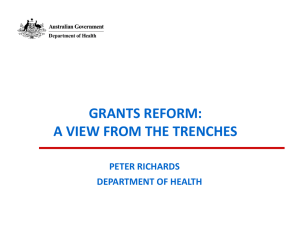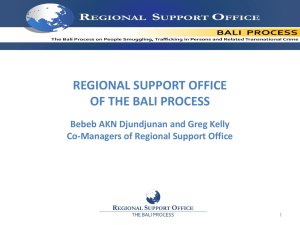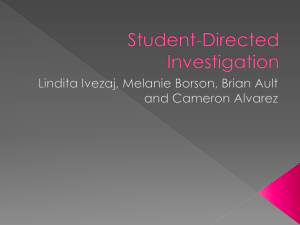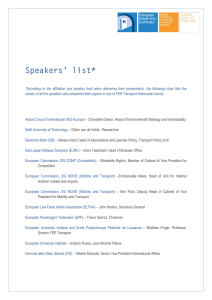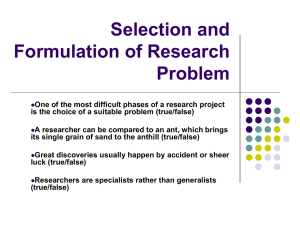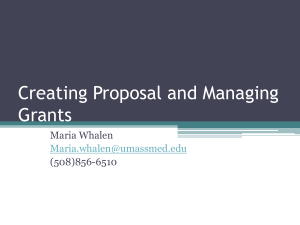Information about Grants 3.0 for researchers
advertisement
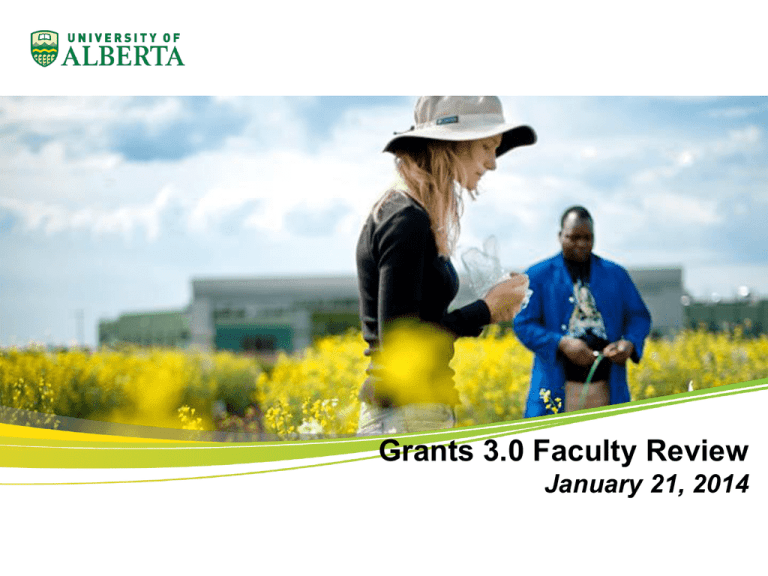
Grants 3.0 Faculty Review January 21, 2014 Agenda • Introductions • Meeting Objective • Background and Project Objective • Key Changes • Examples: - Amendment Requests – such as End Date Extension - New Research Project Request - Over Expenditure Authorization Request • Other Changes: - eTRAC - Researcher Home Page • Questions Agenda 2 Meeting Objective • Review current design • Obtain faculty feedback • Consider suggestions for: - Communication and Training Approach - Final adjustments to design (where feasible) Meeting Objective 3 1998: PeopleSoft Implementation 2004: eTRAC (Project Costing Implementation) 2009: Researcher Home Page (RHP) (Grants 2.0 - Grants & Contracts Implementation) 2014: On-line Research related Requests Researcher Home Page Improvements (Grants 3.0) Future: Implement on-line Approvals Background 4 Why are we doing this? • Simplify and streamline processing for the complete lifecycle of Grants Management • Make the system easier to use for the UofA Research Community and provide increased transparency. Make the Researcher Home Page a key tool to get many of your answers and initiate Research related Requests. • Position us for the future implementation of on-line Approvals Project Objective 5 Key Changes • Transition Research Request Forms on-line • Significant improvements to the Researcher Home Page - Initiate new Requests on-line - Inquiry enhancements including Lifecycle Inquiry - Ability to view and save the Flash Report as a PDF file • Streamline Award Processing (RSO) • Simplify Revenue Recognition Approach and transition to delivered Indirect Cost Processing (RSO) Key Changes 6 New Project / Award Set-up (2,000 annually) Current – Grants 2.0 Proposed Grants 3.0 Initiate Request: on Forms Cabinet (PDF) Initiate Request: in Researcher Home Page (On-line Request) Status Inquiry: Status Inquiry: Complex and not intuitive – in Researcher Home Page Detailed Task Listing (Lifecycle Inquiry) Amendments and Subgrants Initiate Request: on Forms Cabinet (PDF) Initiate Request: in Researcher Home Page (On-line Request) (3,000+) annually Status Inquiry: Not available Status Inquiry: in Researcher Home Page (Lifecycle Inquiry) Key Changes 7 These six PDF Forms will be replaced with on-line pages accessible via the Researcher Home Page Key Changes – Forms Cabinet 8 Initiate Requests related to existing Projects: • • • Create New Request Amendment Sub-Grant Over-Expenditure Authorization Initiate new Application/Proposal or new Project Requests Proposed Grants 3.0 Initiate Request 9 Since on-line Approval is not implemented in Grants 3.0, signed hard copies of the Request Forms including any required attachments must still be sent to RSO for RSO to action the file. RSO actions after signed Forms are received 10 Amendment Processing – No Inquiry available Proposal/Award Processing – Task Management Inquiry (50+ RSO Tasks) Current Grants 2.0 Status Inquiry 11 Amendment Processing - Lifecycle Proposal/Award Processing – Lifecycle Create New Request Proposed Grants 3.0 Status Inquiry 12 Proposal / Award Processing Application/Proposal Approved for Submission to Sponsor Notice of Decision received by RSO or Signed Project Request Form received by RSO Proposed Grants 3.0 - Lifecycle 13 Project Activation / PI Notification Amendment Processing Details: Pending Milestones: Project Activated / PI Notified Similar to 300 Award Processing 04/30/2014 NSERC Form signed by PI Details 04/30/2015 NSERC Form 300 signed by PI 04/30/2016 NSERC Form 300 signed by PI Proposed Grants 3.0 - Lifecycle 14 Lifecycle - Feedback 15 Examples 1. Amendment Requests – such as End Date Extension 2. New Research Project Request – Internal Award 3. Over Expenditure Authorization Request Examples 16 Change to Existing Research Project (End Date Extension) Amendment – Current Process 17 Initiate Amendment Proposed Grants 3.0 - Amendment Processing 18 Submit Confirmation! After submission, print the Signature Form, obtain signatures and forward the completed originals with the required attachments to RSO. RSO will not start processing until the authorized Signature Form including required attachments have been received. Click OK to confirm. Click Cancel to return without submitting. Proposed Grants 3.0 - Amendment Processing 19 Proposed Grants 3.0 Amendment Inquiry 20 2. Request for New Research Project – Internal Award 1. 2. 3. 4. 5. 6. Create and Submit Request for New Research Project Print Request for New Research Project Signature Page Forward signed package to RSO RSO receives package RSO Review and Approval, Award Processing and Set-up PI Notification e-mail Request for New Research Project 21 Create New Request Request for New Research Project 22 Submit Confirmation! After submission, print the Signature Form, obtain signatures and forward the completed originals with the required attachments to RSO. RSO will not start processing until the authorized Signature Form including required attachments have been received. Click OK to confirm. Click Cancel to return without submitting. Request for New Research Project 23 Print Request for New Research Project Signature Page Forward signed package to RSO RSO receives package RSO Review and Approval, Award Processing and Set-up Request for New Research Project 24 1. Award Processing Steps 2. System Set-up: • • • Award Terms and Milestones Contract Details, Bill and Revenue Plans Detailed Project Budgets, SpeedCode, Quality Assurance Review, Advice Notice, Attachments etc. 3. PI Notification e-mail Request for New Research Project 25 Request for New Research Project 26 Request for New Research Project 27 Example 3: Over Expenditure Authorization Enhancements 1. Automatic email notifications based on rules 2. Researcher Home Page Improvements 3. On-line OE Authorization Request Over Expenditure Process 28 Automated e-mail Notifications 1. One-time email notifications to the Project Holder when the threshold of 80% is exceeded 2. Monthly e-mail to the Project Holder when the Project is Over Expended and OE is not authorized 3. Monthly e-mail to Departmental Budget Owners with a listing of over-expended projects related to their DeptID. Over Expenditure Process 29 New Over Expenditure Tab: OE Status – OE Date – OE Request Status – Authorization Amount – Authorization End Date Create New Request Over Expenditure Process 30 Submit Confirmation! After submission, print the Signature Form, obtain signatures and forward the completed originals with the required attachments to RSO. RSO will not start processing until the authorized Signature Form including required attachments have been received. Click OK to confirm. Click Cancel to return without submitting. Over Expenditure Process 31 Other Changes • eTRAC • Researcher Home Page Other Changes 32 New Project Search Criteria: Faculty Sponsor Sponsor Program Other Changes - eTRAC 33 New Project Search Criteria: Sponsor Sponsor Program Details Tab to include Sponsor, Sponsor Program, Award Reference # Flash Report Enhancements Keywords can be assigned to Proposals and Projects Ability to search for Proposals that were not awarded Proposal will always be visible during Award Processing RES # is immediately assigned and visible when a new Request has been saved Other Changes – Researcher Home Page 34 1. Option to generate as PDF file, including option to suppress printing of past due invoices. 2. Remove Milestone section (transfer to Lifecycle) 3. Header Changes: Renamed to “Financial Overview” New fields: Sponsor Name Sponsor Program Award Reference Number Award PI Name 4. PDF version will include direct and indirect cost. On-line version will only display direct cost Flash Report – Financial Overview 35 We want to make the Researcher Home Page a key tool for Researchers and Departmental Administrators to efficiently manage the entire lifecycle of their Grants. • Answer many Project and Proposal related Questions • Initiate research related Requests • Access Reports and other Attachments Researcher Home Page 36 Questions? 37