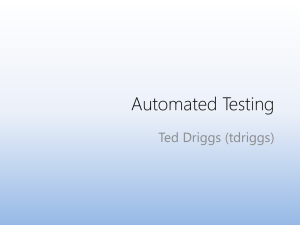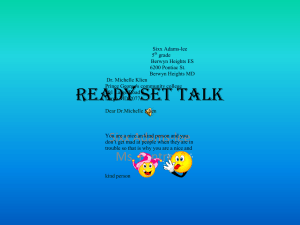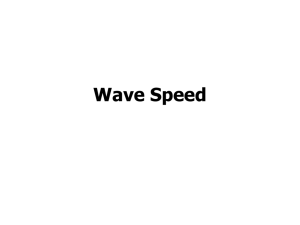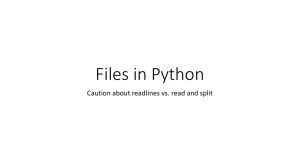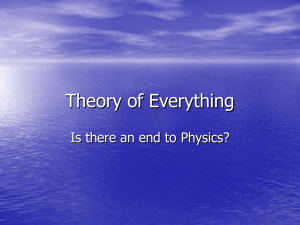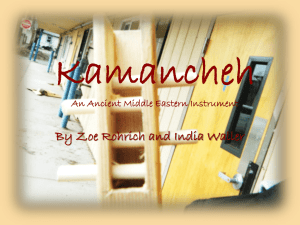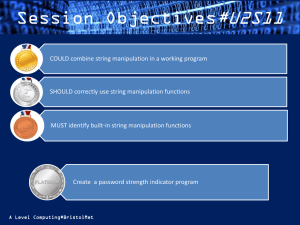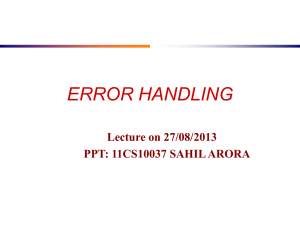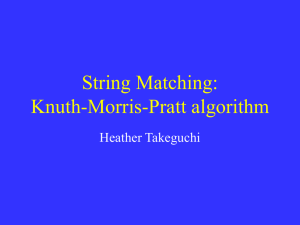Class Project - COP 2360 New Little WebSite
advertisement
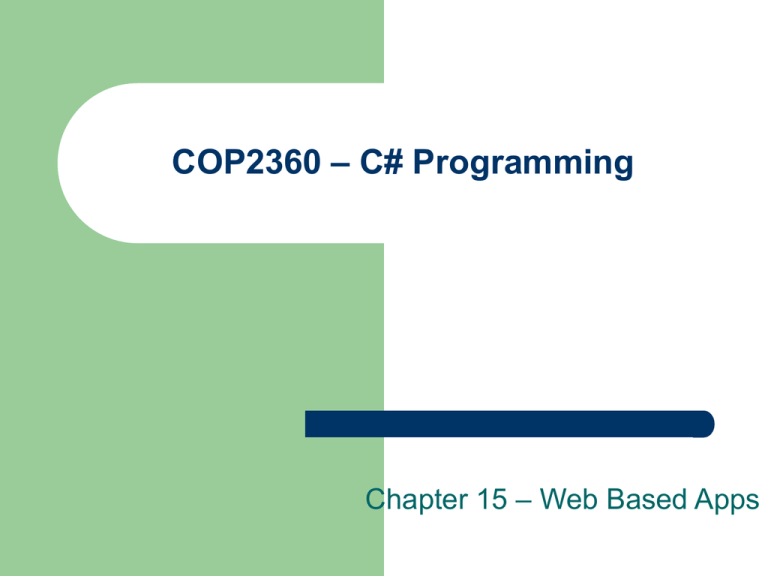
COP2360 – C# Programming
Chapter 15 – Web Based Apps
Announcements
Final Exam will be April 29 (Instead of May 6)
–
–
Will be comprehensive
Will have a short review the hour before it starts
Our In-Class Project
Design and Develop a
Moving From Web Page to Web Page
Hyper Link Fields can be set up in your forms
that do this automatically
You can also do this programmatically with
–
–
String sURL = "~/FormName.aspx
Response.Redirect(sURL);
The Session Object
Each Web Page is autonomous
–
–
When it starts up, it knows nothing
Data can be passed into the Page using the
“QueryString” (see next slide)
–
But it must be passed each time
The Session object allows one to store values for
variables in a dictionary type structure, and then
to retreive then when needed
Session["ID"] = txtUserId.Text;
String sID = (string)(Session["ID"]);
QueryString Parameters
String sURL =
"~/FormName.aspx?Last_Name=Bradley&First_Name=Louis”;
–
–
The “?” separates the form to load from the Query String
The “&” separate different Query String Parameters
String sLast =
Request.QueryString["Last_Name"];
Our Design
System will start up with a Logon page
With a successful Logon, the system will store information
about the user/student and pass off to a page that will allow the
student to view available courses for a semester
This form will also have links to two other forms
–
–
One that will display all classes the student has taken in the past
and their grades
One that will allow the student to drop and add classes for an
upcoming semester
The form will also have a button to log off the user and send
them back to the Logon page
Our Design
We are going to use both the in code
connection to a database, and the data
controls available in the Design View.
Once we get the basics working, we are
going to go back and create a Master Page
and use it to standardize our project.
Connection String in Web.Config
Connection Strings can be stored in a file
named Web.Config that is included when you
publish you web application.
Here’s the Local Connection String
<connectionStrings>
<add name=“Registration" connectionString="Data
Source=(LocalDB)\v11.0;AttachDbFilename=|DataDirectory|\REGISTRATION.mdf;Integrat
ed Security=True;Connect Timeout=30" providerName="System.Data.SqlClient" />
</connectionStrings>
Connection String in Web.Config
Connection String to our outside database
<connectionStrings>
<add name=" Registration " connectionString="Data Source=s09.winhost.com;Persist Security Info=True;User
ID=DB_52704_registration_user;Password=COP2360"
providerName="System.Data.SqlClient" />
</connectionStrings>
Access the Connection String in Code
using System.Configuration;
string sConnection =
ConfigurationManager.ConnectionStrings[“Registration"].ConnectionString;
OK – Let’s Get Started
Create Project
Create Some Directories
–
–
App-Data
Images
Copy Over Some File
Create default.aspx Web Page
Create available.aspx Web Page
Code for Logon Form
//string sConnection = ConfigurationManager.ConnectionStrings["ConnectionString"].ConnectionString;
String sConnection = @"Data Source=(LocalDB)\v11.0;AttachDbFilename=|DataDirectory|\REGISTRATION.mdf;Integrated Security=True";
String sSQL = "SELECT First_Name, Last_Name, Password From Student Where Student_ID = '" + txtUserId.Text + "'";
SqlConnection dbConn = new SqlConnection(sConnection);
dbConn.Open();
SqlCommand dbCmd = new SqlCommand();
dbCmd.CommandText = sSQL;
dbCmd.Connection = dbConn;
try
{
SqlDataReader dbReader = dbCmd.ExecuteReader();
if (dbReader.Read())
{
String sURL = "~/Courses.aspx?LastName=" + dbReader["Last_Name"].ToString() + "&First_Name=" +
dbReader["First_Name"].ToString();
Session["ID"] = txtUserId.Text;
dbReader.Close();
dbConn.Close();
Response.Redirect(sURL);
return;
}
else
{
lblMessage.Text = "Invalid User-Id/Password - Please Try Again";
}