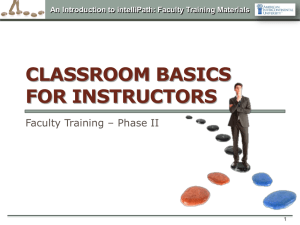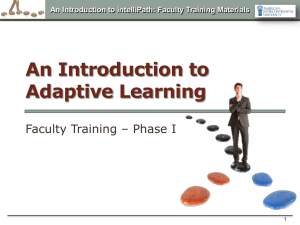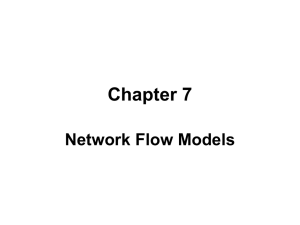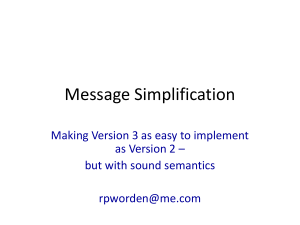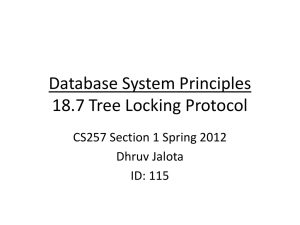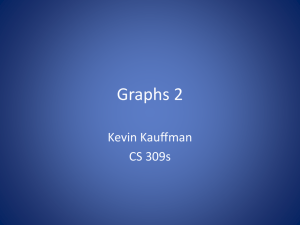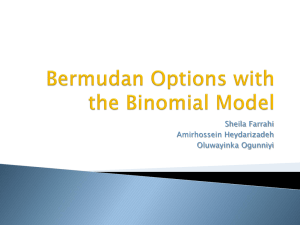An Introduction to intelliPath: Student Training Materials
advertisement
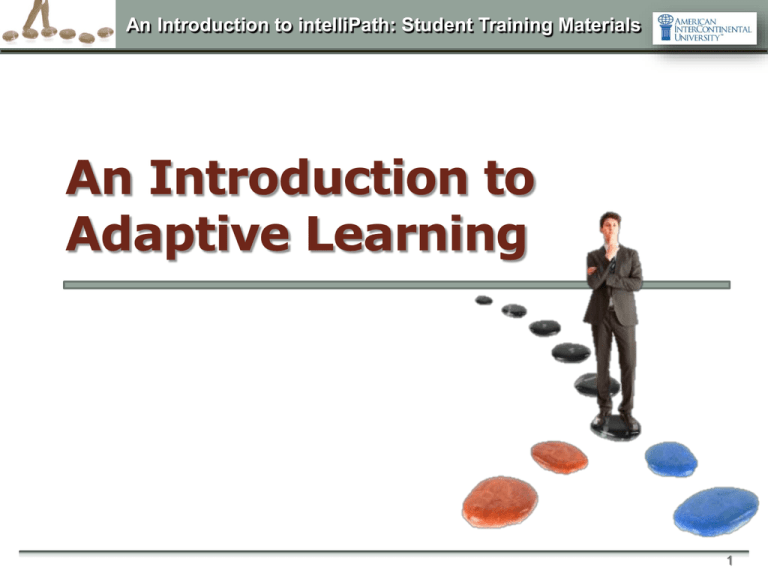
An Introduction to intelliPath: Student Training Materials An Introduction to Adaptive Learning 1 An Introduction to intelliPath: Student Training Materials What to Expect: In this presentation, you will learn: What adaptive learning is and how it works The basics of the platform: key features and the student experience 2 An Introduction to intelliPath: Student Training Materials What is Adaptive Learning? Adaptive learning is a personalized learning technology. intellipath is the AL platform students use. It Customizes learning for students based on their pre- determined knowledge of a particular subject or topic Creates individual learning nodes, or lessons, for each student based on a pre-assessment. Nodes are lessons to help students understand each element in a specific week’s unit. Allows the instructor and students to work closely together to ensure transfer of learning. 3 An Introduction to intelliPath: Student Training Materials Five Unit Assignments in Each iP Course Each of the five weekly units in a course has a corresponding unit in intelliPath. Each iP unit contains multiple nodes or lessons. Each node teaches a skill or concept to help students successfully complete that week’s work. Depending on the student’s responses in the Determine Knowledge assessment, the student may be assigned 0 – 9 of the nodes. 4 An Introduction to intelliPath: Student Training Materials How do students access intelliPath? Students enter their campus classroom as usual. Once in the classroom, students click on the intelliPath link. 5 An Introduction to intelliPath: Student Training Materials Getting started with intelliPath After clicking on the intelliPath icon for the first time, students will see the intelliPath landing page for the first unit. Egg-shaped blue pointer indicates the student has accessed the first of five units. Clicking on “Start MyPath” activates the Determine Knowledge dialog box/message. 6 An Introduction to intelliPath: Student Training Materials Determine Knowledge 1) Before students begin working on a node (lesson) in intelliPath, they should first complete Determine Knowledge. 2) Determine Knowledge is a pre-assessment that determines a student’s knowledge state in relation to the unit’s content. 3) The system will use the results of Determine Knowledge to generate a Learning Map exclusive to each student. 4) If the student does NOT complete Determine Knowledge, the student will be assigned all of a unit’s nodes and graded on his/her completion of them. 7 An Introduction to intelliPath: Student Training Materials Determine Knowledge 5) A series of random questions is generated based on the comfort level that students identified with the Knowledge Slider. 6) There is no pre-determined number of assessment questions. Questions are generated based on the student’s knowledge level as revealed as she answers questions. 7) Regardless of where the student sets the slider, Determine Knowledge will continue asking questions until failure is reached. 8 An Introduction to intelliPath: Student Training Materials After a student clicks on Determine Knowledge Students first see the Knowledge Slider. Students use the slider to indicate their perceived comfort level with the topic. Click After selecting their comfort level, students click on the “Determine knowledge” button to begin the assessment. 9 An Introduction to intelliPath: Student Training Materials Accessing Determine Knowledge Students can access the Determine Knowledge assessment in three locations: 1.intelliPath dialog box/message 2.Top navigation bar (light bulb icon) 3.Steps tab of the Guidance section Steps tab Student Interface 10 An Introduction to intelliPath: Student Training Materials Personalized Learning Path The Determine knowledge assessment produces a personalized learning path for each student: Key to Colors & Symbols 11 An Introduction to intelliPath: Student Training Materials To Work on a Node (First Time) 1. Students click on the node they wish to work. 2. Students click the green Learn icon to begin work. The lock icon indicates the student should complete prerequisite nodes before accessing this one. However, a student may still open and work a node that has a lock icon. 12 An Introduction to intelliPath: Student Training Materials Revising & Practicing Nodes Completed nodes can be worked at any time to improve Knowledge state. Student clicks on desired node. Options are to Revise or Practice. . Revise generates a new grade. Practice does not. Graded Ungraded 13 An Introduction to intelliPath: Student Training Materials Current iP Grading (CEC) intelliPath Grading Formula 50% - Amount of work completed 50% - Knowledge state 1. Formula is being used corporation-wide and cannot be changed by individual schools or departments. 2. Percent of a unit’s final grade that intelliPath accounts for can vary from course-to-course. 3. Grading of intelliPath and entry of scores into classroom grade book are done automatically. 14 An Introduction to intelliPath: Student Training Materials The Guidance section is the primary interface that students use to complete their intelliPath assignments and monitor their progress. Guidance section gives progress summary & includes three tabs: o Steps o Progress o Advanced The Steps Tab provides directions to guide students along a unit’s Learning Map path. 15 An Introduction to intelliPath: Student Training Materials Resume Learn initiates a lesson. Resume and Revise let students work lessons non-linearly 16 An Introduction to intelliPath: Student Training Materials Displays students’ progress on unit’s learning map: Recent nodes covered Progress relative to class Possible intervention needed Items with high success 17 An Introduction to intelliPath: Student Training Materials o Displays features of the system that provide a fuller picture of the student’s effort and success. Features include: Summaries of statistics and competencies Detailed data of: o Messages o Knowledge trends o Knowledge spread o Learning profile o Learning log 18 An Introduction to intelliPath: Student Training Materials o Allows students to improve their Knowledge State on learning nodes previously worked. o Practice does not count toward a student’s Knowledge State score. o Upon clicking on Practice, the Practice Activities appear. The number of questions and the content of the Practice is individualized for the student by the system. 19 An Introduction to intelliPath: Student Training Materials Send Message allows students to send messages to their instructors. After clicking, message box appears. Students click “Send Message” when finished. Confirmation box appears after message has been sent. 20 An Introduction to intelliPath: Student Training Materials Overview of the lesson (node) Sample questions and problems, answered and explained Practice questions and problems with feedback Assessment that provides student’s Knowledge State (score) Reinforcement of lesson content ❶ ❷ ❸ ❹ ❺ 21 An Introduction to intelliPath: Student Training Materials o Extras provides an area for students and faculty to upload optional shared files as supplemental course materials. o The Google and YouTube options place students directly into those applications and direct students to material based on the lesson specifics. Students do not need to search for lesson materials externally. 22 An Introduction to intelliPath: Student Training Materials After pressing the Stop button in a node, the student is presented three options. Exit: student must restart lesson from beginning upon next attempt. Suspend: student may resume lesson at same point upon next attempt. Too Hard: lesson is abandoned and student’s Knowledge State score changes based on what the system calculates the student knows. 23