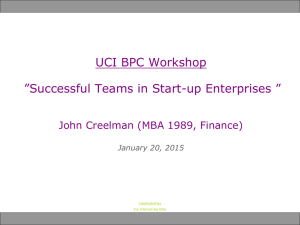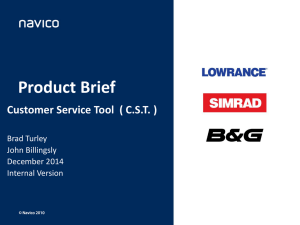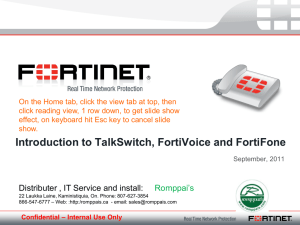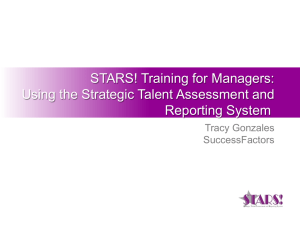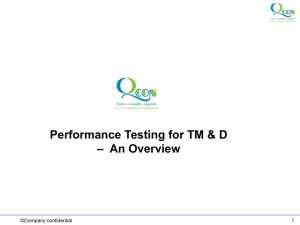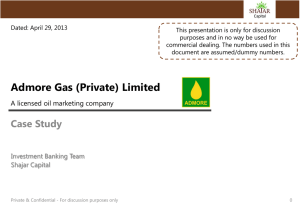Measurable
advertisement
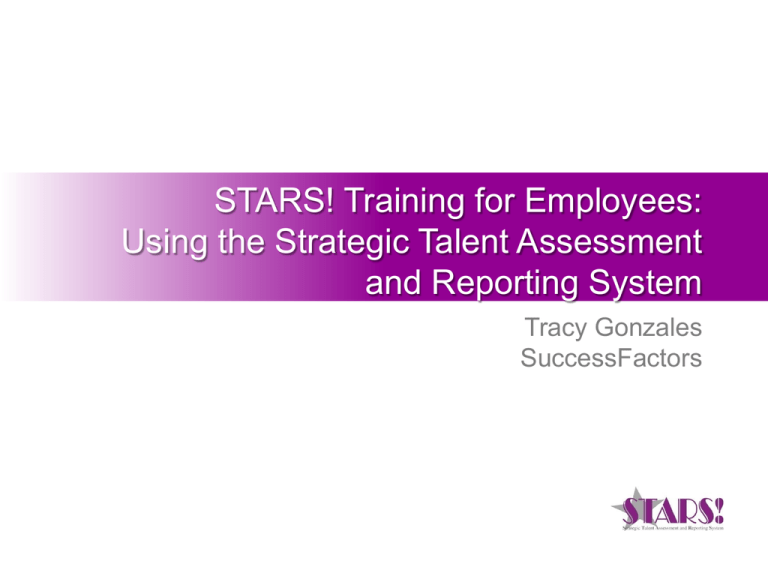
STARS! Training for Employees: Using the Strategic Talent Assessment and Reporting System Tracy Gonzales SuccessFactors Before We Begin… • To minimize the web meeting dashboard Click the arrow to minimize or maximize as necessary • Remember to mute your lines when possible; if you do not have mute on your phone, click *6 on your phone, to un-mute, click #6 • Please do not put your phone on hold during the session • Engage and ask questions as often as necessary 4/10/2015 Confidential 2 Agenda • STARS! Concepts • Introduction to the STARS! Software • Setting and Managing Goals – – – – – Understanding Roles in Goal Management Goal Plan Basics Creating SMART Goals Goal Alignment Creating Development Goals • Short Break • Performance Appraisal Process – Performance Appraisal Steps – Performance Form Basics – Tools to Assist in Writing Self- Reviews (if applicable) • Support and Resources • Q&A (throughout) 4/10/2015 Confidential 3 Learning Objectives At the end of this class you should be able to… 1. Understand how the performance management process is implemented in STARS! 2. Navigate through STARS! 3. Write SMART goals 4. Enter and edit goals 5. Utilize features of the software to assist in writing self reviews (if applicable) 6. Move the performance evaluation form from one step to the next 4/10/2015 Confidential 4 STARS! Concepts STARS! combines tools and processes that allow employees to focus and integrate their goals with their business unit's strategic objectives and direction. 4/10/2015 Confidential 5 STARS! Process Set Expectations • Employee and Manager define annual goals. Set Up A Performance • Employee and Manager define specific focus areas. Review Plan Mid-Year Assessment • Employee and Manager comment on (highly recommended) performance. Year End Assessment Plan for the Future 4/10/2015 • Manager assesses employee performance. • Manager reviews employee development & performance for future planning. Confidential 6 What is Goal Management? • Goal Management is a method of aligning the work of individuals, departments, and divisions with a business unit’s vision and strategies. Business Unit Vision & Strategies • Goal Management is made up of Goal Setting and Goal Measurement to help us ensure that we make steady progress toward our strategies and alert us when we are off track. Departmental Objectives • Completing goals and achieving results are key components in compensation and rewards for individuals and teams. Individual, Team & Group Goals 4/10/2015 Confidential 7 Hierarchy for Training Purposes Dave Director Holly Humanresources Manny Manager Edward Employee Confidential 4/10/2015 8 Introduction to SuccessFactors Getting Started Access the online performance management system using your web browser. Completely secure online system provides a central location to manage and store Assessment Forms. You will receive automated notification (emails) when you need to participate in the process. Should you not have a company email address, your Supervisor or Human Resources Representative will notify you directly. 4/10/2015 Confidential 10 Logging in Is Easy 1. Click the link on the notification email and complete login instructions. Your Company ID= Soave 2. For Username, enter the ID provided in your email. 3. For Password enter the temporary password provided in your email. − Click the Forgot Your Password? link should you forget your password 4. Click the Log In button to start your process. NOTE: employees can also access the online performance management system by going to the "Employees" page of the soave.com website. 4/10/2015 Confidential 11 Browser Cookies Simplify Login https://performancemanager.successfactors.com/login?company=Soave You may also bookmark the SuccessFactors Login Page by clicking the above link 4/10/2015 Confidential 12 Do NOT Use Your Browser’s “Back” Button 4/10/2015 Confidential 13 Common SuccessFactors Features A Route Map indicates the current step the Performance Evaluation form is in as well as the available actions that can be taken on a form by a user. In this example, the form is in the Employee Self Review step and the form can be sent to the employee’s manager for review. The Route Map only appears in the Performance Evaluation form. Spell Check, when located above a text box, will check the spelling of that box. This feature is available in the Goal Plan and Performance Evaluation form. Legal Scan, when located above a text box, allows you to check the text box for potentially inappropriate words or phrases. This feature is available in the Goal Plan and Performance Evaluation form. Notes, when accessed from My Employee File, allows you to quickly record thoughts to be accessed during the performance evaluation process. Notes can be kept private or sent to your manager. You can also access notes from the Performance Evaluation form. The Writing Assistant gives you sample text to help provide meaningful feedback about competencies. This feature is available in the Performance Evaluation form. The Coaching Advisor offers mentoring and development suggestions for you to use when providing feedback. This feature is available in the Performance Evaluation form. 4/10/2015 Confidential 14 Demo: Logging into the Application Setting and Managing Goals Goal Types Business Goals • The Employee and their Manager together define "WHAT" the employee is going to accomplish. • During the review period, you will have the opportunity to review and, if necessary, modify these goals with your manager. Development Goals • Goals designed to improve skills to assist in career development. • Located in the Development Plan tab. • Located in the Goal Plan tab. NOTE: Both business and development goals appear on the performance appraisal form 4/10/2015 Confidential 17 Understanding Roles in Goal Management Employee Manager • Create SMART Goals aligned to their current job and business unit priorities. • Work collaboratively to update, and provide feedback on employee’s goal plan. • Collaborate with manager to update and add tasks on cascaded goals. • Ensure employee’s goals align to achieve role, team, and business unit goals. • Focus current job performance to achieve goals and pursue individual career development goals. 4/10/2015 • Actively monitor Goals ensuring effective communication of progress up and down the organization. Confidential 18 Goal Plan Basics The Goal Plan is like an online worksheet that records Goals in one central place and tracks them throughout the year. Employee Hierarchy provides an organizational view of individual, team and group’s Goals plans. With the Goal Plan you can: 1. Create and edit goals. 2. View modification history. Note: All business goals are initially created as private. Private goals are only viewable by the employee and their management. Public goals are also viewable by those who report to you within your organizational hierarchy. 4/10/2015 Confidential 19 Demo: Goal Plan Basics Writing SMART Goals A SMART Goal is: Specific • Goals should be straightforward and emphasize the business result that you would like to achieve. Measurable • Establish concrete criteria for measuring progress toward the attainment of each goal that you set. Attainable • Goals must be within your capacity to reach. You cannot commit to accomplishing goals that are too far out of your reach, or unreasonable. Relevant • Make sure each goal is consistent with other goals you have established and fits with your immediate and long-range plans. Time Bound • Setting an end point on your goal gives you a clear target to work towards. 4/10/2015 Confidential 21 Exercise: Writing SMART Goals Is this Goal SMART? Specific Measurable Attainable “Try to improve customer retention as quickly as possible.” Relevant Time Bound 4/10/2015 Confidential 22 Exercise: Writing SMART Goals Modified using the SMART methodology: Specific Measurable Attainable “Implement a customer retention program to increase retention rates by 10% by year end.” Relevant Time Bound 4/10/2015 Confidential 23 Creating SMART Goals in SuccessFactors Implementation of a SMART Goal: Specific Goal Measurable Measurement Attainable Goal Name Tasks Relevant Goal Time Bound Tasks Start/Due Dates 4/10/2015 Confidential 24 Creating New Business Goals To create a new goal: 1. Click the Goal Wizard button for a step-bystep walkthrough 1 2 OR 2. Click the Create a New Goal button to create a goal from scratch REMINDER: Be sure to disable your browser’s pop up blocker 4/10/2015 Confidential 25 Demo: Creating A New Business Goal Alignment: Cascading Goals – Cascading a goal copies a goal to another person, such as from a manager to a direct report within the hierarchy. Your manager may cascade goals to you. Once a goal is aligned, managers have line of sight into overall progress toward completion. 4/10/2015 Confidential Cascade Aligning Goals ties individual goals to larger goals: Business Unit Vision & Strategy Cascade Individual, Team & Group Goals 27 Alignment: Example Broad corporate goals can be broken down into supporting goals necessary to achieve the desired financial outcome for the business unit. 4/10/2015 BU Leader: Increase profitability Business Unit Goal Departmental Goal Sales Mgt: Increase Bookings Marketing Mgt: Increase Leads Individual Goal Sales Rep: Close X $ in business each quarter Event Coordinator: Conduct X # of trade shows per quarter Confidential 28 Creating Development Goals The employee and manager mutually agree upon 1 – 3 development goals to sharpen the employee’s strengths and develop areas that would benefit from improvement. 1 2 To create a new development goal: 1. Click on the Development tab 2. Click the Create a New Development Goal button 4/10/2015 Confidential 29 Demo: Creating a Development Goal Goal Section Summary • • The goal plan and development plan are online worksheets both you and your manager can access throughout the year. Access the Goal Plan from the Goals tab. • Access the Development Plan from the Development tab. • The goal detail view provides a quick report view of the goal details, audit history and list of cascade participants. 4/10/2015 Goal Setting Best Practices • Goal discussions with your manager should occur throughout the year. There should be no surprises at the year-end performance review discussion. • There is ample room for text in the notes, description and tasks sections. Enter detailed descriptions and examples where appropriate. • Keep your goal status up to date. You can add updates throughout the year. Confidential 31 Performance Appraisal Process Performance Appraisal Steps Employee Self Review* Manager Review HR Review Discussion and Signature Email notification to employee Email notification to manager Email notification to HR Email notification to manager Employee enters self rating and comments on performance then sends the form back to the manager for review HR reviews appraisal and may enter comments then sends the form back to the manager for additional review or signature Manager enters employee rating and comments on performance then sends the form to HR for review prior to holding discussion with employee Manager signs form, holds discussion with employee then sends the form to the employee for signature Email notification to employee Employee signs Email notification to HR HR signs and completes the process *This step may be optional for some business units 4/10/2015 Confidential 33 Rating Scale Rating Descriptor Definition Consistently exceeds the required level for this job role. 5 Excellent 4 Satisfactory with Commendation Exceeds the required level for this job role. 3 Meets Expectations 2 Satisfactory with Reservation Limited adequacy in the required level for the job role. 1 4/10/2015 Unsatisfactory Satisfies the requirements for this job role fully. Does not adequately satisfy the requirements of the job role. Confidential 34 Accessing your Evaluation Forms SuccessFactors automatically creates and distributes Performance Evaluation forms when it is time to start the review process. Employee accesses the Evaluation Form from the To-Dos List or the Performance tab. SuccessFactors automatically routes the form to your inbox whenever your input is required. 4/10/2015 Confidential 35 Performance Form Basics View Options allow you to change how you view the form on the page. View the full form, one section at a time, or one item at a time Allows you to download an offline copy of the form Full form spell check and full form legal scan Allows you to search and open a previously completed form for this individual Allows you to open any notes you have received or created for this individual. The multiple pages indicate there are notes, the single page indicates there aren’t Print Preview Print set up allows you to see what the form will look like when printed and choose which format, HTML or PDF, you will print your form in Opens up a meeting request in Microsoft Outlook Allows you to save your work 4/10/2015 Allows you to view more details and an audit history of this form Confidential 36 Demo: Performance Evaluation Form Demo: Moving the Form to Completion Tools to Assist in Writing Reviews: Notes • Access from My Employee File or the Performance Evaluation form • Keep notes private or send to your manager • Use to track progress on events and behaviors throughout the year that may impact performance evaluation 4/10/2015 Confidential 39 Tools to Assist in Writing Reviews: Writing Assistant • 1. 2. 3. 4. 5. Provides suggested text, modifiers, and categories of competencies to quickly build review commentary. Click the icon from the form Select a phrase Change the narrative to I Make the text more or less positive Click the Place Text button to paste into the form and modify as desired 4/10/2015 2 4 3 5 Confidential 40 Performance Review Section Summary • Use Notes throughout the year to track events that may impact performance evaluation. • Save the form during editing to see updates in the summary section. • Use the less detail and more detail links to hide or display tasks. • Use the Writing Assistant, Spell Check and Legal Scan tools to assist in crafting feedback. • View En Route and Completed forms in their associated folders in the form inbox. 4/10/2015 Confidential 41 Support and Resources • eLearning Tutorial – Housed on the soave.com website on the STARS! log-in page. • For questions regarding your business unit's performance management process: – Please contact your Human Resources Manager or Human Resources Representative. • For technical questions regarding the STARS! website: – Please contact Kristan Williams at 313-567-7000 ext. 472 or STARS@soave.com. 4/10/2015 Confidential 42 Thank You!