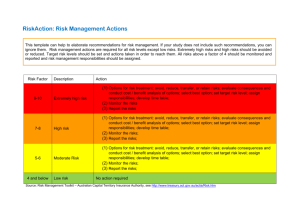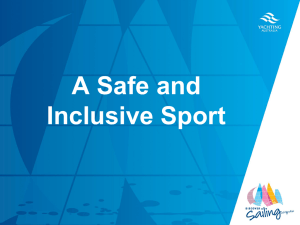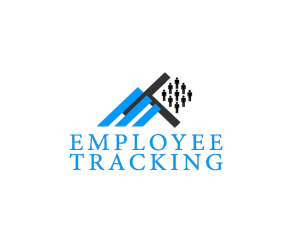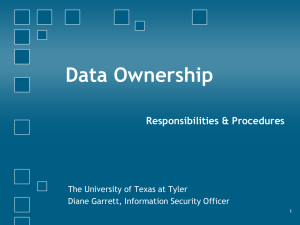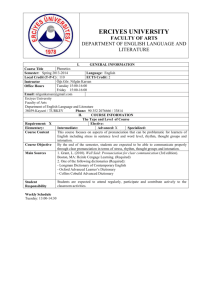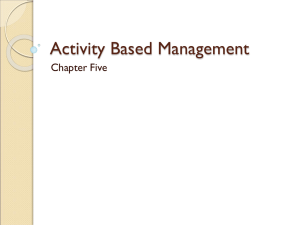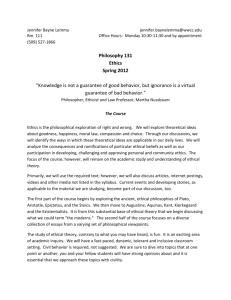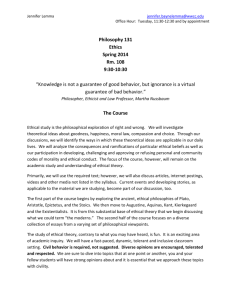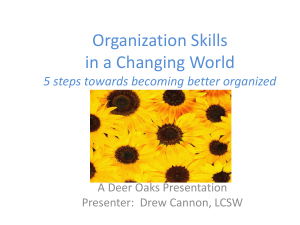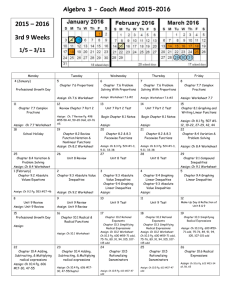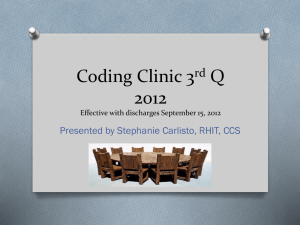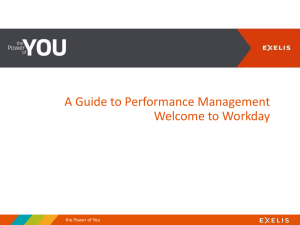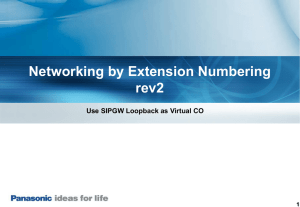English
advertisement
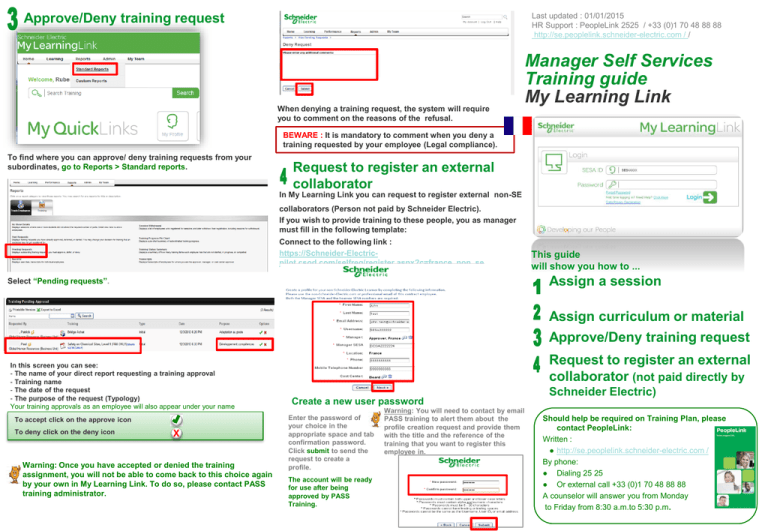
Last updated : 01/01/2015 HR Support : PeopleLink 2525 / +33 (0)1 70 48 88 88 http://se.peoplelink.schneider-electric.com / / Approve/Deny training request When denying a training request, the system will require you to comment on the reasons of the refusal. Manager Self Services Training guide My Learning Link BEWARE : It is mandatory to comment when you deny a training requested by your employee (Legal compliance). To find where you can approve/ deny training requests from your subordinates, go to Reports > Standard reports. Request to register an external collaborator In My Learning Link you can request to register external non-SE collaborators (Person not paid by Schneider Electric). If you wish to provide training to these people, you as manager must fill in the following template: Connect to the following link : https://Schneider-Electricpilot.csod.com/selfreg/register.aspx?c=france_non_se This guide will show you how to ... Assign a session Select “Pending requests”. Assign curriculum or material Approve/Deny training request In this screen you can see: - The name of your direct report requesting a training approval - Training name - The date of the request - The purpose of the request (Typology) Your training approvals as an employee will also appear under your name To accept click on the approve icon To deny click on the deny icon X Warning: Once you have accepted or denied the training assignment, you will not be able to come back to this choice again by your own in My Learning Link. To do so, please contact PASS training administrator. Request to register an external collaborator (not paid directly by Create a new user password Enter the password of your choice in the appropriate space and tab confirmation password. Click submit to send the request to create a profile. The account will be ready for use after being approved by PASS Training. Warning: You will need to contact by email PASS training to alert them about the profile creation request and provide them with the title and the reference of the training that you want to register this employee in. Schneider Electric) Should help be required on Training Plan, please contact PeopleLink: Written : ● http://se.peoplelink.schneider-electric.com / By phone: ● Dialing 25 25 ● Or external call +33 (0)1 70 48 88 88 A counselor will answer you from Monday to Friday from 8:30 a.m.to 5:30 p.m. 1. “Non French contract” is a specific typology available for managers having in their team non French contract employees for whom the selection of typology is not mandatory. Assign a training Assign a curriculum/ material When assigning a session for more than one employee with different typologies, the assignment must to be done by group of typology. e.g.: Assigning 2 employees, 1 with adaptation to job & 1 with skill development, two assignments must be done. REMINDER ON THE APPROVAL PROCESS 1 When searching for a session to be assigned : 1.search for the training 2.Scroll down the page to find the Sessions tab 3.Select the desired session 4.Click on Request and then 1 “Assign” Depending on the type or purpose of the training, in some cases, the system will require the employee to approve the assignation. While waiting for the completion of this step, the status will be Pending Approval. For all other cases, the system will automatically approve the training. Therefore the status will be registered. Search for a curriculum / material by selecting the Learning Object in the search tab. To access this screen : Welcome page> Search for training NEW 2015 ! For training assigned during the training plan, the employee must now choose himself a session. In the absence of this action, the participation on the training will not be possible To choose a session, the employee must: 1.Select the Training Purpose of the session. Purpose are training typologies This step in mandatory in the system 2.In direct reports, select the employees to assign the training. 3.Click on Submit • Connect to MLL : Learning My Courses Transcript • Find the “Event” in the type of training • Click on « Select Session » • Click on « Request » To assign a curriculum / material : 1.Click on “Assign” 2.Select the “Training purpose” 3.Click on “Submit ” 4.In direct reports, select the employees to assign the training. After submitting, you will see the different status of the training assignment. 5.Click on “Submit”