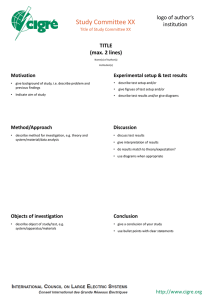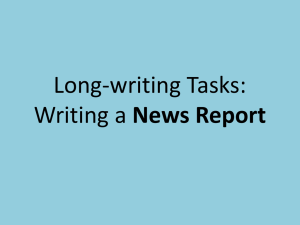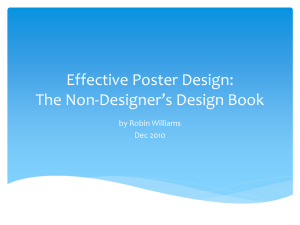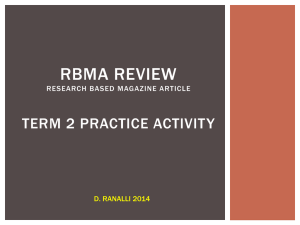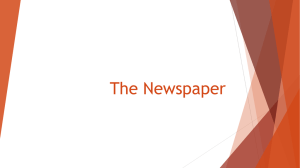(Columns, Margins, Elements, Bleeds, Design Errors, Copy
advertisement
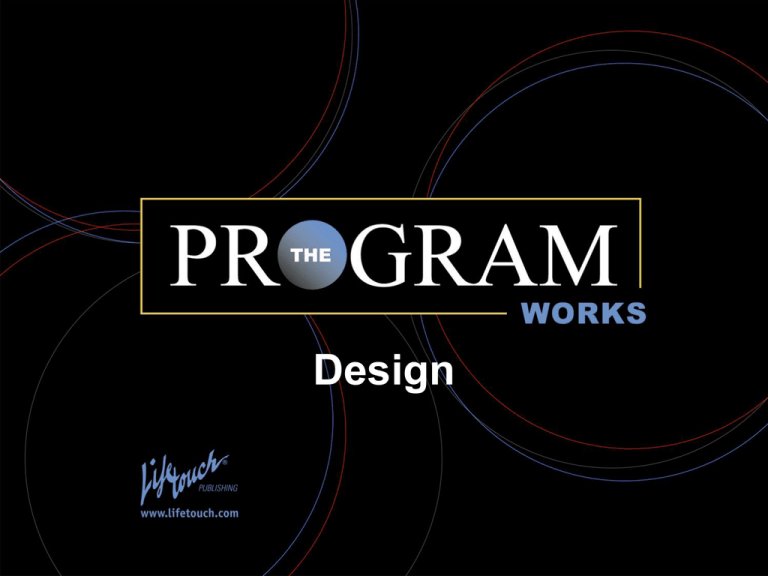
The Program Works Design Design: One of the easiest tasks in producing a yearbook. Mastering good design skills. • Simplicity and consistency are essential yearbook design skills • Design skills achieve clear communication & visual appeal Mastering good design skills. • Good yearbook design is like good building design – An overall plan is necessary before you begin – Establish exterior margins – Even “unfilled” areas of a yearbook are planned – Yearbook design centers around “spreads” – Spreads are two pages that face one another – Columns define space on a page – Columns are equal-width vertical spaces that act as guides to start and stop the elements placed on spreads Mastering good design skills. • Repetition is a key design element – A good yearbook designer uses repetition in: o o o o o o Exterior margin width Standard column/internal margin widths Shape of photographs Size of copy blocks Patterns of typography Other distinctions – Initial caps – Gray or color screens • Repetition gives strength and appeal to effective design Establish a column plan and exterior margins. Establish a column plan and exterior margins. • This eight-column yearbook spread illustrates common design terminology – Outside margin – Page-framing white space – Top margin – Bottom margin – Single column – Gutter Establish a column plan and exterior margins. • Certain elements define areas on the page – Photos – Type – Graphics – Screens • White space is another element that must be planned Establish a column plan and exterior margins. • Most traditional yearbook elements are rectangular • When a photo or other element is not rectangular, it is done for effect • Limit non-rectangular photos to one per spread Dominant elements. Dominant elements. • The design’s dominant photo – Is two to two-and-a-half times larger than any other photo on the page – Helps define the spread’s exterior margins – Generally runs on or through center of spread Dominant elements. • Note the photo “sticks” to the column edges vertically, establishing the internal margins • Remember — the readers don’t see the columns and margins in the book • Only the designer’s placement of elements establishes margins for the reader • The spacing left between elements is generally one pica (1/6 inch) Dominant photo. • The next graphic shows the potential placement of a horizontal element • Note it still defines the margins on the top of both pages and on the side of the right page Dominant photo. Dominant photo. • The horizontal dominant photo need not run to the margin on the right, but be sure it remains a true dominant • See how a smaller photo could define the outside margin and the larger could be pulled back to the next column Dominant photo. Continue adding elements to the vertical dominant spread. Continue adding elements. • Good designers provide visual variety in size and shape • Rectangular photos should vary — some taller, some wider, some square and always getting smaller in size • Note how the second photo is a horizontal, the opposite shape of the dominant, touching the exterior edges of the column Varying size and shape. Varying size and shape. • Note how additional elements are placed • Always place elements one pica from the surrounding elements • Always vary the sizes and shapes • Keep open space to the outside corners How all this works together. How all this works together. • All the elements are added from the center out, one pica away from the next • White space is in the outside corners • Space is left for captions • Center pictures touch bottom and top margins at the gutter • Use the six-pica-or-more rule for alignment of elements horizontally How all this works together. How all this works together. • As with the top and bottom margins, photos should touch the side margins at the center rather than at the corner • Avoid placing photos so they are barely out of alignment • Photo placement at the bottom of the graphic illustrates this concept Bleeds. Bleeds. • A bleed is an element that goes through the exterior margins and off the edge of the page • The bleed must go all the way off the page once it crosses the exterior margin • Never place a person’s face near the edge of a bleed photo • Bleeds should be limited to one per side Common design errors. Common design errors. • The first example shows the placement of the larger photos to the outside, creating a “well” or “tower” of unplanned white space within the spread Common design errors. Common design errors. • Undesired white space occurs when elements are not placed one pica from one another on all sides • Avoid placing captions toward the inside area of the spread • Leave white space and caption placement to the outside of the spread Common design errors. Common design errors. • Avoid placing photos so they stairstep horizontally across the spread • Align them on a horizontal line • The alignment is called an eyeline if it goes from margin to margin and a broken eyeline if it is interrupted by an element • This graphic shows a near-miss eyeline — one that misses aligning the photos by only a few picas Common design errors. Common design errors. • This example shows how a near-miss eyeline is avoided by aligning elements on a horizontal line • The stairstep shown on the last slide is corrected in this example • The photos are aligned horizontally across the page except where the dominant breaks the alignment Creating a design with a horizontal dominant. Creating a design with a horizontal dominant. • Let’s finish the horizontal design by adding photos, one pica away from the dominant • Think vertical — don’t add too many horizontal elements • Plan for caption placement as you design the spread Dressing up a design. Dressing up a design. • • • • Column-based designs do not have to be boring You can introduce an element that breaks the rules In this example, it’s an oval-shaped photo While the design needs to be consistent within each yearbook section, the “differences” can be repeated to create a consistency within the section Dressing up a design. Dressing up a design. • Continue adding photos, varying the shape and placing one pica between elements • Remember to leave room for captions Adding copy and captions. Adding copy and captions. • With good basic design, with a clear awareness of shapes and spacing, a headline and a story can easily be added • Think of each element as an interchangeable piece • Each rectangle could be a photo, a copy block or another story element Adding copy and captions. Adding copy and captions. • Here’s another version of the vertical dominant where the element area becomes a team picture and scoreboard Adding copy and captions. Adding copy and captions. • Here’s the horizontal design with a headline and story added Let’s review the steps for good design. 1. Establish a column plan and external margins. Start with a dominant elements that establishes exterior margins and is placed on or through the center of the spread. 2. Add additional elements in a variety of shapes and sizes, always placing these elements one pica away from all surrounding elements. 3. Work from the center of the spread. Elements should be clustered so they are away from the corners. This places any white space to the outside and allows room for caption placement. Let’s review the steps for good design. 5. Place copy and headline so they appear to be a single rectangular unit. Headlines should read into the copy. 6. Place captions one pica away from the photos they identify and to the outside of the spread. 7. Keep white space in the outside corners. Typography as a design element. • Typography is one of the most important parts of design • It allows each book its own look and style through choice of fonts, which are kinds of typefaces • Most typefaces or fonts are part of a larger font family — meaning it comes in bold and italic versions as well as others Typography as a design element. • For body copy and captions, go with a highly readable, clean font such as Times or Garamond • Most desktop publishing programs have an “auto” leading feature that adds 20 percent leading — or spacing between the lines of text • You can adjust the leading for a different look, but do so consistently throughout each section of the book Typography as a design element. • Don’t change type size or leading to make copy fit, edit instead! Too many is too much. • Typography goes wrong when too many fonts are used • A basic rule: use one font throughout the book for your body copy – Generally a serif font — one with “feet” or small extensions at the base of the letters is chosen for body copy – Sans serif fonts do not have feet – Script fonts look similar to handwriting – Specialty fonts are decorative • Script and specialty fonts should be used sparingly and with great care Understanding typography. • Fonts or type are measured in points — a printer’s measurement • There are 72 points in an inch, so in theory, a type that is 72 points would be an inch tall • Fonts are measured from the top of the letters, called ascenders, to the bottom of the letters, called descenders • Even then, all 72-point type is not the same size Understanding typography. Where to look for ideas. • Magazines are a great place to look for creative headline design – Good magazines’ headlines can illustrate how types go together and ways to place the type – Each magazine has its own signature style • Yearbooks that employ the same fonts throughout are called one-look books, meaning they choose to use the same font families for the entire book • Other yearbooks will vary font selection by section, allowing their font choices to reflect the section • Either option is good, if done properly Font families. • A font family includes different weights and shapes of the same font • The example below shows how the letter shape changes in the italic versions of the serif fonts • Font versions within a font family offer a variety of looks, yet maintain continuity of design • Once you choose fonts for headlines, body copy and captions, don’t introduce other fonts without a real reason Font families. Font families. • These examples show readability differences and relative size differences • Avoid using a script or specialty font below 24 point • Do not use script or specialty fonts for body copy, which is usually from 9 to 12 points in size Choosing fonts. • As an example, for the entire yearbook, you might choose: – Garamond for body copy – Garamond Bold for captions – A sans serif font for the headlines – A serif font for the secondary headlines – A specialty font for accents such as initial letters in the main headline and the captions Designing with type. • Below are three headline examples that illustrate how type can be used as a design element • Each example includes a primary headline and a secondary headline, which is no more than half the size of the primary Designing with type. • This example uses 48-point Papyrus, a specialty type for the main headline – If a specialty font is readable and used in a large size, it can sometimes be used as a main headline and for special items such as initial letters for the captions • The secondary headline is 18-point Arial • The combination of fonts provides contrasting type choices Designing with type. • This example uses 36-point Arial Black for the headline and 18-point Old Century Schoolbook Italic for the secondary headline • These two type choices provide contrast in type as well as in boldness and posture Designing with type. • This example employs 36-point Old Century Schoolbook and 18-point Arial Italic Rules of typography. 1. Develop a typographic look for each section or for the entire book 2. Use no more than three font families — one serif, one sans serif and, possibly, one specialty typeface 3. Do not mix fonts that are of the same type, i.e. one serif font with a second serif font. Instead, stay within the same font family. The exception to this rule is that body copy and captions could be a different serif font than the headline serif 4. Build contrast into your headlines by varying the type face and posture. Use bold vs. light faces, upright vs. italic and large vs. small 5. You may bring in another font if you want to provide a different mood or feeling, but use sparingly and use the other fonts established for that section to maintain consistency Here are a few guidelines. 1. Use the headline font for enlarged initial letters and drop caps in your copy if you decide to employ them 2. Use the headline font for the caption lead-ins 3. It’s essential to repeat a font on the spread for unity. If you use a specialty font in your headline, you should also use it somewhere else on the spread Advanced headline design. • • • • Find up-to-date headline design inspiration from feature pages of newspapers, magazines, brochures, billboards or other graphic media Be wary of using ads in magazines as a source of ideas for headlines, because ads frequently use “over-designed” type to achieve a dominant look and feel Use other yearbooks for coverage ideas, not for design ideas, since they’re at least a year old The following ideas were inspired by feature pages in newspapers and a number of magazines Advanced headline design. • • • In this example, look at the use of: – Color – The same font in a bold and regular version – All capitals in the second line of the main headline Note how much smaller the secondary headline is, and that it is centered under the main headline Note that the secondary headline uses downstyle, capitalizing only the first word of the headline Advanced headline design. • • • • Headlines can be based on the same design but can vary placement of the subhead The subhead has extra leading, extra spacing between the lines The main headline has two lines of type run in negative leading, reduced spacing so the lines of type touch or nearly touch each other If your pages are in color, pull color to tie in with your photos Advanced headline design. Advanced headline design. • This headline example uses variations of a very simple font, Helvetica, all downstyle in the main head and an ultra light version for the secondary headline to build contrast Advanced headline design. • • • This headline example uses the same font family: Helvetica throughout — regular, bold and extra-light The use of a black background and red and white type make it unique The designer deliberately aligned the secondary headline with the “T” in the main head Student Activity 1. Using contemporary magazines, cut out headline and secondary headline designs. Evaluate what the designer is doing in the way of type choice, spacing, capitalization, leading and use of color. Note whether the words are aligned or place using another kind of symmetry. Student Activity 2. Determine whether the headline designs are feasible for yearbook design by replacing the words with possible yearbook text. Will the design support variety if used as a section headline? It’s a good idea to test a design by writing different headlines to make sure it can be used consistently through a section. Student Activity 3. Evaluate the following layout. What is wrong with it and how can it be fixed? Student Activity 4. Draw two eight-column layouts. One layout should have a vertical dominant and the other a horizontal dominant. Student Activity 5. Pin the designs on the wall and evaluate them. Student Activity 6. Once improvements and corrections are made to the designs, create the design in a page layout program on the computer. Student Activity 7. Add simple text to illustrate the headline, copy, caption lead-ins and caption designs. Student Activity 8. Once again, pin the designs on the wall. Do a “squint test.” Standing five feet away from the designs, squint to see if the design has a dominant photo, follows the column margins and provides visual variety. Student Activity 9. Determine which designs are the best and assign them to a section and save them as templates. Once your design is final, create type style palettes in your desktop publishing program to ensure consistency throughout the section.