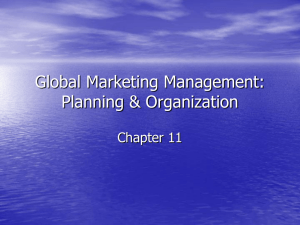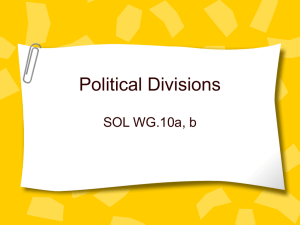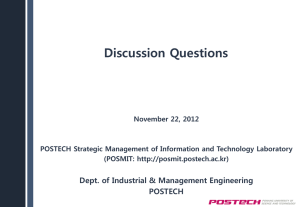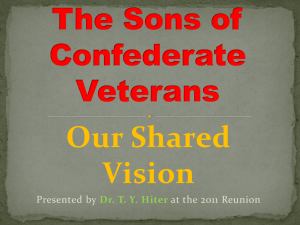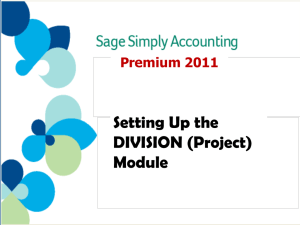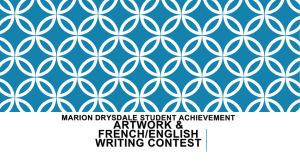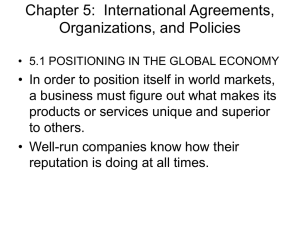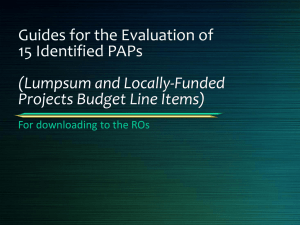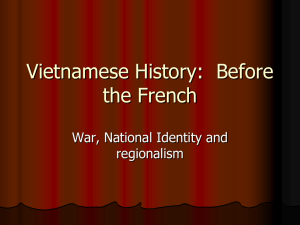What are Divisions?
advertisement
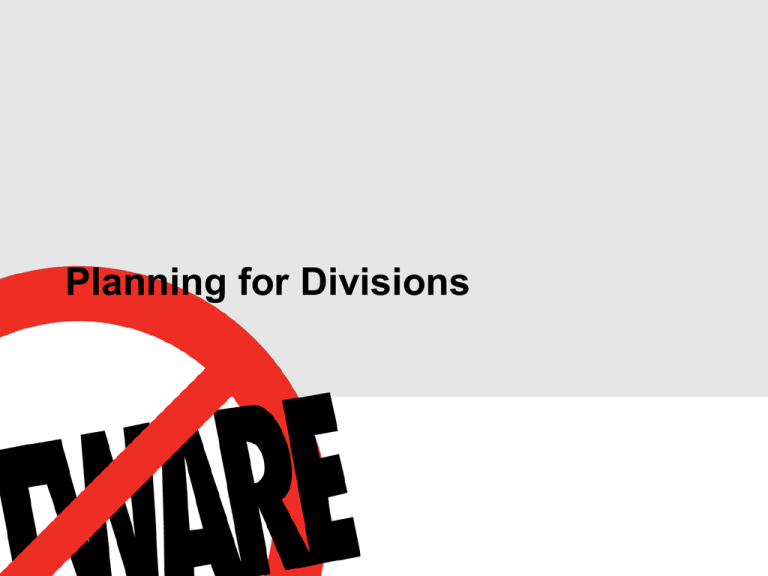
Planning for Divisions Meeting Goals Provide Baseline Overview of Divisions Review Divisions Plan & Testing To Date Topics Covered in this Plan Divisions – – – – – What are Divisions Core Concepts Affected Areas Best Practices Implementation Considerations Divisions for Customer – – – – – Strategy & Approach Partitioning & Capacity Planning Impact Assessment for End Users Testing & Use Cases Next Steps/Action Items What are Divisions? Divisions allows organizations with large data sets to segment data into logical sections, delivering more optimal performance and usability to end users. The Divisions feature was released during the Winter ’05 Release and is currently in deployment for some of salesforce.com’s largest customers. Divisions is part of the VLO (“Very Large Organization”) product feature. Divisions is designed to scale up to 100,000 users from one organization based on data segmentation in the 1m range. Divisions will improve the search queries and results returned back to the users because the search will be limited to the end users’ division. Fundamentals: – Ability to create multiple divisions within one organization to increase performance and system management – Allows for searches, reports and list views to be more meaningful to end users. – Flexible user interface for setting up, transferring data and managing divisions. Partitioned System with Divisions Global Organization Division A 2500 Users 8 Tabs 1 5 Administrators m 1 million records Division B 5000 Users 1 10 Tabs1 10 Administrators m m 1 million records Division C 500 Users 3 Tabs 1 1 4 Administrators m m 500,000 records Division D 2000 Users 15 Tabs 1m 3 Administrators 1 million records Best Practices Partition Data into Logical Data Sets - Data should be divided into logical data sets that are meaningful to the end users. For example, if you organization has a North American sales team, the divisions could be partitioned into four divisions: East, Central, Midwest, West. Data Volume and Capacity Planning - Each division should be limited to 1 million records at the Account or Lead level, and capacity planning should be considered prior to the implementation of divisions. Testing and Rollout – Divisions should be initially deployed in the Sandbox environment and the implementation should be performed during non-business hours to minimize end user impact. Communication & End User Training – Communication plans should be established to communicate the changes to the salesforce.com user interface and end user training should be modified to educate users on best practices for optimizing their search results. Implementation Considerations Once Divisions are enabled, the feature cannot be turned off for your organization. When divisions are enabled, one global division is automatically created for your organization and all records are assigned to that division by default. The default name for this division is "Global," which you may customize if you wish (e.g. All). Currently, an organization can create a maximum of 100 divisions, including any inactive ones. When you transfer divisions for accounts, all records related to a particular account, such as contacts and opportunities, inherit the division of that account. Page layouts and field-level security must be setup as appropriate. A user’s default division determines the division assigned to all new accounts and leads he or she creates, unless the user explicitly sets a different division. When users create records related to an account or other record that already has a division, the new record is assigned to the existing record’s division; the default division is not used. Remember to set the default division for all users, even those without the "Affected by Divisions" permission. Records created by users without that permission are still assigned to a division. Divisions for Sample Customer Strategy & Approach Strategy: Organize data in the most logical format that minimizes user impact and enhances the users search experience – Provide flexibility for the long term, capacity planning, expansion – Ease of administration, management of divisions – Complies w/ salesforce.com Best Practices and recommendations Approach: – Partition and Organize Data: Divisions will be based on Customer Markets groups. This includes 32 - 35 groups, or Customer Markets. – Capacity Planning: Plan for growth and capacity w/in divisions. – Impact Assessment: Outline impact areas for end users. – Develop Process: Determine process for transferring divisions. – Testing: Test process and perform use case testing, comparing test cases in Sandbox against Production. – Training & Rollout: Develop communication plan, training and rollout divisions to the organization. Capacity Planning Model Capacity Planning Summary Model based on sample data in Customer production org. Initial assumption for Model 1 is based on the average of each user having 300 Clients/Prospects and 5x Activities. Model 2 and 3 assume that data increases 2x and 3x, respectively. Users and divisions remain evenly distributed. In all 3 models, the data volume after divisions for each is within the salesforce.com recommended best practices. There are no cases in which Salesforce.com “Account Tab” (or Customer “Client/Prospects”) records are greater than 1m for any division based on the original assumptions. If a division grows to data volume above the threshold, Customer will have the ability to break a division into 2 divisions. Impact Assessment for End Users Home Page - Divisions drop box will appear on the Home Page for all users. Reports – – When adding and/or modifying reports, the users will see and added step to specify division. After opening a report, in the Report Options area, the user will see a drop box for divisions that should be defaulted to “Current.” List Views – When adding and/or modifying list views, the users will see and added step to specify division. Divisions Setup Process Sandbox (Test Environment) 1. Refresh Sandbox (“Test”) Instance 2. Setup Divisions in Sandbox 3. Use DataLoader to perform mass update via API in Sandbox 4. Validate and test use cases Production 1. Contact salesforce.com to enable Divisions 2. Setup Divisions in Production 3. Communicate plan to end users 4. Use DataLoader to perform mass update via API 5. Validate and re-test use cases 6. End user communication and training