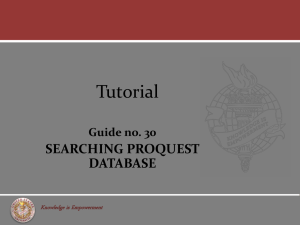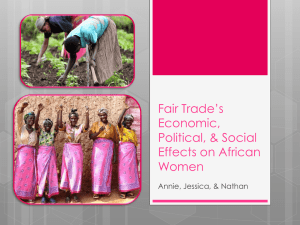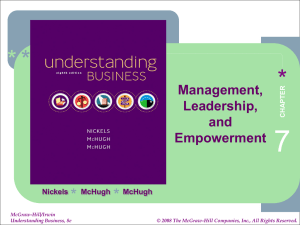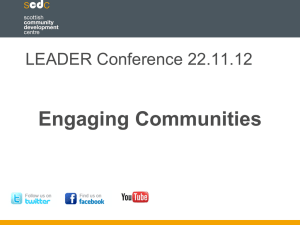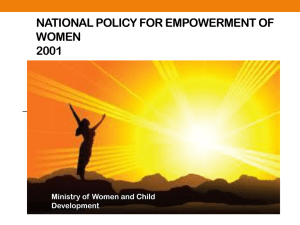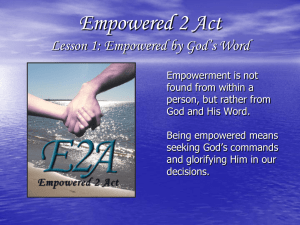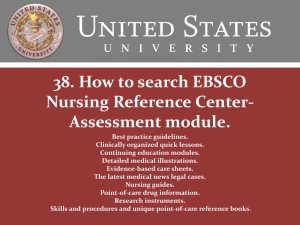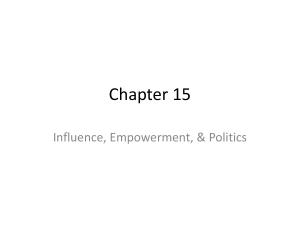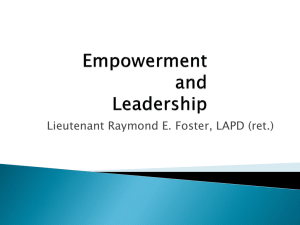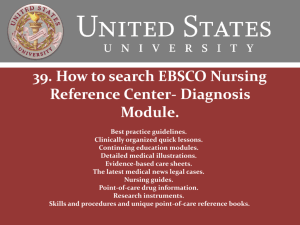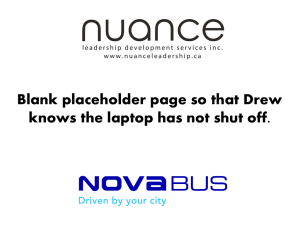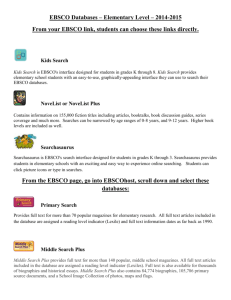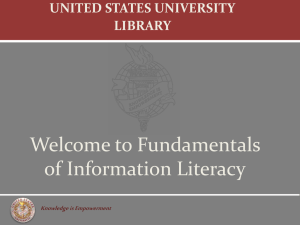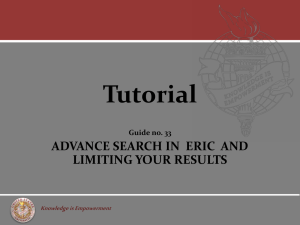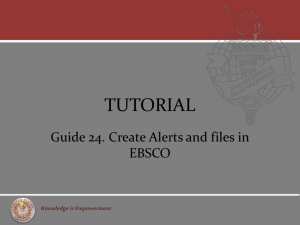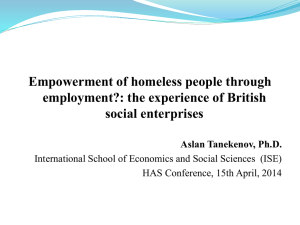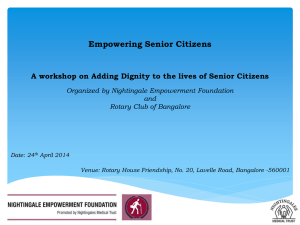Use of Indexes in EBSCO database
advertisement
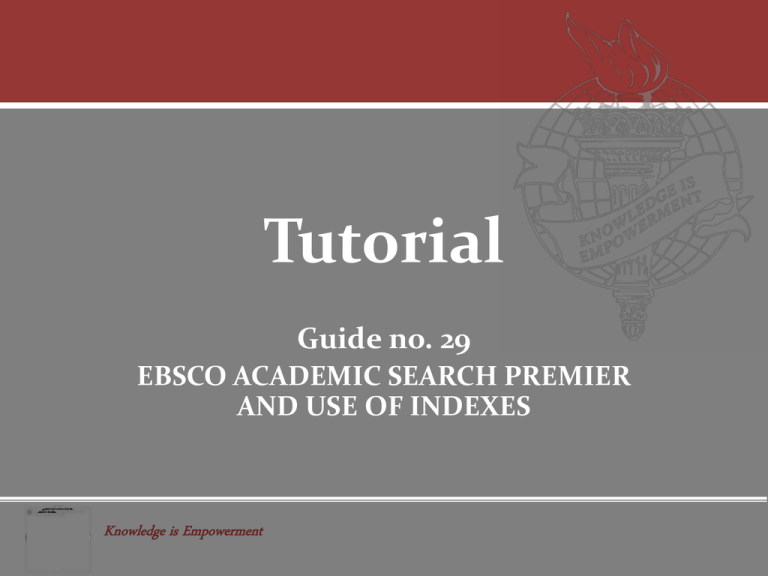
Tutorial Guide no. 29 EBSCO ACADEMIC SEARCH PREMIER AND USE OF INDEXES Knowledge is Empowerment Why use the INDEXES ? • EBSCO indexes provide a number of documents under a specific term. • This information helps to formulate the research topic. • The difference between “Subject Term” and “Index Term” is that the first tells you what words or terms to use, and the “Index Term” tells you how many documents the database holds under that term. • First, look for the correct term in the “Subject Term” and then find out how many documents are in the “Index Term.” • Do you think you have retrieved relevant information? • Why not verify it by searching the “Index Terms”? Knowledge is Empowerment Let us review how to access the USU databases. Click Student Services from the USU Home page. 2. Scroll down and look for the database or source. 1. Click library. Knowledge is Empowerment 3. By scrolling down you will find more databases and important links. Take a moment to open all the links. They cover local, regional, national and global information. Some links will ask you for ID and password, others are open access or free. Now click “Academic Search Premier Full Text” (EBSCO). In order to optimize your time while searching databases, you will need to study the correct words, terms, or keywords appropriate to each document. Also you will note the number of documents. Click the “More” link at the top of the EBSCOhost screen. *Ask USU librarian for ID and Password at clopez@usuniversity.edu 1. If you are searching multiple databases, several “Indexes” will appear in the dropdown list. Select the “Index” that you want to search. 2. Then the “Index” search screen appears. 3. Type search term in the “Browse For” box; For example: Human genome. Select “Subject Term” from the “Browse an Index.” Click “Browse.” Knowledge is Empowerment Let us find additional terms, e.g. “Cancer Research” to the “Index” search on the “Human Genome.” 4. Select a field from the dropdown list, for example: “Subject Term.” 5. Click “Browse” to list your search results in alphabetical order, beginning with your selected term. Knowledge is Empowerment 6. Mark the check box next to the term you want to select. Repeat steps 3 to 6 to add more items to “Browse. “ Note research done from results: Click “Scholarly (Peer Reviewed) Journals” Knowledge is Empowerment Notice the difference between: Search by INDEX field. The “Index” tells you the number of articles in the database. Knowledge is Empowerment Search by SUBJECT term. The “Subject Term” tells you the right terms to use. Remember to check the INDEX not only for “Academic Search Premier,” but for all the.EBSCO databases. Knowledge is Empowerment Let us know if you need assistance Catalina Lopez clopez@usuniversity or (619) 477 6310 Ext 2017 THANKS Knowledge is Empowerment