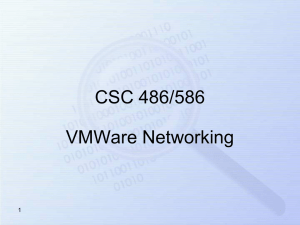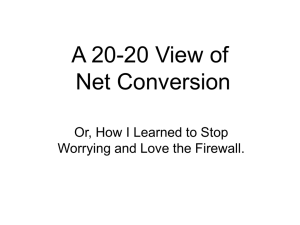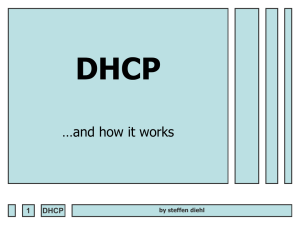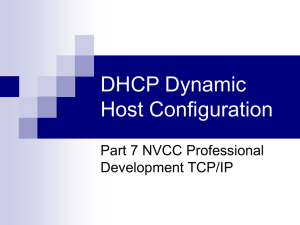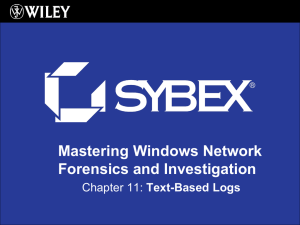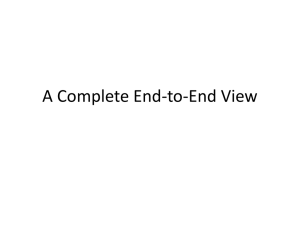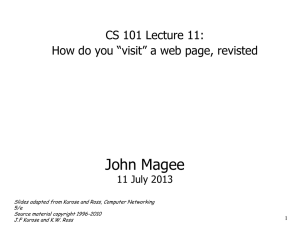Installing and Configuring the Dynamic Host Configuration Protocol
advertisement
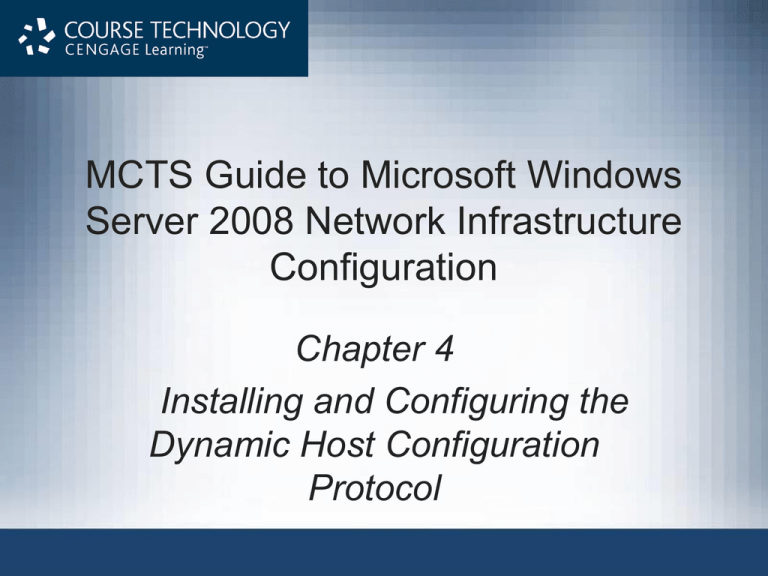
MCTS Guide to Microsoft Windows Server 2008 Network Infrastructure Configuration Chapter 4 Installing and Configuring the Dynamic Host Configuration Protocol Objectives • Discuss the basics of Dynamic Host Configuration Protocol (DHCP) • Describe the components and processes of DHCP • Install DHCP in a Windows Server 2008 environment • Configure the DHCP server • Administer DHCP on clients and servers • Troubleshoot DHCP MCTS Guide to Microsoft Windows Server 2008 Network Infrastructure Configuration 2 Basics of DHCP • DHCP – Layer 4 protocol that uses User Datagram Protocol (UDP) datagrams for communication – Defined by Request for Comment (RFC) 2131 – Clients use UDP port 68 to send and receive DHCP broadcast communication – Servers use UDP port 67 to send and receive DHCP broadcast communication MCTS Guide to Microsoft Windows Server 2008 Network Infrastructure Configuration 3 MCTS Guide to Microsoft Windows Server 2008 Network Infrastructure Configuration 4 Exploring DHCP Components and Processes • DHCP lease – Defines the amount of time, or the duration, that an IP address is loaned to a DHCP client • Lease duration – Amount of time a client keeps an IP address before releasing it • DHCP scope – A range of IP addresses and related configuration information available by request from a DHCP client MCTS Guide to Microsoft Windows Server 2008 Network Infrastructure Configuration 5 MCTS Guide to Microsoft Windows Server 2008 Network Infrastructure Configuration 6 Exploring DHCP Components and Processes (continued) • DHCP options – – – – – IP address Subnet mask Default gateway Primary and secondary DNS servers DHCP lease expiration • DHCP reservations – Allow you to assign a specific IP address to a DHCP client without statically configuring the device with IP information MCTS Guide to Microsoft Windows Server 2008 Network Infrastructure Configuration 7 MCTS Guide to Microsoft Windows Server 2008 Network Infrastructure Configuration 8 MCTS Guide to Microsoft Windows Server 2008 Network Infrastructure Configuration 9 DHCP Communication Processes • DHCP message types – DHCPDiscover, DHCPOffer – DHCPRequest, DHCPAck – DHCPNack, DHCPDecline • Initial lease request – Clients make these requests if they do not have a current lease on a scope • Lease renewals – Intervals: Renewal time value and Binding time value MCTS Guide to Microsoft Windows Server 2008 Network Infrastructure Configuration 10 MCTS Guide to Microsoft Windows Server 2008 Network Infrastructure Configuration 11 DHCP Communication Processes (continued) • Changing subnets – When a client moves to a new subnet, it cannot use its current lease because the IP information does match the new network configuration MCTS Guide to Microsoft Windows Server 2008 Network Infrastructure Configuration 12 MCTS Guide to Microsoft Windows Server 2008 Network Infrastructure Configuration 13 Using DHCPv6 • IPv6 clients – Use DHCP to receive IP address and configuration information from an IPv6 router on their network • Implementing DHCPv6 requires – Configuring your router to forward all autoconfiguration requests to an available DHCPv6 server – Disabling stateless mode on your Windows Server 2008 DHCP servers MCTS Guide to Microsoft Windows Server 2008 Network Infrastructure Configuration 14 Installing DHCP in a Windows Server 2008 Environment • DHCP Server role – – – – Requires minimal server resources Starts the DHCP Server service Installs the files needed for the DHCP database Initializes the DHCP console on the local system MCTS Guide to Microsoft Windows Server 2008 Network Infrastructure Configuration 15 Installing DHCP in a Windows Server 2008 Environment (continued) • Activity 4-1: Installing the DHCP Server Role • Time Required: 15 minutes • Objective: Install the DHCP server role MCTS Guide to Microsoft Windows Server 2008 Network Infrastructure Configuration 16 Installing DHCP in a Windows Server 2008 Environment (continued) • DHCP database – Based on the Joint Engine Technology (JET) storage engine – Database size is based on the number of client requests it receives • DHCP Server service – Installed with the DHCP Server role • DHCP Server console – The GUI tool for managing DHCP on Windows Server 2008 MCTS Guide to Microsoft Windows Server 2008 Network Infrastructure Configuration 17 Installing DHCP in a Windows Server 2008 Environment (continued) • Activity 4-2: Reviewing the DHCP Server Console • Time Required: 5 minutes • Objective: Explore the DHCP Server console MCTS Guide to Microsoft Windows Server 2008 Network Infrastructure Configuration 18 Authorizing DHCP • In Active Directory domains – DHCP servers must be authorized before they can begin supplying IP addresses • In Windows Server 2008 – You are prompted for credentials during installation if your server is a member of a domain MCTS Guide to Microsoft Windows Server 2008 Network Infrastructure Configuration 19 Configuring the DHCP Server • After installing the DHCP role – You need to configure DHCP for its initial use • DHCP – Requires at least one DHCP scope to issue IP addresses for network clients MCTS Guide to Microsoft Windows Server 2008 Network Infrastructure Configuration 20 Configuring the DHCP Server (continued) • Activity 4-3: Creating a Scope for the 192.168.100.0 Subnet • Time Required: 10 minutes • Objective: Create scopes in the DHCP console MCTS Guide to Microsoft Windows Server 2008 Network Infrastructure Configuration 21 Configuring the DHCP Server (continued) • Activity 4-4: Creating a Scope for an IPv6 Subnet • Time Required: 10 minutes • Objective: Create an IPv6 scope in the DHCP console MCTS Guide to Microsoft Windows Server 2008 Network Infrastructure Configuration 22 Configuring the DHCP Server (continued) • Activity 4-5: Activating an IPv4 DHCP Scope • Time Required: 5 minutes • Objective: Activate a DHCP scope MCTS Guide to Microsoft Windows Server 2008 Network Infrastructure Configuration 23 Configuring the DHCP Server (continued) • Activity 4-6: Expanding an IPv4 Address Pool • Time Required: 5 minutes • Objective: Modify an IPv4 address pool MCTS Guide to Microsoft Windows Server 2008 Network Infrastructure Configuration 24 Configuring Exclusions • Exclusions are created so that: – Static IP addresses for devices such as routers, printers, or other network devices are not assigned • Common practice – Create exclusionary ranges at the beginning and end of a scope range MCTS Guide to Microsoft Windows Server 2008 Network Infrastructure Configuration 25 Configuring Exclusions (continued) • Activity 4-7: Adding IPv4 Exclusion • Time Required: 10 minutes • Objective: Create IPv4 exclusionary ranges MCTS Guide to Microsoft Windows Server 2008 Network Infrastructure Configuration 26 Configuring Options • Options – Allow you to quickly and easily provide DHCP clients with updated configuration information • If you are using the default lease duration of eight days – Could take up to four days before clients receive the new DHCP options you deploy MCTS Guide to Microsoft Windows Server 2008 Network Infrastructure Configuration 27 Configuring Options (continued) • Activity 4-8: Modifying the Server Options • Time Required: 10 minutes • Objective: Modify the DHCP server options MCTS Guide to Microsoft Windows Server 2008 Network Infrastructure Configuration 28 Configuring Options (continued) • Activity 4-9: Modifying the Scope Options • Time Required: 10 minutes • Objective: Modify the DHCP scope options MCTS Guide to Microsoft Windows Server 2008 Network Infrastructure Configuration 29 Creating Reservations • Reservations – Used in DHCP to give a DHCP client a static IP address without manually configuring the address on the client MCTS Guide to Microsoft Windows Server 2008 Network Infrastructure Configuration 30 Creating Reservations (continued) • Activity 4-10: Adding a Reservation for 192.168.100.225 • Time Required: 5 minutes • Objective: Add a reservation for a new network printer MCTS Guide to Microsoft Windows Server 2008 Network Infrastructure Configuration 31 Using netsh • Syntax for creating a DHCP reservation netsh Dhcp Server 192.168.100.10 Scope 192.168.150.0 add reservedip 192.168.150.20 03043c40fb6a MSN-SRV-150 • Syntax for creating a DHCP exclusionary range netsh Dhcp Server 192.168.100.10 Scope 192.168.150.0 add excluderange 192.168.150.1 192.168.150.10 MCTS Guide to Microsoft Windows Server 2008 Network Infrastructure Configuration 32 DHCP Client Configuration • DHCP Client service – Responsible for the DHCP configuration process on a client machine • Fault tolerance and DHCP – Microsoft recommends using an 80/20 rule for splitting scopes between two servers for fault tolerance – 80/20 rule • 80 percent of a scope’s total IP range is hosted on your primary DHCP server, while the remaining 20 percent is hosted on your secondary DHCP server MCTS Guide to Microsoft Windows Server 2008 Network Infrastructure Configuration 33 MCTS Guide to Microsoft Windows Server 2008 Network Infrastructure Configuration 34 DHCP Administration • Monitoring reliability and performance – Monitoring allows you to determine the current state of DHCP – Reliability and Performance Monitor • Used to create a real-time picture of what is happening on the local or remote server MCTS Guide to Microsoft Windows Server 2008 Network Infrastructure Configuration 35 Monitoring Reliability and Performance • Activity 4-11: Adding Counters to Performance Monitor • Time Required: 10 minutes • Objective: Configure Performance Monitor by adding DHCP Server counters MCTS Guide to Microsoft Windows Server 2008 Network Infrastructure Configuration 36 Monitoring Reliability and Performance (continued) • DHCP console statistics – Server statistics: broader and provide a more comprehensive picture of the status of your DHCP server – Scope statistics: display information about each scope MCTS Guide to Microsoft Windows Server 2008 Network Infrastructure Configuration 37 Monitoring Reliability and Performance (continued) • Activity 4-12: Viewing Statistics • Time Required: 5 minutes • Objective: View server and scope statistics MCTS Guide to Microsoft Windows Server 2008 Network Infrastructure Configuration 38 Monitoring Reliability and Performance (continued) • DHCP audit log – Lists detailed information about events occurring on a specific day, including • Event ID, Date and time • Event description, IP address • Host name, MAC address MCTS Guide to Microsoft Windows Server 2008 Network Infrastructure Configuration 39 Monitoring Reliability and Performance (continued) • Activity 4-13: Viewing Audit Logs • Time Required: 10 minutes • Objective: View audit logs MCTS Guide to Microsoft Windows Server 2008 Network Infrastructure Configuration 40 Backup and Recovery • Automatic backup – Windows Server 2008 performs an automated backup of the DHCP database every 60 minutes • Manual backup – Stored in the %systemroot%\systemroot\dhcp\backup folder • Restoring the DHCP database from a backup – You can restore a DHCP database from an offline backup when you are building a new DHCP server MCTS Guide to Microsoft Windows Server 2008 Network Infrastructure Configuration 41 Backup and Recovery (continued) • Activity 4-14: Performing a Manual Backup • Time Required: 10 minutes • Objective: Back up the DHCP database MCTS Guide to Microsoft Windows Server 2008 Network Infrastructure Configuration 42 Backup and Recovery (continued) • Activity 4-15: Restoring a DHCP Database • Time Required: 10 minutes • Objective: Restoring the DHCP database MCTS Guide to Microsoft Windows Server 2008 Network Infrastructure Configuration 43 Troubleshooting DHCP • Reconciling the database – Validates the DHCP database by comparing it with the Registry values of the operating system to verify that the database contains the most current data MCTS Guide to Microsoft Windows Server 2008 Network Infrastructure Configuration 44 Troubleshooting DHCP (continued) • Activity 4-16: Reconciling the DHCP Database • Time Required: 10 minutes • Objective: Reconcile individual and all scopes in the DHCP console MCTS Guide to Microsoft Windows Server 2008 Network Infrastructure Configuration 45 Verifying DHCP Services • To determine the running services on a system – Enter the net start command at a command prompt • To stop a running service net stop “DHCP Server” or “DHCP Client” net start “DHCP Server” or “DHCP Client” MCTS Guide to Microsoft Windows Server 2008 Network Infrastructure Configuration 46 Troubleshooting DHCP Clients: IPconfig • ipconfig – Can be used to renew the current IP address and configuration information and to release the current IP address • Entering the ipconfig /release command – Issues the DHCPRelease message to the server currently holding the IP address lease for a client MCTS Guide to Microsoft Windows Server 2008 Network Infrastructure Configuration 47 MCTS Guide to Microsoft Windows Server 2008 Network Infrastructure Configuration 48 MCTS Guide to Microsoft Windows Server 2008 Network Infrastructure Configuration 49 Summary • Information provided by a DHCP server includes: – Leases, scopes, and options • For DHCP to function properly in a routed network: – A DHCP relay agent or an RFC 1542–compliant router needs to be in place to pass along DHCP messages • DHCP – Uses a standard set of messages for communicating between DHCP clients and DHCP servers MCTS Guide to Microsoft Windows Server 2008 Network Infrastructure Configuration 50 Summary (continued) • Common communication processes – Initial lease requests, lease renewals, and changing subnet renewals • All data in DHCP is stored in the DHCP database • Only DHCP servers in an Active Directory domain need to be authorized • After DHCP is installed – You must configure scopes for DHCP clients to receive addresses MCTS Guide to Microsoft Windows Server 2008 Network Infrastructure Configuration 51 Summary (continued) • DHCP console or netsh – Can be used to perform all configuration tasks • DHCP – Uses exclusions to prevent making the IP addresses of statically assigned devices available in an IP scope range • To monitor DHCP – Use Performance Monitor, DHCP statistics, and the DHCP audit log MCTS Guide to Microsoft Windows Server 2008 Network Infrastructure Configuration 52