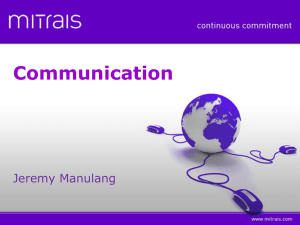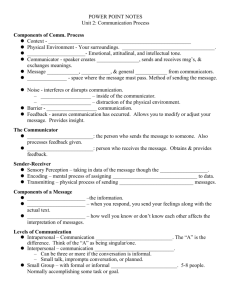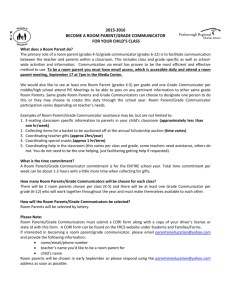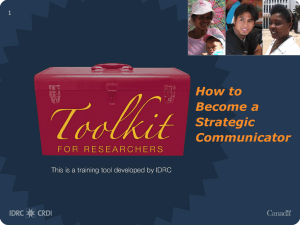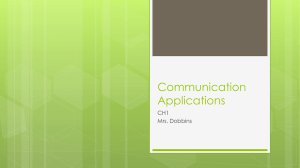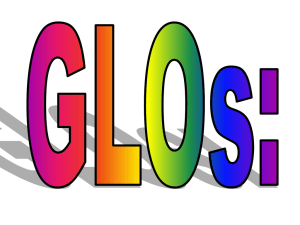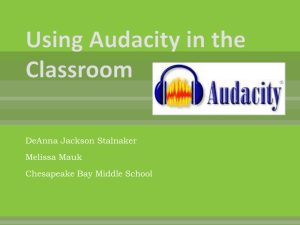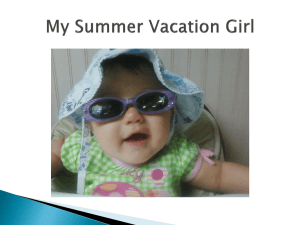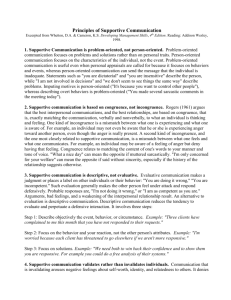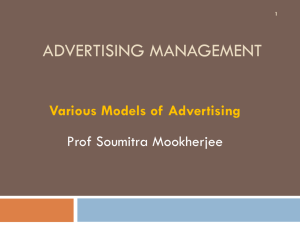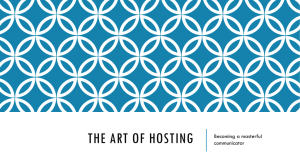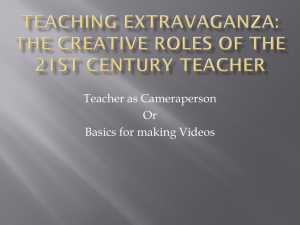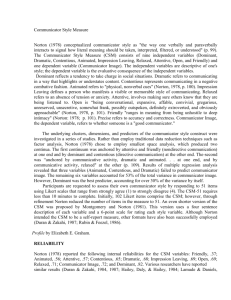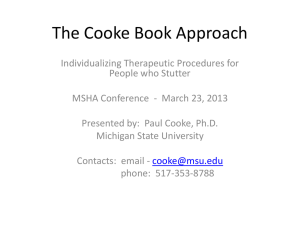Enhancing Camtasia 7 Videos with Bluff Titler, Audacity, and Visual
advertisement
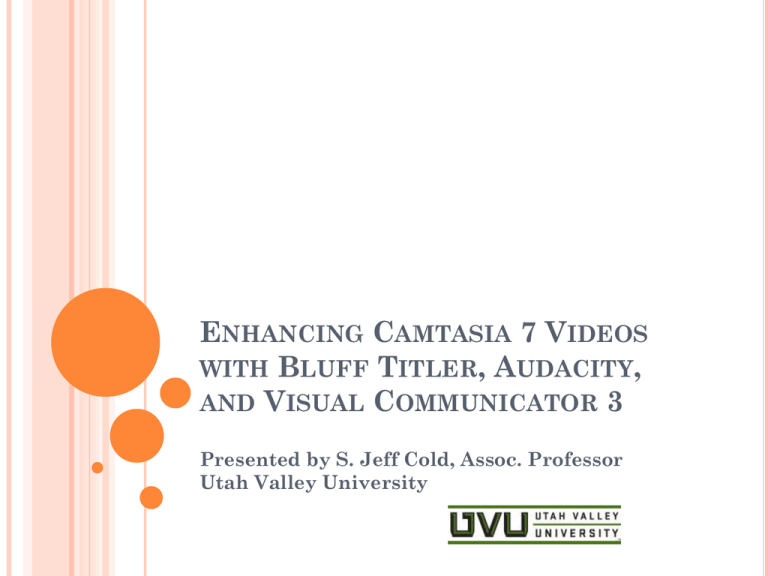
ENHANCING CAMTASIA 7 VIDEOS WITH BLUFF TITLER, AUDACITY, AND VISUAL COMMUNICATOR 3 Presented by S. Jeff Cold, Assoc. Professor Utah Valley University WHY CREATE YOUR OWN MATERIAL? Fair Use for Education exception to copyright laws are extended to F2F education. Not so much for online even if it supplements F2F. It depends on whether the copyrighted work can be duplicated easily. Fair Use for Education only gives you up to 3 minutes or 10% (whichever is less) of motion media without permission. The RIAA under the DRMA is really going after people who share music. WHY CREATE YOUR OWN MATERIAL? --RESOURCES http://www.campusdownloading.com/ A video for educators created by the RIAA http://www.adec.edu/admin/papers/fair10-17.html A guide for using multimedia under the Fair Use for Education policy http://www.utsystem.edu/ogc/intellectualproperty /distguid.htm Educational Fair Use guidelines for Distance Ed http://www.utsystem.edu/ogc/intellectualproperty /confu.htm CONFU: 1997 Conference on Fair Use AAAH…CAMTASIA Most of what I do is capture Linux techniques in a Virtual Machine (VM) Hint: Turn off hardware acceleration. Example: http://cold.tc.uvu.edu/stream/hw4project/hw4project.html IT JUST DOESN’T MATTER ! It doesn’t matter which LMS you use because the movie gets linked to a streaming server. I use both Blackboard and Moodle (Go Hostgator!) --Resources VideoLAN free streaming server for Linux http://www.videolan.org/ Windows Media Server 9 series (no *extra* cost) http://www.microsoft.com/windows/windowsmedia/how to/articles/webserver.aspx Techsmith’s Screencast.com (2 GB free space) https://www.screencast.com/ OTHER TIMES I DEMONSTRATE HOW TO DO A TASK IN WINDOWS: http://cold.tc.uvu.edu/stream/1100audacity/audac ity.html Demonstrates to INFO 1100 students how to use Audacity AUDACITY! Free audio editor http://audacity.sourceforge.net/ You need an additional piece called LAME to save in .mp3 format http://lame.buanzo.com.ar/ I often narrate while capturing a screen. Then I de-couple the video from the audio. I may make a script from the first audio, then re-record the narration on Audio Track 2 in Camtasia. I can use Audacity to fix narration mistakes. A POOR MAN’S SOUND STUDIO Pat Ormond and I both made our own portable sound booth. Resources— Cloth storage cube, Target, $10 Scrap sound-proofing foam, free--with a please Samson C01U USB mic, stand, screen, $65 eBay used http://www.samsontech.com/ WHERE TO GET ROYALTY-FREE MUSIC Soundzabound has royalty-free music for educators via the Utah Pioneer Library Royalty-free means someone pays a one-time fee and then has the rights to use the music without additional charge. Sometimes new artists will release royalty-free music Music older than 1922 is in the public domain. There is no recorded U.S. public domain music. This site has other music that is royalty-free http://www.pdinfo.com/ SIDENOTE: PUBLIC DOMAIN MOVIES Many of the older black-and-white movies are in the public domain. http://pdmdb.org/ is a database of public domain movies, but they don’t sell content http://www.fesfilms.co m/masters.html is a nice place that sells content, $30 /DVD AUDACITY ! HAMMERTIME! DEMONSTRATION! USING BLUFFTITLER BluffTitler allows you to quickly create short intros to your Camtasia movie http://www.outerspacesoftware.com/blufftitler.html , ~$57 U.S. The nice thing about BluffTitler is that the movies are already made, you just put in your information BLUFFTITLER HAMMERTIME! DEMONSTRATION! USING VISUAL COMMUNICATOR 3 FOR GREEN SCREEN WORK A webcam will work, but your best bet is to use a Mini DV digital camcorder with an external mic port and a firewire port RobZ recommends a Canon ZR960, ~$210 used http://schooltvmadeeasy.com/vendors.cfm?subpag e=547531 Also: Use manual focus with remote Position camera just behind the laptop screen Keep std. 4:3 ratio, no widescreen No tape required, the movie is stored on the laptop USING VISUAL COMMUNICATOR 3 FOR GREEN SCREEN WORK Green or Blue screen will work, but the trick is: THE LIGHTING You want to remove shadows from the Person and the green screen Use 2 Lighting Zones: Zone 1 puts light on the green screen itself USING VISUAL COMMUNICATOR 3 FOR GREEN SCREEN WORK Use 2 Lighting Zones: Zone 2 puts light on the Person A soft box light setup works best, with the light at the Person’s 2 o’clock USING VISUAL COMMUNICATOR 3 FOR GREEN SCREEN WORK The back of the Person should be min 3 ft. away from the green screen USING VISUAL COMMUNICATOR 3 FOR GREEN SCREEN WORK HAMMERTIME! DEMONSTRATION! USING VISUAL COMMUNICATOR 3 FOR GREEN SCREEN WORK Resources— Adobe Visual Communicator 3, $136 http://www.academicsuperstore.com Green screen with stands and lights, $145 eBay Softbox light, 1000w, $90, eBay (use CFLs, not halogens) DVD Training Videos, $60 http://schooltvmadeeasy.com/ GOALS I want to have fun while teaching. I want my students to have fun learning. I want to provide extra material my students can access 24x7 over the Internet.