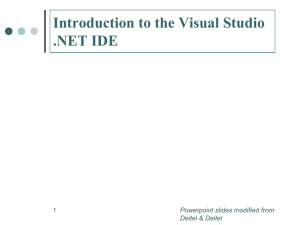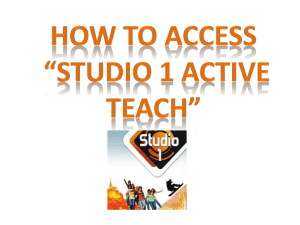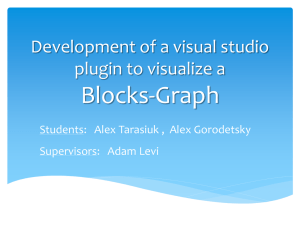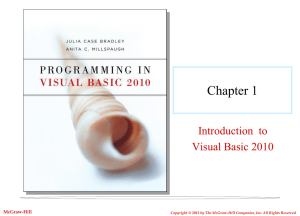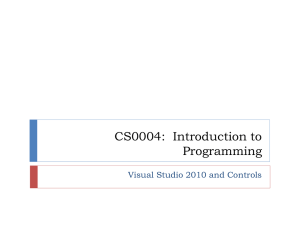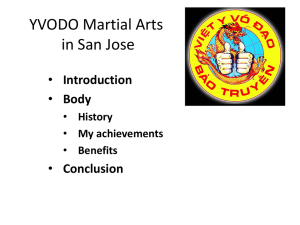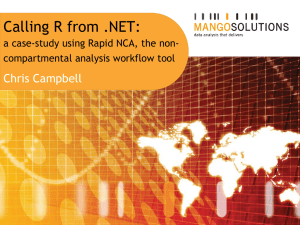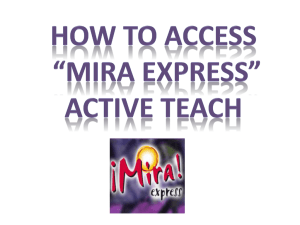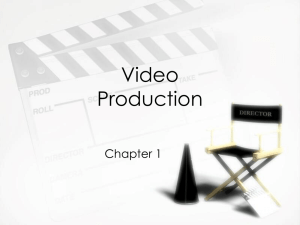Introduction to the Visual Studio .NET IDE
advertisement
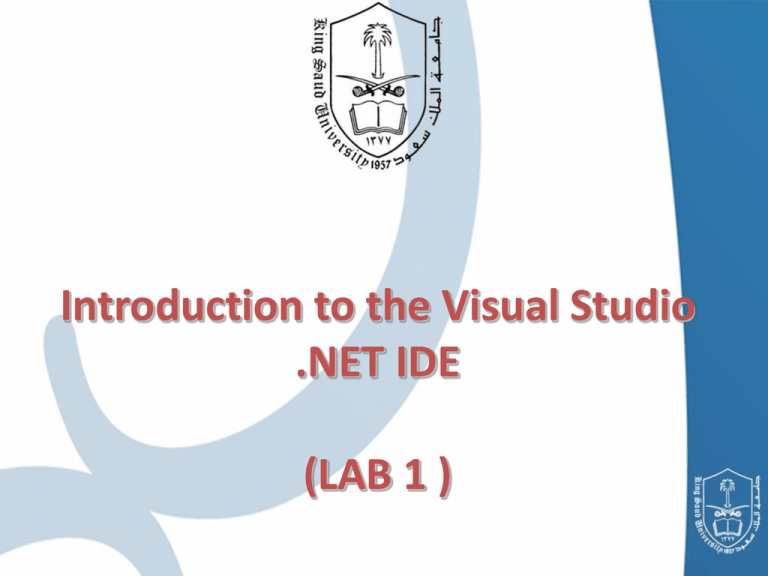
Introduction to the Visual Studio .NET IDE (LAB 1 ) Chapter Outline • Install Visual studio 2008 • Visual Studio Environment • Menu Bar and Toolbar • Visual Studio .NET IDE Windows • Solution Explorer – Toolbox – Properties Window – Using Help Install Visual Studio IDE • Download Visual studio IDE from the internet. • Opening Setup.exe 1- double click “Install Visual Studio 2008.” Install Visual Studio IDE Cont. 2- Review and accept license terms. 3- confirm that the Registration key and computer name are entered correctly. Click Next. Install Visual Studio IDE Cont. 4- Select the Custom radio button, and then ensure that the Product installation path is optimal. Then Click Next Install Visual Studio IDE Cont. 5- Make sure C# is checked, and ensure that you have enough space on your computer to complete the install. Then Click install. Install Visual Studio IDE Cont. Visual Studio 2008 will begin its installation on your computer! Visual studio Environment Overview of the VS.NET IDE • Single IDE for all Languages. • Server Explorer – Event Viewer, Message Queues, Services – SQL Databases, Data Connection, Etc. • Integrated IE Browser • HTML/XML Editors • Dynamic Help • Common Forms Editor – VB.NET, C++, and C# ………….. Overview of the VS.NET IDE User creates a new project in Visual Studio A solution and a folder are created at the same time with the same name as the project The project belongs to the solution Multiple projects can be included in a solution Solution Contains several folders that define an application’s structure Solution files have a file suffix of .sln Project: contains files for a part of the solution Project file is used to create an executable application Every project has a type (Console, Windows, etc.) Every project has an entry point: A Sub procedure named Main or a Form Recent Projects Getting start (Help) Compilation error and warning Create New project Select project type Select programming language in our case (visual C#) Project name and there location Overview of the Visual Studio .NET IDE • By default, the Visual Studio .NET IDE assigns the name WindowsApplication1 to the new project and solution. • The Visual Studio Projects folder in the My Documents folder is the default folder referenced when Visual Studio .NET is executed for the first time. • Programmers can change both the name of the project and the location where it is created. 1- Menu Bar and toolbar 4- Solution explorer 2- Tool Box 3- Properties 1- Menu Bar and toolbar Menu Description File Contains commands for opening projects, closing projects, printing project data, etc. Edit Contains commands such as cut, paste, find, undo, etc. View Contains commands for displaying IDE windows and toolbars. Project Contains commands for managing a project and its files. Build Contains commands for compiling a program. Debug Contains commands for debugging (i.e., identifying and correcting problems in a program) and running a program. Data Contains commands for interacting with databases. Tools Contains commands for accessing additional IDE tools and options that enable customization of the IDE. Windows Contains commands for arranging and displaying windows. Help Contains commands for accessing the IDE’s help features. 1- Menu Bar and toolbar • The IDE provides windows for accessing project files and customizing controls. •These windows can be accessed via the toolbar icons or by selecting the name of the desired window in the View menu. 2- Toolbox The Toolbox window contains controls used to customize forms. Programmers can “drag and drop” controls onto the form. 3- Properties The Properties window displays the properties for a form or control. Properties specify information such as size, color and position. Properties Properties Value 3- Properties Cont We called this properties label1 3- Properties Cont We called this properties of button1 Button properties Property Text BackColor Font Location Size Effect 4- The solution explorer Execute Program • You can execute program using toolbar icon • When Visual Studio .NET begins execution, the Start Page displays Using Help The Help menu contains a variety of commands, which are summarized in the following table. Command Description Contents Displays a categorized table of contents in which help articles are organized by topic. Index Displays an alphabetized list of topics through which the programmer can browse. Search Allows programmers to find help articles based on search keywords. Using Help – Dynamic Help Conclusion In C# .NET the code you create is organized using different layers of grouping : – Solutions : contain one or more projects. – Projects : contain more than one file. – Files. Conclusion • Solution Explorer : provides access to all the files in a solution. • ToolBox : contains controls used to customize forms. • Properties Window : displays the properties for a form or a control. Any Question?