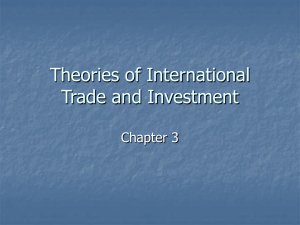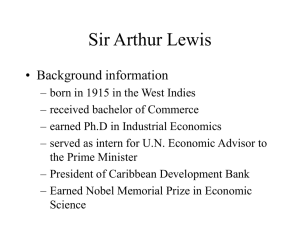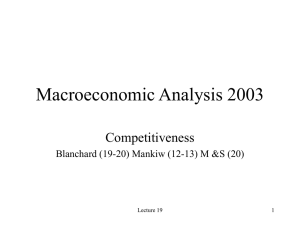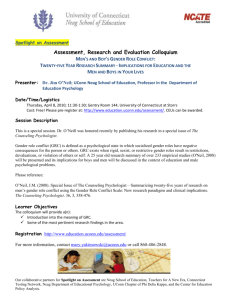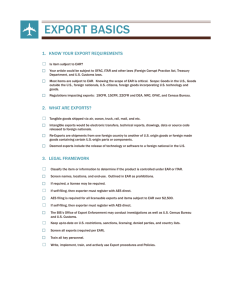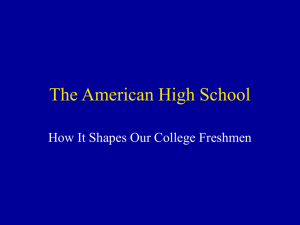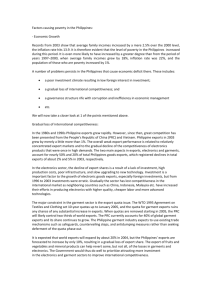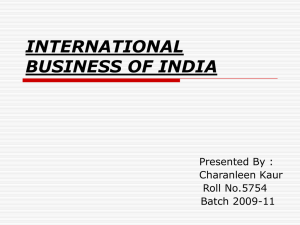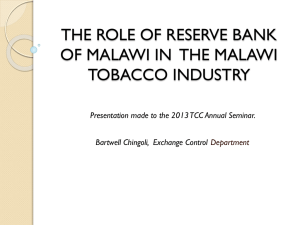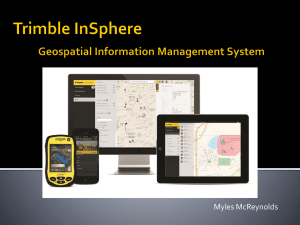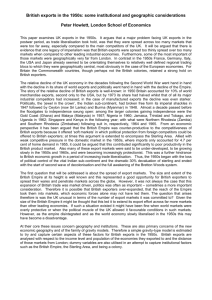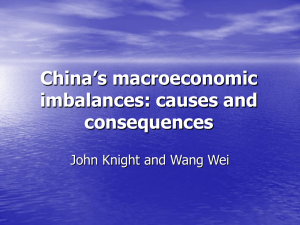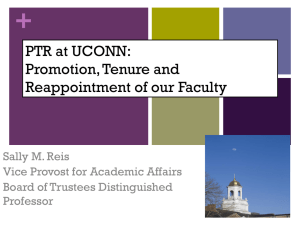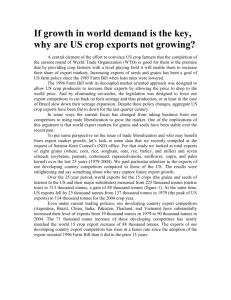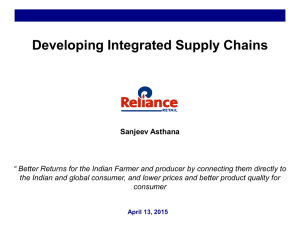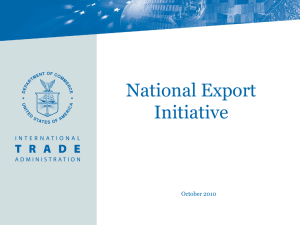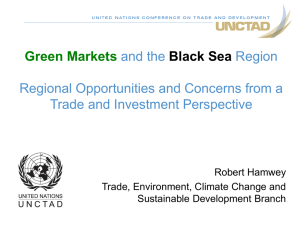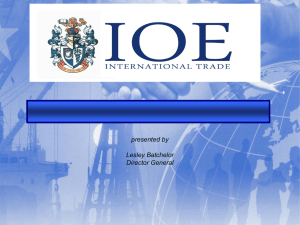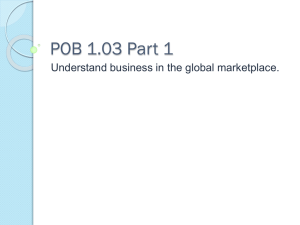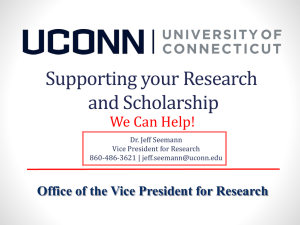Using Exports - The Graduate School
advertisement
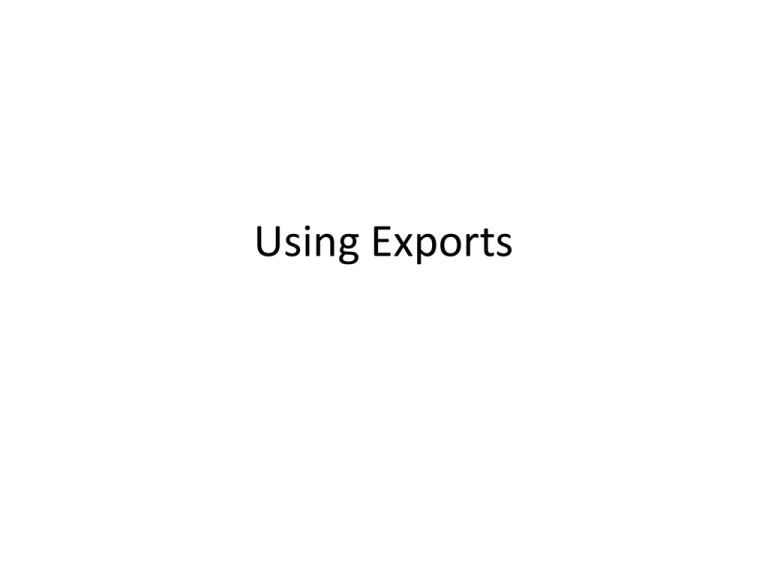
Using Exports Hello, and welcome to “Using Exports” Exports are a great way to pull a lot of valuable information from hobsons and get it into one place. To start, we will want to navigate to the Hobson’s Webcenter located at: http://webcenter.applyyourself.com If you are unable to log-in, or forgot your username and password please contact lisa.pane@uconn.edu or ryan.sayers@uconn.edu. To begin, navigate to the application module and search to bring up those applicants you may want to export. The “Export” feature is available through the action bar located on the bottom right of the search results page. Similar to groups, there are TWO buttons located below the action bar, “Apply to selected” and “apply to all”, Be sure to select the right one. This is the primary export page. Every export available is listed here. All of the exports are built at the graduate school. For custom exports please email ryan.sayers@uconn.edu. The best export to use for general information is “SA ID Name (Big Data Dump). This will have all information on the applicants. I want to briefly call your attention to the 4 options below the list of exports. When exporting there are two of these that we will want to check off. The first is, “include data element names”. This gives column headers on our excel spreadsheet we will be exporting. The second is “Generate in Excel”, which will give us an excel doc rather than a .txt. When you have selected the export and checked those boxes off, press run to generate your export. When it’s done running it will display to links. Select the bottom link for an Excel document. This will download an excel spreadsheet that will contain all of the information. Any additional questions please email ryan.sayers@uconn.edu or lisa.pane@uconn.edu For custom/specialized exports please email ryan.sayers@uconn.edu In Person Demo’s are available