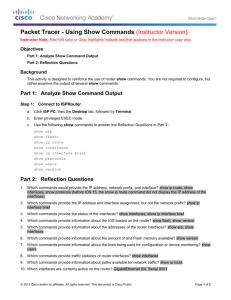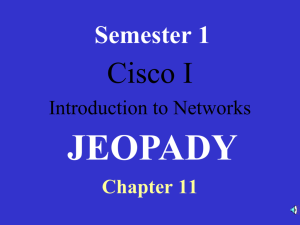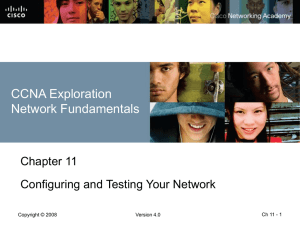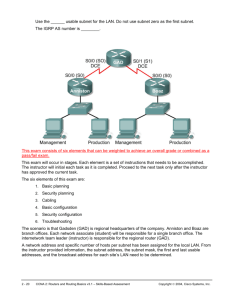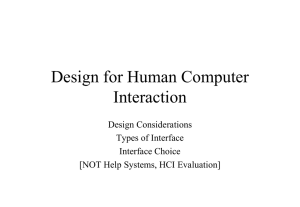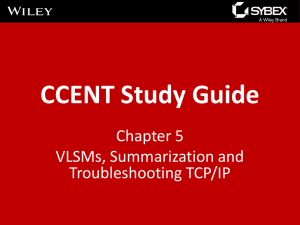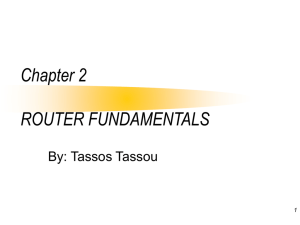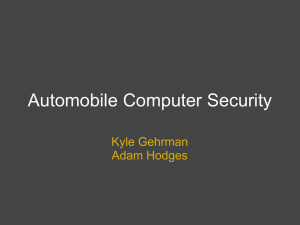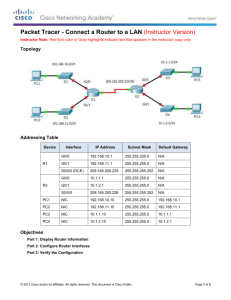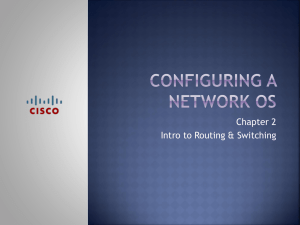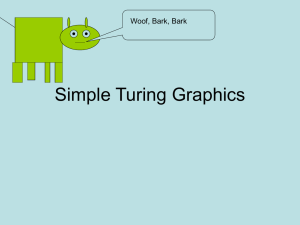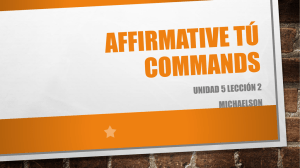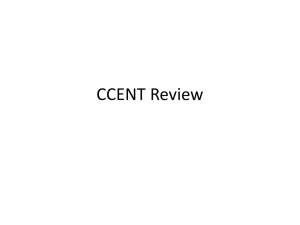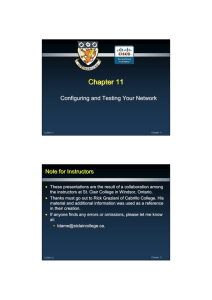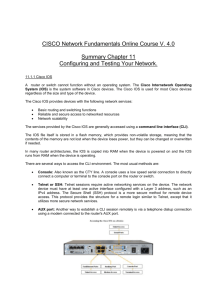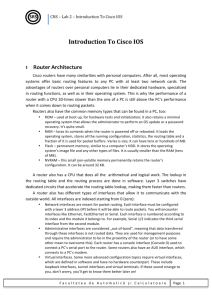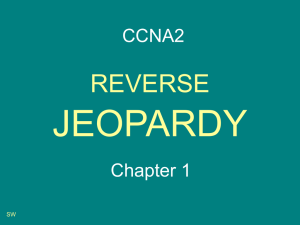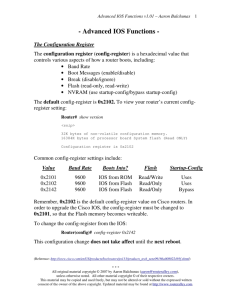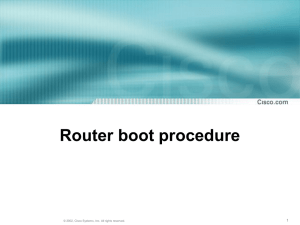Configuring and Testing Your Network
advertisement
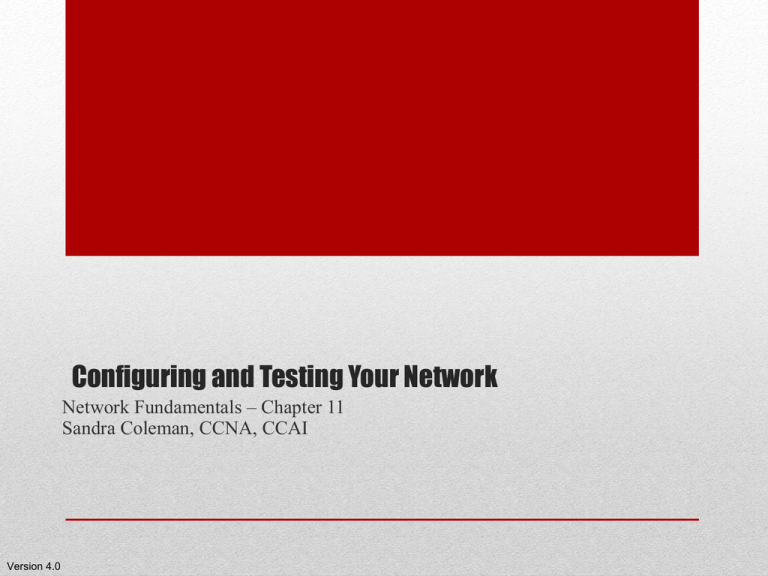
Configuring and Testing Your Network Network Fundamentals – Chapter 11 Sandra Coleman, CCNA, CCAI Version 4.0 • • • • • Define the role of the Internetwork Operating System (IOS). Use Cisco CLI commands to perform basic router and switch configuration and verification. Given a network addressing scheme, select, apply, and verify appropriate addressing parameters to a host. Use common utilities to verify network connectivity between hosts. Use common utilities to establish a relative performance baseline for the network. Objectives Role of Internetwork Operating System (IOS) Used for routers, LAN switches, Wireless access points, etc. Stored in FLASH memory – easily upgraded – copied into RAM at startup. • Provides – basic routing/switchig functions, reliable access, scalability • Accessed via the command line (CLI) Accessing the router Console port – mgt. port. Used to manage if network services are not available & for initial configuration. SSH is always a better practice than telnet for security reasons. – uses encryption. Role of Internetwork Operating System (IOS) startup – used during boot time to configure the device. Stored in NVRAM (non-volatile Changes made Stored in RAM – here immediately if changes aren’t affect the saved..they are operation of the lost with powerdevice! These down. changes can then be SAVED to the startup Sometimes configuration. called the backup configuration Role of Internetwork Operating System (IOS) • Hierarchical structure of modes for IOS: User, Privilege, Global Configuration, other configuration modes • Help is context-sensitive for that mode IOS Modes and their prompts Limited capabilities Set up a password for this mode! Sometimes called Enable Mode Can only be reached from Inside privileged mode! Examples: Basic Command Structure Using Help Context-sensitive – list of commands for CURRENT mode Command syntax check – checks that the commands are spelled correctly and arguments are recognizable Hot Keys & Shortcuts – makes configuring and troubleshooting easier! Hot Keys and Shortcuts • Ctrl-R - Redisplays a line • Down Arrow - Allows user to scroll forward through former commands • Up Arrow - Allows user to scroll backward through former commands • Ctrl-Shift-6 - Allows the user to interrupt an IOS process such as ping or traceroute • You can also ABBREVIATE COMMANDS as long as the abbreviation is UNIQUE enough the CLI knows what you mean. Other hot keys to know IOS Examination Commands • You’ll become familiar with the ones you need to know Show commands • show version – shows info about versions and configuration register setting • Show ip route – displays the routing table of the router…discuss in lab! – be familiar with the output and how to interpret it. • show arp - Displays the ARP table of the device. • show mac-address-table - (switch only) Displays the MAC table of a switch. • show startup-config - Displays the saved configuration located in NVRAM. • show running-config - Displays the contents of the currently running configuration file or the configuration for a specific interface, or map class information. • Show interfaces - shows lots of things, especially input/output errors • show ip interfaces - Displays IPv4 statistics for all interfaces on a router. • show ip interface brief. This is useful to get a quick summary of the interfaces and their operational state. Configuration Modes • Identify several of the configuration modes, their purpose and their associated prompt Naming Devices • Choosing and documenting names makes it easier to remember, discuss, and identify network devices. • Be consistent in naming conventions. Create a naming convention when you create an addressing scheme. Naming Devices – Know the command! • Consider the location and purpose of the device when naming it. • Notice, not only the command, but the mode you are in! Passwords! • Used to limit access to devices, strengthen security, etc. • Console, enable secret, and vty passwords passwords • Service password-encryption – command that causes passwords to appear encrypted so that others can’t see them when viewing configuration files. Know these commands! Must first do ‘enable secret mypassword’ Notice the prompts! Banners for security • Simply warns the user they are entering unauthorized territory. NEVER welcome anyone with a banner. • Banner motd # message # Managing configuration files • Show start • Edit if necessary • Copy run start (abbreviated version) – to save to startup • Copies files (running or startup configuration) to a FTP server. • To completely START over – •Erase start (you will have to confirm this) •Reload (does a soft boot of the router or switch) •Should be completely empty Managing configuration files Saving files with Hyperterminal Capture • I’ll show you how to do this… Configure the router interfaces Router(config) interface fa0/1 Router(config-if) ip address 192.168.20.1 255.255.255.0 Router(config-if) no shutdown Serial interface • You configure these the same way, you just have to make sure you put the clock rate command on the DCE end of the line. • Router(config-if) clock rate 56000 • ALWAYS make sure you do a NO SHUTDOWN on every interface. • There are some troubleshooting problems on the test that give you the commands and the topology and ask you what is wrong…pay attention to IP addresses, clock rate settings, etc. • Not having a clock rate set will PROHIBIT communication altogether…one of the most common mistakes by new users. Ethernet interfaces • Different routers have different interface names, depends on the model. E0, e0/0, fa0/0 can all mean the same thing. Interface descriptions – not required Switch configuration Ip default-gateway – like any other device, a switch needs a gateway defined to get outside of the local network and to allow remote access from users outside the remote network! Testing the TCP/IP stack • Tests layers 1-3 of the OSI model. Uses ICMP protocol the check for connectivity • ! – successful, . – timed out, U – ICMP unreachable message recv’d Testing the interfaces • Discuss these steps in troubleshooting. They will show layer 1 and/or layer 2 errors looking at sh ip int br output – KNOW what this tells you! Troubleshooting switches • Switch example Testing remote connectivity • Use the ping command and check a router’s routing table for next hop availability. • Always ping your GATEWAY first to make sure that connections is active. Pinging your own IP address • Use the ping command to determine if the IP protocol is properly bound to an NIC Communicating remotely • Use the ping command to verify that the local host can communicate across the internetwork to a given remote host. Troubleshooting link failures • Ping – from your PC to each nearest router link (ethernet, serial on your gateway, serial on next hop, etc.) You can easily find the point of failure. Traceroute to find failures • Use trace commands to identify network connectivity problem Use Common Utilities to Establish a Relative Performance Baseline for the Network • Use the output of the ping command, saved into logs, and repeated over time, to establish relative network performance • Use the output of the traceroute command, saved into logs, and repeated over time, to establish relative network performance Use Common Utilities to Establish a Relative Performance Baseline for the Network Use Common Utilities to Establish a Relative Performance Baseline for the Network • Trace the steps for verifying the physical addresses of the hosts Labs –11-2, pg. 310 11-5, pg. 342 Chapter 11 – FINISHED! Online Test – TBA – For a homework grade Test - TBD Don’t forget to sign the HANDS-ON sign-up sheet NEXT WEEK! (Posted by my office) NO HOMEWORK – I’m giving you a break. Come work in the lab anytime you can to work on the actual equipment. There are LOTS of packet tracer activities in the textbook that will let you practice these commands…I encourage you to spend some time during Thanksgiving Holidays to work on this. You will have to KNOW these commands by heart…no books, no notes…you can only use the online help facility.