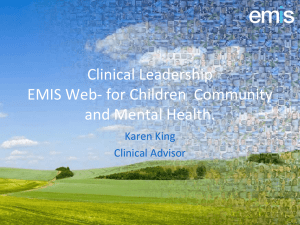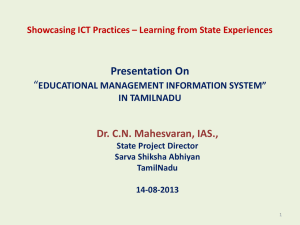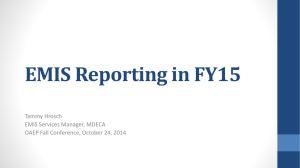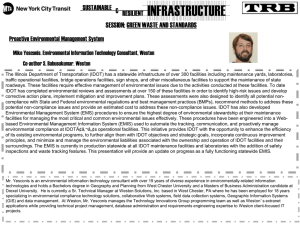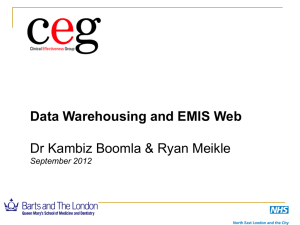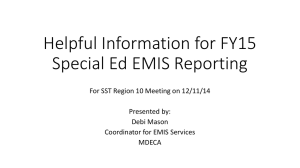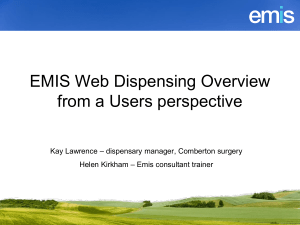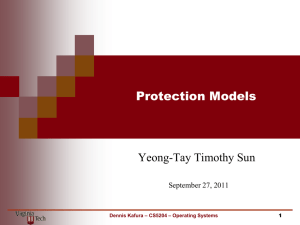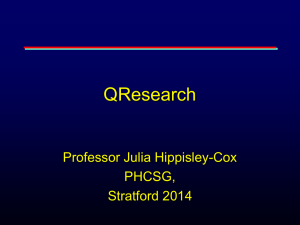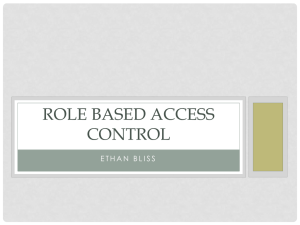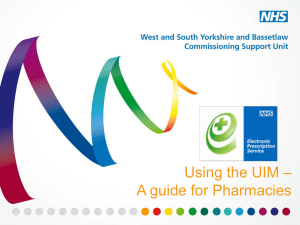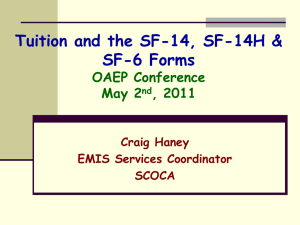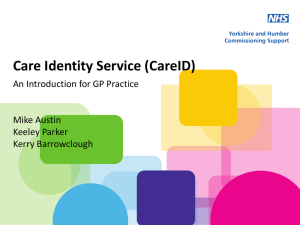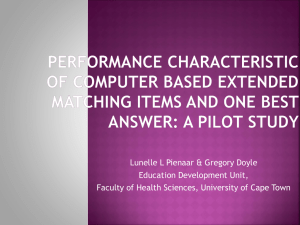Jenny Bradshaw - EMIS Web Sorting out RBAC
advertisement
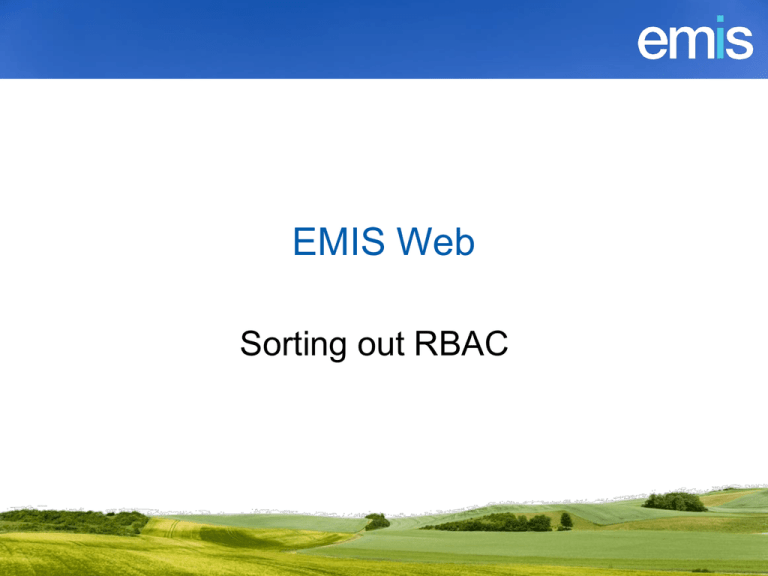
EMIS Web Sorting out RBAC What is EMIS Web RBAC? EMIS Web functionality is driven by Connecting for Health job roles (R codes) and activity codes (B codes) EMIS development team linked features/functions to specific codes If a user has a B code as part of their profile they can perform the associated functions Why is Web RBAC driven? EMIS Web is a Connecting for Health accredited product Access to CfH accredited software should be controlled via a smartcard Users accessing EMIS Web without their smartcard should be limited to: People using the EMIS Web Familiarisation Service Users who do not have a smartcard Why are issues occurring? RBAC profiles not configured with correct baseline roles and do not always have enough activity codes added User may have multiple roles Card issues are not picked up until go-live day Implementation of PBAC Lack of clarity of RBAC processes Designing RBAC profiles NHS Job Roles EMIS Web uses ‘rationalised’ job roles For example: R8000 – Clinical Practitioner Access Role R8001 – Nurse Access Role All rationalised job roles start at R8000 Designed in v25.1 RBAC database Each baseline role has differing levels of RBAC activity automatically assigned EMIS Web Smartcard Nurse Access Role R8001 Clinical Practitioner Access Role R8000 o • • B8011 Perform Clinical Documents o o o o B0790 Perform Clinical Coding o o o o o o o o o o o o B0820 View Patient Demographics EMIS Web o B0360 View Detailed Health Records Smartcard Clerical Access Role R8010 B0380 Perform Detailed Health Records EMIS Web • B8028 Verify Health Records EMIS Web • RBAC Code Hierarchy B8029 Manage Detailed Health Records Smartcard Admin/Clinical Support Access Role Smartcard R8008 Associated Activities • What do the codes do? RBAC Code Hierarchy Activity associated with code Open care records for patients who are inactive (deceased or have left). B8029 Manage Detailed Health Records Archive and unarchive patients. This code has no additional functionality in EMIS Web at present to code B0380 B8028 Verify Health Records Perform Detailed Health Records. Add, edit and delete all data within a patients care record. Perform patient actions (exemption date, automatics, issue collected and script destination) in a patients medication module. B0380 Perform Detailed Health Records Perform Batch Add from appointment book sessions. Make a consultation confidential. Note: this code is required to be able to edit documents within a patients care record. B8011 Perform Clinical Documents Access the scanning and document module within EMIS Web System Tools. Scan documents (and save in patients Care Record) using the Scanning and Documents module within EMIS Web System Tools. Create document related workflow tasks (coding tasks and filing tasks). Create documents based on document templates and attach files to a patients care record. Note: Documents can only be edited if B0380 Perform Detailed Health Records (or a higher level care record code) is added. If the user needs to delete documents from a care record they will need to add B0815 Manage Clinical Documents. Baseline Profiles If you create a local role in EMIS Web using a particular baseline role and you use the same baseline role on a smartcard, they DO NOT have the same set of default B codes associated to them Practice Manager role does not exist on the spine so cannot be added to a card Some roles have now been retired or withdrawn RBAC documentation For practices: QM760 EMIS Web RBAC activities staff checklist For RA teams: QM807 EMIS Web RBAC roles baseline additional Show baseline activity, code definitions and hierarchy Contain sample job roles which have been tested and work well with EMIS Web Sample GP role (QM807) Smartcard Role: Higher Level GP GP who performs higher level EMIS Web functions (audit Staff Role trails/formularies/templates/configuration) Job Role Clinical Practitioner Access Role Job Role Code R8000 Once the recommended codes (below) have been added to this job role the user will be able to open and edit a patients full care record (including those patient who are deceased or have left the practice), use the appointment book (including amending session times/holders Role Description (with recommended already on the book), edit a patients data sharing preferences, use EMIS Web Tasks, create codes added) and run searches, refer patients using integrated Choose and Book and override embargoed appointments. This user will also be able to run audit trails, create and edit clinical templates & formularies, amend organisation & workflow configuration). This role has automatically assigned baseline activities which can be viewed on the RBAC Definitions and Hierarchy sheet. The table below show EMIS recommended codes to be added to this job role. Practices may request further codes depending on the tasks a user performs at the practice. RBAC Codes which EMIS recommend adding to this job role Access the Audit Trails module in EMIS Web System Tools. Create Audit Trails (patient & system). B0011 Analyse Audit Trails Print Audit Trail results. Export Audit Trail results (CSV). Access to edit a patients data sharing preferences in relation to their summary care record B0020 Control Consent Status and their detailed care record. B0056 Complete Work Item Complete a task. Continued… Sample GP role (QM760) Job Title: GP (Higher Level Profile) Baseline NHS RBAC Role: Clinical Practitioner Access Role Role Description: Once the codes (below) have been added to this job role the user will be able to open and edit a patients full care record (including those patient who are deceased or have left the practice), use the appointment book (including amending session times/holders already on the book), edit a patients data sharing preferences, use EMIS Web Tasks, create and run searches, refer patients using integrated Choose and Book and override embargoed appointments. This user will also be able to run audit trails, create and edit clinical templates & formularies, amend organisation & workflow configuration). B0011 Analyse Audit Trails B1101 Manage Outbound Referrals B0062 Local System Administration B1611 Access Sensitive Records B0278 Perform Prescription Preparation B1700 Local System Configuration B0428 Personal Medication Administration B8015 Perform Clinically Restricted Administration B0572 Manage Pharmacy Activities (ONLY add for dispensing practices) B0815 Manage Clinical Documents Note: To create the same level of permission on a smartcard an RA Manager would also need to add the following RBAC codes to the card. These codes do not need adding to a local role profile. B0020 Control Consent Status B0862 Manage Staff Diary/Rotas B0056 Complete Work Item B0994 Manage Ad Hoc Reports (Local) Continued… Prescribers Prescribing types B0420 Independent B0440 Supplementary B0058 Nurse Prescribers Formulary Ensure code on role profile matches the prescribing type set in users EMIS Web Role settings. Choose and Book Clinical staff referring in own name: B1101Manage Outbound Referrals Non-clinical staff referring on behalf of a clinician: B1102 Proxy Manage Outbound Referrals Non-clinical staff who book appointments but do not refer on behalf of a clinician: B1103 Manage Outbound Appointments Choose and Book Only 1 Choose and Book code should be added to a users profile/position The booking of appointments (activity B1103) is included in both B1101 and B1102 and should not be added. Most users will have either B1101 (clinician) or B1102 (admin) only Multiple Roles & Smartcard Synchronisation Multiple Roles User only needs 1 RBAC profile Local profile to use until smartcards ready Local profile for staff not using a smartcard Smartcard profile once smartcard has been set up and synchronised with EMIS Web Smartcard Synchronisation Smartcard is configured for EMIS Web EMIS to EMIS sites can synchronise smartcards prior to go-live day Allows cards to be tested Prevents issues on go-live day Card permissions are copied to background of system Local profile is not required User Role Profiles Document reference: TH877 Synchronising a smartcard for EMIS Web Synchronisation Icon A synchronisation icon will be shown next to a users name when their card has been synchronised PBAC (Positional Based Access Control) Smartcard Management Spine User Directory (SUD) Original way of adding users to the Spine and creating and assigning roles to a user Direct access being phased out by CfH User Identity Manager (UIM) New way of assigning roles to users Uses Positional Based Access Control (PBAC) User Identity Manager Uses series of positions Positions are based on a job role and added B codes Bank of positions created and then copied to organisations Practices place staff into positions which are appropriate for the tasks they perform Positional Access Issues Not all practice staff with same job title perform same tasks Positions need to cope with staff working at differing levels of system access Refer to sample job roles for ideas Some users may not fit into any of your pre-configured positions Flexibility should be available if required EMIS Web RBAC Process Upgrades from LV/PCS Discuss Smartcards on Planning Day (Visit 1) Advise practice manager to contact RA team to discuss process Discuss QM807/QM760 Advise to set up job roles & assign to users (practices could use sample job roles) Advise to get cards updated for next EMIS visit Upgrades from LV/PCS Demonstrate Synchronising Smartcards on Preparing for Upgrade (Visit 2) Discuss TH877 with Practice Manager Advise to ensure cards not blocked or expired Advise to remove additional card readers Advise to remove any local profiles once card synchronised Ensure users who will not be logging on with card have a local RBAC profile (ref QM760) New Installs Discuss QM807/QM760 Ask practice manager to contact RA team to ask what process need to follow RA team can set up new roles and expire old roles after go-live day Cards synchronised on go-live day Advise to create local roles on go-live day for staff using the system without a card Advice to RA teams Ensure cards have been updated correctly Old roles closed/edited Relevant RA codes included (e.g. B1300) Baseline roles are R8000 role codes Refer to QM807 to know what additional codes users may require Coming soon… EMIS Web RBAC timeline What will happen, when, and by whom Facility to import/export RBAC profiles Dedicated EMIS Web RBAC page with all supporting information on EMIS Common Room Timeline, handouts, videos and FAQs Access provided for RA teams and practices