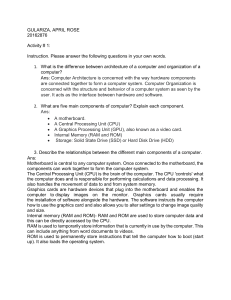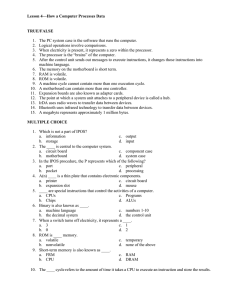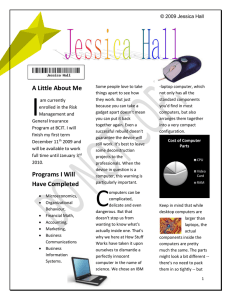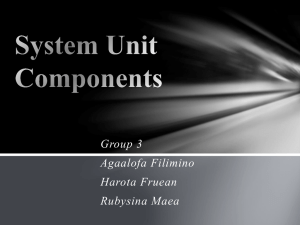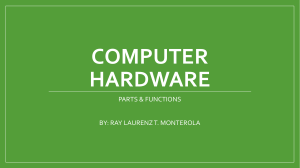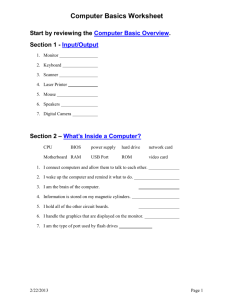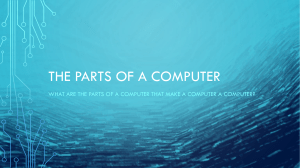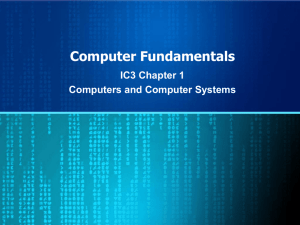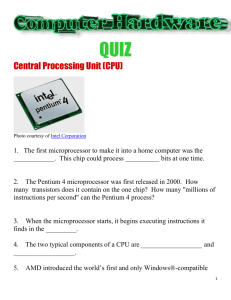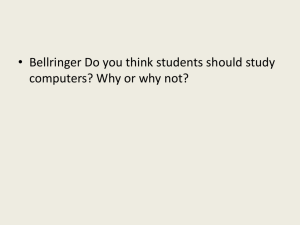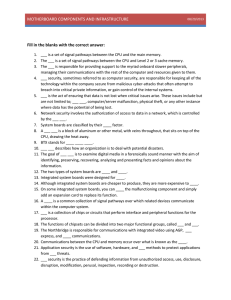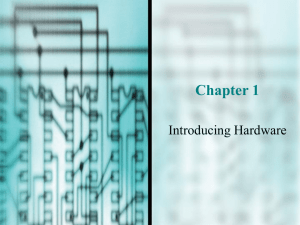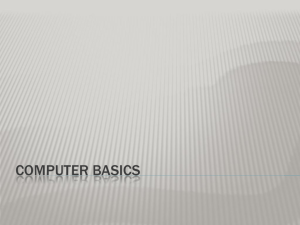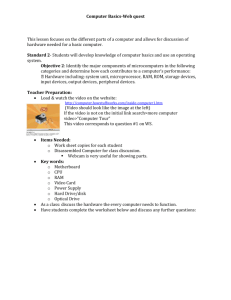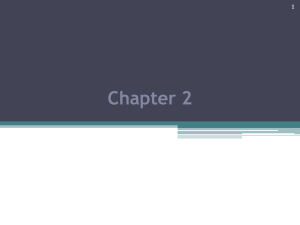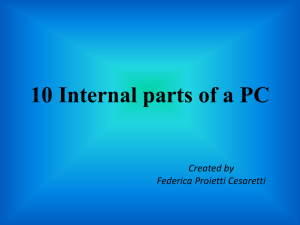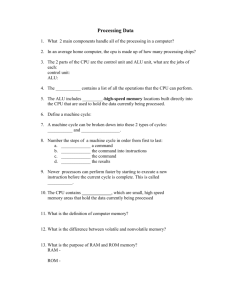Inside your Computer Presentation
advertisement
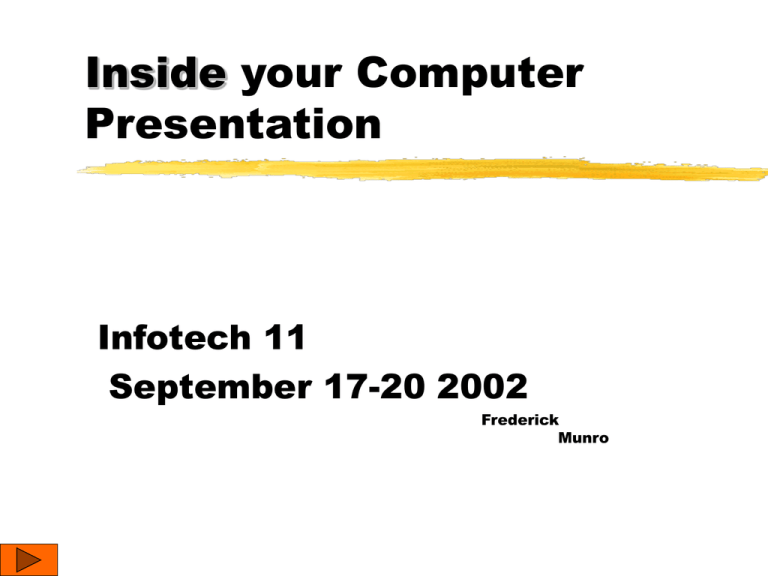
Inside your Computer Presentation Infotech 11 September 17-20 2002 Frederick Munro Computer Outside Overview Optical Mouse used for interacting with the computer without wires. LCD 22 inch Monitor used to view what the computer is displaying Case with fan Fan used to cool the all the components inside the computer Optical Keyboard Used for imputing information to the computer without wires In-built Speakers used recreate sounds on the computer, making them aloud Printer (not seen) Used to print documents and images. Microphone (not seen) used to input sounds into the computer Webcam/scanner (not seen) Used to input video or images into the computer Joystick or gamepad (not seen) used to interact with the computer the same way as the mouse but with a different setup. Main System Components 1, 2: Fan and plug in for Power supply 3,4: Disk drives, CD-R, DVD, floppy and hard drives 5: Motherboard fan 6: Motherboard 7: RAM and Power supply for motherboard 8: System Case 9: Power supply cables 10: Power supply 11: Large intake fan. 12: Expansion slots Right below the number 6 is the CPU Individual Components. 350 watt power supply from Enermax The power-supply takes in house current and converts it down for suitable usage inside the computer. Motherboard The motherboard holds the computer together, with spots for the CPU, bus, expansion slots, ram, ROM and various other things. CPU, Pentium 4 The CPU processes all of the information many many times a second and gives instructions to the rest of the computer. 180gb Hard drive Holds information for the CPU to access at the users command. Allows many things to be stored on it. Individual Components Continued 54x CD-r/dvd drive An input device allows to use CD's or dvd’s RAM The memory that the CPU draws information really fast off of. Sound Card (Audigy) The card that makes processes the sound so that it can be played out speakers. Video Card Geforce 4 The video card is an add-on to the CPU providing enough computing power to display information on to the monitor. Modem 56k The modem is used to allow the computer to connect to other computers at users command INPUT-OUTPUT DEVICES Input and output also include the expansion slots, which are the ‘Cards’ on the below image. The speakers are considered output devices as well as the printer. The Boot Process When the power is allowed into the computer the first thing that happens is the computer pulls out and runs an auto-start program from the ROM. The bios is like a mini operating system that starts many of the tasks. This auto-start program searches for the hard drive or disk drive that contains the Operating System. The computer then checks its memory, RAM, an processor. If one has an error then the blue screen of death appears and the user must restart. If all goes well the computer checks the Input and Output ports and any devices on them (sound, video, monitor, disk drives etc.) Then the computer loads the Operating system. The autoexec.bat then runs through the registry starting any programs that are set to start, and then it passes control of the computer over to the user. The Information Flow All information goes through the system bus. The ‘interfaces’ would be the expansion slots for the Video, Sound and other various cards. The ram and ROM also put information through the bus. Software Application software: An example is Microsoft Office. Application software is software that is used for work or entertainment System software: Windows XP is an example of System Software. System software is an operating system, allowing a user to use a computer much easier then without. References: www.pricewatch.com for pictures www.google.com for pictures www.Microsoft.com for pictures Several images off of the info-tech 10 course. www.alienware.com for blue computer pictures. www.Nvida.com for the pictures of graphics accelerator