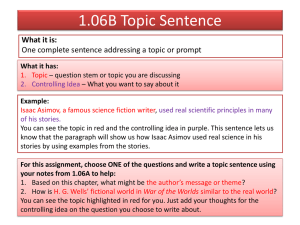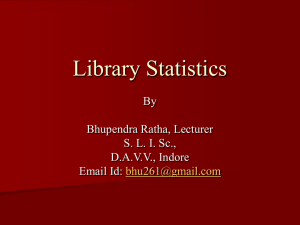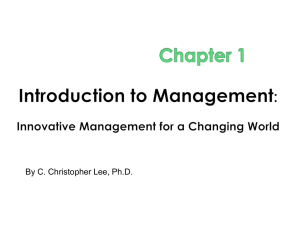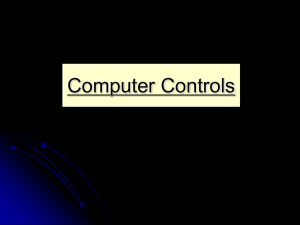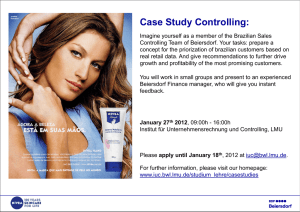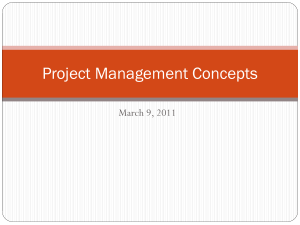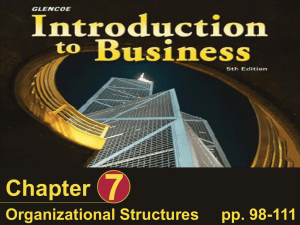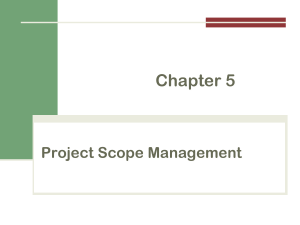CO – Internal Orders
advertisement
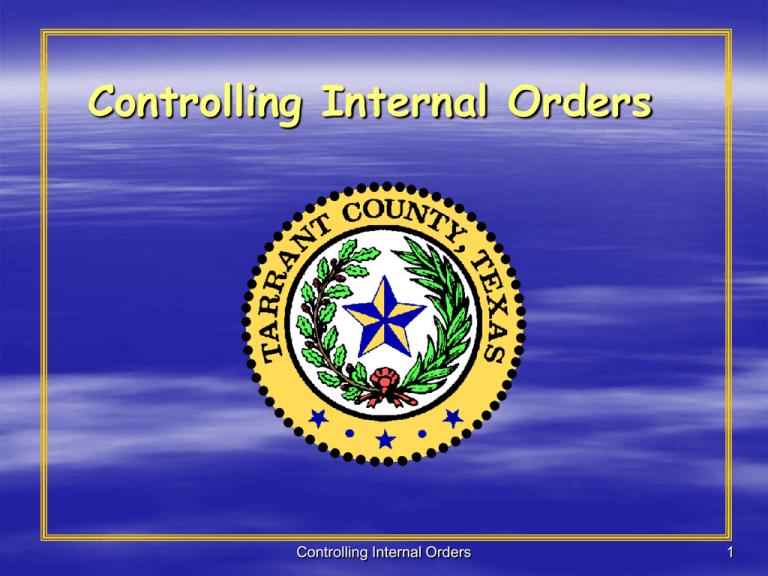
Controlling Internal Orders Controlling Internal Orders 1 Course Overview Objectives Provide an overview of the CO module Identify CO internal order/budget terminology and concepts Understand the internal order/budgeting process List the triggers for internal order/budget maintenance Describe the various tools for processing internal orders/budgets List and describe internal order/budgeting reports Illustrate the integration between the CO and Funds Management modules List the CO internal order roles and their authorized transaction codes Controlling Internal Orders 2 Overview of Controlling (CO) Definition Controlling (CO) represents the County’s flow of cost and revenue. It is also a management instrument for organizational decisions. Controlling facilitates coordination, monitoring and optimization of all processes in an organization. Controlling (CO) and Financial Accounting (FI) are independent components in the SAP R/3 system. However, the two components are tightly integrated and the data flow between the two components takes place on a regular basis. Controlling Internal Orders 3 SAP Financial and Purchasing Components FI General Ledger The “Top” book of financial records FI Accounts Payable Manages vendor invoices FI Accounts Receivable Manages customer billing FI Asset Accounting Manages fixed assets and depreciation CO Controlling MM Materials Management Manages responsibility accounting Manages purchasing/inventory management Controlling Internal Orders 4 What Goes Where HR/Materials Management Modules PAYROLL PURCHASING INVENTORY MANAGEMENT FI Module ASSETS ACCOUNT S PAYABLE ACCOUNTS RECEIVABL E Controlling Internal Orders Other Financial Modules FUNDS MANAGEMENT CONTROLLING GRANTS MANAGEMENT 5 Key CO Internal Order Terminology (Internal Orders): Internal Order Real Statistical Internal Order Group Settlement Closing Controlling Internal Orders 6 Internal Order Debits Credits Order Balance Used to plan, collect, and settle the costs of internal jobs, tasks, or projects. Examples: New Law Center Precinct One Benbrook Project WIC Site 01 Bedford etc. Controlling Internal Orders 7 Internal Order (continued) Debits Credits Order Balance As internal orders are created, the following attributes are defined: Order Type (ex: AUC* for Buildings, Public Health Services, etc.) Short Text (up to 40 characters) Company Code (will always be “TC01”) Business Area (typically “1000” for Tarrant County) Plant Functional Area (ex: Health Care, Roads & Bridges, etc.) Object Class (ex: Investment, Overhead, etc.) Responsible Cost Center * AUC = Asset Under Construction; Controlling Internal Orders 8 Statistical Internal Order (informational purposes only) Debits Credits Order Balance Used to evaluate costs that are to be separated from other costs in cost element or cost center accounting. Statistical orders are not settled. Overhead cannot be applied to a statistical order. Example: A statistical order for each fleet vehicle Controlling Internal Orders 9 Real Internal Order Debits Credits Order Balance Used for assets under construction (ex: buildings). Costs charged to real orders are settled to assets under construction (AUC’s). Overhead can be applied to a real order. Examples: New law center Controlling Internal Orders 10 More On Internal Orders Internal Order Type (Code): Order Number Range: Real/Statistical Order: Public Health Services Internal Orders (ZPHS) 400000 – 499999 Statistical CDBG Internal Orders (ZCDB) 500000 – 599999 Statistical ROW Internal Orders 600000 – 699999 Statistical AUC for Software Development (ZASW) 910000 – 919999 Real AUC for Buildings (ZABD) 920000 – 929999 Real AUC for Infrastructure (ZAIN) 930000 – 939999 Real Controlling Internal Orders Debits Credits Order Balance 11 Internal Order Group A hierarchical group of internal orders. Examples: ROW State/ROW County CDBG Projects AUC Law Building etc. After a internal order group is create, internal orders are assigned to that group. Controlling Internal Orders 12 Internal Order Group (continued) As internal order groups are created, the following attributes are defined: Internal Order Group Name (10 characters) Description (up to 40 characters) Controlling Internal Orders 13 Internal Order Group (continued) Examples: = internal order group; = internal order; Controlling Internal Orders 14 Settlement (real orders only) Debits Credits Order Balance TWO TYPES: Automatic Settlement – carried out on a monthly basis as part of month end closing process. Full Settlement – carried out when a internal order (project) is completed. Controlling Internal Orders 15 Closing (real orders only) Debits Credits Order Balance Use to lock an internal order from any further changes/updates. Occurs after full settlement Controlling Internal Orders 16 Internal Orders/Groups Business Process 1. Create Internal Order 6. Close Internal Order (real orders only) 5. Settle Internal Order (real orders only) 2.Create Internal Order Group 4. Create Budget for Internal Order (if it has budget) Controlling Internal Orders 3. Assign Internal Order To Group 17 Process Triggers and Outputs (internal orders/groups) Process: Trigger: Output: Create an internal order (real) [KO04] Need to track, budget, collect, and settle the costs for an AUC project . A new internal order for AUC projects. Create an internal order (statistical) [KO04] Need to track, budget, and collect costs for a non-AUC project. A new internal order for non-AUC projects. Business need for collective reporting/processing of internal orders. A new internal order group. Business need for internal order to be included in an internal order group. An internal order included in an internal order group. Create an internal order group [KOH1] Assign an internal order to a group [KOH2] Controlling Internal Orders 18 Process Triggers and Outputs (internal orders/groups) Process: Trigger: Output: Create an internal order budget [KO22] An internal order which has budget. An internal order budget. Automatic settlement of an internal order [KO88] Month end processing. An internal order which is settled for the month. A completed AUC project. A fully settled internal order. An internal order for AUC project that has been settled. A closed internal order. Full settlement of an internal order [KO88] Close an internal order [KO02] Controlling Internal Orders 19 1. Creating Internal Orders Debits Credits Order Balance OPTIONS: A. Manual Method (KO01) B. Order Manager Tool* (KO04) *The order manager tool allows you to see the existing internal orders as you are creating new orders. Controlling Internal Orders 20 1. Creating Internal Order (continued) Debits Credits Order Balance A. Manual Method (KO01) Controlling Internal Orders 21 1. Creating Internal Orders (continued) Debits Credits Order Balance B. Order Manager Tool (KO04) Controlling Internal Orders 22 1. Creating Internal Orders (continued) Debits Credits Order Balance REAL Orders: Note that the “Statistical order” checkbox is not selected for a real order. Controlling Internal Orders 23 1. Creating Internal Orders (continued) Debits Credits Order Balance REAL Orders: Creating an “asset under construction” (AUC) for a real order. Controlling Internal Orders 24 1. Creating Internal Orders (continued) Debits Credits Order Balance REAL Orders – Creating AUC: Note: Additional description, serial number, and “capitalized on” date can be added on the General tab. Controlling Internal Orders 25 1. Creating Internal Orders (continued) Debits Credits Order Balance REAL Orders – Creating AUC: Note: Same cost center entered earlier will be entered in the “Resp. Cost center” field on the Time-dependent tab. Controlling Internal Orders 26 1. Creating Internal Orders (continued) Debits Credits Order Balance REAL Orders – Creating AUC: Note: If needed, the depreciation fields can be overwritten on the Deprec area tab. Next, you would use the button to return to the Order Manager screen. Controlling Internal Orders 27 1. Creating Internal Orders (continued) Debits Credits Order Balance REAL Orders – Creating AUC: Note: After completing the setup of the AUC, you would choose the button to save the real order. Controlling Internal Orders 28 1B. Creating Internal Orders (continued) Debits Credits Order Balance STATISTICAL Orders: Note that the “Statistical order” checkbox is selected. Controlling Internal Orders 29 2. Creating An Internal Order Group Create Order Group (KOH1) Controlling Internal Orders 30 3. Assign Internal Order to Group OPTIONS: A. Assignment during creation of order group (KOH1) B. Assignment after an order group has been created (KOH2) Controlling Internal Orders 31 3. Assign Internal Order to Group (continued) A. During creation of order group (KOH1): = used to assign/add an internal order to the group. = used to search for the desired internal order number. Controlling Internal Orders 32 3. Assign Internal Order to Group (continued) B. After an order group has been created (KOH2): = used to search for the desired internal order number to be assigned. Controlling Internal Orders 33 Key CO Budgeting Terminology (Internal Orders): Budget: New Law Center Commitment Actual Salaries Operating Total Budget $60,000 $70,000 15,000 25,000 75,000 95,000 Current Budget – current value of budget including any additions (supplements) and subtractions (returns) [see formula below]. Original Budget – original value of budget for project. Budget Supplement – additions to original value of budget. Budget Return – subtractions from original value of budget. CURRENT BUDGET = ORIGINAL BUDGET + SUPPLEMENTS RETURNS Controlling Internal Orders 34 4. Create Budget for Internal Order (if applicable) Budget: New Law Center Commitment Actual Salaries Operating Total Budget $60,000 $70,000 15,000 25,000 75,000 95,000 TWO TYPES OF BUDGET SETUP: Assets Under Construction – Enter an overall budget amount and yearly budget amounts. Non-Assets Under Construction – Enter just an overall amount. Controlling Internal Orders 35 4A. Create Budget for Internal Order [ASSETS UNDER CONSTRUCTION] Change Original Budget (KO22) Note: Budget: New Law Center Commitment Actual Salaries Operating Total Budget $60,000 $70,000 15,000 25,000 75,000 95,000 Both overall and annual budget amount(s) are entered. Controlling Internal Orders 36 4B. Create Budget for Internal Order [NON-ASSETS UNDER CONSTRUCTION] Change Original Budget (KO22) Note: Budget: New Law Center Commitment Actual Salaries Operating Total Budget $60,000 $70,000 15,000 25,000 75,000 95,000 Only an overall budget amount is entered. Controlling Internal Orders 37 4C. Other Budget-Related Transaction Codes Display Original Budget (KO23) Budget: New Law Center Commitment Actual Salaries Operating Total Budget $60,000 $70,000 15,000 25,000 75,000 95,000 Change Budget Supplement (KO24) Display Budget Supplement (KO25) Change Budget Return (KO26) Display Budget Return (KO27) Change Budgeting Document (KO2A) [to edit text for budget docs] Display Budgeting Document (KO2B) [to view text for budget docs] Controlling Internal Orders 38 5.Settling An Order (real orders only) Budget: New Law Center Commitment Actual Salaries Operating Total Budget $60,000 $70,000 15,000 25,000 75,000 95,000 TWO TYPES OF SETTLEMENT: Automatic Settlement – carried out on a monthly basis as part of month end closing process. Full Settlement – carried out when a internal order (project) is completed. Controlling Internal Orders 39 5A. Automatic Settlement of An Order [done monthly] Debits Credits Order Balance Settle Costs From Order (KO88) Notes: Remove “Test Run” indicator and reexecute after successful test run. Controlling Internal Orders 40 5B. Full Settlement of An Order [done after project is complete] Debits Credits Order Balance Settle Costs From Order (KO88) Note: Remove “Test Run” indicator and reexecute after successful test run. Controlling Internal Orders 41 5C. Collective Settlement of Orders Debits Credits Order Balance Collective Settlement of Costs From Orders (KO8G) Note: With collective settlement, a variant (ex: INTORDERS) can be used to select/settle multiple orders. Controlling Internal Orders 42 6. Closing An Order (Real Orders Only) Debits Credits Order Balance Close Internal Order (KO02) - used to close an internal order. Controlling Internal Orders 43 Internal Order Reports Display Actual Line Items for Internal Orders (KOB1) Display Commitment Line Items for Internal Orders (KOB2) Display Budget Line Items for Internal Orders (KOB4) Display Actual Costs (KSB5) Display Budget Document (KO2B) Display Budget/Actual/Commitments (S_ALR_87013019) Display Cost Centers Commitment Line Items (KSB2) Controlling Internal Orders 44 Internal Order Reports (continued) Display Actual Line Items for Internal Orders (KOB1) - used to view document for selected line item. - used to view details for selected cost element. Note: The other “Display Line Item” reports (KOB2, KOB3) look identical to the above report. Controlling Internal Orders 45 Internal Order Reports (continued) Display Actual Costs (KSB5) - used to view document for selected line item. - used to view details for selected cost element. Controlling Internal Orders 46 Internal Order Reports (continued) Display Budget Document (KO2B) - used to view any long text for the budget document. Controlling Internal Orders 47 Internal Order Reports (continued) Display Budget/Actual/Commitments (S_ALR_87013019) Controlling Internal Orders 48 Internal Order Reports (continued) Display Cost Centers Commitment Line Items (KSB2) - used to view document for selected line item. - used to view details for selected cost element. Controlling Internal Orders 49 Internal Order Integration With Funds Management (set up in Funds Mgmt) Controlling (Managerial Reporting) Funds Management (Budget Control) Fundscenter center#1 #1 Funds FundABC ABC Fund Commitment Actual Budget Commitment Actual Budget Salaries $60,000 $70,000 Salaries $60,000 $70,000 Operating 15,000 25,000 Operating 15,000 25,000 Internal Order #6 Total Total 75,000 95,000 75,000 95,000 Internal Order #7 Cost element Wages Overtime Travel Utilities Total Actual Plan Funds center #2 Fund DEF $10,000 $11,000 3,000 4,000 6,000 6,000 4,000 3,000 Commitment Actual 23,000 24,000 Salaries Operating Total Budget Budget control is at the combination of the fund/funds center/ commitment item/functional area $40,000 $50,000 15,000 35,000 55,000 85,000 Note: There is a one to one relationship of cost objects to funds centers Controlling Internal Orders 50 CO Roles/ Authorized Transactions “CO – Internal Orders” Role Create Internal Order (KO01) Change Internal Order (KO02) Order Manager (KO04) Collective Proc. Of Internal Orders (KOK2) Automatic Collective Proc. Of Internal Orders (KOK4) Create Internal Order Group (KOH1) Change Internal Order Group (KOH2) Change Original Budget (KO22) Change Budget Supplement (KO24) Change Budget Return (KO26) Change Budgeting Document (KO2A) Controlling Internal Orders 51 CO Roles/ Authorized Transactions (continued) “CO – Display” Role – Display Internal Order (KO03) Collective Display of Internal Orders (KOK3) Master Data List for Internal Orders (KOK5) Collective Printing of Internal Orders (KOK6) Display Internal Order Group (KOH3) Display Original Budget (KO23) Display Budget Supplement (KO25) Display Budget Return (KO27) Display Budgeting Document (KO2B) Controlling Internal Orders 52 Course Overview Summary (continued) You are now able to: Provide an overview of the CO module Identify CO internal order/budget terminology and concepts Understand the internal order/budgeting process List the triggers for internal order/budget maintenance Describe the various tools for processing internal orders/budgets List and describe internal order/budgeting reports Illustrate the integration between the CO and Funds Management modules List the CO internal order roles and their authorized transaction codes Controlling Internal Orders 53 Accessing Training Materials All TITAN training materials for Phase II are stored on the Tarrant County website This website is accessed through your Internet Explorer from any computer that has internet access; you do not have to be on the Tarrant County network. The URL for direct link to the Training Materials website is: http://www.tarrantcounty.com/titan/lib/titan/training/index.asp Set up this website as a favorite in your web browser for quick future access Enter the URL above in the address field in your browser When you reach the website, go to Favorites > Add to Favorites in the Browser menu A pop-up window will be displayed with a default name for the site. Click OK. To access this site in the future, just click on the Favorites item in the menu and highlight the name for the website. You will go directly to the website. Controlling Internal Orders 54 Accessing Training Materials (cont’d) Review the instruction page to see how to use the website Click on the Courseware link at the top of the Instruction page A Listing of Courses will be displayed Click on the Course Title to see a general description of the content of the course or Click on one of the buttons beside the Course Title to go directly to either the Overview, Quick Reference Cards, or Tutorials These training materials will be available for your use and reference at any time Controlling Internal Orders 55 Running Tutorials An additional learning tool is being provided with the Phase II SAP implementation -- Tutorials Tutorials are simulations of the SAP system that take you through a transaction step-by-step in a mock SAP environment. These can be viewed in two ways: ► As a movie that takes you through the transaction in a demonstration, or ► As an interactive, hands-on practice session that stops on each screen and directs you to make entries in fields or take actions per instructions provided by the wizard and in the bubbles Tutorials are provided with each course in the Finance and Purchasing training A list of the tutorials is provided at the end of each course. Go to the Training Materials website to access and run these tutorials. Detailed instructions are provided on the website Happy Tutoring!! Controlling Internal Orders 56 Training Sandbox An SAP environment (Training Sandbox) where you can practice your skills in a real instance of SAP will be available after June 18 The sandbox can be accessed through the standard logon process discussed in Lesson 2 of the SAP Basic Navigation course The only differences are: Highlight the Training environment on the Logon pad Click logon Enter 520 in the Client field Enter the same User Id and Password you are assigned for Production Feel free to practice any of the tasks in the basic navigation course and any of the transactions included in other courses you take. Use the Quick Reference Cards to walk you through the transactions. Controlling Internal Orders 57 Getting Help 1 Review the on-line help in SAP 2 Review your training materials and notes. 3 Ask your peers or super user for assistance. Controlling Internal Orders 58 Tarrant County Help Problems with running tutorials? Training Mailbox – titansaptraining@tarrantcounty.com After utilizing the various methods of help on the previous page, if you still have questions or problems or If you have problems at any time with accessing SAP, printing, computer or network problems, etc. Contact the Tarrant County IT Help Desk at 817-884-3507 Controlling Internal Orders 59