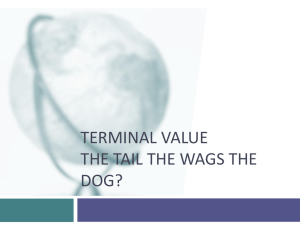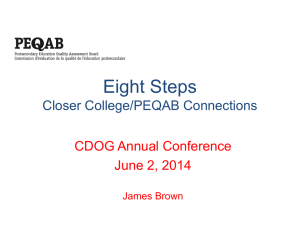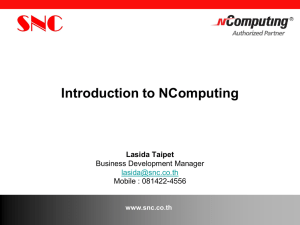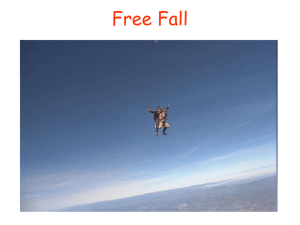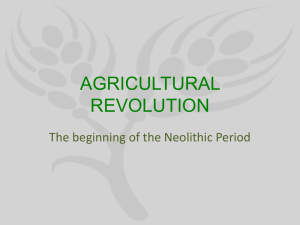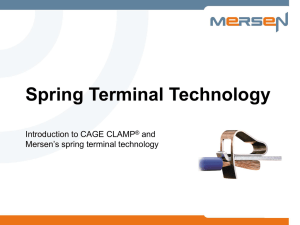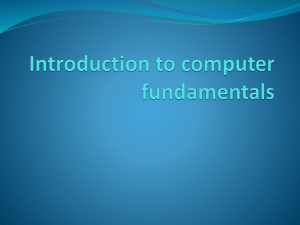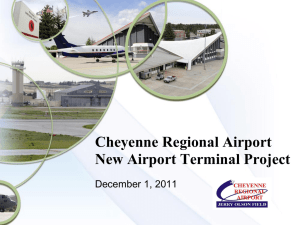Tech NComputing
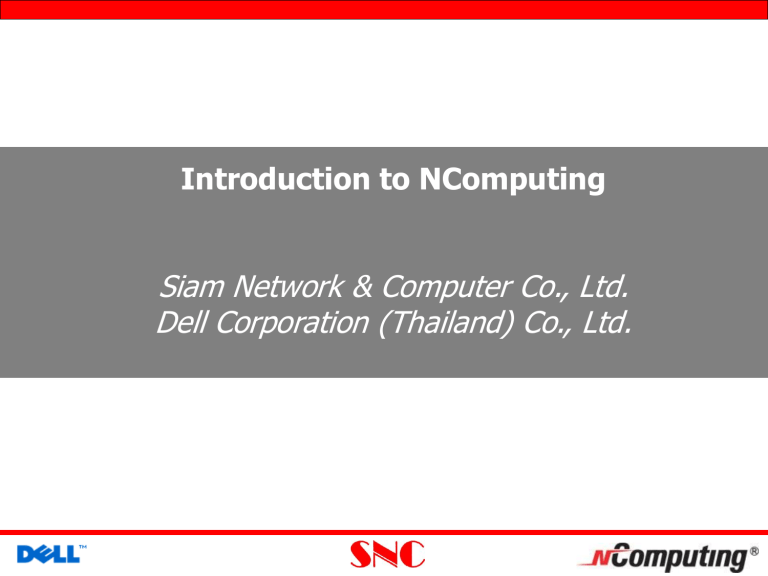
Introduction to NComputing
Siam Network & Computer Co., Ltd.
Dell Corporation (Thailand) Co., Ltd.
Agenda
NComputing & SNC Company background
What is “Multi User Computing”?
Product Overview
L Series
X Series
Management Software
Basic Setting L-Series & NCT-2000 XP Console
Basic Setting X-Series & NCX-2000 XP Console
Advance Setting X&L-Series
Setting NControl
FAQ
Q&A
NComputing Background
Our Vision:
Expand Access & Dramatically Lower
Computing Costs
Through Multi-User Computing
Our Solution:
Enables a single PC to be used by multiple users at once:
It is simple to create, low cost, easy to maintain, eco friendly and will dramatically lower computing costs
Our Success:
We are the fastest growing “Multi-User Computing” company in the world with over three hundred thousand units deployed in over 80 countries
Siam Network and Computer founded in 1999 with professional team for network implement in corporate and government
2004 SNC was a partnership with Ncomputing to distribute terminal unit computing in NComputing brand
SNC Best Performance Award
2005 from NComputing
SNC Background
What is “Multi User Computing”?
NComputing is a terminal unit that does not require CPU , harddrive, or CD-Rom. With the exclusive UTMA (Ultra Thin Multi-
Access) technology, User have the ability to expand PC up to 10 computer terminals costs less than a traditional PC.
The Idea
Share excess computing resource and redistribute
Capacity of the average CPU is under-utilized (using less than 10%!)
Turn 1 PC to 30 Virtual PCs
< CPU meter >
NComputing Solution
All-inclusive Multi-User Computing technology
NComputing
Terminal Server
S/W on
Host Computer
• Proprietary Terminal Service Software
• Runs on ordinary PC
• Supports any Operating System
Including Windows XP, Linux OS not only Server OS.
Desktop Streaming Protocol
• NComputing’s UXP (User eXtension Protocol)
• Secure and faster than RDP
• Optimized for fast screen refresh
• Flexible to customize
NComputing unique
SoC based
Access Terminal
• Lowest cost and slim
• Faster and silent
• Easy to expand, install
• Less Power (< 5W)
• Various form factors
• No embedded OS
• Smart Boot loader built-in
PCI-based
Ethernet-Based
Product Overview
X-Series:
Up to 7 users can share one PC
Direct connection via UTP cable (10 m / 33 ft)
X300 kit includes:
1 PCI card with 3 ports
3 access terminals
Terminal services software
L-Series:
Up to 30 users can share one PC
Ethernet connection over any distance
Each L Series access terminal includes:
1 access terminal
Terminal services software
Management Software:
NControl: monitor/remote control 128 sessions
NComputing X Series
Most popular solution for schools
Just less than ฿4,000 per seat to add users to PC
Hardwired connection up to 33 feet
Up to 3 users per PCI card
Max of 7 users per PC
Terminal services software on host PC enables simultaneous sharing and management of student sessions
Access terminal connections:
VGA (up to 1024x768 resolution)
Keyboard
Mouse
Speaker output
No separate power input required
(supplied by PC through CAT 5 cable)
USB ports on host PC can be assigned to individual users
NComputing X Series
Note: Four users can share a PC running with one X300 kit.
Seven users can share with two X300 kits.
NComputing L Series
Flexible Ethernet connection enables any distance between host PC and users
Terminal services software on host PC enables simultaneous sharing and management of sessions
Up to 10 users on desktop OS
Up to 30 users on server OS
(Windows 2003 Server or Linux)
Access terminal connections:
VGA (up to 1440x900 resolution)
MIC Port (L230 only)
USB Flash Drive Port (L230 only)
PS/2 keyboard
PS/2 mouse
Speaker output
DC Power input (~5 Watts)
Setting L Series
“Full” Windows XP or Linux Desktop user experience
Up to 10 users can share a PC running a desktop OS and up 30 users can share if the host hardware is running Windows 2003 Server or Linux
Cost INCLUDING terminal services software
Deploy within 1 hour. Can use existing imaging tools, policies, etc.
Integrates within existing PC management process
Stateless Design: No data at desktop, no embedded OS
High Security – Flash memory ports are optional and can be turned off
NComputing L Series
New Model
L130 L230
RJ-45 VGA Power On/Off
(Common to both the L130 & L230)
USB Memory* Speaker
Microphone*
(*L230 Only)
PS/2 Keyboard and Mouse
NComputing L Series
USB port
L130
No
L230
Yes^
Microphone
Widescreen
Color Support 16-bit
VESA mount Yes
OS Support
No Yes
1440 x 900* 1440 x 900
Win/Linux
24-bit
Yes
Win/Linux
Notes:
1.
*16-bit Only in the L130 (24-bit in the L230)
2.
3.
4.
^ NComputing Linux terminal services currently does not support USB
LTS 2.0 Linux support for SUSE 10.2, Fedora 6 and Ubuntu 7.04 for the L130/L230 only
Additional software licenses may be required by the software licensors. Please check your software user license agreements to ensure your continued compliance with such agreements.
NControl Enables Remote Control and Administration
Control Mode
Remotely monitor and control the keyboard, mouse and screen of any student to collaborate
Block a student from access to ensure attention (screen is blanked and keyboard/mouse are disabled)
Remote logoff, restart, or shutdown
Remote updates and installation of software
Students can be in multiple locations/tele-learning
Presentation Mode
Broadcast the teacher ’s screen activities to one or more students
Broadcast one student ’s screen to a group of students
FTP Mode
Distribute to and collect files from student computers
Step 1 : Install PCI card into the Host PC
Setting X Series
Step 2 : Connect access terminal to the employee’s monitor and peripherals
Step 4 : Install
NComputing software on Host PC directly or via imaging software
(like Ghost) Step 3 : Connect access terminal to the PCI card via standard cable
Device Manager X300 0n Windows
Show session log on this host
NCX-Console
Click
NCX-Console
Insert message
Click
NCX-Console
Click “Yes” want stop session
Click ”No” want cancel stop session
NCX-Console
NCX-Console
NCX-Console
Insert delay time when shutdown (seconds)
NCX-Console
Select allow or not every session can shutdown
NCX-Console
Select resolution on x300 box
NCX-Console
L Series Installs in Just 3 Easy Steps
Step 1: Connect L Series access terminal to the employee monitor/mouse/keyboard
Step 3: Install
NComputing software on Host PC directly or via imaging software
(like Ghost)
Step 2: Connect terminal to the network
Recommended Host Configuration
Setting L-Series Box select whether to use a dynamic IP address or a static IP address.
User name : insert user for Windows log in
Programs :You can make the desktop come up, or a program that is specified
Desktop size: You can set the resolution, color depth, and frequency.
Setting L-Series Box
Autodetection : No specified server network address.
TS 2,TS 3:field where you set a host PC
IP address.
Setting L-Series Box
"Password" : protecting the access terminal options with a password.
Using the management console
Show user log on
Using the management console
Select for view screen or control client
Click right bottom on mouse
Using the management console
Click
Using the management console
Version of NCT-2000-XP
Using the management console
Using the management console
Using the management console
Insert delay time when shutdown (seconds)
Using the management console
Clear session auto when disconnect (minutes)
Using the management console
Disable for select master or client use USB on Host-PC
Select client
Setting
Hardware
Select client
Using the management console
Click for setting client
Using the management console
Edit MAC Address
Insert data of user
Using the management console
Enable for auto logon
Using the management console
Using the management console
Observed PCs/ Workplaces
List of not observed just active PCs/Workplace
Master Console
Main window containing all other windows
List of help messages and finally
Ncontrol Groups
NControl : Create Group
Insert group name
NControl : Add Client to Group
Select group
Add client to group