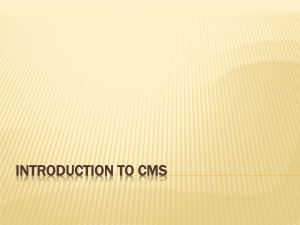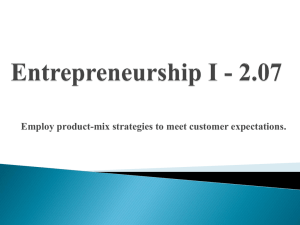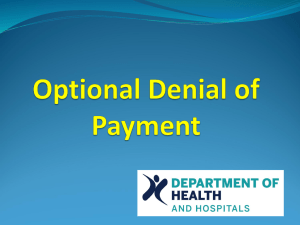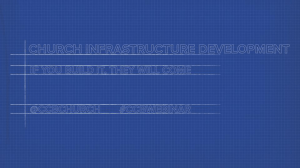Agent/Broker Training for the Marketplace.
advertisement
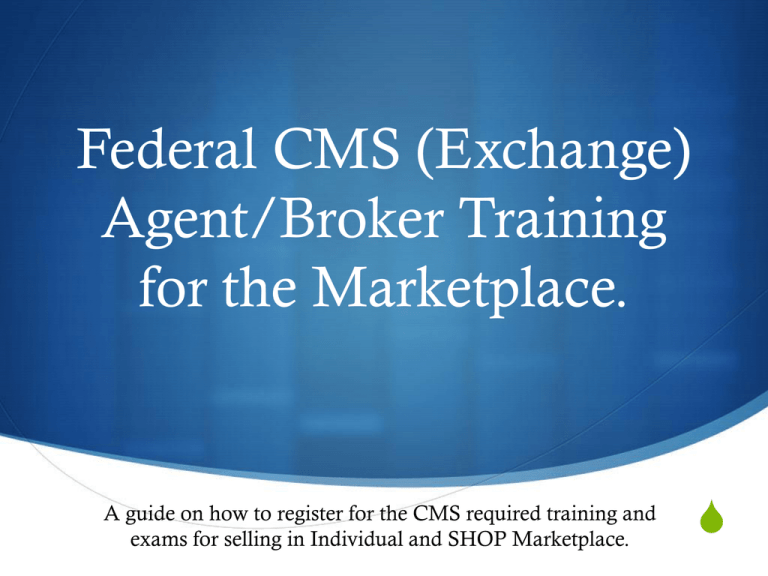
Federal CMS (Exchange) Agent/Broker Training for the Marketplace. A guide on how to register for the CMS required training and exams for selling in Individual and SHOP Marketplace. S Table of Content. This PowerPoint will help you register for the required CMS training and testing to sell in the Public Individual or Shop Exchange in Ohio, the Ohio training is not yet been announced. S How to register for the CMS Health Insurance Marketplace Training S Home Screen S Setting up your account S Finding the course material S Course material overview S Extra course information A1-9 S Extra course information B1-3 S How to register for CMS.gov Enterprise Portal S Starting the sign up process Table of Content cont. S Sign up form S CMS confirmation screen S What’s inside your portal S Complete! S Helpful Links S End Slideshow How to register for Health Insurance Marketplace In the next slide you will see where to start with this training. S First you will need to go to: Health Insurance Marketplace S Second, click on the: Need an account? Create Account (You can just click the link in this PP) S You will need to included information such as: First name, Last name, email address, work phone, state, zip code, user type/user role, NPN#, and Organization. Home Screen Setting up your account Let’s start this out with setting up your username and password S The username and password MUST contain at least 8 characters in length, 1 special character, 1 uppercase character, and 1 number. (Example: John#1234) S FYI - After completing this training and testing you will also have to register at a second site second website (CMS Enterprise Portal) for submitting and tracking applications directly through the Ohio/Federal exchange. You may not be able to use the same username/password for both, other website will not allow special characters to be used so prepare in advance for this. Info about this later in this presentation. Setting up your account cont. Start to fill out the rest of your personal information until you get to the User type/User Role. S Make sure you select the Agent/Broker/Web-Broker – Individual Market and SHOP if you want to do both. (See image for reference) Setting up your account cont. S Next you will need to enter in your NPN#. S You will then be asked to select an organization type and this part is a little misleading to say the least. The drop down menu next to Organization Type seems to do close to nothing. You have to go just under the drop down menu and click the select link. Setting up your account cont. S This will then open up a page overlay for you to search and find the organization that pertains to you. You will NEED to type in “Marketplace” and hit search. (Refer to image on the next page for visual reference.) S Once you have selected the radial button for Marketplace then hit save on the page overlay. S The other four options under the organization section is optional to the agent. (Mostly preferences and accessibility) (Page overlay: a window that is opened and displayed over the website) Organization Type Image Final screen view S The last step for setting up your account is to click the Create button at the bottom right corner. Confirmation Screen Finding the course material S Now you should be able to log in and access the content inside of Health Insurance Marketplace. S The setup of content is a little bit confusing so I have some images to help you find the related course material. S On the right side you will see My Curriculums and a Search underneath that. (The SHOP curriculum and exam are NOT required, they are at the bottom of the page under Optional) You may want to do at least the curriculum portion to be able to save the information there. Finding the course material ( continued ) S Under the Search field you should see: Agent/Broker – Individual & SHOP Marketplace (1), click that link. (See the image on the next slide) S You will have to screen print every page if you want the material, it is not a downloadable file. Also the sample questions can be printed for reference in the exams. The shop portion has some screens that you may not be able to print so there is an attachment with those pages included. S There is NO charge or CE credits for the training. Finding the course material ( continued ) S In the security section, that ask you to refer to the requirements in a certain document, the reference being: http://www.cms.gov/CCIIO/Resources/Regulations-andGuidance/Downloads/Catalog-of-MinAcceptable-RiskControls-for-Exchanges-ERA-Supp-v-1-0-080120 S 12-a.pdf. When you go to look at this document, it is 199 pages long. This is really optional to print, you can keep as a file to refer too if need be. Finding the course material ( continued ) S Everyone should be aware that it appeared that the exam required you to answer only ONE answer per question, when it looked like there were several correct answers. It turns out that you should be able to select ALL answers that appear to be correct, rather than just one (like some of the questions that were posed in tests after the chapters.) S There is now a help line phone number for registration problems that was not available till 8/21/13 1-800-706-7893 Finding the course material cont. Finding the course material cont. Once you are in there you will see the following information. Just click on the title (Individual Marketplace and SHOP Marketplace Curriculum) and you will be directed to the next step. Course material overview Course material overview cont. S This material is required for the certification. S This material is optional but contains good information. How to register for CMS.gov Enterprise Portal S First you will need to go to CMS Enterprise Portal. The login/registration links are on the right side just under the header. Keep in mind that on this website you can not use special characters for the password/username. Starting the sign up process S Now you should click the New User Registration and you will be directed to this page. Starting the sign up process cont. S Check the I agree to the terms and conditions box and then click next. S You will be directed to a slightly more advanced sign up form. Fill in your information such as first name, last name, email, social, birth date, home address, city, state, zip code, and primary phone number. (See the next slide for a visual reference) S You should register as soon as you can to CMS because you will be waiting on their time for them to send you a verification code, this may not come till September per CMS. Sign up form CMS confirmation screen What’s inside your portal The top image is the home page for your portal. The bottom one is when you click Request New Application. What’s inside your portal cont. S You will not be able to do anything in your CMS enterprise portal until they give you the verification. S The bottom image shows the screen when you click on View and Manage My Access. Helpful Links S Health Insurance Marketplace – Website with lessons/exams S CMS Enterprise Portal – Website to register for after completing all of the training. S CMS Health Insurance Marketplace – Helpful tips and information. S HealthCare.gov – Good source of information and resources. Helpful Links cont. S CMS.gov Resources – More information about health insurance marketplace. S Health Insurance Marketplace and CMS.gov Enterprise Portal urls: S HLM - https://marketplace.medicarelearningnetworklms.com/Default.as px S CMS EP https://portal.cms.gov/wps/portal/unauthportal/home/!ut/p/b 1/04_SjzQ0MDKxtLQwszDQj9CPykssy0xPLMnMz0vMAfGjz OLdDSDAyN_QzMjA08vF3MMryNHYwN8MqCASqMAAB3 A0IKTfzyM_N1U_NyrHAgB9GR6k/dl4/d5/L2dBISEvZ0FBIS 9nQSEh/