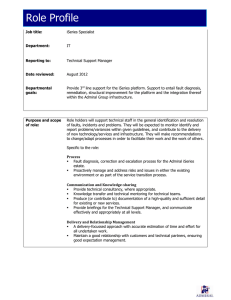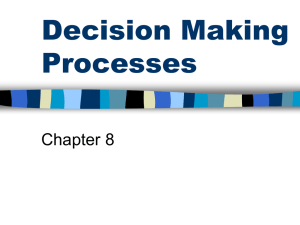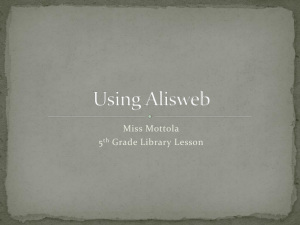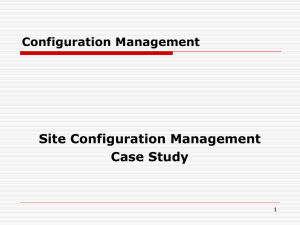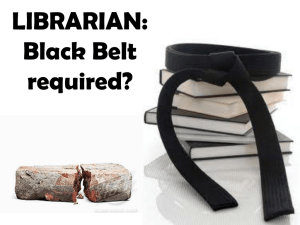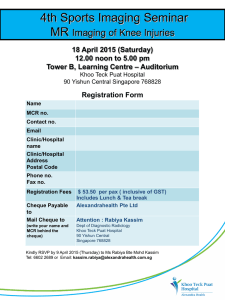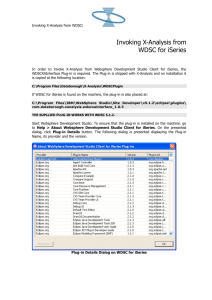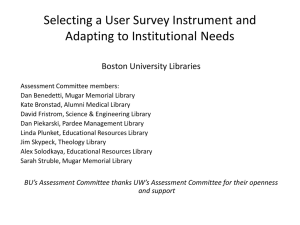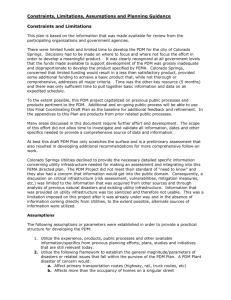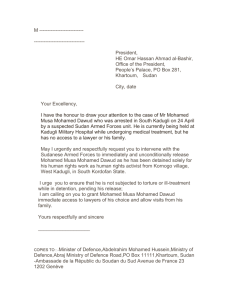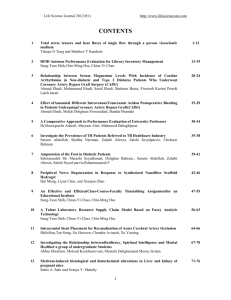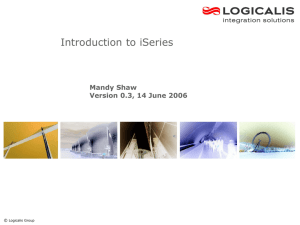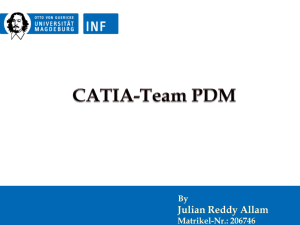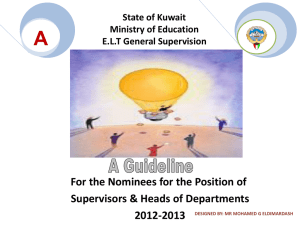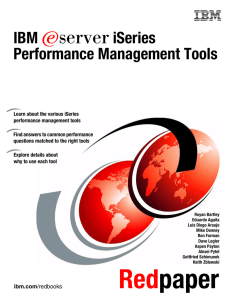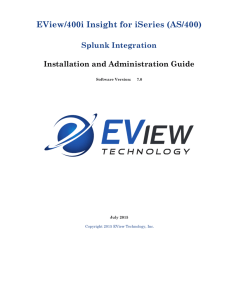Lesson 1
advertisement
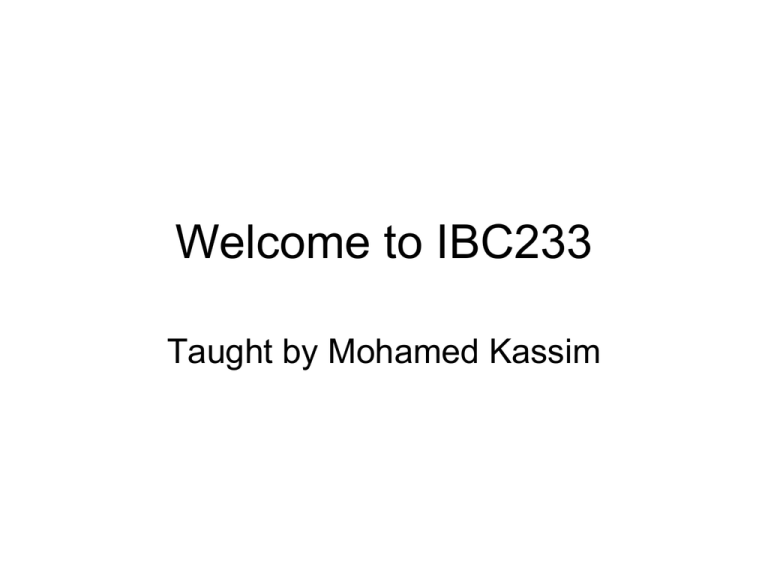
Welcome to IBC233 Taught by Mohamed Kassim Agenda • • • • • Introduction Course Details Intro to System i Definitions Write our first CL Program – Lab 1 Ways to Contact Mohamed • email: mohamed.kassim@senecac.on.ca • Home Page: http://cs.senecac.on.ca/~mohamed.kassim Course Details • Course Standards • Lecture notes: http://cs.senecac.on.ca/~mohamed.kassim • Labs: http://cs.senecac.on.ca/~ibc233 • Grades will be posted on Blackboard How to Get an A in this Course 1. Attend all lectures and labs. 2. Take notes – write down everything that’s typed or said in class 3. Complete labs on time. IBM’s product offerings • system i – i means integration – Designed to grow with a business • system p – AIX and Linux!!! – Designed to accommodate small to medium size businesses • system z – Mainframes! • system x – PCs!! system i Developed by IBM to support medium to large scales business i means iNTEGRATION! A server designed for the on demand challenges of Web and ebusiness, as well as core On-line Transaction Processing (OLTP) workloads, with support for multiple operating and application environments. 1983 - 1994 System 3 1969 - 1985 System 32 1975 - 1984 System 34 1977 - 1985 System 36 System 38 AS/400 1988 - present iSeries 2000 - present system i 2006 - 2007 i 2008 1980 - 1994 Connectivity Tools • Rational Developer for Power Systems (RDp) • Client Access – Production Environment • MOCHAsoft – Production Environment • Download from ACS site Definitions User Profiles • Each Userid has a User Profile which describes the user and their authorities • Contains information such as Current Library, default output queue, password, class of user “Job” • A “job” is any and every piece of work on the AS/400. • There are two types of jobs: – Interactive jobs – Batch jobs “Interactive Jobs” • A job that begins when a user signs on to the system and ends when they sign off. • It is a job with interaction between the user and the iSeries, similar to a conversation ( a polite conversation!). • Interactive jobs run in subsystem QINTER “Batch Jobs” • A job that runs in the background. • They are generally jobs that use a lot of resources and are lower priority than interactive jobs. • Usually started by interactive jobs e.g. a program compile • Batch jobs run in subsystem QBATCH Work With Active Jobs • Command is WRKACTJOB • Shows you all the jobs that are currently running and their status. Queues • A queue is a line-up! A place where things wait. • Examples of iSeries queues: – job queues: where batch jobs wait – message queues: where messages wait – output queues: where spool files wait to print “Objects” • anything on the iSeries that has a name and takes up space in storage” • on Unix/Windows, everything is a file • on iSeries, everything is an object • on Windows, files have extensions (.txt) • on iSeries objects have types • Common object types include: – libraries,files,job queues,programs “Libraries” • Library: an object whose purpose is to ‘store’ and index other objects. ie. objects are ‘stored’ in libraries. • Exactly like a directory in Unix/Windows however you do not have libraries within libraries on the iSeries. • Example: Mohamed stores all his objects in library MKASSIM Files • objects that store data • ie. customer file: customer #, address, billing info etc. for each customer • source file - special files that stores a programmer’s source code • • eg. Mohamed stores all his source code in a source file in library MKASSIM File Members • Source files have many ‘members’ • one member contains the source code for 1 program • PDM (Prog Dev Mgr) and Websphere give easy access to a programmer’s stuff (libs/files/mbrs) What Objects Do You Have? • A library which has the same name as your Userid. This is your ‘Course Library’. • An Output Queue which has the same name as your userid. Your output queue is stored in your library! • All objects which you create will be stored in your course library except for assignments. They will have separate libraries. • WRKOBJOWN shows you all the objects you ‘own’. PDM commands • PDM = Program Development Manager • WRKLIBPDM: work with libraries using pdm • WRKOBJPDM: work with objects using pdm • WRKMBRPDM: work with members using pdm Commonly Used Function Keys • F1 = Help • F9 = Retrieve • F2 = Extended Help • Previous Command • F12 = Cancel • F3 = Exit • F23 = More options • F4 = Prompt • F5 = Refresh Screen • F24 = more function keys Lab 1