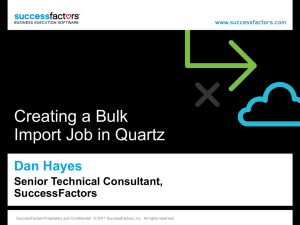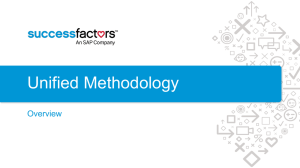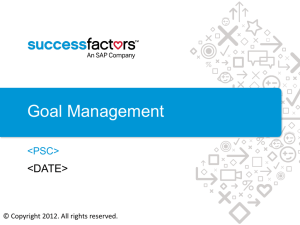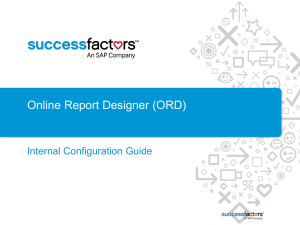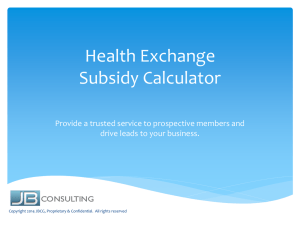Ad Hoc in the Online Report Designer
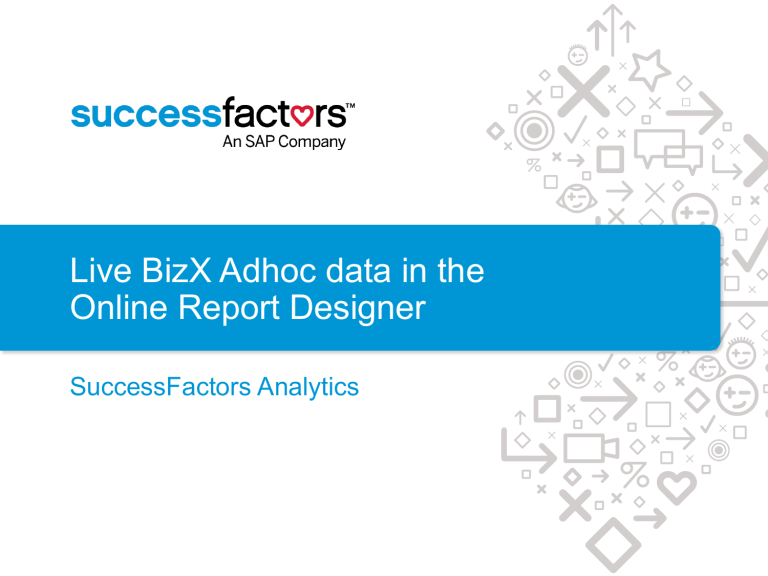
Live BizX Adhoc data in the
Online Report Designer
SuccessFactors Analytics
Online Report Designer Sample
2 SuccessFactors Proprietary and Confidential © 2012 SuccessFactors, An SAP Company. All rights reserved.
Pivot Chart
Pivot Table
List Report
Online Report Designer- Summary of Advantages
• Self Service: Build your own reports from within the easy to use
SFSF Online Report Designer tool
• Formatted & Presentation Ready: Visualize queries in tabular list format, as pivot tables and in a wide variety of chart styles
• Exportable: PPT, PDF, Word, Excel, Schedule & Email
• Customization: Relabel Fields, Custom Calculations & Concatenate
Fields, If/Then/Else statements, hide duplicates, transpose rows to columns
3 SuccessFactors Proprietary and Confidential © 2012 SuccessFactors, An SAP Company. All rights reserved.
Online Report Designer- Details
Capabilities Limitations
Outputs: Online in Browser or outputs are PDF, Word, PPT and Excel (tables only)
Outputs: CSV output not supported, Multiple worksheets not supported in Excel output, Graphs not supported in
Excel output
Components: Does not currently support percent of total Components:
Display data as list of transactions/records
Pivot Table (avg, sum, count, min, max)
Pivot Chart (avg, sum, count, min, max)
Customization: Override Field Names
Customization: Supports calculated columns (custom number formulas, custom date formulas & text concatenation)
Data Manipulation: Supports If/Then/Else statements
Data joining: Cross Domain/Data joins not currently supported
Data Manipulation: Does not support the writing of SQL statements within the queries
Data Manipulation: Hide Duplicate Rows
Data Manipulation: Transpose data from rows to columns
Runtime: Runtime Filters & People Scope
4 SuccessFactors Proprietary and Confidential © 2012 SuccessFactors, An SAP Company. All rights reserved.
Online Report DesignerDetails, Cont’.
Capabilities Limitations
Report Design: Supports custom page layouts, multiple pages, formatting, images, text
Scheduling/Distribution: Supports scheduling reports offline via email of PDF through Report Distributor (end user facing tool)
Publish & Share Reports: Visibility of the reports can be set for a defined group/role
Actionable Analytics: Take action on a field by selecting User in report and link to other parts of the suite (eg. employee profile).
Bonus for WFA clients: Ability to display operational data from Adhoc and metrics from WFA/TI into the same report
Scheduling/Distribution: Does not currently support FTP scheduling or run offline to excel/non-PDF formats
5 SuccessFactors Proprietary and Confidential © 2012 SuccessFactors, An SAP Company. All rights reserved.
User Guide
User Guide
Category
Creating a
Report
Feature
Adding Pages
Page Designer
List Report Adding a List Report
7
Adding Fields
People Scope
Filters
Sorting Columns
Calculated Columns
Field Concatenation
Number Formulas
Date Formulas
If/Then/Else Statements
Edit Labels
Custom Row Calculations
Group By
Form Based View
Formatting
Edit Existing List Report
29
30
31
32
21
22
23
18
19
20
24
25
26
27
Slide
10
11-12
14-16
17
Category
Pivots
Feature
Pivot a List Report
Pivot Table Pivot a List Report
Formatting
Pivot Chart Pivot a List Report
Formatting
Tips & Tricks Keyboard Shortcuts
Left Hand Quick Panel
Chart & Table Templates
Sharing
Reports
SuccessFactors Proprietary and Confidential © 2012 SuccessFactors, An SAP Company. All rights reserved.
Report Headers & Footers
Sharing Reports
Report Menu Security
Report Ownership
55
57
58
59
Slide
34
36-41
42
52
53
44-49
50
54
Create New Report
Navigating to Report Designer
Home > Analytics
9 SuccessFactors Proprietary and Confidential © 2012 SuccessFactors, An SAP Company. All rights reserved.
Navigating to Report Designer
Analytics > Report Designer
Demo Portal
Page
(note this landing page is customizable)
10 SuccessFactors Proprietary and Confidential © 2012 SuccessFactors, An SAP Company. All rights reserved.
Creating a New Report & Adding Pages
Folder
Add New or
Copy Page
Create New Report
11 SuccessFactors Proprietary and Confidential © 2012 SuccessFactors, An SAP Company. All rights reserved.
Report
Page
Page Designer
Exit Page Designer
Drag Component onto Canvas
Edit Portrait/Landscape Page Dimensions
Note: Workforce Analytics customers will have access to all the components above (as they connect to their metric cube).
For the list of components relevant to Adhoc Report Builder data, see the next slide.
12 SuccessFactors Proprietary and Confidential © 2012 SuccessFactors, An SAP Company. All rights reserved.
Self Service
Drag component onto canvas:
List Report Pivot Table Pivot Chart
Note: Workforce Analytics customers will have access to more components to connect to their metric cube. The components listed above are relevant specifically to Adhoc Report Builder data.
13 SuccessFactors Proprietary and Confidential © 2012 SuccessFactors, An SAP Company. All rights reserved.
List Report Component
List Report
Tables > List Report
Add List
Component to Page
Right Click > Edit
Build New Query or
Select Pre-Saved
Query
15 SuccessFactors Proprietary and Confidential © 2012 SuccessFactors, An SAP Company. All rights reserved.
New or Existing List Reports
Build a New Query
Select an Existing/Saved Query
Queries saved in
Detailed Reporting
16 SuccessFactors Proprietary and Confidential © 2012 SuccessFactors, An SAP Company. All rights reserved.
ARB 2.0
Queries
Build a New Query
8
1
7
3
4
5
6
2
17 SuccessFactors Proprietary and Confidential © 2012 SuccessFactors, An SAP Company. All rights reserved.
1.
Select Fields
(double click or drag)
2.
Add Filters
3.
Change People
(eg. team view, detailed reporting rights, etc)
4.
Sort Columns
5.
Add Calculated
Columns
6.
Hide Duplicate
Rows
7.
Pivot the List
8.
Save
Add Fields
1 Drag or Double Click Fields & see a live Preview:
Drag columns to re-order
Edit menu shows selected fields
Note that the default data returned is “Team View” of the logged in user
18 SuccessFactors Proprietary and Confidential © 2012 SuccessFactors, An SAP Company. All rights reserved.
3
Define People Scope
Define the scope of the people/records you want returned in your query
^ Detailed Reporting Privileges will appear here
19 SuccessFactors Proprietary and Confidential © 2012 SuccessFactors, An SAP Company. All rights reserved.
2
Add Filters
Add filters by defining the form section, field & operator type.
The enter the value you want to filter by:
20 SuccessFactors Proprietary and Confidential © 2012 SuccessFactors, An SAP Company. All rights reserved.
Form Section
Field
Operator
Free Text or
Select Value
Make “User Prompted” if you want to change the filter when running the report online
4
Sort Columns
Select the most appropriate columns to sort the data by:
21 SuccessFactors Proprietary and Confidential © 2012 SuccessFactors, An SAP Company. All rights reserved.
5
Calculated & Concatenated Columns
Insert custom columns to calculate results or concatenate fields:
22 SuccessFactors Proprietary and Confidential © 2012 SuccessFactors, An SAP Company. All rights reserved.
Text Concatenation
Column Name
Data Type
Example
“Employee” = “ First Name” + “Last Name
” eg. “Kenneth Roden” = “Kenneth” + “Roden”
23 SuccessFactors Proprietary and Confidential © 2012 SuccessFactors, An SAP Company. All rights reserved.
Number Formula
Column Name
Data Type
Data Format
(Decimal Places, percentage, etc)
Example
“Salary & Merit” = “ Current Annual Salary” + “Merit
” eg. “56000” = “50000” + “6000”
24 SuccessFactors Proprietary and Confidential © 2012 SuccessFactors, An SAP Company. All rights reserved.
Date Formula
Column Name
Data Type
Data Format
Example
“Form Overdue Days” = “ Form End Date” + “Form Due Date eg. “4” = “01/20/2013” - “01/16/2013”
25 SuccessFactors Proprietary and Confidential © 2012 SuccessFactors, An SAP Company. All rights reserved.
If/Then/Else Statements
Use the last icon to start an if/then/else statement
26 SuccessFactors Proprietary and Confidential © 2012 SuccessFactors, An SAP Company. All rights reserved.
Use the
“&&” or “OR” icons to add in more statements
Example
If Gender = M, Then = Male
Else = Female
Easily Change Labels
Change the column heading by right clicking on the cell and replacing the text:
27 SuccessFactors Proprietary and Confidential © 2012 SuccessFactors, An SAP Company. All rights reserved.
Add Subtotal/Calculated Row Functions
Custom Rows can be appended to the bottom of List Reports by inserting various functions:
• Row Count
• Sum
• Average
• Min
• Max
• Value
• Field Name
Right Click on the entire row or individual cells
28 SuccessFactors Proprietary and Confidential © 2012 SuccessFactors, An SAP Company. All rights reserved.
Hide/Show
Hide or Show sub total rows:
29 SuccessFactors Proprietary and Confidential © 2012 SuccessFactors, An SAP Company. All rights reserved.
Group Rows
Right Click on the column you want to group by:
30 SuccessFactors Proprietary and Confidential © 2012 SuccessFactors, An SAP Company. All rights reserved.
Form Based View
Move fields around the canvas to create a form type view:
31 SuccessFactors Proprietary and Confidential © 2012 SuccessFactors, An SAP Company. All rights reserved.
List Report Formatting
Format your List Report by right clicking on individual column headings or the entire row:
32 SuccessFactors Proprietary and Confidential © 2012 SuccessFactors, An SAP Company. All rights reserved.
Edit Existing List Report
33 SuccessFactors Proprietary and Confidential © 2012 SuccessFactors, An SAP Company. All rights reserved.
Pivots
Pivot a List of Data
A List Report can be pivoted and then displayed as either a Table or
Chart visual
35 SuccessFactors Proprietary and Confidential © 2012 SuccessFactors, An SAP Company. All rights reserved.
Pivot Tables
Pivot from a List Report
To Pivot a list of data, go to Tools > Pivot Query Designer:
37 SuccessFactors Proprietary and Confidential © 2012 SuccessFactors, An SAP Company. All rights reserved.
Create your Pivot in 3 steps:
1 Decide what you want to measure (drag into the white area of the workspace):
2 Decide how you want to pivot the data- eg. Sum, Count, Average, Min or
Max:
38 SuccessFactors Proprietary and Confidential © 2012 SuccessFactors, An SAP Company. All rights reserved.
Create your Pivot in 3 steps:
3 Slice the data by adding fields onto the columns & rows:
39 SuccessFactors Proprietary and Confidential © 2012 SuccessFactors, An SAP Company. All rights reserved.
Pivot Tables
Use “Show Design View” to edit the Measures/Columns/Rows:
40 SuccessFactors Proprietary and Confidential © 2012 SuccessFactors, An SAP Company. All rights reserved.
Save your Pivot to add to your page
When finished, save your Pivot so that you can add it into a Pivot Table or Chart component:
2
41 SuccessFactors Proprietary and Confidential © 2012 SuccessFactors, An SAP Company. All rights reserved.
Pivot Table
To lay out the Pivot on the page, you must add a Pivot Component, then attach the saved query from your List Report:
Tables > Published
Data Table
Add Table
Component to Page
Right Click > Edit
42 SuccessFactors Proprietary and Confidential © 2012 SuccessFactors, An SAP Company. All rights reserved.
Select Query
Pivot Table Formatting
Adjust Column Widths Save a Table Template Add Title , Border Color & Cell Padding
43 SuccessFactors Proprietary and Confidential © 2012 SuccessFactors, An SAP Company. All rights reserved.
Pivot Chart
Pivot from a List Report
To Pivot a list of data, go to Tools > Pivot Query Designer:
45 SuccessFactors Proprietary and Confidential © 2012 SuccessFactors, An SAP Company. All rights reserved.
Create your Pivot in 3 steps:
1 Decide what you want to measure (drag into the white area of the workspace):
2 Decide how you want to pivot the data- eg. Sum, Count, Average, Min or
Max:
46 SuccessFactors Proprietary and Confidential © 2012 SuccessFactors, An SAP Company. All rights reserved.
Create your Pivot in 3 steps:
3 Slice the data by adding fields onto the columns & rows:
47 SuccessFactors Proprietary and Confidential © 2012 SuccessFactors, An SAP Company. All rights reserved.
Pivot Tables
Use “Show Design View” to edit the Measures/Columns/Rows:
48 SuccessFactors Proprietary and Confidential © 2012 SuccessFactors, An SAP Company. All rights reserved.
Save your Pivot to add to your page
When finished, save your Pivot so that you can add it into a Pivot Table or Chart component:
2
49 SuccessFactors Proprietary and Confidential © 2012 SuccessFactors, An SAP Company. All rights reserved.
Pivot Chart
To lay out the Pivot on the page, you must add a Pivot Chart Component, then select the saved query from your List Report:
Chart >
Published Data
Chart
Add Chart
Component to Page
Right Click > Edit
50 SuccessFactors Proprietary and Confidential © 2012 SuccessFactors, An SAP Company. All rights reserved.
Select Query
Pivot Chart Formatting
Turn on Value Labels Chart Colors
Click on each tab to see different options
Chart Type
(eg. Bar, Line,
Pie etc)
Turn on/off Gridlines Save a Chart Template
Chart Title
Preview
Changes
51 SuccessFactors Proprietary and Confidential © 2012 SuccessFactors, An SAP Company. All rights reserved.
Report Designer Tips
Right Click Menu & Keyboard Shortcuts
Right Click to Edit , Delete , Copy and Paste .
Tip: Keyboard shortcuts “Del”, “Ctrl + C”, “CTRL + P” will also work.
53 SuccessFactors Proprietary and Confidential © 2012 SuccessFactors, An SAP Company. All rights reserved.
Left Hand Quick Panel
Make quick formatting changes using the left hand panel
54 SuccessFactors Proprietary and Confidential © 2012 SuccessFactors, An SAP Company. All rights reserved.
Chart & Table Templates
Have you made a lot of formatting changes & want to save for future use? Save a template!
55 SuccessFactors Proprietary and Confidential © 2012 SuccessFactors, An SAP Company. All rights reserved.
Add Header & Footer
Note: Headers & Footers will only appear when previewing the entire report, not single pages in the Page Designer mode.
56 SuccessFactors Proprietary and Confidential © 2012 SuccessFactors, An SAP Company. All rights reserved.
Sharing Reports
Sharing Reports
When you are ready to share the report with users who do not have access to Report
Designer, add the report to a menu folder.
Menus can be controlled by
Role Based Security in Admin
> Roles Maintenance.
58 SuccessFactors Proprietary and Confidential © 2012 SuccessFactors, An SAP Company. All rights reserved.
Report Menu Security
1. If you are an Administrator, you can control access to Report Folders via the “Admin” link in the top right corner, underneath your logo:
2. Roles Maintenance
(use “User Maintenance” if you aren’t sure of the role that your desired user is in)
3. Settings > Edit to refine list of available published report folder
59 SuccessFactors Proprietary and Confidential © 2012 SuccessFactors, An SAP Company. All rights reserved.
Report Ownership & Editing Rights
•
Reports are owned by the user that creates them.
• Reports can only be edited by the owner, unless an other user has the “Report Designer
Admin” permission.
•
The Report Owner or individual Page Owner can be change by using File > Edit Ownership .
60 SuccessFactors Proprietary and Confidential © 2012 SuccessFactors, An SAP Company. All rights reserved.