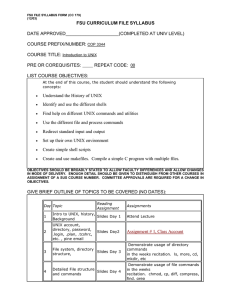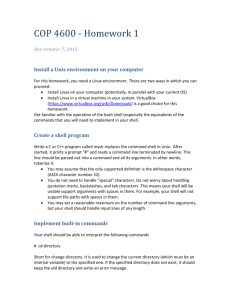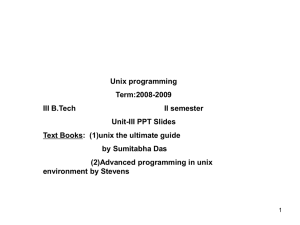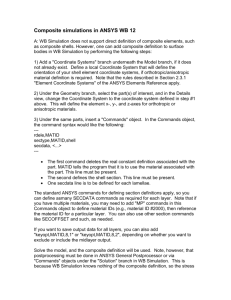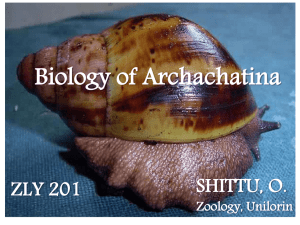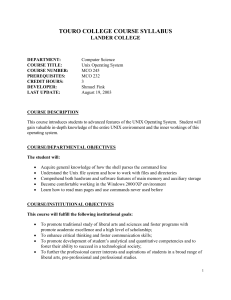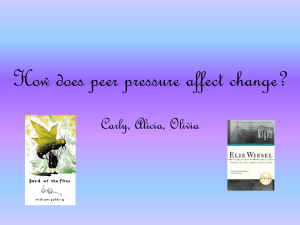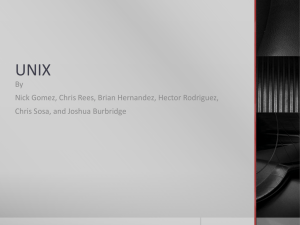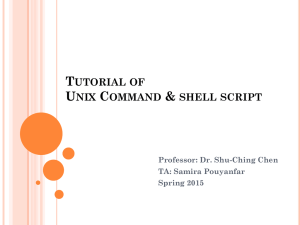UNIX Commands
advertisement
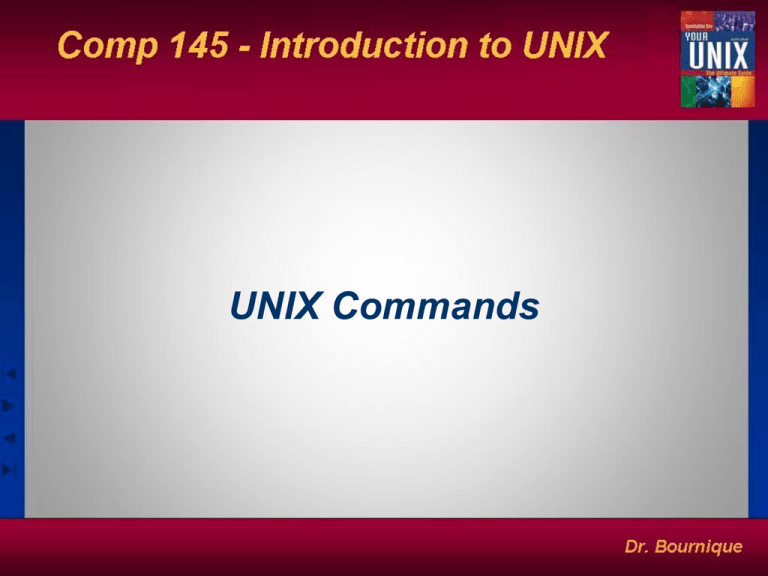
UNIX Commands Why UNIX Commands Are Noninteractive • Command may take input from the output of another command (filters). • May be scheduled to run at specific times (at and cron). • User input can also be provided through command line arguments. • Command arguments need not be known in advance. • Allows designing of applications that determine their own behavior by reading configuration files. Structure of a Command e.g. ls -l -u -t chap01 • Command filenames need no specific extensions. • A command’s behavior is determined by its arguments and options. • Command and arguments must be separated by whitespace. • Generally possible to combine multiple options into a single one (ls -l -u -t same as ls -lut) • Order of combining usually not important (ls -lut same as ls -utl) Types of Commands • External program on disk which could be: • a binary executable (written in C, C++, …). • a script file (like a shell or perl script). •an alias defined by the user that invokes the disk command • Internal builtin command of the shell (e.g. cd, pwd) •The commands which, whereis, and type tell you what’s being run. How the Shell Determines the Command to Run • If command is invoked with a pathname (like /bin/echo), the shell runs program at the specified location. • If command is invoked without a pathname, the shell first checks whether it is an alias or builtin: • If alias or builtin, the shell runs it without looking in disk. • If not, the shell looks at the PATH variable for directories where the command may reside. The PATH • PATH is a shell variable (or environment variable) that specifies a list of directories to search. e.g. PATH=/bin:/usr/bin:. • Shell looks at PATH only when command is not used with a pathname and is also not a shell builtin. • Command can still be executed if not in PATH by • Using a pathname • Modifying PATH to include the directory containing the command. • PATH can be modified in an absolute or relative manner: PATH=/usr/bin:. (Absolute) PATH=mybin:/usr/local/bin (Relative) Flexibility of Command Usage in UNIX • Run multiple commands by specifying them in the same line: date ; echo $PATH • Split a command into multiple lines: $ echo “Hello > Dolly” • Save command output in a file: date > foo • Use output of one command as input of another: date | cut -d” “ -f2 • Run a command in the background with &: ls -lRa / > $HOME/ls-lRa.txt & Using the man Command • Displays documentation of commands, configuration files, system calls and library functions. • Organized into 8 sections. (1=user programs, 2=kernel system calls). • May need to use section number when entry exists in multiple sections (e.g. man passwd and man -S 5 passwd). • man documentation not available for most internal commands of the shell. • Use man man first to know how man should be used. Understanding a man Page Example: wc Syntax/Synopsis wc [ -c | -m | -C ] [ -lw ] [ file ... ] • Most useful information available in SYNOPSIS and DESCRIPTION. • When options grouped in [ ] without a |, one or more of them can be used. (-l, -w and -lw are valid.) • The | signifies an OR condition. (Only one of -c, -m or -C can be used.) • The ... means that multiple occurrences of the preceding item are possible. (wc can be used with multiple files.) • EXIT STATUS indicates values returned on error. Useful (File-Related) UNIX Commands • ls - list content of a directory • mv – move file to another location or name • cp - create a copy of a file • mkdir – create a new directory • rm – remove a file • rmdir – remove a directory Some Additional Useful UNIX Commands • • • • • • • • • • • • who - list who is on system mailx – send/ receive mail echo, printf – display a message date – get date and time man – display documentation with a pager program uname – display machine name and OS passwd - change password script - log all interaction in a file clear - clear the screen tty – get terminal id stty – set terminal options exit – terminate session