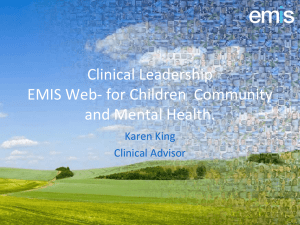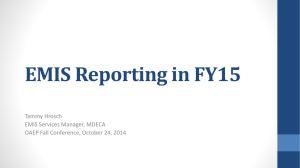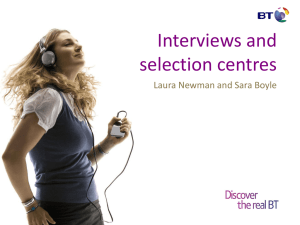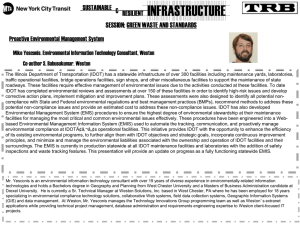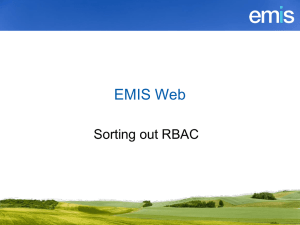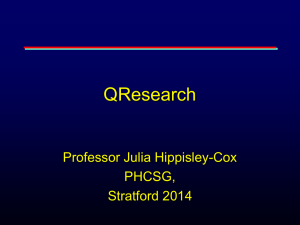Kay Lawrence - EMIS_Web_Dispensing_
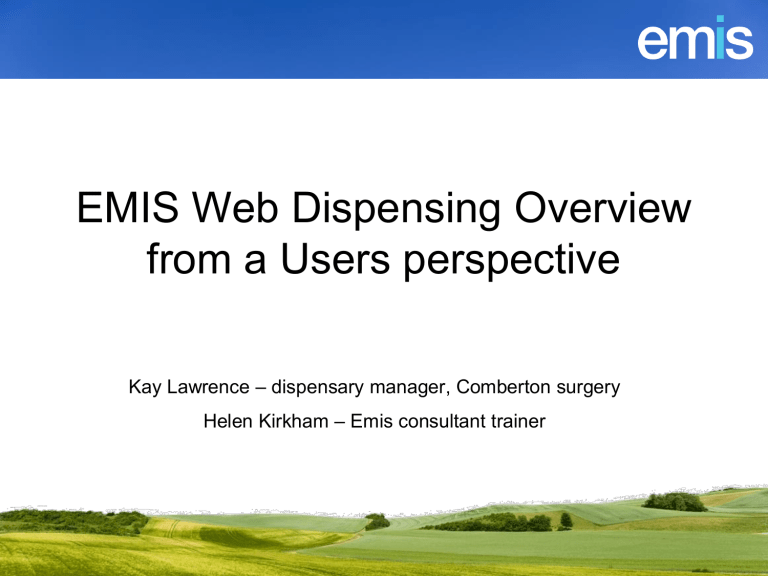
EMIS Web Dispensing Overview from a Users perspective
Kay Lawrence – dispensary manager, Comberton surgery
Helen Kirkham – Emis consultant trainer
Agenda
Hints and Tips using Dispensing during FS
Dispensing Upgrade Preparation
Overview of Dispensing functionality
Go Live
Bar Code Scanning Considerations
Summary
FS - Hints and Tips
RBAC Activities
B0570 Perform Pharmacy Activities
B0572 Manage Pharmacy Activities
• B8029 Manage detailed records
• (Configure dispensing staff as global viewers)
Register Dummy Patients (Dispensing and Non-
Dispensing)
TH777 Registering dummy patients
FS Hints and Tips cont’d
Is each medication being prescribed consistently?
E.g. dipyridamole / persantin
Full Stock Control
Perform NPDT of Stock from your legacy system
Review and check import of stock items are correct, e.g. stock level, batch numbers, expiry dates
• TH827 EMIS Web Non Patient Data Transfer from EMIS LV
• TH828 EMIS Web Non Patient Data Transfer from EMIS PC
FS – Hints and Tips cont’d
EMIS Web Drug Database
Mapped to DM&D
Medication such as inhalers, nasal sprays, ear drops may have different forms, for example Inhalers in LV/PCS will have the form of “inhaler”,
Web had “dose”.
Amend stock of these medications following upgrade – preparing a list of these in advance of the upgrade.
NPDT dispensing queue (Stock Control only)
Perform NPDT of dispensing queue from your legacy system
Note: Dispensers must still continue to dispense medication as normal in your legacy system
Perform dispense/owe workflows in EMIS Web
FS Hints and Tips cont’d
No stock control
Create a dummy stock
Add medication to dummy patients and perform dispense/owe workflows
FS Hints and Tips cont’d
Wholesalers
Create a ‘dummy’ wholesaler
Add items to an order
Check ordered items into stock
Manually amend stock levels
Upgrade Preparation
QF961 Site Readiness Checklist
Lose access to dispensing 6 working days before upgrade
• NPDT test dispensing is cleared down by support
• Ensure all dispensary staff have received training prior to this
• Ensure any label printer/bar code scanner settings applied in FS have been noted in preparation for re-configuring
Re-configure dispensing
Perform final NPDT of stock – day before upgrade (Full stock control)
• Allow enough time!
• Verify imported data correct
Create dummy stock if appropriate
Setup Wholesaler account/s
Wholesaler Orders – check if there are any orders outstanding and print out, add manually to Web if needed following the upgrade.
Third Party Product suppliers informed e.g. Dispense-IT
Upgrade Preparation cont’d
UG167 EMIS Web Pre-Go Live system configuration guide
Dispensing configuration (Organisation)
• General (Dispensary settings)
• Locations and Stock
• Wholesaler configuration
• NPDT Stock
Dispensing configuration (Local)
• General (Bar code scanning sounds)
• Printing (Labels)
Upgrade Preparation cont’d
EMIS Web Drug Database
Mapped to DM&D
Medication such as inhalers, nasal sprays, ear drops may have different forms, e.g.
Inhalers in LV/PCS will have the form
“inhaler”, Web has “dose”
Amend stock of these medications following upgrade – preparing a list of these in advance of the upgrade.
Pheonix EDOS
Place details regarding the issues currently highlighted.
EMIS Web Go LIVE Hints and Tips
Ensure dispensers set their default dispensing location.
LV and PCS wholesaler order codes may not import as part of the NPDT of stock – these details will be blank.
(TC to check any work arounds)
Unable to find manufacturer
Hint and tip look for some under THE in the drop down list.
EMIS Web Go LIVE Hints and Tips
Manufacturer details from LV/PCS may not match details in Web (NPDT)
Bar Code Scanning considerations
Reduces dispensing errors
Importing Stock from LV or PCS
Scanning and adding pack descriptions ensure pack description matches the existing stock
Imported Re-order codes ????
Add if no manufacturer details
Ensure matches pack details
Ensure stock matches pack device type on the script
Bar Code Scanning considerations
Not importing stock from LV/PCS
Option 1
Go live with dummy stock
2/3 weeks – Add stock by bar code scanning
Manufacturer matches pack description
Device name matches pack description
Branded items – stock must match script e.g. if script is for rosuvastatin, stock must be on as rosuvastatin not crestor
Do not set EMIS re-order settings for items you may have to purchase minimum quantities in a month.
Bar Code Scanning considerations
Option 2
Add stock in LV prior to go live – perform an
NPDT of stock prior to upgrade
Option 3
Close dispensary day before go live and add stock using bar code scanner
Dispensing documentation
UG122 EMIS Web Dispensing User Guide
TH902 EMIS Web Dispensing
Configuration
Common Room/ Role Based Sections
Summary
Hints and Tips using Dispensing during FS
Dispensing Upgrade Preparation
Overview of Dispensing functionality
Go Live
Bar Code Scanning considerations