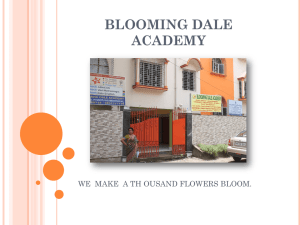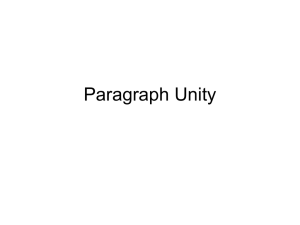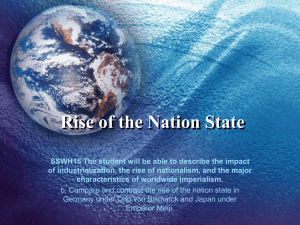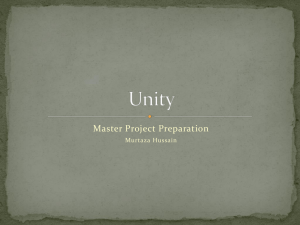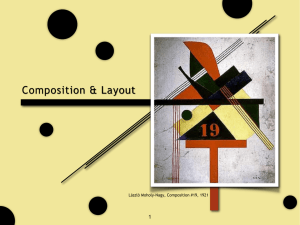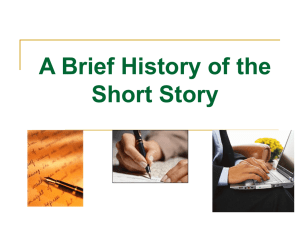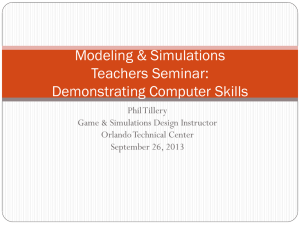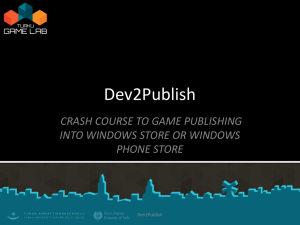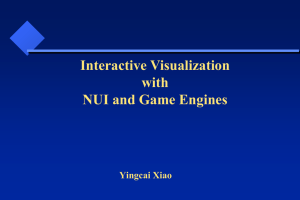Game Development III
advertisement
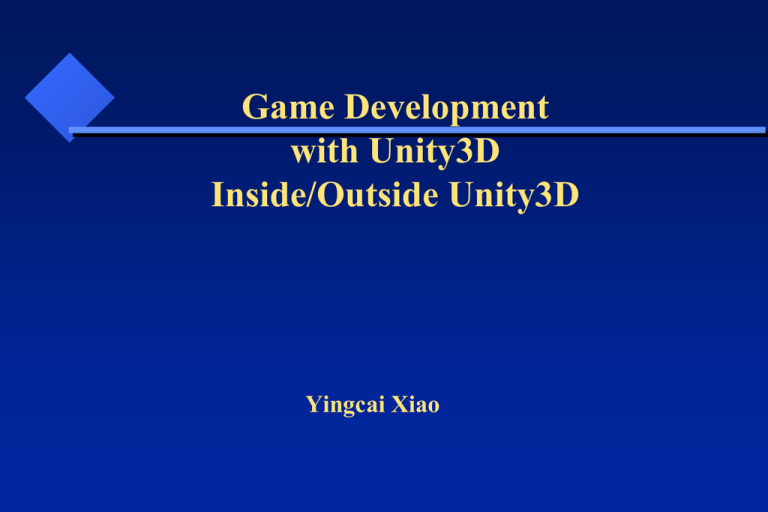
Game Development with Unity3D Inside/Outside Unity3D Yingcai Xiao Unity3D Engine IDE Assets Tutorial Examples Unity 3D IDE IDE: Integrated Development Environment Project: directory and files for a specific game project. C:\Users\xiao\Documents\New Unity Project 1 \Assets (anything you can reuse) \Library (binary files) Unity 3D: Assets C:\Users\xiao\Documents\New Unity Project 1\Assets (anything you can reuse) \Standard Assets \OpenNI \Scripts \_Scenes \Materials \Artwork Unity 3D: Standard Assets C:\Users\xiao\Documents\New Unity Project 1\Assets\Standard Assets Objects: (Look) \Tree \Terrain \Charater Lights: (Look) \Light Flares \Light Cookies Code: (Feel: control, interaction, animation, …) \Scripts Unity 3D: Objects C:\Users\xiao\Documents\New Unity Project 1\Assets\Standard Assets\Charater: Prefab: (Predefined Objects) First Person, 3rd Person \Source: \Prototype (Look) Constructor.FBX \Materials (properties) \Textures (images) \Scripts (Feel: actions) Java Scripts: ThirdPersonController.js C#: MouseLook.cs Unity 3D: Scripts Languages: Interpreted : Java Script Compiled: C# Usages: General: under Project\Scripts ExitOnEscape.cs Objects: attached to objects ThirdPersonController.js Unity 3D: Library cashe: for speeding up processing metadata: data that describes data previews: for previewing scenes ScriptAssemblies: compiled object assemblies for scripts Unity 3D: Create Project • Create your first Unity3D project. Unity 3D: Project • • • Start Unity File->Create Project Select Assets (Character, Lights, Scripts, Sky, Terrain, Tree) Unity 3D: Objects • In the hierarchy pane select Create->Terrain. • Go to the Inspector, click on one of the action icons in Terrain (Script) to adjust height, paint surface, smooth height, paint texture, place trees, paint details, terrain setting. • To place trees, you have to “Edit Trees -> Add Trees” first to add different types of trees. • In the Add Trees popup window, you need click on the little circle at the right-most of the “Tree” row. • Select, say, Palm and than click on “Add” in the “Add Tree” window. •Go back to the Inspector, select “Palm” from available “Trees” to add. Unity 3D: Player • Make sure to save the scene “File->Save Scene” (Ctrl S”) and save the project “File->Save Project” •Next, we need add the player. •In the Project window, drag “Standard Assets->Character Controllers->3rd Person Controller” to the Hierarchy window. •In the Hierarchy window, double-click on the 3rd Person Controller. • Click on the “Move selected object” icon. Then move the controller to the top of the terrain. You may have to adjust your view angle by clicking on the ‘xyz” icon to see the position. Click the middle of the icon to get the perspective view. Unity 3D: Play • Now click on the “Play” icon and use the arrow keys to controller the player. • You should see the player running around and make sure he does not run off the edge. Unity 3D: Game Objects • Background Objects: Terrain and Sky •Terrain: elevation grid, adjustable height, texture, • Sky: texture, static view • Add-ons: trees, stones, … • Foreground Objects: Objects can be animated. Unity 3D: Game Objects • Rigid Objects: non-deformable with physical properties (gravity, inertial). • Non-rigid Objects: • Deformable: changeable geometry • Breakable: changeable topology. • Intangible Objects: No predefined shape. Fire, clouds, … Unity 3D: Object Interactions • Rigid Objects: gravity automatically added. • Collision Detection: box proxy, sphere proxy, no proxy. • Collision Events: event handler, objects identification. • Event Handlers: need to identify objects. • Write scripts to handle reaction. Unity 3D: Collision and Physics •GameObject->Create Other->Sphere •Click on the Sphere in the Hierarchy •Click on Component->Physics->RigidBody •In the Inspector, change the Mass to 30. • In the Hierarchy, select 3rd Person Controller->Bip001 • Click on Component->Physics->RigidBody and Component->Physics->Box Collider • Now “Play” again, you should be able to kick the ball. •Stop the animation by click on the “Play” icon again. Unity 3D: Particle Systems • Project->Standard Assets->Particles -> Fire -> Flame •Drag it to the Heirarchy. • Play again. Have Fun!!!!