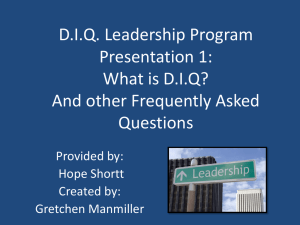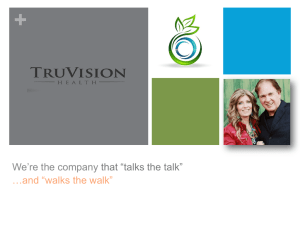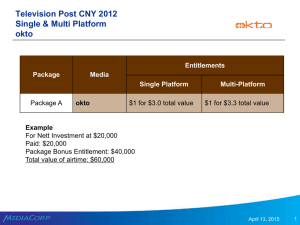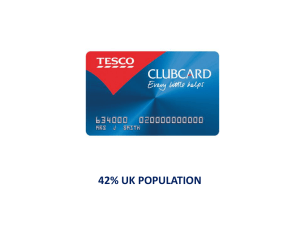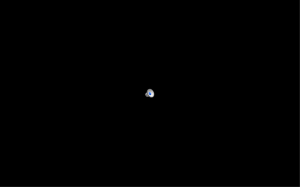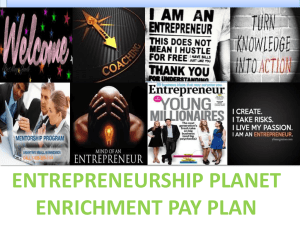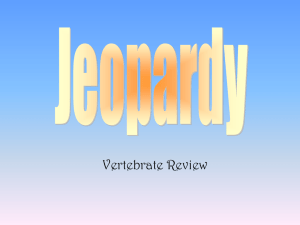Payroll - Appletree Medical Group
advertisement
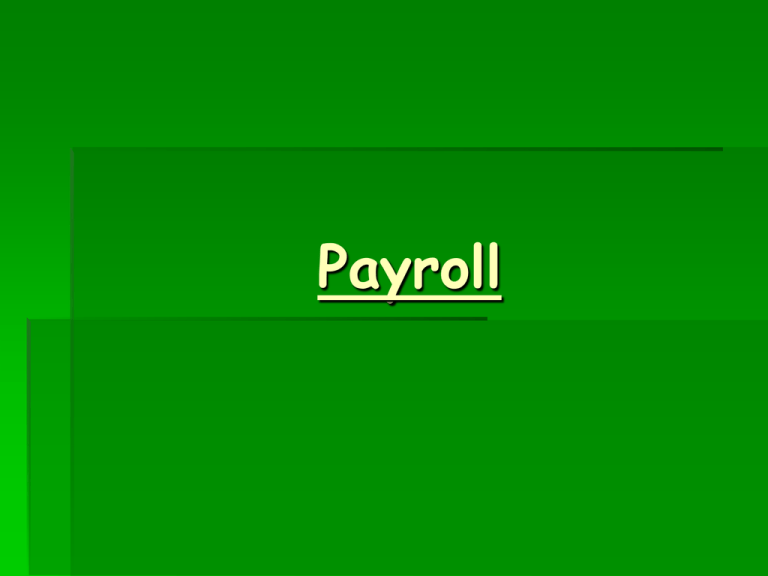
Payroll
The Basics
Payroll is submitted every second Monday to Lee Thompson our
Controller by 11am, if for any reason you are unable to meet
the 11 am deadline, please contact Lee directly at 7263558x34.
In the case of a statutory holiday, payroll will be submitted
the Friday prior to the Monday, Lee Thompson will notify the
managers of the date.
Payroll should not be a consuming task, organization is
essential and using the information provided in the following
slides should help to alleviate time constraints.
Staff should be completing their staff log sheets daily, an
example of the sign in sheet will follow.
In order to complete payroll you will need the staff log sheet
and the bonus information. Bonuses must be tracked and
verified before submitting the payroll spreadsheet.
Confidentiality
It is imperative that payroll remains
confidential for all staff.
Staff should be discreet about their
personal paycheck and for no reason will
the manager share any information
regarding other staff members.
How is staffing % calculated?
Staffing % is calculated by taking the
Total Salary Cost for your centre and
dividing it by the Bi-weekly billings for the
two week period of that payroll.
This is affected by incomplete billings!
Make sure to monitor your incompletes
weekly. The Monthly billing deadline
should be the second deadline. Your
payroll day should be your first deadline.
Payroll Template
When filling out your payroll template there
are a number of areas that you must ensure
are completed. Begin at the top and work
your way down.
Enter the location and the end date at the top of the
template
(the end date is always the Sunday ending the 2
week pay period)
Ensure that the employee’s names are listed in
alphabetical order
(Alphabetical order is important for Lee to access
employee info)
Enter the total hours worked in “Regular Hours”
Ensure the appropriate “Rate” is entered for
each employee.
(Once this is entered the
first time, it will not need to be adjusted until the
rate changes, the spreadsheet will just be saved
with this information.)
If a staff has more than one rate of pay enter the
hours worked under the “Regular Hours”
(@second rate of pay).
Once again ensure the second “Rate” is saved
to the spreadsheet.
Overtime hours ***CLARIFY***
Any new staff completing their initial 2 week
training hours or any staff completing further
training, will have those hours allotted to training
entered into the “Training” column. These hours
are NOT included in the total “Regular Hours”.
The total bonus from the Training and Bonus
template for each employee will be entered into
the “Bonus$$” column.
If a Stat. Holiday falls within the pay period, the
Stat Holiday hours will be entered in “Stat.
Holiday Hours.”4 weeks prior to the holiday.
The number of hours that the staff would like to
be paid out of their accrued vacation pay, can
be entered into “Vacation Pay Hours”.
Formula’s
Formulas are used to help simplify payroll and
help complete it in a timely fashion.
Formulas are used to calculate the Salary
Cost, Total Bonus, each Bonus Field, Total
Hours, Total Salary Cost, and Staff %
*** REMEMBER***
These formulas are already entered into your
spreadsheet, they will not need to be
altered unless specified or imputed unless
deleted.
Salary cost is calculated by adding all hours
and bonuses together and multiplying it by 1.14
to include Vacation Pay and Government
Inclusions ie CPP
Ie =((b13*c13)+(d13*e13)+(f13*g13)+(i13))*1.14
((Reg Hrs*rate)+(2nd Hrs*rate)+(OT hrs*rate)+(Bonus)+(stat
hrs*rate)+ (vac pay))*1.14
(80hrs*$10)+(10hrs*12hrs)+(0*__)+($50)
Total Bonus is calculated by adding all the
bonus’s together. This can be done in two
ways:
=sum(i13:23) {Select the first bonus (i13) to be included
in the total and the last bonus (i23). This will add all
numbers between and including this numbers together to
give you the Total Bonus
OR
Highlight the rows you want included in your total and
then click the sum button located on the toolbar along the
top Σ
INSERT spreadsheet toolbar
Total Salary Cost and Total Hours are
calculated the same as Total Bonus just using
the Salary Cost column or Hours column.
Total Hours will then be imputed into the
bottom of the sheet by using the formula
=b31 (total hours)
For Bonus Tracking the Bonus for each field ie:
Footcare, Allergy is calculated by inputting the
formula:
Ie: FC bonus : =b9*5
=footcare booking total*$5
For FC techs: =d9*2
=pts seen*$2
Bonuses must then be totaled for each Column
and each Row (for every employee)
Using the easy sum method
Highlight the rows you want included in your total and then
click the sum button located on the toolbar along the top
”Σ”
Bonus total for each employee
=C11+E11+G11+I11+K11+M11+O11
FC booking bonus + FC bonus+ Allergy Bonus + Allergy
Booking bonus + flu shot bonus + Orthotic bonus + FHG
bonus
Staffing % is calculated by imputing total salary cost
=O31 into cell B40
Then inputting your total bi-weekly billings ie $57000
%= b40/b41
Staffing % = Total Salary cost/Bi-weekly billings
Training and Bonus Report
In order to save a lot of time and effort on
Monday morning, it is helpful to track your
bonuses as the week progresses.
By compiling the information needed for payroll
on Monday, the only thing that will be required
on the Monday morning will be to add in the
hours and total your bonuses.
Compiling this information can easily be done
by simply entering the information into a
column in front of your bonus column.
By typing = #+# etc, you can enter each of the
bonuses as they occur and have them
automatically totaled for you.
Using the formula listed below, will calculate
the total bonus for each bonus field
Ie: FC bonus : =b9*5
=footcare booking total*$5
For FC techs: =d9*2
=pts seen*$2
Once again verify that each column is total and
each employee has a total bonus (see
formulas).
All FC hours should be logged under Footcare
Hours as well as all training hours.
Vacation Pay
Vacation pay is accrued for the employee and
their total appears on their pay stub.
An employee can request part or all of their
vacation pay on any paycheck.
If the staff misses a day of work and would like
that day made up out of their accrued vacation
pay, the number of hours they would like paid
out can be added under this column, provided
the staff has the appropriate funds.
A staff can verify the amount of Vacation Pay
they have accrued at any time with Lee
Thompson.
All accrued vacation pay will be paid out on the
last pay period of December unless otherwise
requested by the staff member.
Stat. Holiday Hours
If a Stat. Holiday falls within the pay period, the Stat
Holiday hours can be calculated by looking up the
number of hours worked by the employee over the
last 4 weeks prior to the holiday and dividing that
total by 20. (refers to 5 days a week over a 4 week
period) ie. Staff worked 160 hours in 4 weeks,
160/20=8 hrs stat pay.
If a staff member works on the Stat. Holiday, the
hours worked will be added to the “Regular Hours
column”, and their Stat Holiday hrs will also be
calculated and imputed based on the above
calculation.
The following are the official Stat. Holidays:
New Year’s Day
Good Friday
Victoria Day
Canada Day
Labour Day
Thanksgiving Day
Christmas Day
Boxing Day
All other holidays are Civic holidays and staff are
not entitled to pay for these days unless they work
that day.
Overtime Hours
The Appletree group of company’s is all
associated so the rules for overtime
apply as if the group was one employer.
A staff member must obtain PRIOR
approval from their manager before
working any overtime hours. The
maximum hours combined at all locations
cannot exceed 88 hrs in a biweekly
period.
Secondary Rate of pay
Some staff will be paid two different rates
of pay depending on what job they are
doing.
If a staff gets a different rate of pay for a
program as opposed to MA’ing,
Training Hours
Any new staff completing their initial 2
week training hours or any staff
completing further training, will have
those hours allotted to training entered
into the “Training” column. These hours
are NOT included in the total “Regular
Hours”.
Each staff will receive 40hrs of training in
their second week of training.
Start and End Dates
1st day of Work – It is important to document
the first day that new staff as well as existing
staff from other centers, work at your center.
Last Day of Employment – It is important to
document the last date worked by any staff
leaving AMG. By entering the end date that
will notify leave to issue their ROE and pay out
any accrued vacation pay.
Salary cost
The total salary cost consists of total
hours, bonuses, vacation pay, CPP and
EI.
This is calculated by multiplying the total
hours and bonuses by 1.14.
This directly affects the staffing %, the
higher the salary cost,
Scheduled hours
Using your Schedule template to retrieve
the Bi-weekly hours for the pay period,
will allow you to enter the projected
scheduled hours and the actual hours
worked by staff.
The variance will also be calculated to
see if staff are working more or less than
their scheduled hours.
Bi-weekly billings
In order to calculate the staffing percent you will need
to know how much your centre earned over the 2 week
pay period. In order to access this information, go to
PPN
Reports
Custom
Options
Bi-weekly Physician Billing
Search for your location. At the bottom of your
location there will be a total revenue for your centre.
Take the total amount and subtract, Admin, Allergy and
Orthotics from this total and you will have your amount
for the centres Bi-weekly Billings.
Staffing %
It is important to monitor the staffing % at your
centre to ensure that the total cost expended is
not disproportionate to the total revenue
received.
This is why it is measured by dividing staff
costs by total revenue.
The higher the staffing costs in relation to the
billings received, the less funds available to
invest in staffing and the centre.
This where monitoring slow periods and
programs are key to properly managing staffing
needs.
Minimum shift Expectations
If a staff is called in to work a shift or is
sent home from a shift early, we must pay
them for a minimum of 3 hrs. Therefore,
keep the staff to catch up on admin
duties until the 3 hr mark.
HAVE A GREAT DAY!