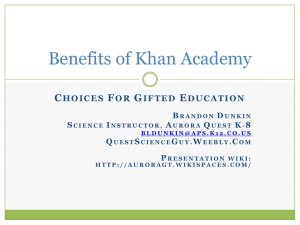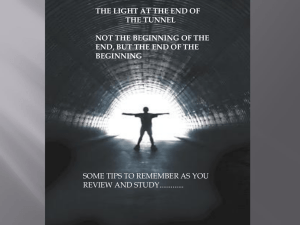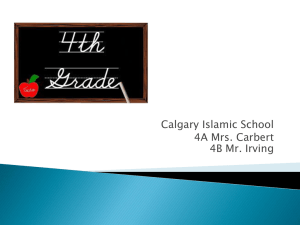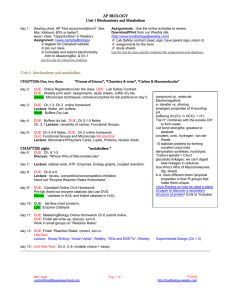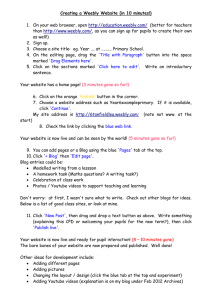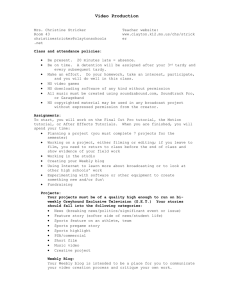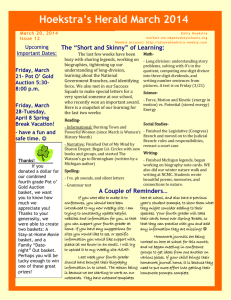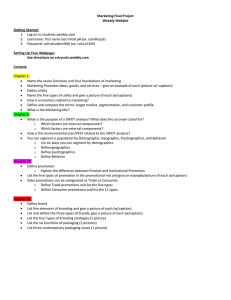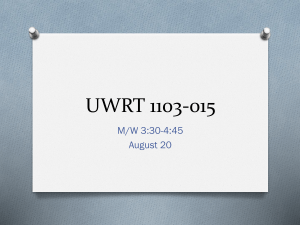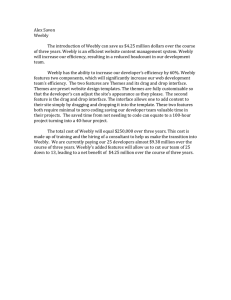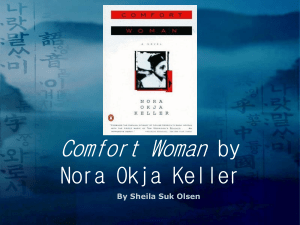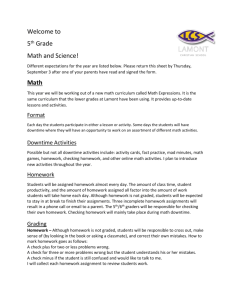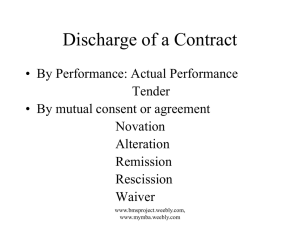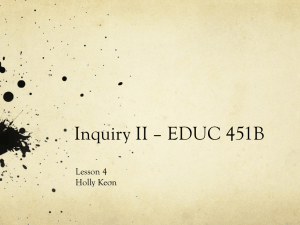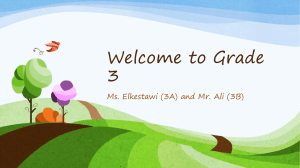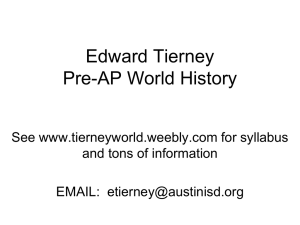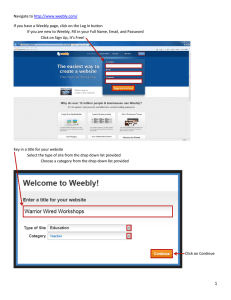Set Up a Weebly Website and Helpful Tips
advertisement
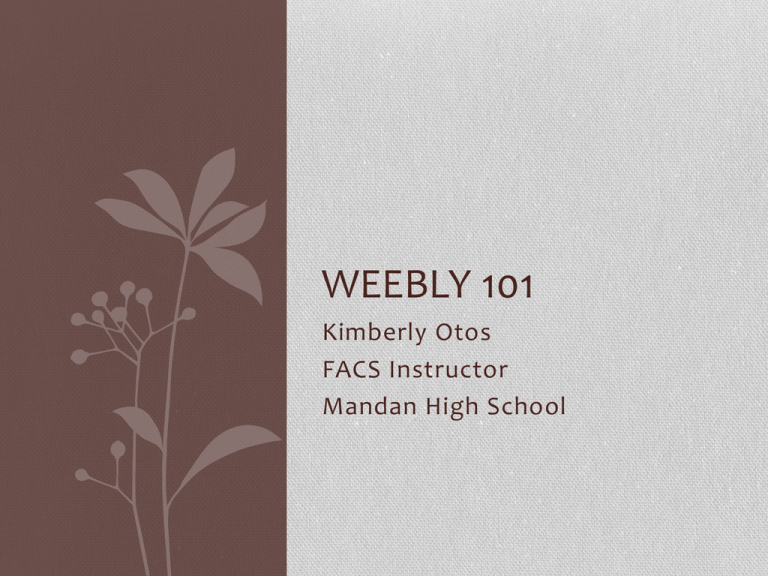
WEEBLY 101 Kimberly Otos FACS Instructor Mandan High School http://education.weebly.com Start with username and password and email you want associated with this account. Accept terms and “sign up.” Next Pop Up Screen Then you will see this. Choose “Create a Website” Naming & Classifying Your Website The name you enter here will show at the top of your website. Ex. World History Note: This can be changed later Choosing a Domain Name Choose 1st option (free) Pick something easy to remember and fill in the blank Ex: mrrinasrocks Designing Your Site • Click DESIGN tab and browse through options • Pick one - this can be changed without losing anything you’ve built Adding & Editing Elements • Click on ELEMENTS tab across top • Click and drag an element to your page • Editing bar should look familiar to make change • May click on “x” in corner of element to delete at any time when building Adding Pages When you pick the PAGES tab, this window will show up. Add new, rename or move pages on this page. Managing Your Site This is what you see when you log in to edit your weebly site. Add Site: You may add multiple websites to your account Edit: Allows you to make changes to any parts of your website Stats: Shows you how many visitors have viewed your site. You can also see submissions from contact forms, assignments and any blog comments More: Here you can copy your website or delete a site no longer used Helpful Tips • Every time you make a change PUBLISH! (this saves your changes) • When changing font style, size, or color; any change makes changes to ALL of the same type elements • Example: all “Title” elements will change at same time • When linking files to text, each line must be in a separate element • May copy and insert any clipart/picture file in place of existing art on design templates. • Must save to a file first, then insert in design on weebly. Cannot copy and paste from web. • To maximize free space save as a pdf files before uploading • Must “zip” multiple files before uploading as a single upload. Helpful Tips • To shorten page lengths, use columns so you can see things side by side. May have 2-5 columns per page. May use non-column elements before after or in between. • Add an “assignment form” element or page for students to turn in written work online – it will show up in your email. • Add a “contact form” element or page for students, parents, or others to ask a question or leave a comment. • Add a “blog” element or page to encourage student discussion outside of class (can be completely anonymous if you wish) • Video elements require a PRO account (not free) • May have multiple pages on same account – no need for more than one login/password. This is done on the home edit screen. • May assign students to design webpages (under your account to monitor) • Ex. Create a webpage with information and recipes of Mediterranean Cuisine Need Help? •Email: kimberly.otos@msd1.org •Web: www.mrsotos.weebly.com • Use contact form on website to submit questions • Feel free to navigate through my webpage and steal ideas you like!