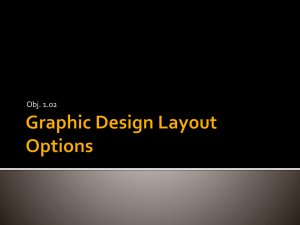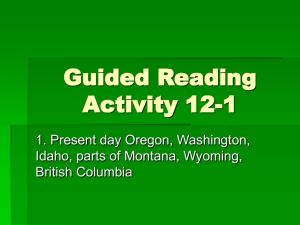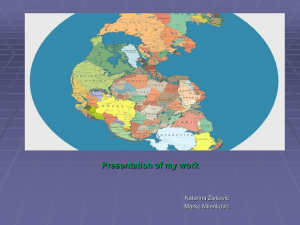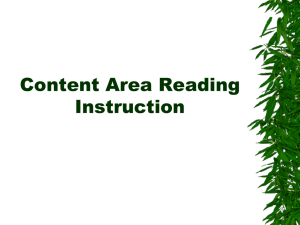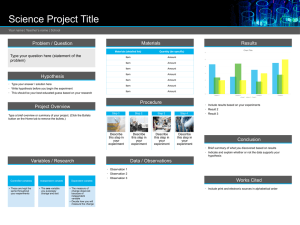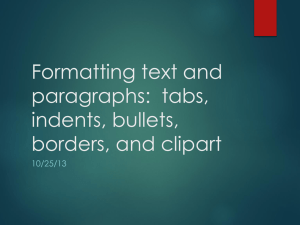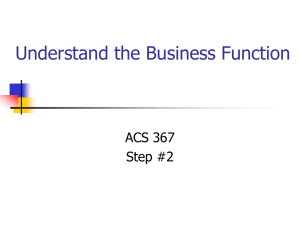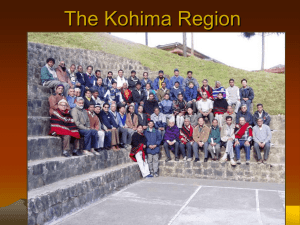Publisher_Lesson_3_PPT
advertisement
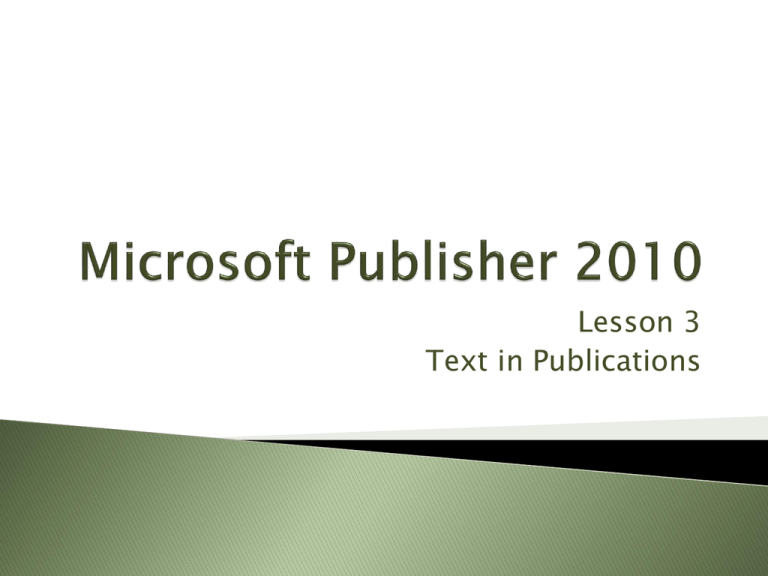
Lesson 3 Text in Publications Prepare layout for a publication Develop text boxes for a publication Use bullets and numbering in a publication Check spelling and copy formats in a publication Create tables in publications Guides are used to help visualize nonprinting areas and align objects on the page and to each other. Layout guides affect the entire publication and appear on all pages. They appear as blue dotted lines. Two types: ◦ Margin guides ◦ Grid guides Margin guides define the page margins. To hide margin guides: View Tab, Show group, Guides command Blue lines On All pages Additional horizontal and vertical Grid guides may be added: Page Design Tab, Layout Group, Guides, Grid and Baseline Guides. Ruler guides are specific to individual pages. They appear as green dotted lines. To create and modify ruler guides: Page Design Tab, Layout Group, Guides Grid Lines: Green lines Show on individual pages Adding text to a publication using a text box enables the text to be easily moved and resized. Borders, shading, and formatting may also be applied to text in a text box. Format text boxes using the Format Text Box dialog box (available on the Shortcut menu when you right click). Apply borders (lines) and shading (fill) using the Colors and Lines tab in the Format Text Box dialog box. Text boxes can be moved and resized using the resizing handles located around the box. Each text box has its own set of margins, called white space, which is used to improve clarity of the information in the publication. Bullets and numbers are used to organize lists of information in a publication. Numbered lists are used to present items that need to be organized in a specific sequence. Bullets are used for lists of unordered items. Bullets and numbering may be applied to the text before OR after it is keyed. Use the commands in the Paragraph group on the Home ribbon. The bullet or numbering style can be formatted using the Bullets and Numbering dialog box. Spelling errors can distract the reader and discredit an artfully designed publication. Use the Spelling command in the Proofing group on the Review tab to check the spelling of text in a text box. A misspelling is indicated by a wavy red line under the word. Words can be added to the dictionary so that they are not marked as errors. Hot key for Spelling: F7 Text formatting is a method of adding visual interest to text. To increase productivity in a publication, the Format Painter may be used to copy text formatting to different locations within a publication. To use Format Painter, highlight the text containing the desired format. On the Home Tab, in the Clipboard group, click on Format Painter. Drag the cursor over the target text. To copy formatting to multiple locations, selecting the text with the appropriate format and double-click the Format Painter icon. The hot key for Format Painter is Ctrl+Shift+C Tables organize information for easy readability. A table is a collection of information organized columns and rows. Insert a table using the Insert tab, Tables group, Tables command. Columns and rows can be added or deleted using the Table Tools Layout ribbon. Column width, row height, predesigned table formats, line weight and color can be changed using the Table Tools Format tab.