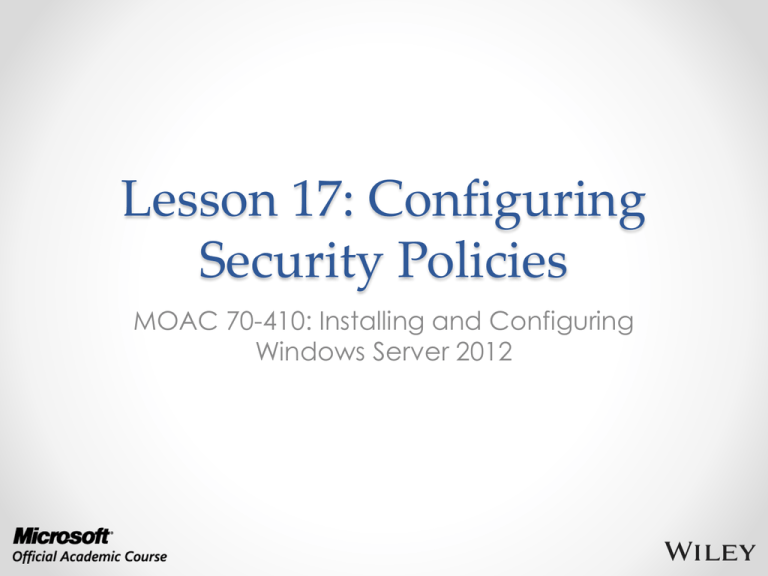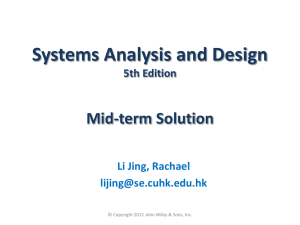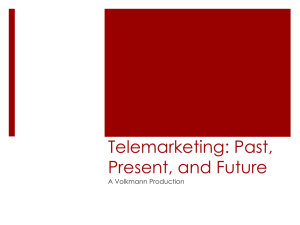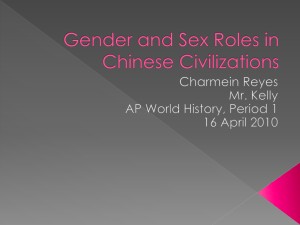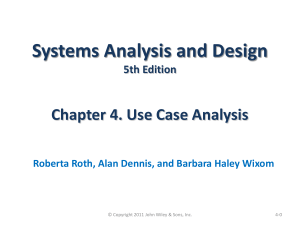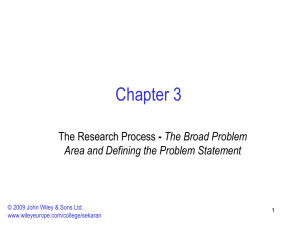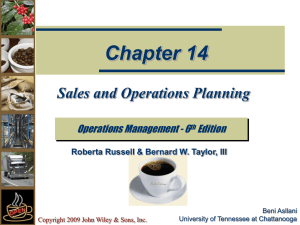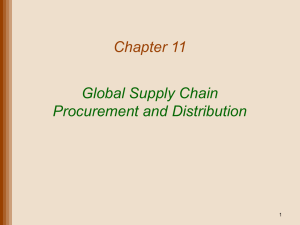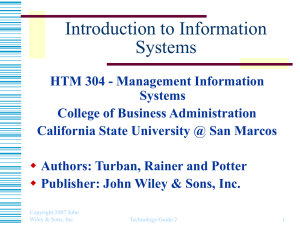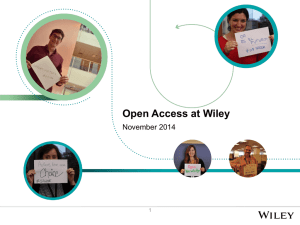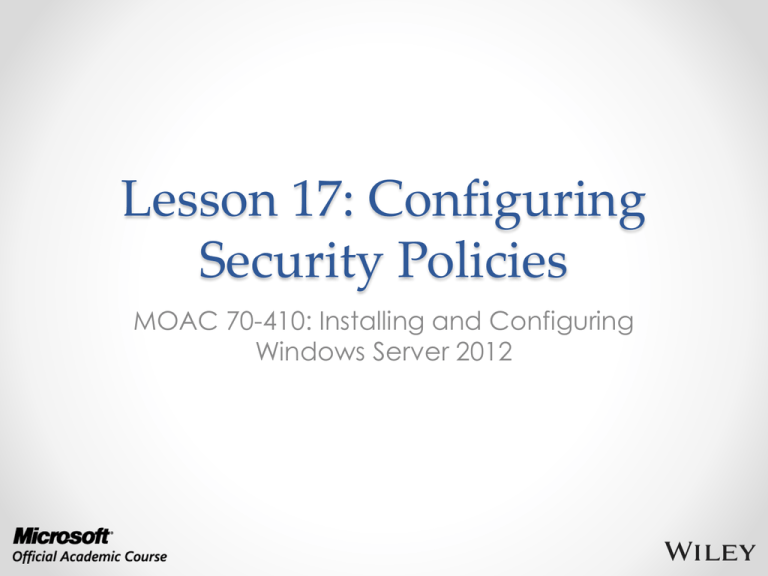
Lesson 17: Configuring
Security Policies
MOAC 70-410: Installing and Configuring
Windows Server 2012
Overview
• Exam Objective 6.2: Configure Security
Policies
• Configuring Security Policies Using Group
Policy
• Configuring Local Users and Groups
• Configuring User Account Control
© 2013 John Wiley & Sons, Inc.
2
Configuring Security
Policies Using Group Policy
Lesson 17: Configuring Security Policies
© 2013 John Wiley & Sons, Inc.
3
Configuring Security Policies
Using Group Policy
• One of the primary aims of Group Policy is to
provide centralized management of security
settings for users and computers.
• Most of the settings that pertain to security are
found in the Windows Settings folder within the
Computer Configuration node of a Group Policy
object (GPO).
• You can use security settings to govern how users
are authenticated to the network, the resources
they are permitted to use, group membership
policies, and events related to user and group
actions recorded in the event logs.
© 2013 John Wiley & Sons, Inc.
4
Defining Local Policies
• Local Policies enable administrators to set
user privileges on the local computer to
govern what users can do on the computer
and determine if the system should track
them in an event log.
• Auditing is tracking events that take place
on the local computer.
• The Local Policies node of a GPO has three
subordinate nodes: User Rights Assignment,
Security Options, and Audit Policy.
© 2013 John Wiley & Sons, Inc.
5
Planning and Configuring
an Audit Policy
• The Audit Policy section of a GPO enables
administrators to log successful and failed
security events, such as logon events,
account access, and object access.
• You can use auditing to track both user
activities and system activities.
• Planning to audit requires that you
determine the computers to be audited and
the types of events you wish to track.
© 2013 John Wiley & Sons, Inc.
6
Planning and Configuring an
Audit Policy
Audit Policies in the Default Domain Policy
© 2013 John Wiley & Sons, Inc.
7
Planning and Configuring
an Audit Policy
The following guidelines can help you to plan
your audit policy:
• Audit only pertinent items.
• Archive security logs to provide a
documented history.
• Configure the size of your security logs
carefully.
© 2013 John Wiley & Sons, Inc.
8
Event Categories
•
•
•
•
•
System events
Policy change events
Account management events
Logon events
Account logon events
© 2013 John Wiley & Sons, Inc.
9
Configure an Audit Policy
The Properties sheet for a policy setting
© 2013 John Wiley & Sons, Inc.
10
Configure an Active Directory
Object for Auditing
The Auditing tab of an object’s Advanced Security
Settings dialog box
© 2013 John Wiley & Sons, Inc.
11
Configure an Active Directory
Object for Auditing
The Auditing Entry dialog box for an object
© 2013 John Wiley & Sons, Inc.
12
Configure an Active Directory
Object for Auditing
A new auditing entry in the Advanced Security Settings
dialog box
© 2013 John Wiley & Sons, Inc.
13
Assigning User Rights
User rights assignment settings in a Group Policy object
© 2013 John Wiley & Sons, Inc.
14
Configuring Security Options
The Security Options node in a GPO
© 2013 John Wiley & Sons, Inc.
15
Configuring Security Options
The Network security: LAN Manager authentication
level security option
© 2013 John Wiley & Sons, Inc.
16
Customizing Event Log Policies
The Properties sheet for an event log in the Event
Viewer console
© 2013 John Wiley & Sons, Inc.
17
Customizing Event Log Policies
Policies in the Event Log node of a GPO
© 2013 John Wiley & Sons, Inc.
18
Restricted Groups
• The Restricted Groups policy setting enables
an administrator to specify group
membership lists.
• You can control membership in important
groups, such as the local Administrators and
Backup Operators groups.
• Only those users who are part of the
Restricted Group membership list within the
policy setting will be added to the group.
© 2013 John Wiley & Sons, Inc.
19
Restricted Groups
Group membership in the Restricted Groups policy
© 2013 John Wiley & Sons, Inc.
20
Security Templates
• A security template is a collection of
configuration settings stored as a text file
with an .inf extension.
• Can contain many of the same security
parameters as group policy objects.
• Parameters are presented in a unified
interface, enabling you to save your
configurations as files and simplify the
process of deploying them.
© 2013 John Wiley & Sons, Inc.
21
Using the Security
Templates Console
The Security Templates snap-in
© 2013 John Wiley & Sons, Inc.
22
Security Template
Planning
By creating templates for specific roles,
administrators can apply them to multiple
computers, using combinations in cases where
computers perform multiple roles.
© 2013 John Wiley & Sons, Inc.
23
Working with Security
Template Settings
• Security templates have more settings than
Local Computer Policy, because a template
includes options for both standalone
computers and computers that are
participating in a domain.
• Security templates also provide a means for
configuring the permissions associated with
files, folders, registry entries, and services.
© 2013 John Wiley & Sons, Inc.
24
Importing Security Templates
into GPOs
The Import Policy From dialog box
© 2013 John Wiley & Sons, Inc.
25
Maintaining and
Optimizing Group Policy
These are the default refresh periods for the
various types of Group Policy settings:
• Set Group Policy Refresh Interval for
Computers
• Set Group Policy Refresh Interval for Domain
Controllers
• Set Group Policy Refresh Interval for Users
© 2013 John Wiley & Sons, Inc.
26
Manually Refreshing
Group Policy
When you modify Group Policy settings that
you wish to be immediately invoked without
requiring a restart, a new logon session, or
waiting for the next refresh period, you can
force a manual refresh by using the
Gpupdate.exe tool:
Gpupdate/target:user
Gpupdate/target:computer
© 2013 John Wiley & Sons, Inc.
27
Optimizing Group
Policy Processing
When you create a GPO that contains
computer or user settings, but not both, you
can disable the setting area that is not
configured for faster processing.
© 2013 John Wiley & Sons, Inc.
28
Configuring Local Users
and Groups
Lesson 17: Configuring Security Policies
© 2013 John Wiley & Sons, Inc.
29
Configuring Local Users
and Groups
Windows Server 2012 provides two separate
interfaces for creating and managing local
user accounts:
• User Accounts control panel
• Local Users and Groups snap-in for MMC
Both interfaces provide access to the same
Security Account Manager (SAM) where the
user and group information is stored, so any
changes you make using one interface will
appear in the other.
© 2013 John Wiley & Sons, Inc.
30
Create a New Local User Account
with the Control Panel
The Make changes to your user account window
© 2013 John Wiley & Sons, Inc.
31
Create a New Local User Account
with the Control Panel
The Add a user page
© 2013 John Wiley & Sons, Inc.
32
Create a New Local User Account
with the Control Panel
The Manage Accounts window
© 2013 John Wiley & Sons, Inc.
33
Create a New Local User Account
with the Control Panel
The Change Account Type window
© 2013 John Wiley & Sons, Inc.
34
Create a New Local User Account
with Local Users and Groups
The New User dialog box
© 2013 John Wiley & Sons, Inc.
35
Configuring User
Account Control
Lesson 17: Configuring Security Policies
© 2013 John Wiley & Sons, Inc.
36
Configuring User
Account Control
• User Account Control (UAC) is the mechanism
that prevents users from accessing the system
using administrative privileges unless those
privileges are required to perform the task at
hand.
• Administrators should only log on to a server
using an account with administrative access
when performing administrative tasks; however,
it is often inconvenient to switch back and forth
between an administrative account and
standard user account.
© 2013 John Wiley & Sons, Inc.
37
Performing
Administrative Tasks
• When a user logs on to Windows Server 2012, the
system issues a token, which indicates the user’s
access level.
• Whenever the system authorizes the user to perform
a particular activity, it consults the token to see if
the user has the required privileges.
• On a computer running Windows Server 2012 with
User Account Control, a standard user still receives
a standard user token, but an administrative user
receives two tokens: one for standard user access
and one for administrative user access.
• By default, the standard and administrative users
both run using the standard user token most of the
time.
© 2013 John Wiley & Sons, Inc.
38
Performing Administrative Tasks
A UAC credential prompt
© 2013 John Wiley & Sons, Inc.
39
Performing Administrative Tasks
A UAC elevation prompt
© 2013 John Wiley & Sons, Inc.
40
Secure Desktop
• The secure desktop is an alternative to the
interactive user desktop that Windows normally
displays.
• When an elevation or credential prompt is
generated, the system switches to the secure
desktop, suppressing the operation of all other
desktop controls and permitting only Windows
processes to interact with the prompt.
• The object of this is to prevent malware from
automating a response to the elevation or
credential prompt and bypassing the human reply.
© 2013 John Wiley & Sons, Inc.
41
Configure UAC Settings
The User Account Control Settings dialog box
© 2013 John Wiley & Sons, Inc.
42
Lesson Summary
• Most security-related settings are found within the Windows
Settings node of the Computer Configuration node of a GPO.
• Local policy settings govern the actions users can perform on
a specific computer and determine if the actions are
recorded in an event log.
• Auditing can be configured to audit successes, failures, or
both.
• Because audited events are recorded in the appropriate
event log, it is necessary to understand the Event Log Policy
setting area. This area allows control over maximum log sizes,
log retention, and access rights to each log.
• Restrictions on group memberships can be accomplished
using the Group Restriction Policy setting. Implementing this
policy removes group members who are not part of the
configured group membership list or adds group members
according to a preconfigured list.
© 2013 John Wiley & Sons, Inc.
43
Lesson Summary
• Administrators can use security templates to configure
local policies, group memberships, event log settings, and
other policies.
• Computer configuration group policies are refreshed every
90 minutes by default. Domain controller group policies are
refreshed every 2 minutes. These settings can be altered
based on the frequency in which policy changes occur.
• When a standard user attempts to perform a task that
requires administrative privileges, the system displays a
credential prompt, requesting that the user supply the
name and password for an account with administrative
privileges.
• User Account Control is enabled by default in all Windows
Server 2012 installations, but it is possible to configure its
properties, or even disable it completely, using Group
Policy.
© 2013 John Wiley & Sons, Inc.
44
Copyright 2013 John Wiley & Sons, Inc.
All rights reserved. Reproduction or translation of this work beyond that
named in Section 117 of the 1976 United States Copyright Act without the
express written consent of the copyright owner is unlawful. Requests for
further information should be addressed to the Permissions Department, John
Wiley & Sons, Inc. The purchaser may make back-up copies for his/her own
use only and not for distribution or resale. The Publisher assumes no
responsibility for errors, omissions, or damages, caused by the use of these
programs or from the use of the information contained herein.