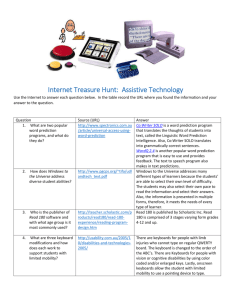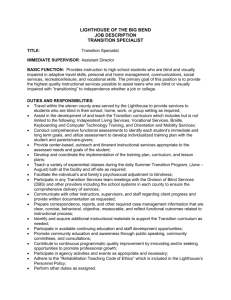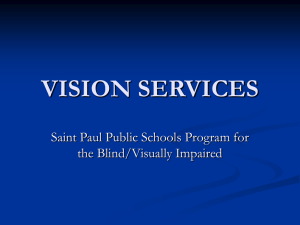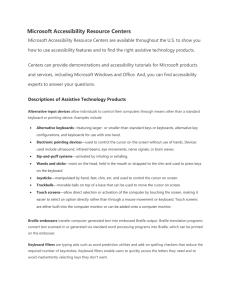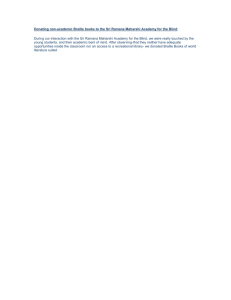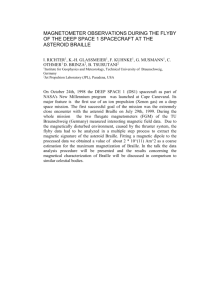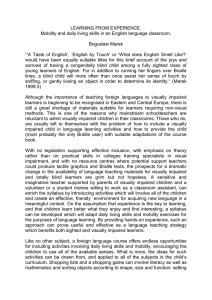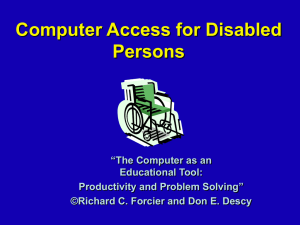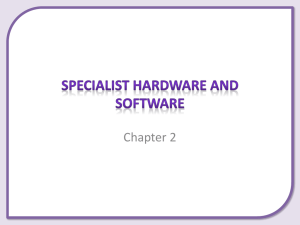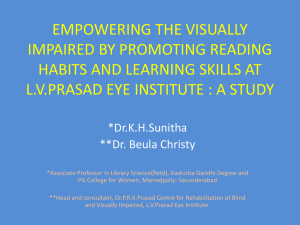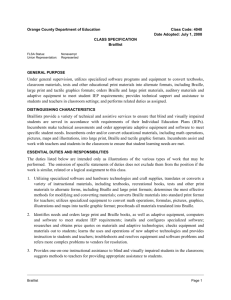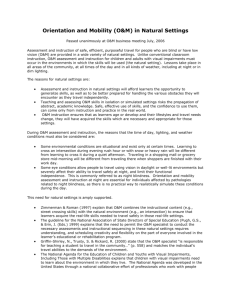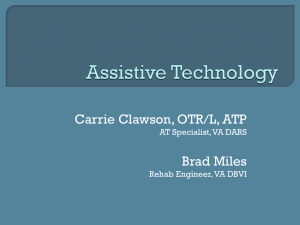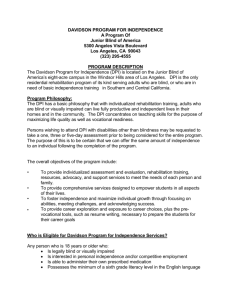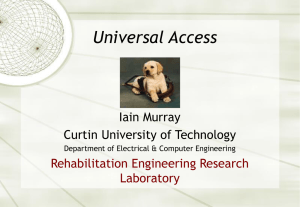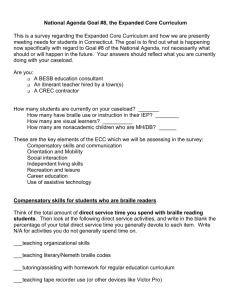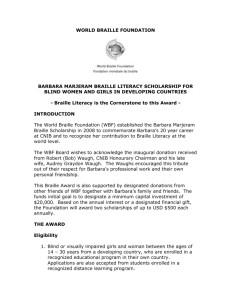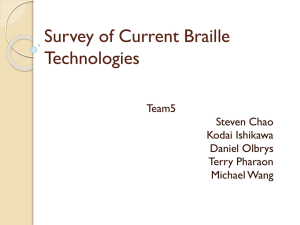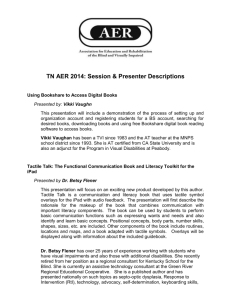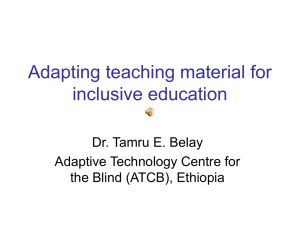OCR GCSE Computing
advertisement
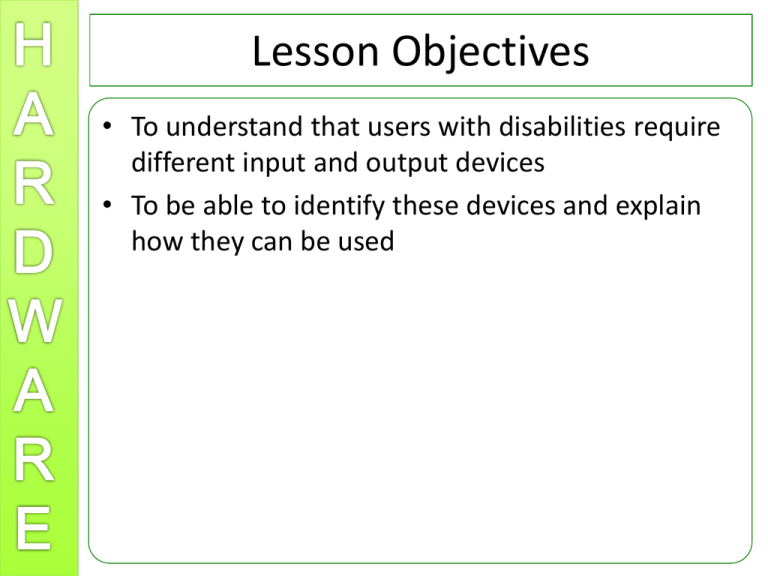
Lesson Objectives • To understand that users with disabilities require different input and output devices • To be able to identify these devices and explain how they can be used Users with specific needs • http://www.bbc.co.uk/news/uk-11898534 • Computers have revolutionised the lives of people with disabilities. • There are many input and output devices available that allow people with disabilities to use computers in the same way as an able bodied person. Sometimes, they enrich the lives of disabled people by allowing them to do things they wouldn’t ordinarily be able to do. Task 1: • In groups of 2 or 3 complete the mind map. • Think about how you might use a computer if you were visually impaired or had limited mobility. • From each node write the input and output devices that you could not use. • From each device list solutions that you think would overcome these struggles Keyboard Users with specific needs Visually impaired Monitor Audio reader • It does not matter if your solutions do not exist, as long as they are HARDWARE. Think outside of the box. We will look at real life solutions later in the lesson Visually Impaired Input Braille is a system which allows blind people to read and write using an alphabet of raised dots on sheets of paper • Blind people can use braille keyboards to input text directly to the computer. • Many blind users may use a braille overlay on a QWERTY keyboard. Visually Impaired Output Braille users can also use braille printers that, instead of putting ink on the paper, punch braille dots from behind the paper to form raised letters Screen readers (technically not hardware, so be careful) – Magnification software to enlarge text, speech output software which reads text and outputs through speakers or headphones and devices that read text and concert this to a braille interface with raised symbols Limited Mobility input • Eye tracker/Typer • These devices use a camera to track the movement of the eyes and can detect where the user is looking. A slow blink or a stare is used to select Voice Input For those who find it difficult to operate a keyboard, spoken commands can be translated into text by software and used to communicate or instruct the computer to take actions Limited Mobility Input Adapted Keyboards Keyboards can have larger buttons or different shapes. This keyboard is designed for people with only one hand. • Joystick • Can be used to control the mouse on screen for people with limited movement in their fingers. Specially adapted joysticks have been made to control with the mouth Limited mobility input Foot Mouse For users with no or limited mobility in the hands. Controls the mouse in the same way using feet. Puff-Suck Switch This device is a switch which can be turned on and off by either blowing or sucking into a small tube. The software then interprets the actions to take Limited Mobility Output • Actuators • These devices create a physical movement in response to a computer command and are incorporated into a range of everyday devices so that those with limited physical mobility can operate them using a suitable input device. Voice Synthesisers Spoken output from a computer can be used for those unable to communicate verbally. Task 2: • Complete the input devices test on the Dynamic Learning website. Task 3: • Complete the exam style question