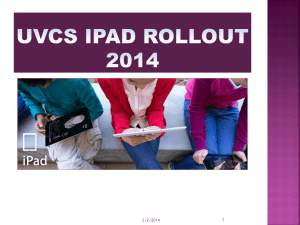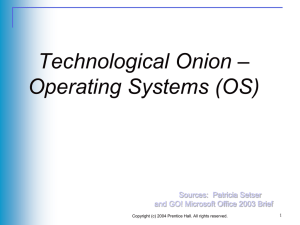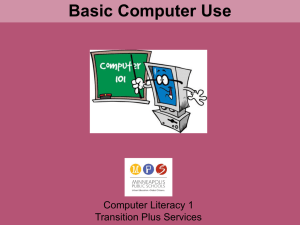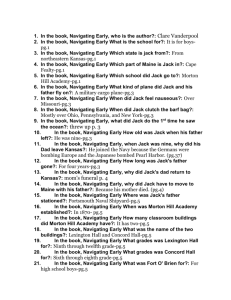Computer Basics
advertisement
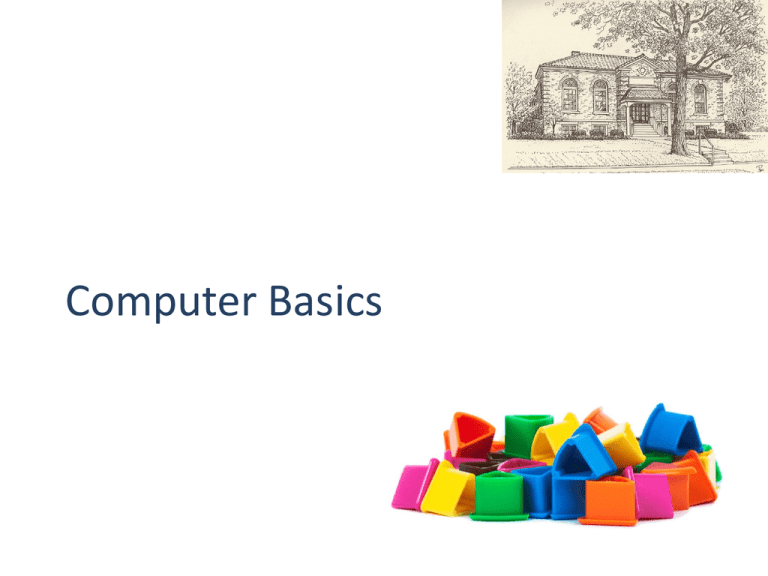
Computer Basics The purpose of this class is to get comfortable with: Using a computer Using Windows COMPUTER BASICS: We Will Discuss: • • • • • Parts of a computer , Turning on a computer, Logging on, Using the mouse, and Using the keyboard. Remember The computer is just a tool. Like any other that you use on a daily basis….. Parts of a Computer System Unit 1 Monitor 2 Keyboard Mouse 3 4 Activity - Parts of a computer 1 Monitor Keyboard 2 3 Touch Pad Turning On Computer Power Buttons Turning On Computer Power Button Tip:We Dowill notdiscuss use power the button to off off process forturn turning yourcomputer. computer in the next section. Activity - Turn On computer Power Button YOUR SCREEN SHOULD LOOK LIKE THIS! Press and hold [Ctrl], then press and hold [Alt], and then press [Del] Activity - Logging On Log on with Mas_train1a as the userID and password. YOUR SCREEN SHOULD LOOK LIKE THIS Tip: Use the same password for the computer, email, and SAP. Using the Mouse Using the Mouse Left button Use to Select Object Using the Mouse Right button Use to Display a List of Choices Using the Mouse Scroll Wheel Use to Scroll Up and Down a Page Activity – Selecting a Program Click icon once with left button. Tip: Click the icon image rather than the text. Activity – Displaying Program Options Click icon once with right button. Activity – Double Clicking to Open a Program Double-click icon with left button. Tip: Use two clicks in quick succession. It may take practice to get the timing right. Activity - Using the mouse - Using the Calculator Add the following Add 123 plus 234 minus 10 Using the Keyboard Function Keys Using the Keyboard Alphanumeric Keys Using the Keyboard Directional Keys Using the Keyboard Backspace Key Using the Keyboard Delete Key Using the Keyboard Caps Lock Key Using the Keyboard Shift Key Using the Keyboard Enter Key Using the Keyboard Windows Key Shortcuts: Windows Help Shortcuts: Lock Windows Activity – Using the Keyboard Open Notepad Activity - Using the keyboard Type the Following Sentence: I love my job! Practice using the backspace, delete, and arrow keys. Type the Following Sentence: I REALLY LOVE MY JOB! QUIZ: On Getting Started Always use the Power button to turn on and off the computer. True False QUIZ: On Getting Started Click once with the left mouse button to select an item. True False QUIZ: On Getting Started The Windows key plus the L key allows you to lock your computer. True False NAVIGATING WINDOWS: We Will Discuss • • • • Desktop Start Menu Taskbar Programs Navigating Windows: Desktop 1 Desktop/Icons 2 Start Button 3 Taskbar 4 Notification Area Navigating Windows: Desktop 1 Recycle Bin icon 2 Network icon 3 Computer icon 4 File Shortcut icon All Icons on the Desktop are Shortcuts to Start a Commonly Used Programs or Open File Locations. Navigating Windows: Taskbar Taskbar the on To AccessShows Programs Open Program. the Task Bar Simply Click Once to Re-Open Navigating Windows: Start Button From the Start Button TIP:Can YouOpen can also access You Programs the Start Menu by and Shutdown Your Pressing the Computer Windows Button Navigating Windows: Moving Program Window How do you move a window? Activity – Moving Program Window Click the left button and hold on Title bar. Drag mouse. Navigating Windows: Resizing Program Window How do you resize a window? Navigating Windows: Changing Size Minimizes the Program to the Task Bar Resizes the Window to Full Screen from Partial Screen Resizes the Window to Partial Screen from Full Screen Navigating Windows: Closing Program Window How do you close a window? Navigating Windows: Close Click Red in Your the TIP:onBethe Sure to“X” Save Top Right HandYou Corner Work Before Closetoa Close a Program Window. If You Do Not Save, You Will Lose Your Work. Navigating Windows: Shutting Down the Computer How do you shutdown your computer? Activity: Shutting Down Open the Start Menu If you want to shut down, then click on Shut down Activity: Shut Down Options If you want to switch users, log off (but not shut down), lock the computer, or restart the computer, then click on the small arrow to the right of the Shut down icon and select the option you want QUIZ: Navigating Windows You can open files from A. Desktop Shortcuts B. Computer C. Taskbar D. All of the above QUIZ: Navigating Windows The Taskbar lets you view open programs. True False QUIZ: Navigating Windows You can only resize a window by dragging the lower right corner. True False QUIZ: Navigating Windows You can look for programs on the Start Menu. True False