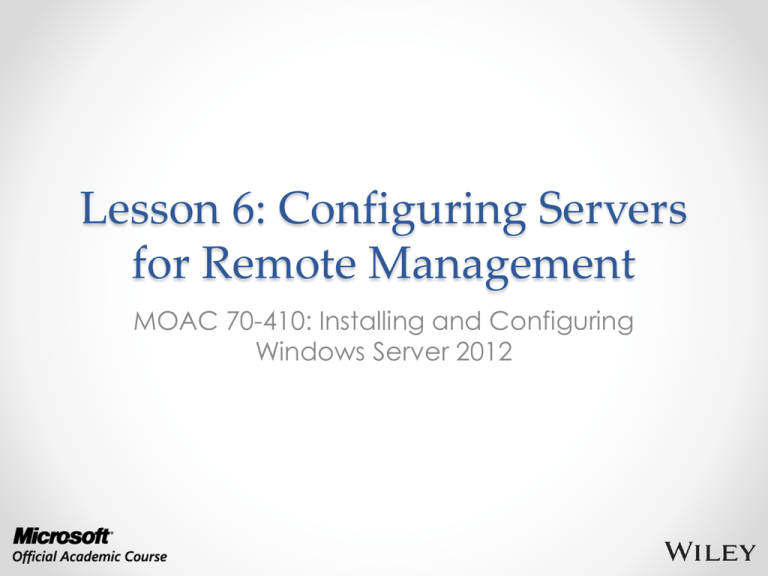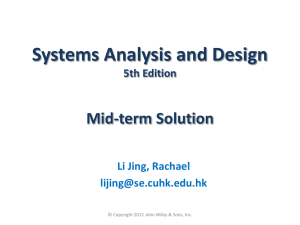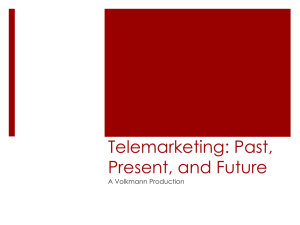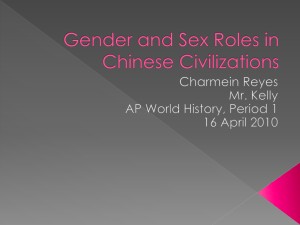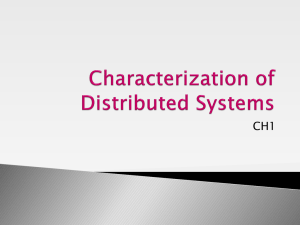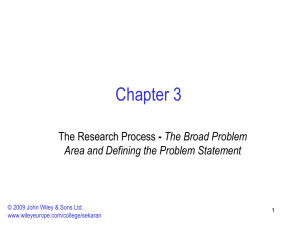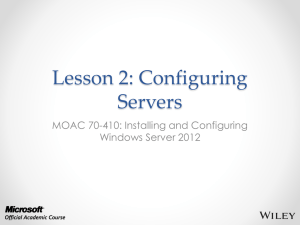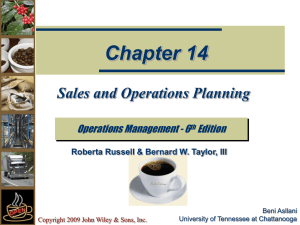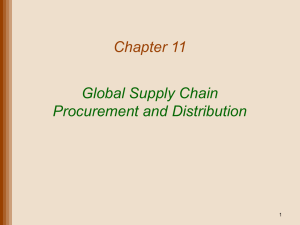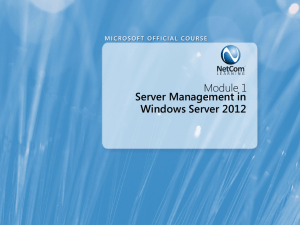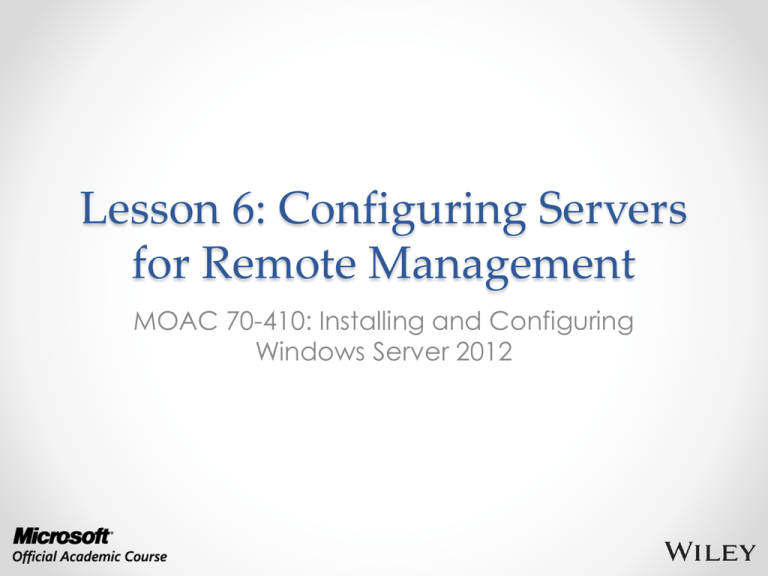
Lesson 6: Configuring Servers
for Remote Management
MOAC 70-410: Installing and Configuring
Windows Server 2012
Overview
• Exam Objective 2.3: Configure Servers for
Remote Management
• Using Server Manager for Remote
Management
• Using Remote Server Administration Tools
• Using Windows PowerShell Web Access
• Working with Remote Servers
© 2013 John Wiley & Sons, Inc.
2
Using Server Manager for
Remote Management
Lesson 6: Configuring Servers for
Remote Management
© 2013 John Wiley & Sons, Inc.
3
Using Server Manager for
Remote Management
• In Windows Server 2012, Server Manager has
been improved to include the ability to
perform administrative tasks on remote
servers as well as on the local system.
• Server Manager contains tiles that represent
other views including a page for the Local
Server and one for All Servers, and server
groups and role groups.
© 2013 John Wiley & Sons, Inc.
4
Using Server Manager for
Remote Management
Dashboard thumbnails in Server Manager
© 2013 John Wiley & Sons, Inc.
5
Adding Servers
The All Servers homepage in Server Manager
© 2013 John Wiley & Sons, Inc.
6
Adding Servers
The Add Servers dialog box in Server Manager
© 2013 John Wiley & Sons, Inc.
7
Adding Servers
Searching for servers in Server Manager
© 2013 John Wiley & Sons, Inc.
8
Adding Servers
Selecting servers in Server Manager
© 2013 John Wiley & Sons, Inc.
9
Adding Workgroup
Servers
• To remotely manage a server that is part of
a workgroup, you must add the name of the
workgroup server to the TrustedHosts list on
the computer running Server Manager.
• PowerShell command:
Set-Item wsman:\localhost\Client\TrustedHosts
<servername> -Concatenate -Force
© 2013 John Wiley & Sons, Inc.
10
Calibrating Server
Manager Performance
The Configure Event Data dialog box in Server Manager
© 2013 John Wiley & Sons, Inc.
11
Configuring WinRM
The Configure Remote Management dialog box
© 2013 John Wiley & Sons, Inc.
12
Configuring Windows
Firewall
• If you use MMC snap-ins targeting a remote
server, Windows Firewall default settings will
block the communications.
• Inbound Firewall rules must be managed:
o
o
o
o
COM+ Network Access (DCOM-In)
Remote Event Log Management (NP-In)
Remote Event Log Management (RPC)
Remote Event Log Management (RPC-EPMAP)
© 2013 John Wiley & Sons, Inc.
13
Configuring Windows Firewall
The Windows Firewall with Advanced Security snap-in
© 2013 John Wiley & Sons, Inc.
14
Configure Windows Firewall with
Group Policy
The Predefined Rules page of the New Inbound
Rule Wizard
© 2013 John Wiley & Sons, Inc.
15
Configure Windows Firewall with
Group Policy
The Action page of the New Inbound Rule Wizard
© 2013 John Wiley & Sons, Inc.
16
Managing Down-Level
Servers
• Earlier versions of Windows Server lack the
WinRM support needed for them to be
remotely managed by Server Manager
• Windows Server 2008 and 2008 R2 must have
the following updates downloaded and
installed:
o .NET Framework 4.0
o Windows Management Framework 3.0
© 2013 John Wiley & Sons, Inc.
17
Managing Down-Level
Servers
After the updates are installed, the system
automatically starts the Windows Remote
Management Service, but there are still tasks
that must be completed on the remote server:
o Enable the Windows Remote Management (HTTP-In)
rules in Windows Firewall.
o Create a WinRM listener by running the winrm
quickconfig command at a command prompt with
administrative privileges.
o Enable the COM+ Network Access and Remote Event
Log Management rules in Windows Firewall.
© 2013 John Wiley & Sons, Inc.
18
Creating Server Groups
• Server groups can be used to simplify
administration of several servers.
• Groups can be based on server locations,
functions, or any other organizational
paradigm.
• Once created, it appears as an icon in the
navigational pane and you can manage all
the servers in the group, just like the All
Servers group.
© 2013 John Wiley & Sons, Inc.
19
Creating a Server Group
The Create Server Group dialog box in Server Manager
© 2013 John Wiley & Sons, Inc.
20
Using Remote Server
Administration Tools
Lesson 6: Configuring Servers for
Remote Management
© 2013 John Wiley & Sons, Inc.
21
Using Remote Server
Administration Tools
• You can manage remote servers from any
computer running Windows Server 2012.
• All the required tools are installed by default.
• The new administrative method that Microsoft is
promoting urges administrators to keep servers
locked away and use a workstation to manage
servers from a remote location.
• To manage Windows servers from a workstation,
you must download and install the Remote
Server Administration Tools package.
© 2013 John Wiley & Sons, Inc.
22
Using Remote Server
Administration Tools
• When you install RSAT on a workstation running
Windows 8, all the tools are activated by default.
• When you launch Server Manager on a Windows
workstation, there is no local server, and there are
no remote servers to manage until you add some.
• Your access to the servers you add depends on the
account you use to log on to the workstation.
• You can connect to the server using another
account by right-clicking it and, from the context
menu, selecting Manage As to display a standard
Windows Security dialog box, in which you can
supply alternative credentials.
© 2013 John Wiley & Sons, Inc.
23
Using Remote Server
Administration Tools
Server Manager on a Windows workstation
© 2013 John Wiley & Sons, Inc.
24
Using Windows PowerShell
Web Access
Lesson 6: Configuring Servers for
Remote Management
© 2013 John Wiley & Sons, Inc.
25
Using Windows
PowerShell Web Access
• A web gateway hosted by Internet Information
Services (IIS) on the server to be managed, which
enables an administrator to execute PowerShell
commands on the server using a standard web
browser.
• The big advantage is that the gateway is
implemented entirely on the remote server being
managed.
• The only software required on the client is a web
browser that supports JavaScript and can retain
cookies.
• The Administrator can execute PowerShell
commands on a remote server using any computer,
or even a smartphone or tablet.
© 2013 John Wiley & Sons, Inc.
26
Using Windows
PowerShell Web Access
The gateway server setup process includes the
following steps:
o Install the Windows PowerShell Web Access
feature.
o Configure the IIS gateway.
o Create Authorization rules.
© 2013 John Wiley & Sons, Inc.
27
Installing Windows PowerShell
Web Access
The Windows PowerShell Web Access feature in the
Add Roles and Features Wizard
© 2013 John Wiley & Sons, Inc.
28
Installing Windows PowerShell
Web Access
The Add Features that are required for Windows
PowerShell Web Access dialog box
© 2013 John Wiley & Sons, Inc.
29
Configuring PowerShell
Web Access Gateway
The gateway configuration process consists of
the following IIS tasks:
o Create an application pool for the pswa web
application.
o Associate the application pool with a website.
o Configure the website to use the path to the
gateway site files.
o Configure the website to use an https binding.
o Specify an SSL certificate for the website to use.
© 2013 John Wiley & Sons, Inc.
30
Configuring a Test Installation
Configuring the PowerShell Web Gateway with the
default settings
© 2013 John Wiley & Sons, Inc.
31
Customizing a Gateway
Installation
The syntax of the cmdlet, with its main
parameters:
Install-PswaWebApplication [-WebApplicationName <app name>]
[-WebSiteName <site name>] [-UseTestCertificate]
The functions of the parameters:
-WebApplicationName: Enables you to specify an
alternative to the default application name, which is
pswa.
-WebSiteName: Enables you to specify an alternative to
the default site in which the cmdlet installs the gateway
application.
-UseTestCertificate: This parameter causes the server to
create a self-signed certificate and bind it to the
website.
© 2013 John Wiley & Sons, Inc.
32
Creating Authorization
Rules
When the gateway is properly configured,
there are four layers of security that users
must go through before they can execute
commands on a server:
o IIS certificate authentication
o Windows PowerShell Web Access Gateway
authentication
o Windows PowerShell Web authorization rules
o Target server authentication and authorization
© 2013 John Wiley & Sons, Inc.
33
Creating Authorization
Rules
To create and manage authorization rules,
you use the following PowerShell cmdlets:
o
o
o
o
Get-PswaAuthorizationRule
Test-PswaAuthorizationRule
Add-PswaAuthorizationRule
Remove-PswaAuthorizationRule
© 2013 John Wiley & Sons, Inc.
34
Creating Authorization Rules
An active Windows PowerShell Web Gateway session
© 2013 John Wiley & Sons, Inc.
35
Working with
Remote Servers
Lesson 6: Configuring Servers for
Remote Management
© 2013 John Wiley & Sons, Inc.
36
Working with
Remote Servers
Server Manager provides three basic methods
for addressing remote servers:
o Contextual tasks: When you right-click a server in
a Servers tile, anywhere in Server Manager, you
see a context menu that provides access to tools
and commands pointed at the selected server.
o Non-contextual tasks: The menu bar at the top of
the Server Manager console provides access to
internal tasks.
o Non-contextual tools: The console’s Tools menu
provides access to external programs.
© 2013 John Wiley & Sons, Inc.
37
Working with Remote Servers
Contextual tasks in Server Manager
© 2013 John Wiley & Sons, Inc.
38
Lesson Summary
• Windows Server 2012 facilitates remote server management,
so that administrators rarely have to work directly at the server
console. This conserves server resources that can better be
devoted to applications.
• The primary difference between the Windows Server 2012
Server Manager and previous versions is the ability to add and
manage multiple servers at once.
• Server Manager has been tested with as many as 100 servers
added to the interface. However, the tool’s performance is
based on a number of factors, including the hardware
resources of the computer running Server Manager and the
amount of data the remote servers are transmitting to Server
Manager over the network.
• When you add servers running Windows Server 2012 to Server
Manager, you can immediately begin using the Add Roles
and Features Wizard to install roles and features on any of the
servers you have added.
© 2013 John Wiley & Sons, Inc.
39
Copyright 2013 John Wiley & Sons, Inc.
All rights reserved. Reproduction or translation of this work beyond that
named in Section 117 of the 1976 United States Copyright Act without the
express written consent of the copyright owner is unlawful. Requests for
further information should be addressed to the Permissions Department, John
Wiley & Sons, Inc. The purchaser may make back-up copies for his/her own
use only and not for distribution or resale. The Publisher assumes no
responsibility for errors, omissions, or damages, caused by the use of these
programs or from the use of the information contained herein.