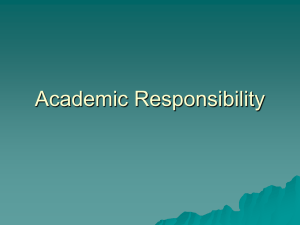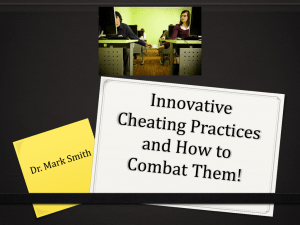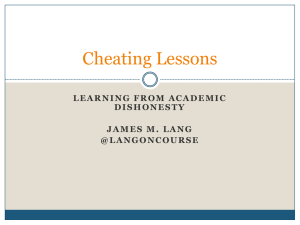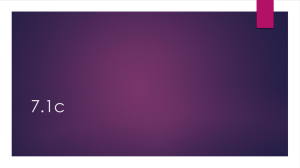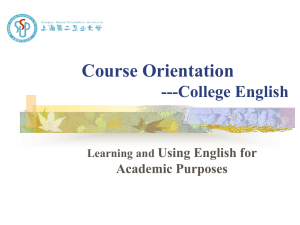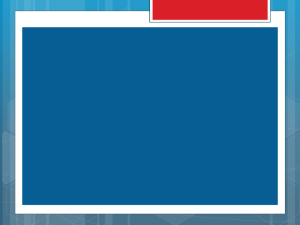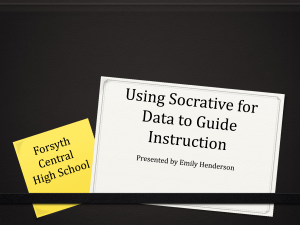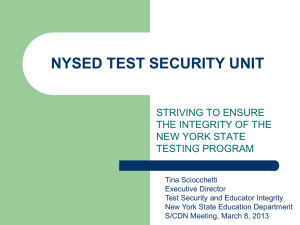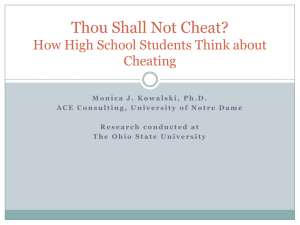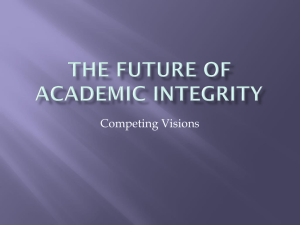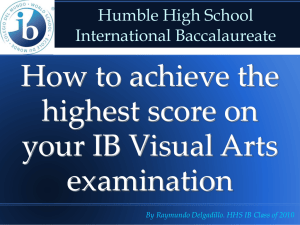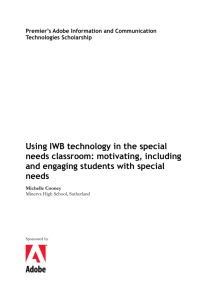interactive whiteboard - Laboratory for Computer Graphics and
advertisement
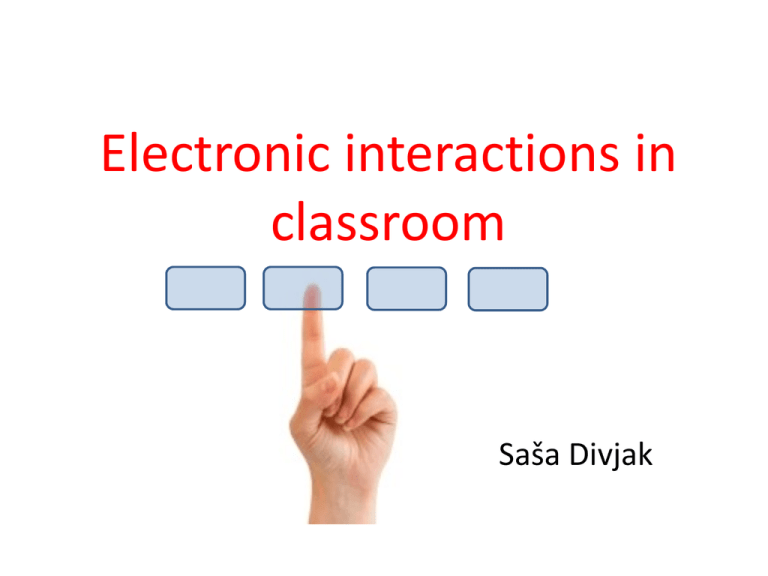
Electronic interactions in classroom Saša Divjak Classroom responder systems • • • • Smart Response Classroom Performance Systems (Clickers) in the Classroom Report on Class reponders (clickers) A fast and effective way to assess learning Notebooks in classroom Internet responders Using WIFI Interactive lectures (kliker) Kliker on Internet Students Lecturer http://Kliker.sio.si Internet service Platform independent(mobile devices..) Independent of firewalls Othing to download Concept of “rooms” WebSockets, jQuery,.. http://Kliker.sio.si/predavatelj.html Kliker server, rooms and clients KlikerServer.jar Room1 Room2 Room n Room1 Room n Room2 Similar Internet applications • • • • Socrative KlikPool Kahoot Lecture Tools Socrative Student Response System WEB Socrative: guidelines WEB Get Started With Socrative in 60 Seconds: Socrative Web: No download needed for the teacher application. Just go to t.socrative.com, click registration, create a distinct virtual room number and you are ready to go in 60 seconds! You can use this site on any web browser laptop, desktop, or mobile device Socrative Apps: You can run the lecture from your smartphone by downloading our Android App. (iPhone, Blackberry, and Powerpoint Plugin coming soon.) Instructions for your students: Go to m.socrative.com and enter your virtual room number and click “Join room” ready to go in 10 seconds! They can also download our Android App. (iPhone and Blackberry coming soon.) Učiteljev zaslon vstop: http://t.socrative.com Študentski zasloni vstop: http://m.socrative.com QuickPool Large number of students (ICT can help) WEB Student‘s viewpoint: Social networking Spremembe v razredu Študenti prinašajo svoje notesnike v razred Študentje več sprašujejo Alternativa odzivnikom Kritika odzivnikom (glasovalnim sistemom) Načrtovanje Obseg vprašanj je omejen Učenci ne morejo postavljati vprašanj Niso integrirani z drugimi strategijami učenja Uporaba Učenci imajo vtis, da služijo le evidenci prisotnosti. LectureTools alternativa klikerjem? Anketa med študenti,kaj imajo raje: Odziv študentov na LectureTools • I really prefer the use of lecturetools compared to "the clicker". • I feel that lecture tools is very efficient and really helps me stay organized. • I feel that lecturetools is a much more interactive system than the clicker. It is very easy to access and use, and provides a multitude of note taking options. • Printing out 10 pages of slides for every class is a horrible waste of paper. This system is extremely efficient and very well put together. Odziv študentov: • I only wish that I had more classes using this system as it would save me a lot of money and a lot of headaches. • I find the fact that I can ask questions directly to a GSI and get an immediate answer (or read others' questions and see those responses) to be really helpful • My favorite feature, however, is the fact that this is all available online, and for free, which is $35 less than "the clicker." • I think it's far superior to Quizdom. I've found that most people seem to use Quizdom only as a way to check attendance. Interactive boards • Smart IWB Video 1 • Promethean IWB Video 2 What is an Interactive Whiteboard? • “An interactive whiteboard, or IWB, is a large interactive display that connects to a computer and projector. A projector projects the computer's desktop onto the board's surface, where users control the computer using a pen, finger or other device. The board is typically mounted to a wall or on a floor stand.” More about IWB • Interactive whiteboards are being used in the corporate and educational environments to allow for collaboration and interaction amongst groups. • IWBs are replacing chalkboards and white dry-erase boards. • IWBs work off of electromagnetic (Promethean), infrared, or special touch resistive (SMART) technologies. • The idea of using an IWB is to allow the teacher and students to interact with content directly from the board and not have to stand next to the computer. Uses of Interactive Whiteboards • Save lessons to present to students who were absent • Create video files to teach a software application, a lesson, or as a review to be posted to the server or web. Example- How to create a graph in Excel • Use the built in maps to teach continents, oceans, countries, or states and capitals. • Present presentations created by student or teacher • Have students create e-folios including samples of their work and narration • Teach whole group computer or keyboarding skills • Brainstorming Uses of Interactive Whiteboards (con’t) • Use highlighter tool to highlight nouns, verbs, adjectives, etc. • Teaching students how to navigate the Internet • Illustrate and write a book as a class. Use the record feature to narrate the text. • Use the Interwrite software to create lessons in advance at home or at school. Then save them for future use or to be shared with other teachers • Diagramming activities • Teaching steps to a math problem. Uses of Interactive Whiteboards (con’t) • Graphics and charts with ESL learners and special ed students. • Electronic Word Wall • Reinforce skills by using on-line interactive web sites • Creating a project calendar • Have students share projects during Parent/Teacher/Student conferences • Working collaboratively on writing and editing exercises, math lessons, and science experiments. Uses of Interactive Whiteboards (con’t) • Accessing Web-based software (such as Google Earth) and other Web resources further expands the potential for using interactive whiteboards in class. Indeed, the list of possibilities is endless. Here are just a few: • Digital storytelling. • Creating, viewing, and annotating student PowerPoint and multimedia presentations in real time. • Showing streamed or downloaded videos. • Using online map and satellite imagery to teach geography. • Displaying artwork or online museum presentations. • Demonstrating moviemaking techniques. • Viewing and analyzing competitive sports and physical education activities. • Teaching students how to conduct research on the Internet. The Potential of the Interactive Whiteboard Speed: access many varied sources of info quickly Capacity: access, store and manipulate a lot of info Automation: support/structure info handling, e.g. in a database Communicability: send/receive/gather info easily and quickly Provisionality: change/revise/re-sort/re-present info quickly and easily Interactivity: decide how to access/sort/present info Non-linearity: decide sequence of accessing/sorting/presenting info Multi-modality: access/present info through a variety of media Teacher Use and Student‘s Learning Teacher use Demonstrating Modelling Accessing & Analysing Presenting & Communicating Testing & Confirming Student’s learning Information processing Reasoning Enquiry Creativity Evaluation Problem Solving Communication Exploiting the Interactive Whiteboard in Mathematics Exploiting the Interactive Whiteboard in Mathematics Categories of Problems • Word problems (single and multi-step) • Finding all possibilities • Logic puzzles • Diagram problems and visual puzzles • Finding rules and describing patterns (reasoning about numbers) Simple Strategies for Using IWB • Hide and Reveal – teachers can use simple animation or layering techniques to hide answers, objects, pictures, etc. • Flash Media – teachers can take advantage of the built in flash activities in IWB software, such as the Lesson Activity Toolkit in SMART’s Notebook software. • Websites – there is a plethora of interactive educational sites which are perfect. Applying Experiences from Classroom Presenter • User Experience • • • • Student Feedback • • • Nail the startup experience Simplicity over features Customized presentation interface Anonymous Quick Polls in first release More advanced student feedback in future versions Student Devices • • Achieving broad adoption requires support for non-PC/tablet form factors Clickers, browsers, mobile devices • Networking • • • No server requirement; user teacher’s machine as hub Invest in session discovery for startup experience Avoid multi-cast over wireless >> more reliable, but leads to scaling challenges – SDK for Extensibility • • Clicker Controller API 3rd Party Student Views (WIFI or SMS) http://classroompresenter.cs.washington.edu/ Value Proposition Educators: Heighten the engagement and interactivity of students in class Increases collaboration and communication process between educator and student Gain insight regarding the need to adjust instruction/change instructor course of action Students: Creates equal opportunities for all students to participate and contribute Changes rhythm and pace of a lecture, which enhances motivation for participation Have a consolidated set of notes that match their educators Skrb šole: 1. Do kakšne stopnje uvajanje notesnikov v razred uvaja odvračanje oziroma raztresenost? 2. Do kakšnje stopnje uvajanje notesnikov v razred spreminja pozornost? 3. Do kakšnje stopnje uvajanje notesnikov v razredu spreminja vključevanje? 4. Do kakšne stopnje uvedba notesnikov v razred spreminja učenje ? “In classes where you do not use a laptop, what percentage of time do you estimate you are engaged in tasks not pertaining to that course?” “How do you feel that your use of laptops in this class has changed the time you spend on tasks unrelated to the lecture?” What’s Changed? “My attentiveness in this class has increased due to laptop use” “In this class laptops help me to be engaged during lecture” “Do you feel that the use of your laptop in class has affected your learning?” Povzetek Laptops are a source of distraction: 1. Students admit that the presence of laptops in class adds distraction. 2. Distraction appears to affect women more than men. Regardless, laptops are viewed as positive 1. Students feel laptops help then be more engaged . 2. Students feel laptops help then be more attentive. 3. Students feel laptops have a positive affect on their learning. Electronic knowledge tests Pomen elektronskega ocenjevanja WEB eXe Learning? DEMO Wondershare QuizCreator DEMO DEMO1 Hot Potatoes Movie Klasifikacija načinov elektronskega ocenjevanja Question Writer IMS QTI WIKI: QTI QTIWorks QTITools QPlayer QTImPlayer A portable device running Windows Mobile® 2005 or 2006 is loaded with a QTI assessment application for performing on-site assessment. The assessment tools can include multiple-choice questions, attached files such as photos or video, short-answer questions and extended-answer questions, for example. Assessment Tiger XQuestion IMS QTI Guide QTI in Moodle? Uvoz kviza v Moodle ExamView: več, demo GIFT format WEB DEMO Pa še kaj o goljufanju Some ways of cheating • hiring proxies for papers or essays • looking up answers while taking the exam • purchasing papers from the Internet or other students • sharing exam questions and answers • Someone else takes the whole class for them • Backchannel sharing during tests (IM, texting) • Testing from same location (no proctor) • Technology sabotage/tampering How to Prevent Cheating During an Online Evaluation The most common way for students to cheat is by looking up the answer in a textbook. The single most effective strategy for eliminating it is to assign time-limits on tests. A timed evaluation requires students to answer the questions in a certain amount of time. If the time-period is aggressive enough, students won’t have time to look up all the answers. On average, you should allow 30 seconds per multiple-choice question and 15 seconds per true or false question. Essay-type questions should be timed based on the complexity of the topic and the expected length of the answer. Cheating with textbooks Asking students to apply their knowledge to a unique situation not covered in their textbook is also effective. Application questions can’t be looked up. Students truly have to understand the material in order to properly answer the question. While they may take the time to read the textbook, they will still need to truly understand what they’ve read in order to successfully answer the question. Cheating with classmates If students know each other, they may get together (offline or online) and try to take the test together. To eliminate this problem, randomize both the questions and answers on your quiz. Additionally, only select a subset of questions from a larger bank. Presenting different screens to the students makes it very difficult for them to cheat. This strategy coupled with a timed quiz makes it virtually impossible. Printing Questions and Answers • Assume that students will print the questions. If you also provide the answer to these questions (after the test is submitted of course!), also assume students will print the results. • Randomize the order of your questions and answers and only present a subset of questions. If you're serious about preventing cheating, I recommend having 10 times as many questions in your bank as you will display on your test. If students can only print 10% of the questions at any time, they will need at least 10-20 different copies in order to put together a useful printout. • • Additionally, configure the system so that each student can only take the test once. Assuming that (a) not everyone in the class is a cheater and (b) not all students know each other (which is typically true of online classes), it will be practically impossible for a few individuals to print all of the questions and answers. Having Someone Else Take the Test • • • • • Students will sometimes pay classmates to take online evaluations for them. To eliminate current classmates from taking each other's test, only make them available for a short time. For example, you could require everyone take a 30minute test within a 1-hour window. Since a 30-minute test usually takes 40 minutes to complete (by the time you log in, read the instructions, etc.), a single classmate will not have time to take 2 tests within the window. To prevent former students from taking an exam, use once again the randomized question/answer strategy. If the former classmate hasn't taken the test in a few months and the questions/answers are different then those he/she last took, chances are this cheating strategy will not be successful. To take it one step further (assuming all students live in a close geographic area), have the test in a computer lab and warn the students that the exam might be proctored, which means students need to show ID. Proctoring the exams even occasionally will discourage students from having someone else take the exam in their place. Cheating in virtual classroom A traditional classroom allows the supervisor to visually monitor students during exams. While this is not possible in a virtual environment, placing time restrictions for the completion of an online exam can take care of the cheating woes in a virtual set up. The exam automatically gets submitted to the instructor, once the time is up. This can restrict, if not completely eliminate online cheating, particularly in a multiple choice quiz type pattern of exam. Like, students will have no time on hand to look up for answers if an exam comprises of answering 20 multiple choice questions in 18 minutes. Nitkan pogovor in goljufanje Tools like threaded discussions allow the instructor to gauge the level of understanding among students. Communication, discussion and debate on a topic can be carried out in a threaded discussion. Nitkan pogovor in goljufanje • Being synchronous, they provide no time for the students to cheat, since the responses too are expected in real time. • The writing style of the student as well as the flow of the text gives away the fact whether plagiarism or cheating is at work. • Group chat will allow discussions and interaction between students and the instructor, where they can assess the students casually. • Also the time commitment required for synchronous communication is a deterrent for cheating. Plagiarism in a virtual classroom The easy availability and abundance of online term papers has made it easier for students to plagiarize content. With a simple click of the mouse, they can now copy and paste text in their online papers. Copying from websites is another common method of plagiarizing content. But, while this is largely prevalent among the student community, detection of t is also becoming easier by the day. Unlike in a traditional classroom, the electronically submitted papers can be run through the plagiarism detection softwares or websites. Respondus DEMO VIRTUAL INVIGILATOR it does not attempt to create a perfectly secured testing environment on an unsecured piece of hardware nor does it attempt to directly monitor the actual human that is completing the exam using technology. The students are allowed to use their local computers in any way they see fit and the monitoring of human actions is left up to other humans who can still notice suspicious behavior better than any proven and commercially available computer system. The Virtual Invigilator is instead acting to detect cheating by watch the network communications of a student. LanSchool is clean, simple and easy-touse. Teachers love it. It is reliable and uses significantly less network bandwidth than other solutions. It is complete, no add-ons are required to block the Internet, Applications, Printing and USB drives. It keeps working even when students try to disrupt it. It costs less and is better supported than any other solution on the market. It supports PCs, Macs, Linux and Thin Clients such as NComputing, Terminal Services and Citrix. Google Docs in ankete Google Docs: Forms Priprava ankete Izberemo novo formo in jo poimenujemo. Prvi dve vprašanji sta lahko tekstovni: ime in priimek.. Dodajamo vprašanja. Za vsakega napišemo besedilo in izberemo enega od možnih tipov − − − − Text and paragraph text. Multiple choice (tudi kot true / false). Scale (1 to 10) Check boxes (Izberemo vse, ki so pravilni). Za vsako vprašanje lahko določimo, ali je odgovor zahtevan ali ne. Izvedba ankete You can share your quiz… − Through emails. − By embedding it on a web page (blog, wiki, …). A sample quiz is up on the PRSD tech committee wiki: http://prsdtechcomm.pb works.com/Sample+For m+-+May+12+LwICT Obravnava odgovorov Odgovore lahko vidimo … − Kot preglednico posameznih odgovorov (uporabno pri ocenjevanju). − Kot statistični povzetek. Form Tools SurveyMonkey