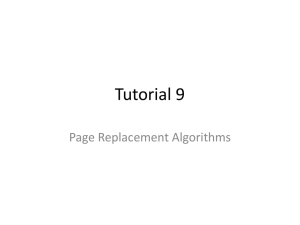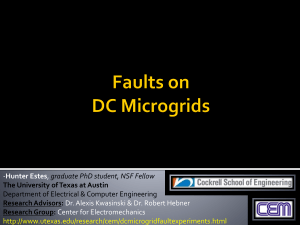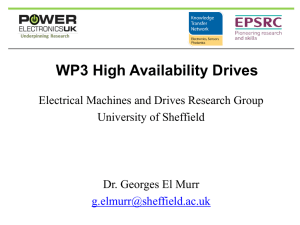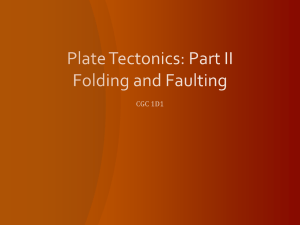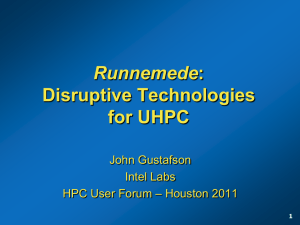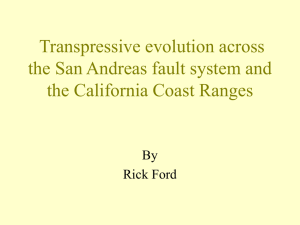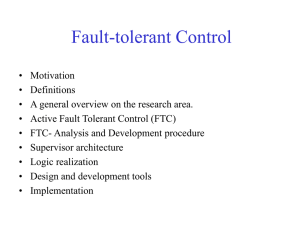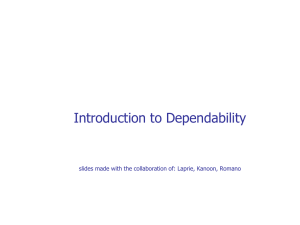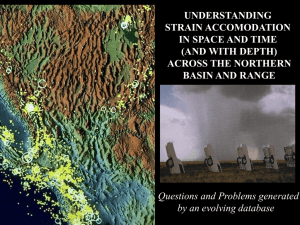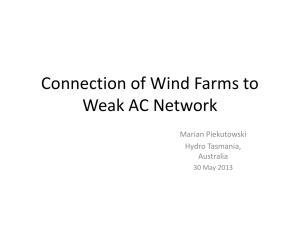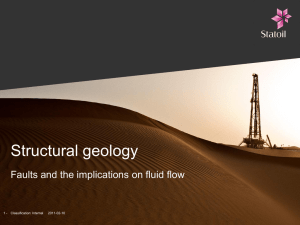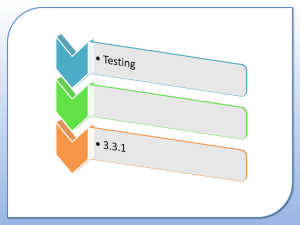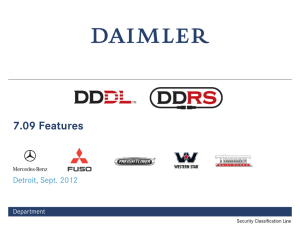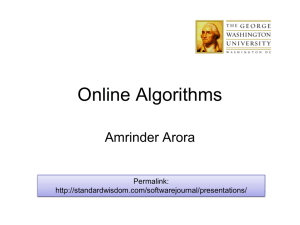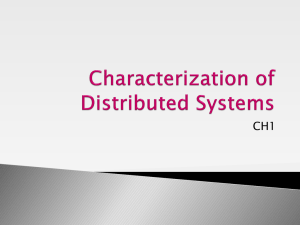Unit 4 Network management basics
advertisement
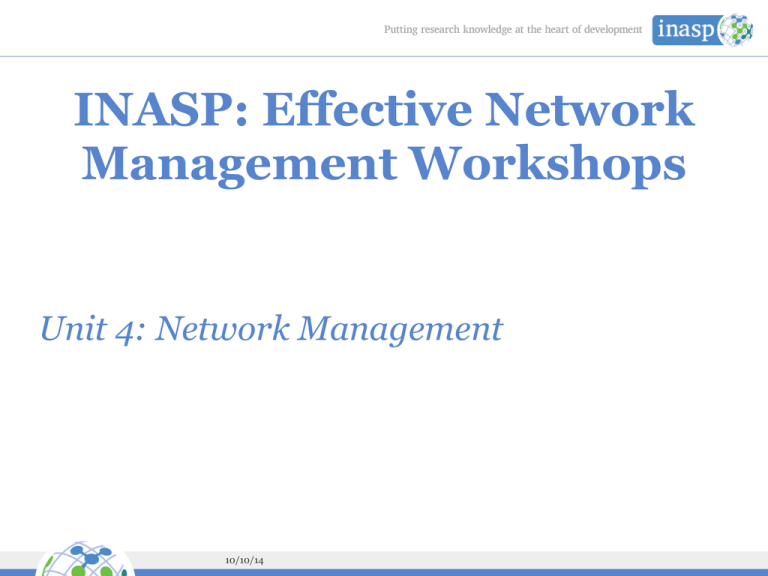
INASP: Effective Network Management Workshops Unit 4: Network Management 10/10/14 Objectives On completion of this session, we hope you will know about: Good practice in network management Identifying and solving problems Detecting and predicting problems Preparing for disasters The role of policy in guiding/changing behaviour 10/10/14 What is network management? ISO network management model: • Faults • Configurations • Performance • Security • Accounting See Cisco’s Network Management System: Best Practices White Paper http://www.cisco.com/c/en/us/support/docs/availability/high-availability/15114-NMS-bestpractice.html 10/10/14 What is Fault Management? ISO says: • Detect, isolate, notify, and correct faults encountered in the network. Cisco says: • The goal of fault management is to detect, log, notify users of, and (to the extent possible) automatically fix network problems to keep the network running effectively. Because faults can cause downtime or unacceptable network degradation, fault management is perhaps the most widely implemented of the ISO network management elements. Why is it the most widely implemented? Because the first task of a network administrator is to keep the network running. Some network admins never get beyond that part. Too busy fighting fires. Our aim is to get beyond there, but how? • Reduce downtime by reducing, eliminating and preventing faults. 10/10/14 Why Fault Management? • The first task of a network administrator is to keep the network running. • Effectiveness measured by uptime and downtime of services. • Faults cause immediate, severe problems for users (and hence for us). Feel free to challenge these assumptions! If they are correct, then how do we maximise our effectiveness at this task, so that we reduce our stress, and have more time for better network management by implementing the other processes identified by the ISO? 10/10/14 Better Fault Management • How can we manage faults best, and prevent them from becoming disasters? • Reduce incidences of faults • Reduce effects of faults * faster diagnosis * redundant systems • Detect and correct faults quickly (before users do) • Keep users informed It’s important to avoid firefighting as much as possible, because: • some system is not working, so users can’t work; • users are complaining and losing confidence; • repair will have to be done quickly, under extreme time pressure; • we tend to make mistakes when under pressure: more haste, less speed; • we forget to clean up (documenting, fixing temporary patches); In this unit we’ll cover some principles of fault detection. Later on, in Unit 6, we’ll cover network troubleshooting in more detail. 10/10/14 Fire fighting analogy 10/10/14 Fire fighting analogy How do these components: • Reduce incidences of faults? • Speed up detection and diagnosis? • Aid rapid action? • Keep users informed? These principles are well known and apply to all kinds of systems, not just networks! Eliminate dangerous items from the network, or contain them where they cannot cause further damage. Use early warning systems to detect faults quickly, before too much damage has occurred. Give users a way to report problems, and notify them when a problem is occurring. 10/10/14 What problems can we deflect? • Users report faults all the time. • What faults do you NOT want to fix? • Can you set boundaries on your responsibilities? • We need boundaries to be relaxed. Otherwise, the amount of work you might be asked to do is infinite: • "Fix my printer!" • "Fix my light switch!" • "Fix my telephone!" • Please spend a few minutes making a list of common problems that you're expected to solve. 10/10/14 How do we diagnose faults? • Users report faults all the time. • We need an objective standard to verify and understand them, quickly. • What could cause these faults? • "The internet is slow" • "The printer is broken" • How would you identify or eliminate possible causes? • Users aren't usually lying, but they often don't understand the problem… 10/10/14 How can we learn and improve? Whenever you solve a problem, take five minutes at the end to think about: • how could you have solved it more quickly? • how could you prevent it from happening again? Apply this to some of the problems on your list, in a group. Note the value of group work. Building a support community for yourself can have massive benefits. Help others, and they will help you when you need it. Discuss together: • How would you check the printer status? • How would you tell if the user's computer is running slowly? • How would you tell if the user's computer is connected to the network? • How would you tell if the Internet connection is OK? Now discuss the problems on your own lists in your groups. If you are working alone, try to find solutions online, for example using communities like the Server Fault website. Don't be afraid to ask new questions on these sites if you can't find a solution! 10/10/14 Do it remotely If possible, diagnose and repair faults remotely: • Saves you travelling time. • Allows you to check many potential causes quickly. • First step towards automation. But sometimes, face-to-face contact is more important! (When?) 10/10/14 Remote diagnosis tools What problems could these tools help you with? • Printer's built-in web server • Switch's built-in web server • Windows remote destop (mstsc) • Windows performance counters • ping • traceroute 10/10/14 Practical session • A fault has been reported • Don't just dive in and fix it! • Brainstorm ideas for what to check • The facilitator will answer your questions You may have been given a real, faulty piece of equipment, or if all our equipment is working perfectly, the facilitator may simulate a fault for you. If it's a real fault, you may be able to use network tools to investigate it yourself. Your facilitator might ask you to refer to this network diagram: • If you are the facilitator, you may want to set up a test network like this for practice purposes. 10/10/14 Early detection If we can detect the fault early, we have more time to fix it, which means less stress and more flexibility: A stitch in time saves nine How could you detect early warning signs of the problems on your list? 10/10/14 Thinking Required Warning: hard work required! Rarely do we find men who willingly engage in hard, solid thinking. There is an almost universal quest for easy answers and half-baked solutions. Nothing pains some people more than having to think. -Martin Luther King, Jr. We all need time to relax and concentrate! 10/10/14 Adding to the List Think about detection: After each problem is solved Make a list, or ticketing system Set aside time (meeting or thinking) Imagine future problems When creating or modifying a system Generalise from other systems 10/10/14 After each problem is solved Will you have enough time to do it properly? When you have multiple emergencies, it's difficult to relax and concentrate on defensive measures for the future. 10/10/14 Make a list A list of some kind is your most important tool in tackling the problem. Even a paper list can help, but it's hard to rearrange and add information, and it becomes messy. Kanban cards or an electronic ticketing system can help: Kanban cards are easier to visualise and move around. Tickets are easier to sort, search, integrate with other systems and access remotely. 10/10/14 Set aside time • Ideally set aside half a day every month, or an hour a week, to start with, and increase if necessary. Arrange cover or close the IT office. Switch your phone off, so you can concentrate. • If you work alone, then spend the time thinking, preferably out of the office but with access to your list. If you work in a group, then have a meeting. • Run through your list, or at least the urgent and high priority items. Make a plan for dealing with it, allocate time and block that time out in your diary. • Running through the list shouldn't take more than an hour or two, so you can use the rest of the time work on the highest priority tasks. 10/10/14 Time Boxing This is a time management technique that helps us to achieve everything that we plan to. Time boxing is strict scheduling, where we do not allow ourselves to overrun the allocated time. If we are about to overrun, we can use the last few minutes to leave the task in a state where we can pick it up later, for example documenting what we did and what we were about to do, estimate how much more time is required, and schedule that time in our diaries to continue working on the task then. 10/10/14 Imagine future problems Reacting to problems after they happen is a start, but we can do much better. Make a "monitoring" list of all the systems that you can think of, which are your responsibility to manage. For each one, think about: how it might fail, how you could detect that, how you could automate monitoring of it, how you could prevent it from failing. Put actions onto your task list to deal with these failures in the best way possible. 10/10/14 When creating or modifying a system Whenever you create a new system, for example a web server, a ticketing system or install a printer, add it to your monitoring list and apply the same process as above. 10/10/14 Generalise Try to apply the same solutions to multiple problems where possible. • For example, monitoring all web servers, printers or IP phones using the same tool. Automated monitoring systems like Nagios allow you to create host groups that apply the same checks to any number of devices, by placing them into the group. • For example, you could make a group of web servers and add everything that has a web interface to the group, whether it's a printer, a department website or Google. 10/10/14 Saving time with Automation There are infinite possible problems: Checking for them takes time Risk = Hazard x Vulnerability --- Capacity Prioritise your time (tickets or cards) Automate everything you can 10/10/14 How do we mitigate faults? Make faults less likely: redundant systems automatic failover automatic updates (some risk) more reliable technology failure prediction and prevention test your disaster plans! Make faults less severe or urgent: how can users continue to work without this system? 10/10/14 Solutions to consider How can users continue to work (maybe more slowly or less conveniently) without some system: a computer lab they could use instead of their desktop? a spare computer they could borrow? a wireless network they could use instead of the LAN? some way to send mail even if the main mail server is down? a backup (slower) internet connection/provider? Look at your list of faults, and identify how you could mitigate each one, making it less likely or less severe. Use the Internet or brainstorm in a group to generate ideas. 10/10/14 Automatic Failover In some cases you can make the fallback system automatic. This is known as automatic failover. This usually requires the most work to set up and keep running. For example: Most servers can use redundant power supplies and disks and errorcorrecting (ECC) RAM to reduce the risk that hardware failure will cause an outage. Sometimes a failed part can be replaced without bringing the system down for maintenance (hot swap). Web, database, file and mailbox servers can be configured in a cluster with automatic replication, so that the backup server has a full copy of all the latest data, changes and configuration, and will be activated automatically if the primary fails. Virtualised servers can often be moved to a new host without downtime (VMWare ESXi, OpenVZ and Proxmox support this). 10/10/14 Automatic Failover cont… Some routers can automatically switch from a primary to a secondary Many IP phone systems allow calls to automatically be forwarded to another number, such as the user's mobile phone, if their desk phone is faulty (switched off or unplugged). Some print servers allow multiple printers to service the same queue, and the next available printer will handle each job. Email (SMTP) can be handled using backup mail exchangers (MXes) which hold and deliver outbound mail, or queue incoming mail to the server holding the user's mailbox. Some redundant systems protect against hardware failure, but not against user accidents such as files being deleted or corrupted. Therefore it's important to have other protection mechanisms too, such as backups. 10/10/14 Backups Backups fall into three broad categories: Full system images Continuous file protection Incremental backups It's usually a good idea to have both full system images (for quick restore in case of a complete failure) and continuous file protection (for quickly restoring individual corrupted files, and the latest changes after a complete system failure). 10/10/14 Hot Spares Sometimes it's too difficult to keep the backup server exactly synchronised with the main one (especially mailbox and file servers). In these cases you might have a physical spare server that's kept running (a hot spare) and synchronized every hour, or every day, with the master server. If you need to fail over to the hot spare, users will still have some service, but they may lose their most recent work. 10/10/14 Cold Spares You can also keep spare hardware available but switched off (a cold spare) ready to be put into service by having a system image backup restored to it. Virtualisation alternatively allows you to temporarily overload some host servers in case of a failure, which will make systems slower but they will continue to function. 10/10/14 Redundancy Example Study this network diagram and identify the single points of failure, and possible solutions including fallbacks (lower capability): 10/10/14 How do we keep users informed? Why does it matter to users? When do you notify them? What do you tell them? How do you tell them? 10/10/14 How do we get better? Desire to improve Reflect on what we did Inquire into other possibilities Share knowledge with peers Ask users for their opinion 10/10/14 What is Configuration Management? Recording changes to configuration of network devices, for example: configuration file management, inventory management, software management. package management. 10/10/14 Why use Configuration Management? Configuration Management helps us to answer the following questions: What changed? When did it change? Why did it change? Can we put it back? Can we solve the problem a better way? 10/10/14 Benefits of Configuration Management Always have an up-to-date network map for troubleshooting. Replace hardware more quickly. Faster testing of new configurations, with quick reversion. Easier and more reliable creation of test labs. Inventory for insurance, updates, patching and impact assessment. Diagnosing and repairing a fault caused by a configuration change. Better communication in a network management team. Better license compliance. 10/10/14 Configuration management is hard Includes the entire state of every device: The partition layout, entire filesystem and registry of servers; The physical connections between machines and network devices; The configuration files of devices. That's a lot of data! Where will you put it? 10/10/14 Configuration management of servers Another reason to have backups! Can you quickly identify file and registry changes? How quickly can you restore a server? 10/10/14 Configuration management of the network Tools like Netdisco and Netdot can automatically draw network maps for you. RANCID can collect A lot of data! Do you have space? How would you do it? 10/10/14 What is Performance Management? Monitor and measure various aspects of performance so that overall performance can be maintained at an acceptable level. How would you do it? What can you measure? How would you measure it? How would you store it? How would you report it? 10/10/14 Why use Performance Management? Forensic analysis of failures Predicting future failures 10/10/14 Case study: Diagnosis using baseline data Useful questions for diagnosing performancerelated problems: What is "normal"? Are we within a "normal" range? When did it change? What happened at the same time? All of these require collecting and storing historical data (a baseline). 10/10/14 Careful with Performance Management! It's possible to measure everything; Everything has a cost; The benefits are limited: post-mortem analysis, early warning of problems. 10/10/14 Performance management tools Some software tools return numerical information about services, or even archive and graph it: Smokeping Munin Windows Performance Counters Nagios Zenoss and Cacti pmacct, pmgraph, argus and nfsen squid cache manager, webalizer and Google Analytics rrdtool 10/10/14 What is Security Management? Provide access to network devices and corporate resources to authorized individuals. 10/10/14 Why use Security Management? detect intrusions identify culprits ease account/password management prevent access by untrusted individuals 10/10/14 What are good security practices? 10/10/14 What is Accounting Management? Usage information of network resources, for: detecting and tracing excessive use predicting future capacity needs auditing and forensics billing for usage or enforcing quotas (in some cases) Detecting, tracing, billing and quotas are covered in the Bandwidth Management unit. 10/10/14 Disaster Response What disasters might happen to your network? How would you cope with them? 10/10/14 Make regular backups Over time your network configuration will grow and expand to suit your particular network. Remembering the intricate details will become impossible making it very difficult to reproduce the same configuration if it is lost. Making regular backups ensures that you can rebuild your configuration from scratch if required. Having multiple backups means you can roll back to a previous known working state if a configuration change goes awry. 10/10/14 Disaster plan Technology is not always as reliable as we hope, and it is a certainty that at some point major problems will strike your network. By planning for these, and having a procedure in place for dealing with them, you will be in a far better situation when the lights go off! 10/10/14 Fallback network mode It is useful to prepare a basic network configuration state, which only allows a minimum set of services on a network. When a problem occurs which stops the network from functioning effectively you can implement this fallback mode, allowing others to use essential services whilst you are troubleshooting the problem. 10/10/14 Summary Hopefully you now feel confident with: Good practice in network management Identifying and solving problems Detecting and predicting problems Preparing for disasters The role of policy in guiding/changing behaviour 10/10/14