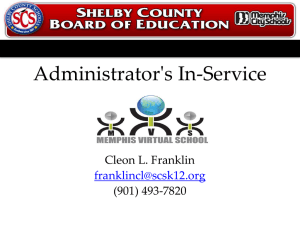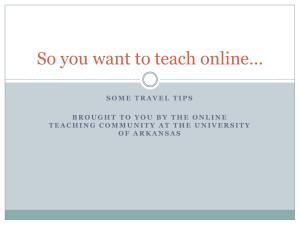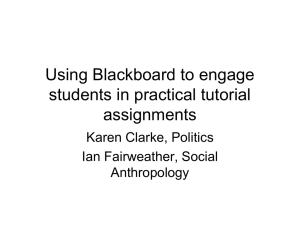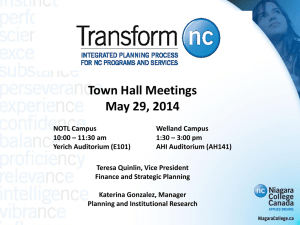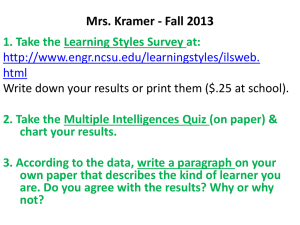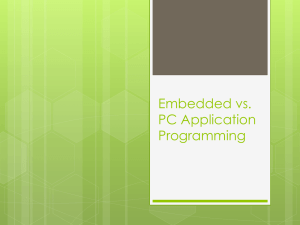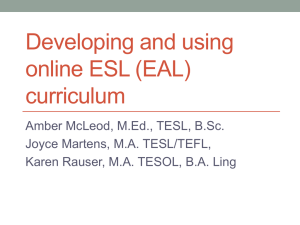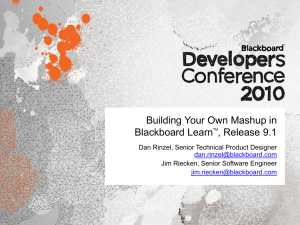Embedded Video
advertisement
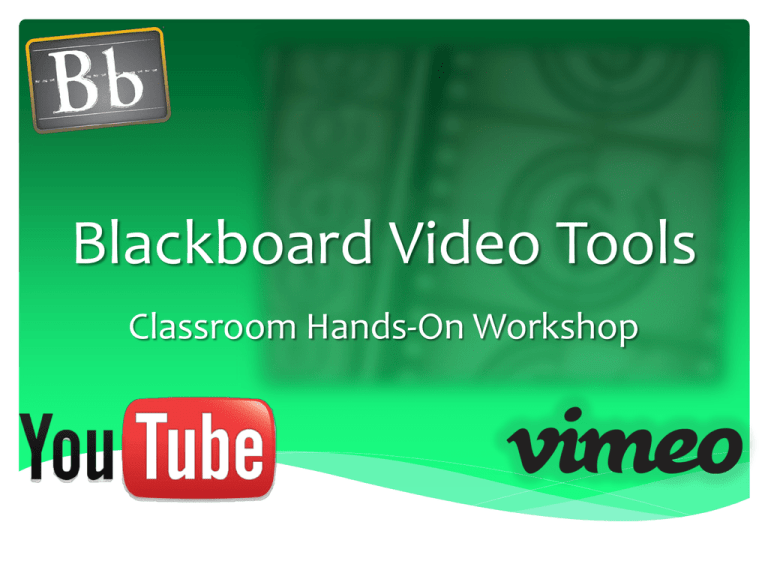
Blackboard Video Tools Classroom Hands-On Workshop What is Embedded Video? Embedded video means video that is placed on the same page as the online content the end-user is seeing, as opposed to being linked to a separate web page. Users are more likely to engage in content that is right in front of them, rather than following a link to another page. What is Embedded Video? Linked Video Embedded Video How does video work with Blackboard? There are 2 alternatives to linking to external pages for using video in Blackboard: Youtube Mashups and Embedded Video Both of these options allow the videos to be kept in the Blackboard content area rather than forcing the student to an external website. Students are more likely to engage the content if it’s right in front of them. Using Youtube Mashups The Mashup tool is located in the drop-down menu under the Build Content tab. The Mashup tool creates an item that plays the video right in the Blackboard content area. Use the handout to follow along, then create your own Mashup in your practice course. Embedding Youtube Video As an alternative to the Mashup tool, most Youtube videos can be embedded directly into a Blackboard item. The embedded Youtube video can be played directly in the Blackboard content area. ***NOTE*** Only videos that support “old” embed code should be used with Blackboard. Use the handout to follow along, then embed your own Youtube video in your practice course. Embedding Vimeo Video Vimeo videos can be embedded in a similar way to Youtube videos. The embedded Vimeo video can be played directly in the Blackboard content area. ***NOTE*** Only videos that support “old” embed code should be used with Blackboard. Use the handout to follow along, then embed your own Vimeo video in your practice course. Tips and Tricks It Didn’t Work! You probably used a type of embed code that Blackboard doesn’t support. <iframe> tags in Blackboard are not compatible with all browsers. Tips and Tricks But <iframe> Tags Worked For Me! <iframe> Tags will work sometimes in some browsers. The results can be unpredictable, and you want your content to work for everyone. At this point, the best practice is to use only “old” embed code. Tips and Tricks Examples of Issues with <iframe> Tags Firefox - <iframe> code works correctly IE – Menu can’t be accessed because it’s behind the <iframe> video Solution: Use “old” embed code for maximum compatibility and to avoid problems! Chrome – Content below the <iframe> video disappears Tips and Tricks This video can’t be embedded? Sometimes online videos can’t be embedded. You can always link to the video by creating a URL, or using the Mashup tool if it’s a Youtube video. Tips and Tricks I don’t see the icon? In some content areas the 2nd row of icons on the toolbar is hidden. Click the down-arrow button to enable the missing icons. Tips and Tricks I can’t find any “old” embed code! Some websites just don’t have “old” embed code. You can always link to any web page by using the Create URL option from the Build Content drop-down menu. Avoid using code with <iframe> tags even if it looks like it works for you – it might not work for your students! Tips and Tricks Websites with embed code that works with Blackboard in all browsers: http://www1.teachertube.com/ http://www.dailymotion.com/us http://digital.films.com/Dashboard.aspx (accessible via the WilmU Library website for Films-On-Demand) There are other sites that work with Blackboard, look for links that say “old” embed code, check-boxes that mention <iframe>, etc. Brainstorm Ideas What are some of the other ways you could use these tools? Add enrichment to articles/journal links Utilize multimedia in assessments Provide tutorials on course content or objectives What other ways could these tools be used to serve students? Support and Information Contact EdTech@wilmu.edu for support or with questions. Please specify which workshop you have questions about.