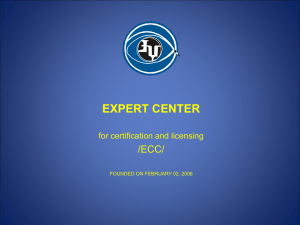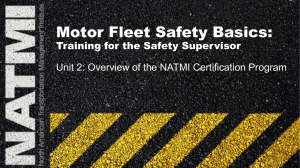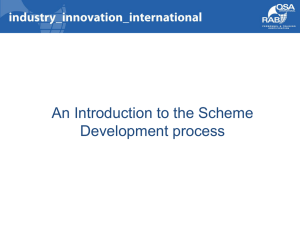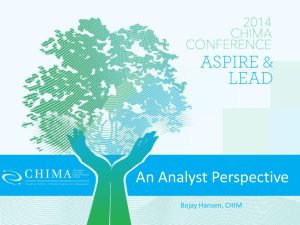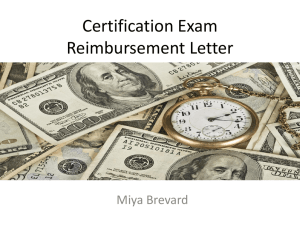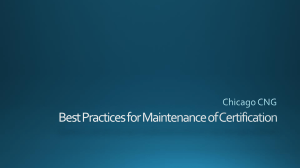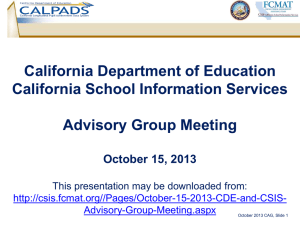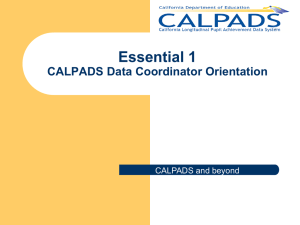CALPADS Direct Certification
advertisement
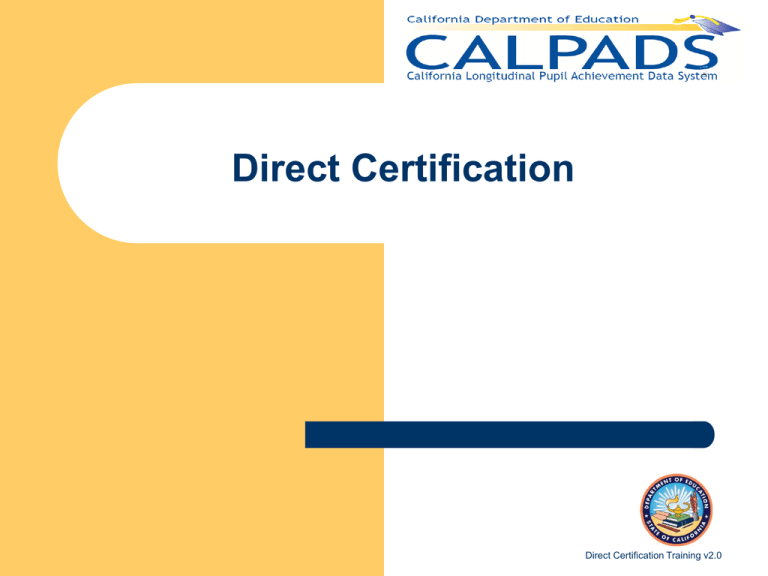
Direct Certification Direct Certification Training v2.0 Agenda • Background • Schedule • Access • Results • 2 FAQs Direct Certification Training v2.0 Background • Direct Certification is the federally mandated process through which school-age recipients of Food Stamps and CalWORKs benefits are certified as eligible for free school meals without further application. • The CALPADS provides the pupil data used for the Direct Certification matching process. • The Direct Certification process uses • Student ‘s name • Student ‘s addresses • Student’s date of birth • Student’s Gender (as reported by the LEA in the CALPADS) to match student’s information against state program data. Nutrition Services Division Management Bulletin 3 Direct Certification Training v2.0 Direct Certification Schedule The CALPADS Direct Certification process occurs once a month. Generally, the CALPADS student data will be pulled from CALPADS on the second of each month, (The DC data is pulled after business hours or next following business day if it falls on a weekend or holiday). A Direct Certification notification will be posted on the CALPADS Portal when the results are available Calpads Flash#29 has more information on Direct Certification 4 Direct Certification Training v2.0 Direct Certification Access • The LEA Administrator must assign the Direct Certification role to the appropriate staff • LEA users are with Direct Certification Roles are able to view student(s) direct certification status online or can request an extract file containing the direct certification results. • The match reflects CALPADS data pulled on the second date of each month and (Flash #29) No additional file are submitted for Direct Certification process. • 5 Direct Certification Training v2.0 Direct Certification Results 1.Log into CALPADS and navigate to the Admin menu 2.Select View Direct Certification Status 3.Manage results displayed by updating the filter options and clicking on the Apply Filters button 6 Direct Certification Training v2.0 Direct Certification Results The CALPADS Direct Certification results contain a Certification Status code for each active student record within your LEA. The Certification Status codes returned are defined as follows: “C” = “Certified” – Student record was certified during the Direct Certification matching process. “N” = “Not Certified” – Student record was not certified during the Direct Certification matching process. “A” = “Invalid address” – Student record’s address information was not recognized as a valid United States Postal Service (USPS) address by the Direct Certification address conversion process. This student record did not process through the Direct Certification matching process. During the final CALPADS Direct Certification testing, the matching process identified approximately 10% of the student records statewide contain missing address information in the student information records in CALPADS. Other invalid addresses may be due to incorrect or invalid street information, state designation, or zip code. Please view or extract your direct certification records by selecting the records with a Certification Status = “A” to identify those SSID enrollments needing attention . 7 Direct Certification Training v2.0 Retrieve Results Request Extract 1. Log into CALPADS and navigate to the Reports menu 2. Select Extracts 3. Select Direct Certification link under the Request CALPADS Files section 4. Specify additional filters if desired • LEA: request an extract for an LEA • School: request an extract for a single school. If left blank, extract will include all schools in the LEA • Certification Status code: request an extract for a specific Certification Status Code (e.g. C - Certified) • Student Certified Since: request an extract for students certified since a specified date 5. Type a name to Identify your Extract file in Extract File Name 6. Select Request File 8 Direct Certification Training v2.0 Retrieve Results 9 Direct Certification Training v2.0 Retrieve Results 1. Log into CALPADS and navigate to the Reports menu 2. Select Extracts 3. Select Direct Certification link under the Retrieve CALPADS Files section • District level is default • School level extracts are optional 4. Select Download button next to the requested extract file line. 5. Click Save and choose a location to store the file. 10 Direct Certification Training v1.1 Retrieve Results 11 Direct Certification Training v2.0 CALPADS Support Converting an Extract CSV file to Excel Columns 1. 2. 3. 4. 5. 6. 7. 8. 9. 10. 11. Launch Microsoft Excel Locate the Data menu Select Import External Data Click on From Text Locate and select your Extract (.cvs or .txt) file Click the open option Select Original data type as Delimited Select the Delimiter type as “^”(most command) Select all Data and choose to format data as Text Verify the targeted location for the Data. Click Finish. Demo 12 Direct Certification Training v2.0 CALPADS Support Frequent Asked Questions about download extract: • Extract only show a few students as “C” but no student listed as “N” or “A” ? The Admin can check the status of the Direct Certification file in CALPADS by clicking on the Admin menu and selecting Manage Direct Certification. 13 Direct Certification Training v2.0 CALPADS Support Frequent Asked Questions about download extract: Is there a way to get help correcting student addresses? Student Address help can be found at http://csis.fcmat.org 14 Direct Certification Training v2.0 CALPADS Support Support Documents – CALPADS Extract Specifications – CALPADS Documentation – Direct Certification – Rules and Regulations – Using CALPADS For the Direct Certification Process – Postal Addressing Standards – United States Department of Agriculture – CalFresh County Contact for Direct Certification General Support – http://www2.cde.ca.gov/CALPADSHELP/default.aspx – Calpads-support@cde.ca.gov – 916-325-9210 15 Direct Certification Training v2.0