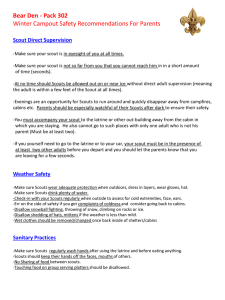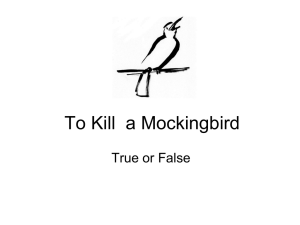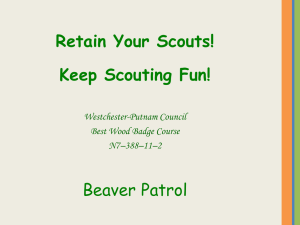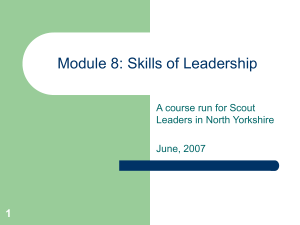Desktop (Powerpoint)
advertisement
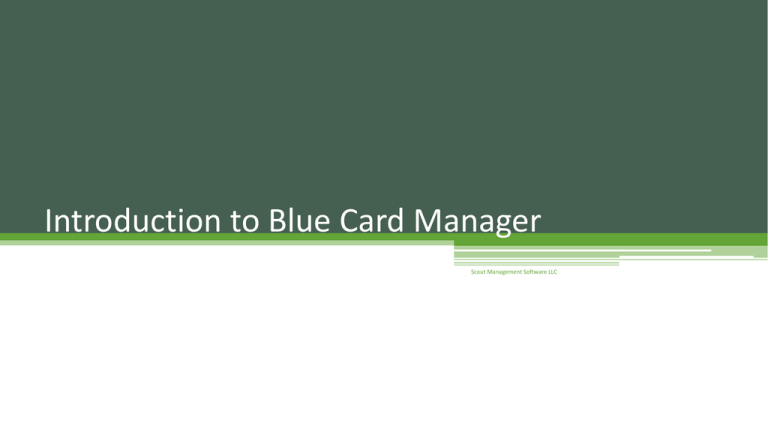
Introduction to Blue Card Manager Scout Management Software LLC Scout Management Software LLC Introduction • This course sequence for this training will cover the following: ▫ Blue Card Manager for Windows Desktop ▫ Blue Card Manager for Windows Tablets Scout Management Software LLC Purpose of Blue Card Manager • Blue Card Manager is designed to improve the experience of merit badge counselors teaching merit badges in large groups • Reduces time counselors spend on paperwork • Prints typed blue cards much faster than writing by hand, and with fewer errors • Generate reports of merit badge progress for event organizers • Quickly generate summary reports for scout units after the event Scout Management Software LLC Part 1: Using Blue Card Manager for Windows Desktop Scout Management Software LLC Training Outline • Lesson 1: Terminology and Introduction ▫ Basic terminology used in Blue Card Manager and an overview of the program • Lesson 2: Recording Scout Information for Your Merit Badge Classes ▫ Learn how to track scout progress and attendance for your classes • Lesson 3: Printing Blue Cards ▫ Learn how to print blue cards from the program • Lesson 4: Report Generation and Export ▫ Learn how to generate Excel and CSV Reports Scout Management Software LLC Lesson 1: Objectives • Learn Blue Card Manager’s user interface • Learn and understand the basic file types used by Blue Card Manager • Learn and understand the basic operation of Blue Card Manager Scout Management Software LLC File Types Used • Merit Badge Template File ▫ File Extension: .mbt ▫ Used to store merit badge requirements for creating Mastersheet files • Mastersheet File ▫ File Extension: .msf ▫ Primary file type used by Blue Card Manager ▫ Used to store scout information and requirements completed ▫ Divided into pages, each page is used for one merit badge class Scout Management Software LLC Introduction to the Blue Card Manager Interface Application Menu Create/Edit Merit Badge Templates Generate Reports Merit Badge Name Title of Page Add Scout to Mastersheet Current Page Number Print Mastersheet Next/Previous Page Print Blue Cards Scout Management Software LLC Lesson 1: Wrap-up • Blue Card Manager is used to reduce time spent on paperwork by merit badge counselors at large scouting events • Blue Card Manager primarily uses 2 file types, the merit badge template file and the Mastersheet file Scout Management Software LLC Lesson 2: Objectives • • • • Learn how to create a Mastersheet Learn how to add scouts to the Mastersheet Learn how to track scout progress in your classes Learn how to track attendance in your classes Scout Management Software LLC Create a Merit Badge Template • In order to create a Mastersheet, you must first create a Merit Badge Template • This template can then be reused to create other Mastersheets for the same merit badge Instructions 1. Navigate to the MB Templates tab and click New 2. Add requirements and select a Merit Badge 3. Click Save 4. Name the file 5. Click Save Scout Management Software LLC Create a Mastersheet • A Mastersheet is used to scout information, attendance, and requirements completed Instructions 1. Navigate to the Application Menu 2. Click New Mastersheet. 3. Find a Merit badge Template you created earlier 4. Click Open 5. Save the Mastersheet Scout Management Software LLC Add an Individual Scout to the Mastersheet • Click Add Scout • Enter Information ▫ All fields are optional except for Scout Name ▫ Fields correspond to fields on a BSA merit badge application form ▫ Both scout name and troop # are required to upload records to web portal • Click OK Scout Management Software LLC Check Off Requirements • There are 3 different ways to check off requirements in Blue Card Manager: ▫ Check off a requirement by clicking the check box under the column of the requirement ▫ Check off a requirement for all scouts on the page by double clicking the requirement ▫ Mark off all requirements for a scout by right clicking, and select “Mark As Complete” • The tooltip of a checked requirement box shows the date the requirement was marked as complete • Scout line turns green when all requirements are completed Scout Management Software LLC Take Attendance At many camps, class attendance is tracked to let unit leaders know their scouts are going to the classes they are supposed to. Blue Card Manager can handle track this too. • Click Attendance on the Home ribbon • Check the check box for the current day attended next to each scout • Double clicking the day label above each column will check the boxes for that day for every scout listed in that column Day label Scout Management Software LLC Lesson 2: Wrap-up Scout Management Software LLC Lesson 3: Objectives • Learn how to Print Blue Cards on cardstock and official BSA stock Scout Management Software LLC Printing Blue Cards • Blue Card Manager can print blue cards one of two ways: ▫ On Official BSA Blue Cards ▫ On generic cardstock found at any office supply store • The fastest way to mass print blue cards is on generic cardstock • The cardstock option prints prefilled duplicates of the official BSA Merit Badge Application Form #34124 • Make sure your printer is configured for duplexing if you are using cardstock Scout Management Software LLC Printing Blue Cards on Official BSA Stock • Blue Card Manager can fill out standard BSA Blue Cards from nationals using the manual feed slot of the printer • This process uses the standard BSA Merit Badge Application Form #34124 • This process is not as time efficient for printing blue cards for large groups. It is recommended to use cardstock for groups of more than 25 scouts. BSA Stock Printing Instructions 1. On the Home ribbon, under the Printing heading click “Blue Cards” 2. Select “Official BSA Stock” from the dropdown 3. Select a counselor to be printed on the blue cards from the dropdown in the lower left 4. Feed the blue card into the manual feed-slot with the barcode facing out 5. Click “Print Front” 6. Reinsert the blue card without changing its orientation 7. Click “Print Back” 8. Click “Next Scout” and repeat Steps 4-7 Scout Management Software LLC Printing Blue Cards on 8.5” x 11” Cardstock • Advantages of Cardstock vs BSA stock ▫ Faster print speed ▫ 75% cheaper vs. official stock: $0.02 per card vs. $0.08 per card ▫ Ability to print blue cards for up to 30 mastersheets at once • Printing on cardstock has several more print options than BSA stock Cardstock Printing Starting Instructions • On the Home ribbon, under the Printing heading click “Blue Cards” • Select “Generic Cardstock” from the dropdown • Choose which group of scouts to print • Select a counselor to be printed on the blue cards • Click the Printer icon in the upper left to print Scout Management Software LLC Lesson 3: Wrap-up • Blue Card Manager can print blue cards much faster than filling out by hand • Printing blue cards on generic cardstock is cheaper than using official BSA forms • Make sure your printer is configured for duplexing if you are using cardstock Scout Management Software LLC Lesson 4: Objectives • Learn about Blue Card Manager reports Scout Management Software LLC Reports • Blue Card Manager can generate several basic reports in either MS Excel .xlsx format or CSV • Not all reports are available in both formats Available General Report Types • Mastersheet Export • Attendance (All Scouts) • Attendance (By Troop #) • Mastersheet Export (By Troop #) Compiled Report Types • Area Report • Troop Progress Report Scout Management Software LLC Summary of Desktop Training • Blue Card Manager can be used to increase the speed that Merit Badge paperwork such as requirement tracking and blue cards can be done • Reducing time on paperwork makes Merit Badge events more enjoyable for all involved • Blue Card Manager can be used to quickly generate summary reports after the event to distribute to scout units