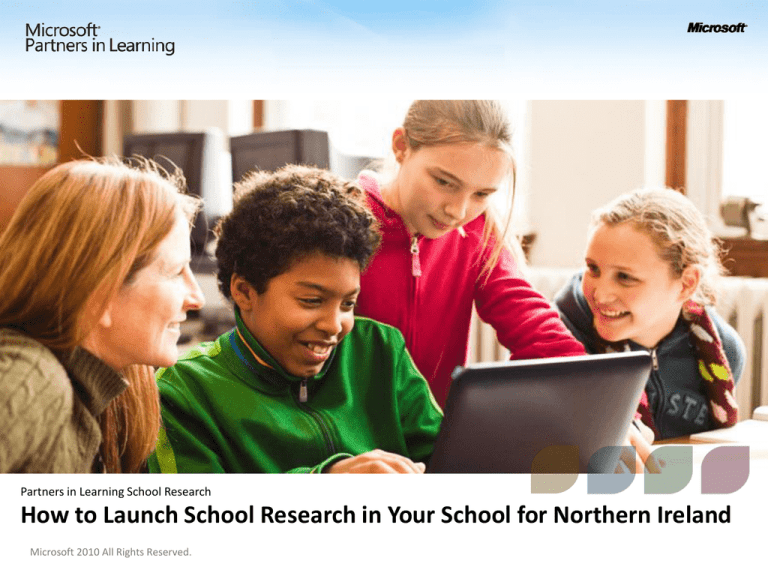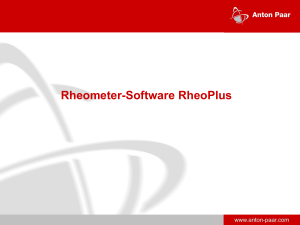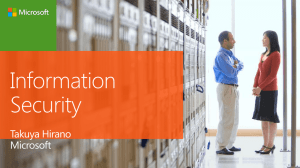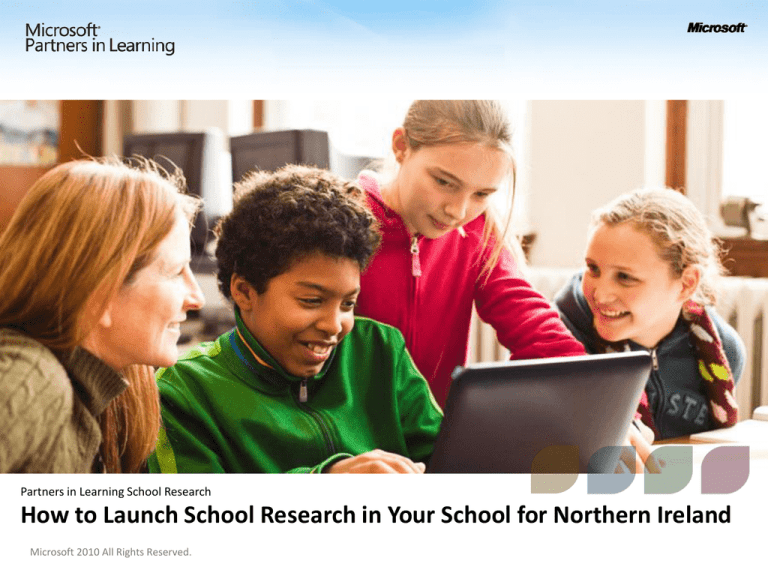
Partners in Learning School Research
How to Launch School Research in Your School for Northern Ireland
Microsoft 2010 All Rights Reserved.
How to Launch School Research in Your School
1.
2.
Research Leader signs
up, reviews training
materials, and sets up
the surveys (1 hour)
Online surveys sent to
educators and leaders
in the school
2 | Microsoft 2010 All Rights Reserved.
1.
2.
All educators and
school leaders take the
surveys online (15-20
minutes each)
Surveys are ‘closed’ for
the school
1.
2.
Reports sent in 24
hours
School leaders and
educators use report
to reflect and
collaborate on ways to
develop more
innovative teaching
and learning in their
school
Launch: Sign Up
Launching Partners in Learning School Research is simple and easy.
• The first step is to set up the research system at www.pilsr.com
• Click
• Use Live ID email (e.g. @hotmail.com,
@live.com) to sign in or sign up for a
new Windows Live ID (free)
3 | Microsoft 2010 All Rights Reserved.
Launch: welcome to the PISLR Dashboard
The Dashboard will allow you to set up and manage the School
Research System for your school.
It is a 5 step process.
Start at Step 1 by
clicking on “START NOW”
Launch: Step 1 Assign Leadership roles
One leader from your school will be responsible for setting up and
managing the settings of the School Research System. You can assign
this role to yourself using same email you signed in with, or to someone
else such as another school leader or teacher.
Provide email address
for Primary Research
Leader
And you can assign
other leaders as backup
Step 2 – Set Up Your School Research System
The next step is very important and will set up the surveys for your school.
•
•
•
For country-please choose
Northern Ireland
Enter details about your school
to set up the research system.
These details will provide the
system with information to
manage both the educator and
the school leader surveys.
Your school’s information and
data will remain confidential
6 | Microsoft 2010 All Rights Reserved.
Step 2 – Continued
It is extremely important to set up the survey system settings correctly.
•
•
•
•
Enter the date on which you
would like to launch the surveys
with your teachers and school
leaders.
The survey links will not open
until this date.
Please provide the date at
which you would like to have all
your schools’ surveys
completed (Close Date)
The survey links will not open
after this date.
7 | Microsoft 2010 All Rights Reserved.
Launch: Step 3 – Sending out the surveys
This is an important step of launching the surveys!
•
After you have set up the system for your school
(Step 2), you will be provided links (URLs) to
educator and school leader surveys that are unique
to your school.
•
•
•
•
•
Plan how you want to encourage educators and school
leaders to participate in the surveys
A complete list of the email addresses of all the
educators and school leaders is needed for sending
out the survey links
•
Ideas for High Survey
Participation
The survey links can be posted to a school website or sent
out via email
Draft email text is provided by the system
Do not send the survey links until your set start date for the
surveys in your school (established during Step 2)
8 | Microsoft 2010 All Rights Reserved.
•
•
Have school leader
communicate the
importance of everyone
participating in these surveys
Set aside educator training
or planning time to take the
surveys
Provide recognition to those
who have completed the
surveys (responses will be
anonymous, but research
leader will be able to see
who has completed the
surveys).
Launch: Step 3 – Sending out the surveys
The system provides you email invitation language for sending out the
survey to your teachers and leaders
Email text
Survey Links
9 | Microsoft 2010 All Rights Reserved.
Launch: Step 4 – Monitor survey responses
This step takes place after the survey links are sent out.
• During the time period when the surveys are live in your school, check on
the Dashboard (Step 4) to see what percentage of educators and school
leaders in your school have completed the surveys.
– Additional email reminders or communications may be needed to achieve your
participation goals.
10 | Microsoft 2010 All Rights Reserved.
Launch: Step 5 – Use the Report
• Once the survey Close Date has passed, your school’s report will be sent to
the Primary Research Leader (assigned in Step 1).
• Your school can share and use the report to:
•
•
Establish a common language and vision for innovative teaching and learning
• Discuss innovative teaching scores with your teachers
• Share report with parents and community stakeholder
Inform school-wide professional development directions
11 | Microsoft 2010 All Rights Reserved.
Final Slide Title (Thank You)
1.
2.
Research Leader signs
up, reviews training
materials, and sets up
the surveys (1 hour)
Online surveys sent to
educators and leaders
in the school
12 | Microsoft 2010 All Rights Reserved.
1.
2.
All educators and
school leaders take the
surveys online (15-20
minutes each)
Surveys are ‘closed’ for
the school
1.
2.
Reports sent in 24 to
48 hours
School leaders and
educators use report
to reflect and
collaborate on ways to
develop more
innovative teaching
and learning in their
school
Additional help is available in the How it Works section
13 | Microsoft 2010 All Rights Reserved.
14 | Microsoft 2010 All Rights Reserved.
15 | Microsoft 2010 All Rights Reserved.
www.pil-network.com
Be sure to add your school name
This is very important
16
17 | Microsoft 2010 All Rights Reserved.
Microsoft Teaching with Technology
UNESCO ICT Competency
Framework for Teachers (CfT)
UNESCO ICT Competency Framework for
Teachers Portal
Operationalizing the UNESCO ICT-CFT
Microsoft Teaching with Technology
Basic Digital Literacy Skills
Assess
Learning
Gaps
• 40 questions
• User can retake 2-3
times without
repeating questions
• Technology neutral
Learning
Content
• Tech Literacy
Strand of CFT
• 6 courses
• About 69 individual
learning topics
• 40 hours
• Training uses
Microsoft tools to
support learning
Certificates
of
Completion
• Summative
Assessment
• 6 Completion
Certificates
• Technology
neutral
Beta June 2011
Microsoft
Certified
Educator
• Available only in pilot
countries
• 1 exam
• Technology neutral
Microsoft Teaching with Technology
Will be available on the Partners in
Learning Network
Rollout beginning this summer
22 | Microsoft 2010 All Rights Reserved.
What is
LEAP21?
And how does it connect to
Microsoft products?
LEAP21 - What is it?
A framework based on ITL 21c skill rubrics for
educators to design learning activities that develop
students’ 21C skills:
•
•
•
•
•
collaboration
knowledge-building
the use of ICT for learning
self-regulation
real-world problem-solving and innovation
ITL 21C
Skill
Rubrics
LEAP21 How does it work?
1. Teachers and school leaders analyze and score (1-4)
learning activities on ITL 21c skill rubrics
2. Then they design new learning activities that score
higher on 21C skill dimensions
These learning activities can use O365 and other MS
products (and be added to PiL-Network)
REAL-WORLD PROBLEM-SOLVING AND INNOVATION (ITL RUBRIC)
NO
Science
Learning Activity on
Photosynthesis
Main
requirement is
problemsolving?
YES
Code 1
NO
Students are
working on
a real-world
problem?
YES
Code 2
NO
Requires
implementation
in the real
world?
Code 3
YES
Code 4
The strongest learning activities (problem solving and
innovation rubric):
- ask students to complete tasks for which they do NOT
already know a response or solution
- require students to work on solving real problems
- represent innovation by requiring students to implement
their ideas, designs or solutions outside the classroom
LEAP21: Delivery
Lite
Online training
module on each
21C skill
dimension
(PiL Network)
Deep
Embed as part of
PiL workshops
(Institutes, MIE)
2 to 4 day LEAP21
only workshops on
all rubrics
(ITL Research)
Organized & connected through PiL-Network
Using MS Products and Tools in Workshop Delivery and Learning Activities
ITL LEAP21 Workshops all over the world,
and new countries joining
Finland
N. Ireland
Russia
England
Indonesia
Mexico
Brunei
Senegal
Sponsored globally by
Australia
Information about LEAP 21 in Northern Ireland
Will be made available in the new school year
RTU and Microsoft will be working to put the plan
together over the summer months and advising
how to participate at the appropriate time
30 | Microsoft 2010 All Rights Reserved.
www.tomatmicrosoft.com
31
@tjinbelfast
32
Thank you
33 | Microsoft 2010 All Rights Reserved.