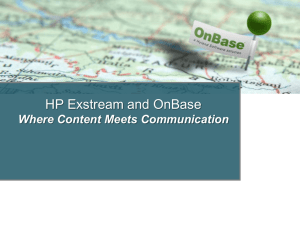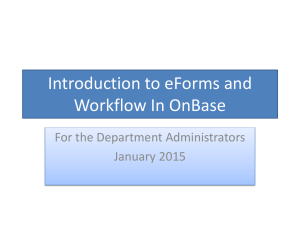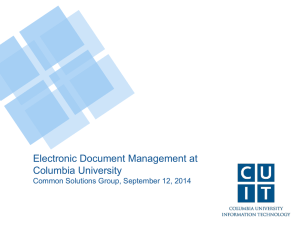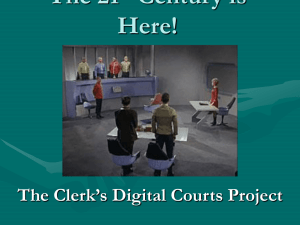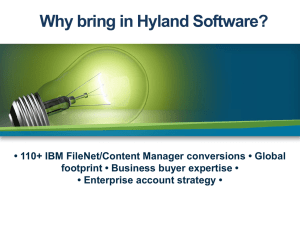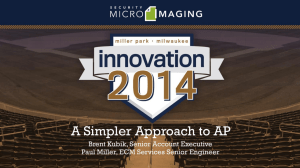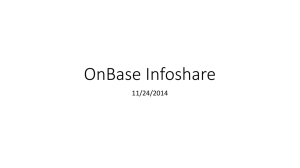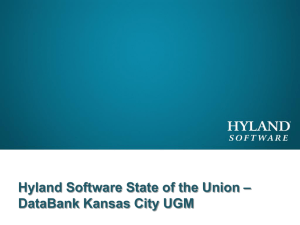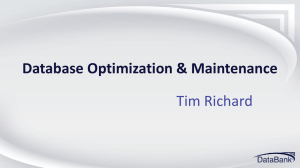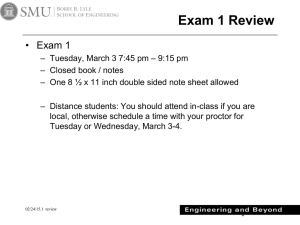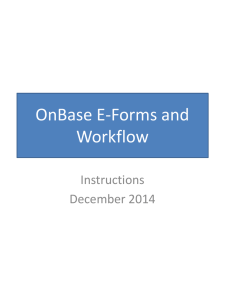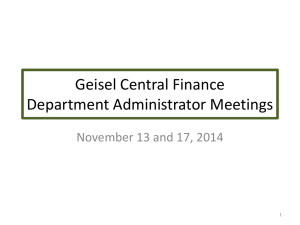OnBase AP Approvals
advertisement
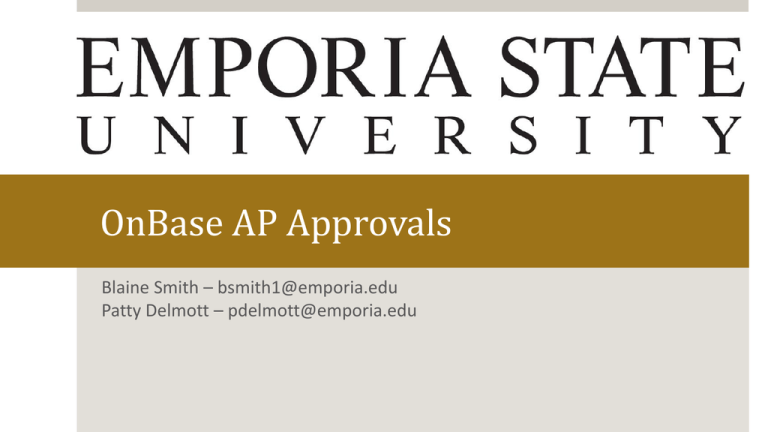
OnBase AP Approvals Blaine Smith – bsmith1@emporia.edu Patty Delmott – pdelmott@emporia.edu OnBase AP Approvals OnBase Approvals – Easy as 1-2-3! 3) 1) 2) Overview Accessing OnBase Approving Documents Document Retrieval Additional Info IE Settings / Off Campus Access / Mobile and Mac / Resources Accessing OnBase Email Notification Links Logging Into OnBase Directly SkyLab Accessing OnBase – cont. Email Notification Links Accessing OnBase – cont. Email Notification Links – cont. WorkflowPop https://esuobweb.emporia.edu/appnethtml/Workflow/WFLogin.aspx?LifeCycleID=125&QueueID=255# DocPop https://esuobweb.emporia.edu/AppNethtml/docpop/docpop.aspx?clienttype=activex&docid=1153458&viewerOnlyForSingle=true FolderPop https://esuobweb.emporia.edu/AppNet/FolderPop/FolderPop.aspx?ID=300614&clienttype=ht ml Single-Click only! Accessing OnBase – cont. Logging Into OnBase Directly BuzzIn > OnBase http://esuobweb.emporia.edu Accessing OnBase – cont. Logging Directly Into OnBase – cont. Accessing OnBase – cont. SkyLab http://sky.emporia.edu Approving Documents OnBase Workflow Window Approving Documents – cont. OnBase Workflow Window – cont. A) B) C) D) E) E) C) A) B) G) D) F) Click + to expand the Lifecycle Click Queue you’ll be working in Click Document in the list Document is displayed below Work Folder shows related documents (can be displayed in 2nd window) F) Notes associated to the Document G) Ad Hoc Task buttons to route the document Approving Documents – cont. OnBase Workflow Window – cont. Save Button vs. Task Buttons B) A) The Save button is used to save any changes made to the document. B) Task Buttons are used to route/process the document. It is very important to click the save button on the document if any changes were made before routing the document. A) Approving Documents – cont. OnBase Workflow Window – cont. Route to Other User The Route to other user feature should only be used when the routing deviates from the normal path. Document Retrieval Retrieving/Querying a Document Retrieval Tips and Tricks Document Retrieval – cont. Retrieving/Querying a Document A) B) C) D) E) A) B) C) D) E) Document Type Group – filters Document Types list Select Doc Types to search (hold Ctrl or Shift to select multiple) Provide a Document Date range Provide any keywords to help narrow the search (if necessary) Click the Search icon (binoculars) Document Retrieval – cont. Retrieving/Querying a Document – cont. Document Retrieval – cont. Retrieval Tips and Tricks Wildcard = * Keyword Filter Options Right-Click Menu Options Document Retrieval – cont. Retrieval Tips and Tricks – cont. Wildcard = * Document Retrieval – cont. Retrieval Tips and Tricks – cont. Keyword Filter Options Document Retrieval – cont. Retrieval Tips and Tricks – cont. Right-Click Menu Options Keywords: displays a list of keywords attributed to the document History: displays edit history and workflow history Notes: displays notes associated to the document Send To: saving to file, emailing, and creating a DocPop link Create List Report: when multi docs selected, will save a list Workflow: opens workflow or shows the progress of the document in workflow Additional Info IE Settings Instructions for Setting Up Internet Explorer on esuobweb.emporia.edu IT HelpDesk Additional Info – cont. Off Campus Users esuad\ before your userID (ex: esuad\chornet) Additional Info – cont. Mobile and Mac Users http://sky.emporia.edu Firefox ESR 24 Additional Info – cont. Resources OnBase Help Documentation on esuobweb.emporia.edu Hyland Resources www.onbase.com/community/ www.training.onbase.com/ IT HelpDesk OnBase Admins Purchasing or Accounts Payable Office The End And They Lived Happily OnBase After Questions?