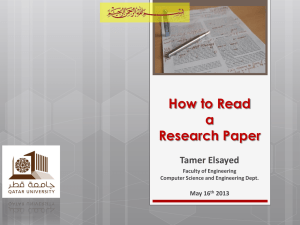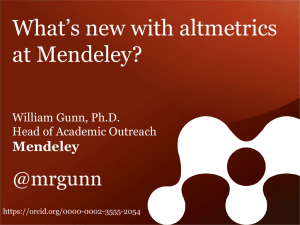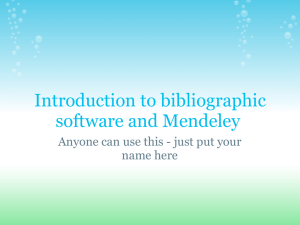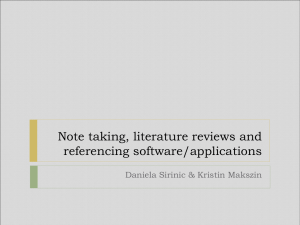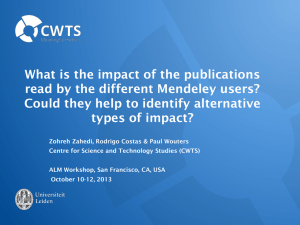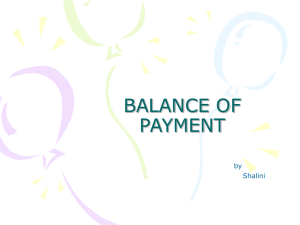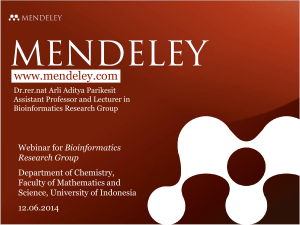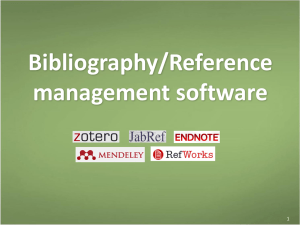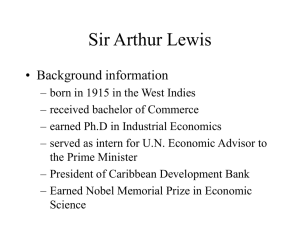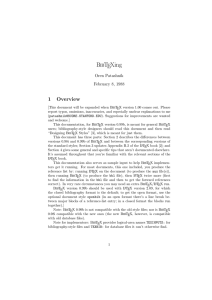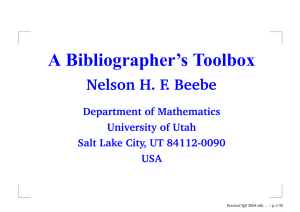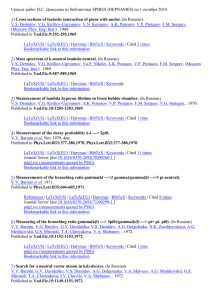Mendeley for LaTeX - Mobile Cloud Family
advertisement
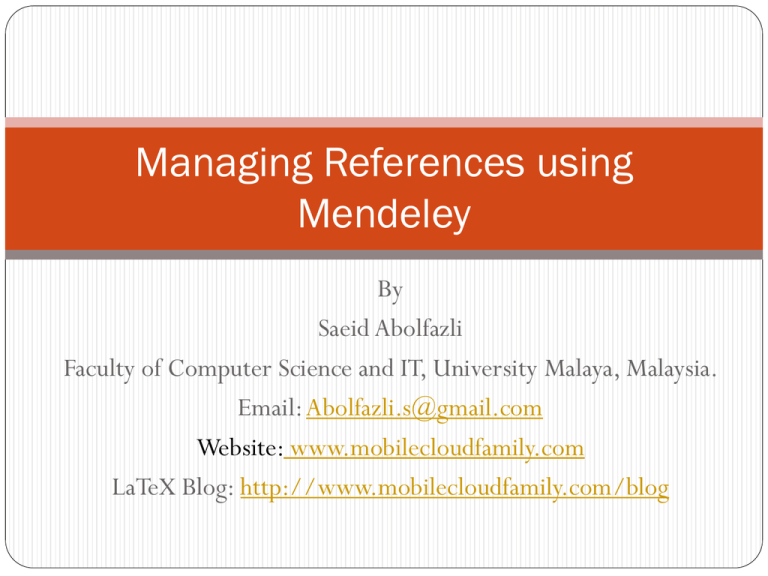
Managing References using
Mendeley
By
Saeid Abolfazli
Faculty of Computer Science and IT, University Malaya, Malaysia.
Email: Abolfazli.s@gmail.com
Website: www.mobilecloudfamily.com
LaTeX Blog: http://www.mobilecloudfamily.com/blog
Installation
Log in to the Mendeley portal
Register an account
Download the Mendeley Desktop
After installation, run the mendeley dekstop
Key in your account detail
Install Web Importer Tool
You can import references with minimum effort into your
database
Install the Web Importer using the following link
https://www.mendeley.com/import/
Follow the installation instructions
Search for the paper and import it into your database
Add References Manually
Go to File menu
Open Add references manually
Key in all required fields and save the reference
Import from Bibtex file
You can import references from .bib files
Go to File > Import > BibTex
You can import all entires from there into your mendeley
application.
Import from EndNote
In EndNote, select the references that you want to import
into Mendeley Desktop, and click File > Export...
In the window that appears, there is a box labeled 'Files of
type:', in that box select 'XML (*.xml)'
Choose a name for the file and click the 'Save' button
Open Mendeley Desktop and click File > Add Files
Select the file which you exported from EndNote and
click Open
Moreover, you can export references to Bibtex and RIS
format in EndNote which Mendeley Desktop can also
import.
In EndNote select Edit > Output Styles > Open Style
Manager. Check the 'Bibtex Export' and 'RefMan (RIS)
Export' options in the list that appears then close the
window.
Then go to File > Export... and select the 'Text File' type. In
the box labeled Output Style, select either Bibtex Export or
'RefMan (RIS) Export'. In the filename field, enter a name
ending in ".bib" for Bibtex or ".ris" for RIS export and click
'Save'.
Create BibTex library
The database of references used in LaTex is called BibTeX
Mendeley creates and synchronize a BibTeX file for your
database
Let’s see how can we create a BiBTex file from our mendeley
database.
Open Mendeley Desktop->Go to Tools->options
Con’d
Select the “Enabling Bibtex Synching”
Tick the “Create one BibTex file for my whole library”
Define the path where you want your BibTex file stores.
For instance, D:\references
Look at the screen shot at next slide
Con’t
Connect BibTeX to tex document
You can connect your BibTeX to your document.
In LaTex you need two things to work
1- Bibliography style
2- References library
References are usually apearing after conclusions.
So, go to your conclusion and write
\bibliographystyle{name of your biblio style}
\bibliography{file}
Put the bibliography style you intend to use, for instance ieeetran is a style for
referencing based on ieee standard
write the name of the BibTex file here. Make sure your file is located in the same folder
where your tex file stored. If not, provide full address of your database
For full address, use / while addressing. Avoid using \
For instance, “d:\references\library.bib” should be “d:/references/library”
Omit “.bib”
Connect BibTeX to tex document
For example
\bibliographystyle{name of your biblio style}
\bibliography{file}
\documentclass[]{article}
%opening
\title{}
\author{}
\begin{document}
\maketitle
\begin{abstract}
\end{abstract}
\section{}
\bibliographystyle{ieeetran}
\bibliography{d:/references/library}
\end{document}
Citing in LaTeX
Use \cite{bibtex key} in your text.
For instance,
There are four types of cloud-based computation resources
\cite{abolfazli2013}
The pdf output file will look like:
There are four types of cloud-based computation resources[1]
Question?
Visit
http://www.Mobilecloudfamily.com/latex
for possible solution.