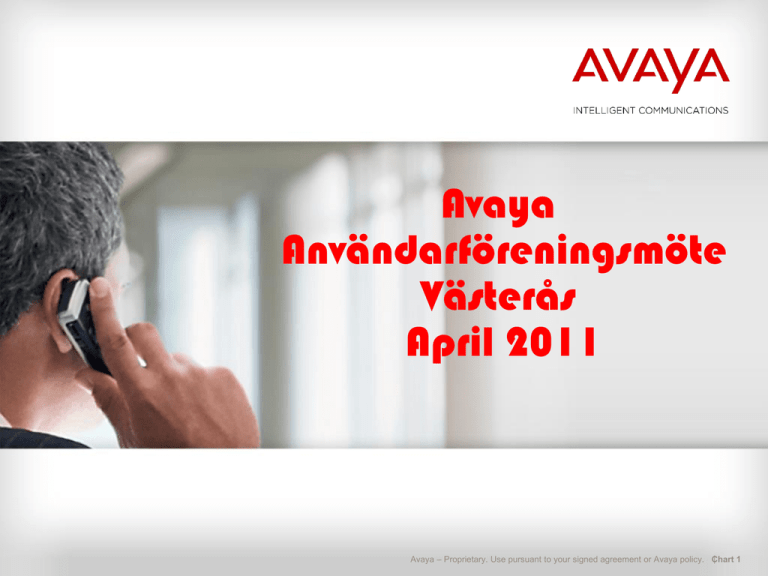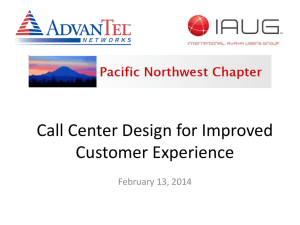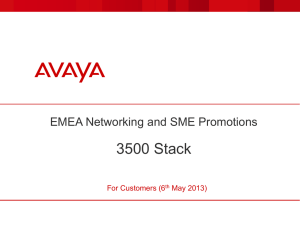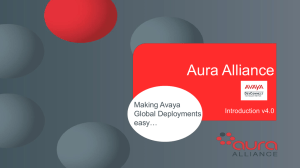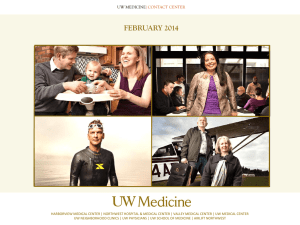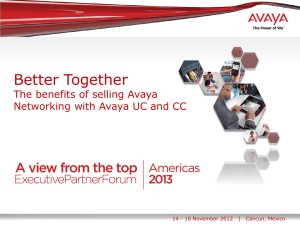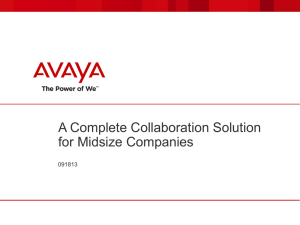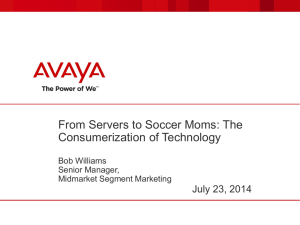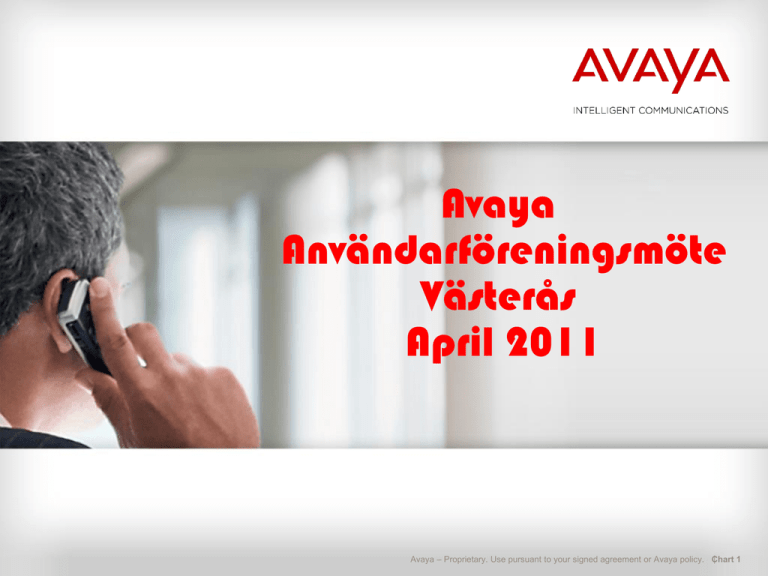
Avaya
Användarföreningsmöte
Västerås
April 2011
Avaya – Proprietary. Use pursuant to your signed agreement or Avaya policy. Chart 1
Introducing
Avaya Desktop Video Device
with the
Flare ™ Experience
Avaya – Proprietary. Use pursuant to your signed agreement or Avaya policy. Chart 2
What is the Avaya Flare Experience ?
The power
of Avaya Aura™
video collaboration …
at your fingertips!
Avaya – Proprietary. Use pursuant to your signed agreement or Avaya policy.
3
Avaya Video Conferencing Solution
Avaya Desktop Video Device
with the Avaya Flare TM Experience
Avaya 1010/1020
Avaya 1030/1040/1050
Resolution and Performance
Content
Content
Video
Video
•
•
•
•
•
HD and large touch screen
High-quality speaker phone
Fully integrated UC experience
Innovative user experience
Lower price and better HD
bandwidth utilization*
(396Kb/s) than integrated
video phones -- Tandberg 1700
(1.5Mbps) or Polycom
HDX4002 (1.0Mbps)
• HD 720p, single display, content
share
• Personal Office: 20x26”, fixed
focus camera with built in
microphone
• Huddle Room: 32x42”,
motorized camera with Mic Pod
• Lower price and better
bandwidth utilization*
(668Kp/s)than comparable
Tandberg Edge 95 (1.5Mbps) or
Polycom HDX6004 (2 Mbps)
• HD1080p/720p, dual display,
50x65” , content share,
motorized camera & dual Mic
Pods
• 1030 – No MCU
• 1040 – 4-port MCU
• 1050 – 8-port MCU
• Lower price and better b/w
utilization* (1Mbps) than
comparable Tandberg C20 or
C40 (1.7Mbs) or Polycom 7002
(2Mbps)
Price
Personal
Work group
* Bandwidth comparisons at 30fps x 4CIF (Flare), 720p (all others)
Avaya – Proprietary. Use pursuant to your signed agreement or Avaya policy.
4
How will Avaya deliver this new experience?
Call Control
expanded
Contacts Groups
Applications Group
Participant Cards
Spotlight
© 2011 Avaya Inc. All rights reserved.
5
How will Avaya deliver this new experience?
Notification Bar
Alerts
Date & time
Reminders
Status
Presence
Title Bars
Contacts Fan
Contextual Fan
(Calendar, Apps, History)
Expanded contact
Index (left and right)
© 2011 Avaya Inc. All rights reserved.
Media menu
6
Contextual Conference Experience
© 2011 Avaya Inc. All rights reserved.
© 2009 Avaya Inc. All rights reserved.
77
Avaya Desktop Video Device (ADVD)
Portable
Docked
(Upright Mode)
Portable
(Tabletop Mode)
Avaya – Proprietary. Use pursuant to your signed agreement or Avaya policy.
8
Avaya Desktop Video Device Hardware
•Spotlight user interface
•Large HD monitor
•Multi-touch screen
•High quality audio and video
conferencing
•Enterprise portability
•Fully integrated UC experience
•Innovative user experience
•WiFi and 3G/4G modem ready
•Docking station with I/O ports and cable mgmt
•Dual Gigabit Ethernet LAN ports
•RJ11 Headset and handset jacks
•Two USB 2.0 ports
•Integrated Sub-Woofer
© 2011 Avaya Inc. All rights reserved.
9
ADVD in Avaya Aura® SIP Environment
H.323
Avaya Web
Conferencing 6.0
(part of AAC)
AA Conferencing 6.0
Standard Edition
Avaya Infrastructure
System Manager
R 6.0
SIP
Session Manager
Proxy/Registrar + PPM
6.0
SIP
SIP
CCMP
SIP
( with CM-ES)
CM-FS or
CM-ES 6.0
MS
Communicator
Modular Messaging
R5.2 or R6.0
SIP
SIP
PPM SOAP
PS 6.0
Java
Polycom Video
Conference Bridge
MS OCS
XMPP
Upgrade/Settings
File HTTP
Server
MS Exchange Server
HTTP(s)
ADVD
Active Sync
Optional Microsoft servers
Social Network APIs
Facebook
Avaya Aura™ Core Components
Optional Components for Avaya Aura™ Complete Solution
Optional 3rd Party Servers and Clients
© 2011 Avaya Inc. All rights reserved.
10
Collaboration Server/CS1K Scenario
Avaya UC/Video
SIP Endpoints
SIP/UNIStim/Analog/
Digital Endpoints
CS1000 R6 or later
Collaboration Server 6.1
SIP Trunk
G430 Gateway
Avaya Aura Conferencing
Standard Edition 6.0
© 2011 Avaya Inc. All rights reserved.
Comments
• Purpose Establish
environment to experience
HD video & wideband audio
endpoints firsthand
• Telephony Voice calls can be
made between all endpoints.
• Video A CS video endpoint
can make a point-to-point call
to another CS video endpoint.
• Conferencing On-demand
conferencing can be initiated
from any CS endpoint. All
video endpoints can
participate in group
conferences. Group dial-in
conferences can be hosted by
AAC on either system.
11
Avaya Aura® Solution For Midsize Enterprise
UC in-a-box
Applications
• Avaya Aura® Session
Manager
• Avaya Aura® System Manager
• Avaya Aura® Presence
Services
• Avaya Aura® Session Border
Controller
• Avaya Aura® Application
Enablement Services
• Communication Manager
Utility Services
• Avaya Aura® Communication
Manager and Communication
Manager Messaging
• Avaya Aura® System Platform
on an HP Server, SAL, VPN
© 2011 Avaya Inc. All rights reserved.
Avaya Aura® Solution for Midsize Enterprise
Uses System Platform technology
Avaya Common Server
Target 250
to 1000
users,
10’s of
locations
Single
path
install,
fast, less
costly
Utility
Server
including
Enterprise
Directory
Server
Secure
remote
monitoring
(SAL)
12
How do Avaya Aura™ services contribute?
Communications Manager &
Session Manager
• Core routing & bandwidth
management
• Applications sequencing
• User mobility (hot desking)
• Voice messaging
• Signaling survivability
Conferencing
•Multi-modal, multisession collaboration
•Audio /video
conferencing
•Advanced controls
Presences Services
•Avaya IM
•Aggregated
telephony and OCS
presence
•Federated presence
© 2011 Avaya Inc. All rights reserved.
Collaboration
• Document sharing
• White boarding
• PC companion
13
GUI Concepts
Contacts
Communications Application
– Meetings
– Calls
– Conferences
– Video Calls
– IM
© 2011 Avaya Inc. All rights reserved.
14
ADVD Contacts
Personal contacts from multiple sources
– Facebook
– Google
– Exchange
– Enterprise (LDAP)
Accessed via a scrolling fan.
Center contact expanded.
Communication channels available for contact
– single touch communications
Presence information – user availability and
channel activity.
Name and Corporation
Search
– Contacts search
– Enterprise LDAP contact search
© 2011 Avaya Inc. All rights reserved.
15
Contact Sources
Filter fan view based on
contact source or by tag
– Sources
–
–
–
–
Exchange
Gmail
Facebook
Enterprise directory
– Favorites
– User selectable
– Buddy List
– Subscribe to presence of
contacts identified as buddies
(number of presence
subscriptions is limited by
PPM)
– Current limit of 256 buddies
© 2011 Avaya Inc. All rights reserved.
16
Av
ay
Contact History
Communication history
with each contact.
– Recent view shows
– Last 2 calls
– Last 2 IMS (if any)
– Recent Emails with
History
View filter
Recent
View
selected
contact
– Social interactions
– Alternatively view
interactions with contact
by communication mode
(voice, video, IM, email
social) and
communication type –
incoming, outgoing,
missed.
© 2011 Avaya Inc. All rights reserved.
17
Contact Details
Phone
– First item in list is “primary”
number – used for touch to
dial.
– Work, Mobile, Home
IM
– Not user editable
– Based on enterprise E164
phone number – automatically
loaded when “Buddy” selected
Email
– Multiple addresses supported
Social
– Facebook Id
Primary address/ number can be
changed by the user
© 2011 Avaya Inc. All rights reserved.
18
Presence
Channel Presence
– Availability of communications
channel
– Voice, Video, IM
User Availability
– Manually controlled or automatically
Channel
Presence
calculated. Manual selection from
Topbar.
Presence States
– Available - Green
– Busy – Yellow
– Unavailable/off line – Red
– Unknown – Grey
– Out of office – tied to calendar
User
Availability
information (future)
© 2011 Avaya Inc. All rights reserved.
19
Communications Application
Spotlight Communications –
Person centric communications.
All communications treated uniformly – launch a call
by pressing the desired channel button. No more
having to decide how to call just select a person and
select a communications channel that is available.
A meeting includes the participants and media
sessions that they are participating in.
– point-point meeting including one our more media
channel(s) – voice, video and/or IM
– Multi party meeting.
– One or more media sessions within meeting
– One or more participants in a voice/video
session.
– Multiple point-point IM communications
within a meeting.
A media session is defined as a communication with
one or more participants using a specific modality,
e.g. voice, video or IM. communication
© 2011 Avaya Inc. All rights reserved.
20
Initiating a Communication
By: Touch
Communication channel
icon on contact card or
contact details.
By: Dial pad
By: Call from history,
calendar app
© 2011 Avaya Inc. All rights reserved.
21
Initiating a Communication (cont.)
Or By: Drag card to stage –
– Initiate voice, video or IM communications by selecting channel icon
© 2011 Avaya Inc. All rights reserved.
22
Incoming call notification
Answer – New spotlight
takes center stage.
Ignore – goes to
coverage
Most recent
communication with caller
indicated
© 2011 Avaya Inc. All rights reserved.
23
IM Application
© 2011 Avaya Inc. All rights reserved.
24
24
av
ay
Video Communications
Video Window sizes
supported
– Basic (640x360)
– minimized size (206x200)
– Full Screen (1220x686)
Local preview window –
PIP for larger videos,
separate for smaller video
sizes (160x90)
Video mute independent
from audio mute
Minimize video window to
small size. Access other
apps and participant
controls in the spotlight.
© 2011 Avaya Inc. All rights reserved.
25
Video Image
© 2011 Avaya Inc. All rights reserved.
26
Full Screen View
© 2011 Avaya Inc. All rights reserved.
27
Meetings
All communications
represented in a spotlight.
Spotlight header ribbon
If there are more than 3
active meetings, the
additional meetings are
represented by their
“topboxes” in the ribbon.
– 5 Meetings shown in picture.
Details of all meetings are
available in meeting panel.
An IM media session that
has a message that has
not been viewed is
indicated by a red light
next to message.
© 2011 Avaya Inc. All rights reserved.
Meeting Panel
28
Meeting Panel
Each meeting accessibile
from Meeting panel
Each meeting can include
more than one media
session including multiple
IM sessions
Meeting in right spotlight
indicates there is a new
message for first listed IM
session.
IM sessions accessible
from meeting panel
© 2011 Avaya Inc. All rights reserved.
29
Spotlight Ribbon
Voice Meeting Header
IM Meeting Header
Ribbon
Meeting
Panel View
Button
Represents each meeting.
Primary media indicated in
ribbon icon
– Video
– Voice
– IM
Meeting Panel view button
© 2011 Avaya Inc. All rights reserved.
New Call
Button
New call button (brings to view
empty spotlight)
Up to 13 meetings supported
Up to 3 voice calls
Up to 10 independent IM
meetings (note, more than 1
IM session can be part of any
meeting).
30
Introducing
Avaya Desktop Video Device
with the
Flare ™ Experience
Frågor?
TACK!
Launch.avayalive.com
Avaya – Proprietary. Use pursuant to your signed agreement or Avaya policy. Chart 31