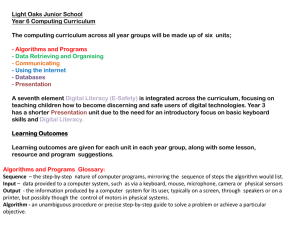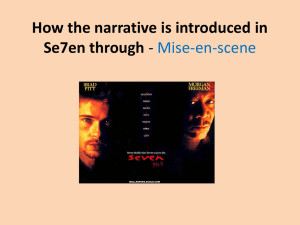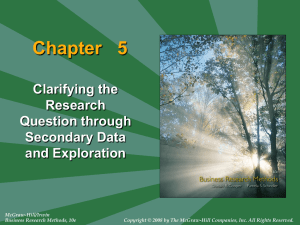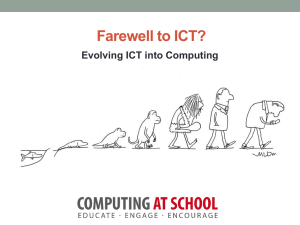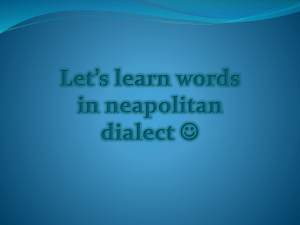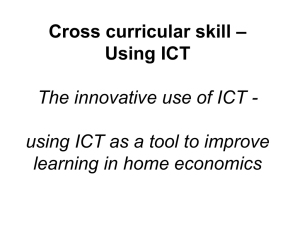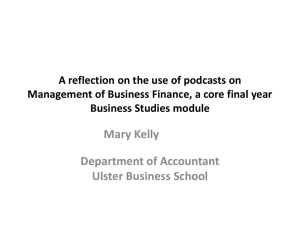Year 5 Computing Curriculum
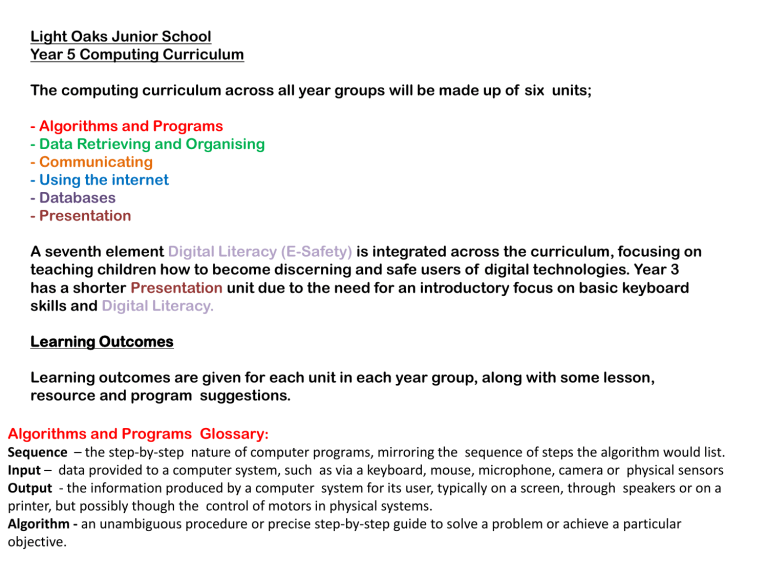
Light Oaks Junior School
Year 5 Computing Curriculum
The computing curriculum across all year groups will be made up of six units;
- Algorithms and Programs
- Data Retrieving and Organising
- Communicating
- Using the internet
- Databases
- Presentation
A seventh element Digital Literacy (E-Safety) is integrated across the curriculum, focusing on teaching children how to become discerning and safe users of digital technologies. Year 3 has a shorter Presentation unit due to the need for an introductory focus on basic keyboard skills and Digital Literacy.
Learning Outcomes
Learning outcomes are given for each unit in each year group, along with some lesson, resource and program suggestions.
Algorithms and Programs Glossary :
Sequence – the step-by-step nature of computer programs, mirroring the sequence of steps the algorithm would list.
Input – data provided to a computer system, such as via a keyboard, mouse, microphone, camera or physical sensors
Output - the information produced by a computer system for its user, typically on a screen, through speakers or on a printer, but possibly though the control of motors in physical systems.
Algorithm - an unambiguous procedure or precise step-by-step guide to solve a problem or achieve a particular objective.
National Curriculum Requirements of Computing at Key Stage
2
Pupils should be taught to:
• design, write and debug programs that accomplish specific goals, including controlling or simulating physical systems; solve problems by decomposing them into smaller parts
• use sequence, selection, and repetition in programs; work with variables and various forms of input and output
• use logical reasoning to explain how some simple algorithms work and to detect and correct errors in algorithms and programs
• understand computer networks including the internet; how they can provide multiple services, such as the world-wide web; and the opportunities they offer for communication and collaboration
• use search technologies effectively, appreciate how results are selected and ranked, and be discerning in evaluating digital content
• select, use and combine a variety of software (including internet services) on a range of digital devices to design and create a range of programs, systems and content, that accomplish given goals, including collecting, analysing, evaluating and presenting data and information.
• Use technology safely, respectfully and responsibly; recognise acceptable/unacceptable behaviour; identify a range of ways to report concerns about content and contact
© Focus Education 2014 2
Algorithms and Programs
Units
Knowledge, Skills and Understanding breakdown for
Computing: Year 5
Algorithms and Programs
• Can they Simulate the control within an audio system using selection, repetition and variables?
• Can they simulate a system using costumes?
• Can they use variables as a condition for selection?
• Can they design and program a simulation of a physical system?
Using the Internet
• Can they use a search engine using keyword searches?
• Can they compare the results of different searches?
• Can they decide which sections are appropriate to copy and paste from at least two web pages?
• Can they save stored information following simple lines of enquiry?
• Can they download a document and save it to the computer?
Data Retrieving and Organising
• Can they listen to streaming audio such as online radio?
• Can they download and listen to podcasts?
• Can they produce and upload a podcast?
• Can they manipulate sounds using
Audacity?
• Can they select music from open sources and incorporate it into multimedia presentations?
• Can they work on simple film editing?
Databases
• Can they create a formula in a spreadsheet and then check for accuracy and plausibility?
• Can they search databases for information using symbols such as = > or <?
• Can they create databases planning the fields, rows and columns?
• Can they create graphs and tables to be copied and pasted into other documents?
Communicating
• Can they use instant messaging to communicate with class members?
• Can they conduct a video chat with someone elsewhere in the school or in another school?
Presentation
• Can they use a range of presentation applications?
• Do they consider audience when editing a simple film?
• Do they know how to prepare and then present a simple film?
• Can they use ICT to record sounds and capture both still and video images?
• Can they make a home page for a website that contains links to other pages?
• Can they capture sounds, images and video?
• Can they use the word count tool to check the length of a document?
• Can they use bullets and numbering tools?
Year 5 (Challenging)
• Can they make a multimedia presentation that contains: sound; animation; video and buttons to navigate?
• Can they save an image document as a gif or i peg. file format using the ‘save as’ command?
• Can they make an information poster using graphics skills to good effect?
E-safety in Years 5 and 6
Knowledge & understanding
• Can they discuss the positive and negative impact of the use of ICT in their own lives and those of their peers and family?
• Do they understand the potential risk of providing personal information online?
• Do they recognise why people may publish content that is not accurate and understand the need to be critical evaluators of content?
• Do they understand that some websites and/or pop-ups have commercial interests that may affect the way the information is presented?
• Do they recognise the potential risks of using internet communication tools and understand how to minimise those risks (including scams and phishing)?
• Do they understand that some material on the internet is copyrighted and may not be copied or downloaded?
• Do they understand that some messages may be malicious and know how to deal with this?
• Do they understand that online environments have security settings, which can be altered, to protect the user?
• Do they understand the benefits of developing a
‘nickname’ for online use?
• Do they understand that some malicious adults may use various techniques to make contact and elicit personal information?
• Do they know that it is unsafe to arrange to meet unknown people online?
• Do they know how to report any suspicions?
• Do they understand they should not publish other people’s pictures or tag them on the internet without permission?
• Do they know that content put online is extremely difficult to remove?
• Do they know what to do if they discover something malicious or inappropriate?
Skills
• Do they follow the school’s safer internet rules?
• Can they make safe choices about use of technology?
• Do they use technology in ways which minimises risk, e.g. responsible use of online discussions, etc?
• Can they create strong passwords and manage them so that they remain strong?
• Can they independently, and with regard for e-safety, select and use appropriate communication tools to solve problems by collaborating and communicating with others within and beyond school?
• Can they competently use the internet as a search tool?
• Can they reference information sources?
• Can they use appropriate strategies for finding, critically evaluating, validating and verifying information, e.g. using different keywords, skim reading to check relevance of information, cross checking with different websites or other non ICT resources?
• Can they use knowledge of the meaning of different domain names and common website extensions (e.g.
.co.uk; .com; .ac; .sch; .org; .gov; .net) to support validation of information?
Schools will need to review and amend their approaches to e-safety in order to take on board and address changes to technology.
© Focus Education 2014 5
Year 5 :
PRESENTATION
Lesson
1
Objectives
• I can use the word count tool to check the length of a document.
• I can use bullets and numbering tools.
2
3
4
• I know how to prepare and then present a simple film.
• I can use ICT to record sounds and capture both still and video images.
• I can capture sounds, images and video.
Lesson idea
Children use word to produce an information text or instruction leaflet.
Children create a documentary film about Europe and rivers, or a historical documentary about the Anglo-
Saxons.
Children can write a script for their piece to tie into
English objectives. Children present and film as a group.
Children use a photograph for their title page to import into windows movie maker.
DL – Discuss where it is safe to publish their movies.
Would it be safe to upload these images to the internet? Why/why not? Discuss the children’s uniform and the children’s right to anonymity.
Unit 5 in ‘Switched on Computing’ p34 -39 may support with some ideas for planning a documentary.
Children create an information homepage for the
Mayans or Anglo-Saxons, which includes links to other websites that can be used for research purposes.
• I can make a home page for a website that contains links to other pages.
• I can recognise why people may publish content that is not accurate and understand the need to be critical evaluators of content.
• I can understand that some websites and/or pop-ups have commercial interests that may affect the way the information is presented.
• I can use a range of presentation applications
DL – Recap the importance of being discerning with the content that they read and display online. Also, discuss how to refine search criteria when finding websites that support the topic.
Children will use web cams, Powerpoint, Windows movie maker and applications in Microsoft office to present their work across the units.
Externals & Software Used
Word
Windows Movie Maker
Assessment
Children will be able to use the word count tool , bullets and numbering tools.
Children will be able to use ICT to record a simple film and present it.
Children will be able to make a homepage for a website that contains links to other pages.
Children will be able to present their work in a range of ways across the units.
Year 5:
DATABASES
Lesson
1-7
Objective Lesson idea
• I can create a formula in a spreadsheet and then check for accuracy and plausibility.
• I can search databases for information using symbols such as = > or <?
• I can create databases planning the fields, rows and columns.
• I can create graphs and tables to be copied and pasted into other documents.
Children follow the lessons provided in Year 5 PLANNING ‘An Introduction to
Spreadsheets.’
Planning can be found in the planning resource file in the ICT cupboard or on the network in the ICT folder/ Year group/Resources.
DL – What are everyday common uses of databases and spreadsheets. How are the skills that we are learning now going to be useful to us? Mention financial planning to children in line with PSHE objectives.
Externals &
Software Used
Excel files within the resources folder
Assessment
Children will be able to create a formula in a spreadsheet and then check for accuracy and plausibility.
Children will be able to create and search databases.
Children will be able to use the data from a database to create a graph.
Year 5:
USING THE INTERNET
Lesson
1-2
Objective Lesson idea
• I can use a search engine using keyword searches.
• I can compare the results of different searches.
• I can decide which sections are appropriate to copy and paste from at least two web pages.
• I can recognise why people may publish content that is not accurate and understand the need to be critical evaluators of content.
• I can understand that some websites and/or pop-ups have commercial interests that may affect the way the information is presented.
Children use the internet to compose an information sheet/powerpoint presentation on Europe and Rivers.
Make sure that children are just lifting the key points and not huge chunks of text.
DL – Discuss plagiarism Discuss what constitutes a safe search. How do we make our searches more specific? Discuss advanced searches. Why do we need to be careful with websites like Wikipedia?
Externals &
Software Used
Powerpoint/
Word
Assessment
Children will be able to search, compare the results of different searches and copy/paste appropriate information into a document.
3 • I can download a document and save it to the computer.
• I can save stored information following simple lines of enquiry.
Children download a task set by the teacher from the VLE/website. They then use the search skills that they have discussed last lesson to seek the answer to the task and copy and paste it into a document to upload to the VLE/ website.
Powerpoint Children will be able to download a document and save stored information following simple lines of enquiry.
Year 5:
COMMUNICATING
Lesson Objective
1
2
Lesson idea
• I can use instant messaging to communicate with class members.
• I can recognise the potential risks of using internet communication tools and understand how to minimise those risks (including scams and phishing).
• I can understand that some malicious adults may use various techniques to make contact and elicit personal information.
• I can understand the benefits of developing a
‘nickname’ for online use.
SEEKING SOFTWARE TO SUPPORT COMMUNICATION
OBJECTIVES
• I can conduct a video chat with someone elsewhere in the school or in another school.
Using Skype to communicate with buddies in the infants perhaps?
Externals &
Software Used
Assessment
Children will be able to use an instant messaging service to communicate with class members.
Children will be able to conduct a video chat.
Year 5:
DATA RETRIEVING AND ORGANISING
Lesson
1
Objective Lesson idea
• I can listen to streaming audio such as online radio.
• I can download and listen to podcasts.
Children listen to and download podcasts about Space (e.g. those done by Brian
Cox) Check the suitability of the podcast before playing in front of children.
2
Externals &
Software Used
Headphones/ earphones
• I can produce and upload a podcast.
• I can manipulate sounds using Audacity.
Children create a podcast explaining a scientific concept which links to what they will be focusing on in the coming lessons (e.g. space)
Microphones
Audacity
3-7 • I can select music from open sources and incorporate it into multimedia presentations.
• I can work on simple film editing.
Children create a science presentation in Powerpoint, which includes clips that they have created explaining the concepts that they have investigated within a given topic (e.g. space). Children’s presentations can also include hyperlinks to further sources of information and/or podcasts.
Children will need to edit their video in Windows Movie Maker and export to windows media player file before embedding into the powerpoint.
Microphones
Digi cams
Assessment
Children will be able to listen to streaming audio, download and listen to podcasts.
Children will be able to produce and upload a podcast.
Children will be able to manipulate sounds using
Audacity.
Children will be able to select music from open sources and incorporate it into multimedia presentations.
Children will be able to edit a simple film.
Year 5:
ALGORITHMS AND PROGRAMS
Lesson
1-5/6
Objective
• I can simulate the control within an audio system using selection, repetition and variables.
• I can simulate a system using costumes.
• I can use variables as a condition for selection.
• I can design and program a simulation of a physical system?
Lesson idea
Individual lessons and plans with screen grabs for each of the 7 week algorithms and programs component can be found in the Primary Computing file under Year
5.
Externals &
Software Used
Scratch
Assessment
Children will be able to simulate the control within an audio system using selection, repetition and variables
Children will be able to simulate a system using costumes.
Children will be able to use variables as a condition for selection.
Children will be able to design and program a simulation of a physical system.
Digital Literacy Resources
•
Digi Duck (PDF in Year 3 Resource File)
•
http://www.thinkuknow.co.uk/
•
http://www.childnet.com/resources/kia
•
Summer’s Choice (Year 6 Resource File)
•
http://www.kidsmart.org.uk/
•
http://www.swgfl.org.uk/products-services/Online-Safety-Services/E-Safety-
Resources
•
http://www.lgfl.net/esafety/Pages/education.aspx
•