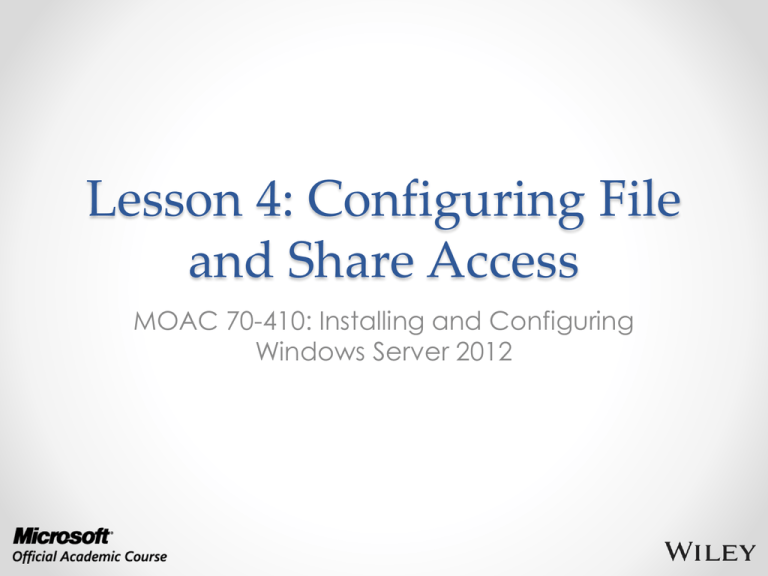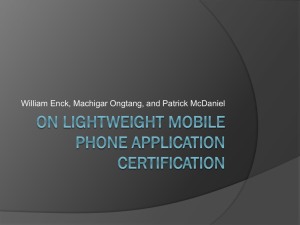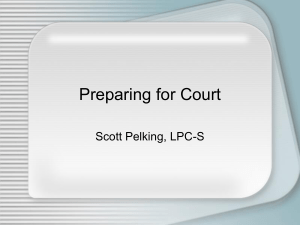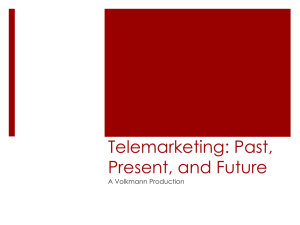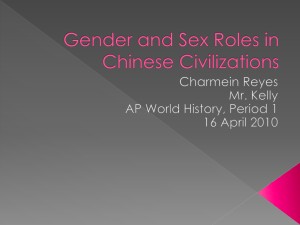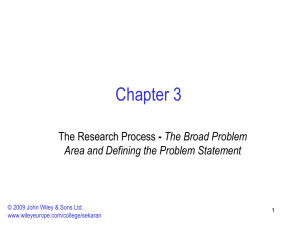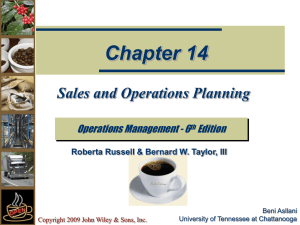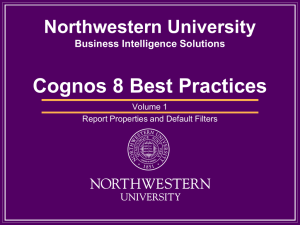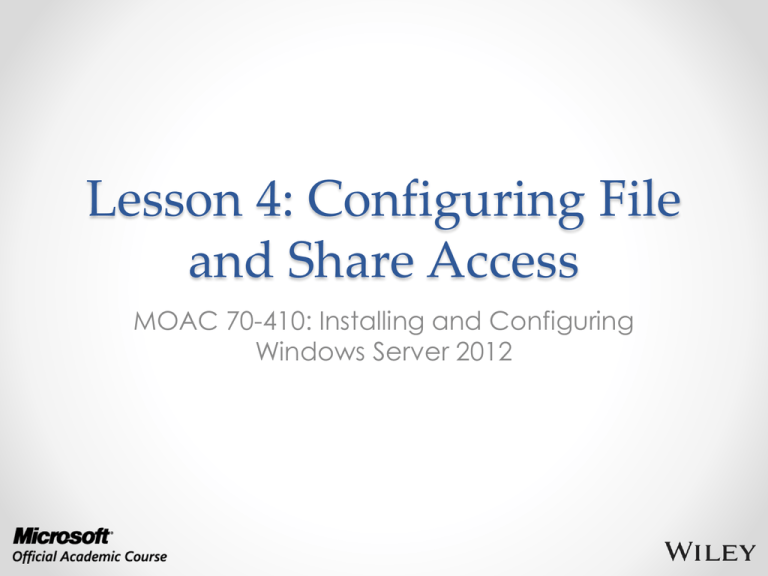
Lesson 4: Configuring File
and Share Access
MOAC 70-410: Installing and Configuring
Windows Server 2012
Overview
• Exam Objective 2.1: Configure File and
Share Access
• Designing a File Sharing Strategy
• Creating Folder Shares
• Assigning Permissions
• Configuring Volume Shadow Copies
• Configuring NTFS Quotas
© 2013 John Wiley & Sons, Inc.
2
Designing a File
Sharing Strategy
Lesson 4: Configuring File and Share Access
© 2013 John Wiley & Sons, Inc.
3
Designing a FileSharing Strategy
Why store user files on shared server drives?
• To enable users to collaborate on projects by sharing
files
• To back up document files more easily
• To protect company information by controlling access to
documents
• To reduce the number of shares needed on the network
• To prevent the need to share access to workstations
• To monitor users’ storage habits and regulate their disk
space consumption
• To insulate users from the sharing and permission
assignment processes
© 2013 John Wiley & Sons, Inc.
4
Arranging Shares
• A well-designed sharing strategy provides
each user with three resources:
o A private storage space, such as a home folder,
to which the user has exclusive access.
o A public storage space, where each user can
store files that he or she wants colleagues to be
able to access.
o Access to a shared work space for communal
and collaborative documents.
© 2013 John Wiley & Sons, Inc.
5
Controlling Access
• The principle of “least privileges” states that users
should have only the privileges they need to
perform their required tasks and no more.
• Users should have complete access and control of
their own files and no privileges to others’ private
files.
• Users should have complete control of their own
Public folder, but limited access to others’.
• In the shared work space, users should have
privileges based on their individual needs.
• Administrators should have privileges to have full
control over users’ private and public folders.
© 2013 John Wiley & Sons, Inc.
6
Controlling Access
• Always assign permissions to security groups,
not to individuals.
• Utilize domain local groups and global or
universal groups to simplify administration of
permissions.
• In special cases, use the Deny Access NTFS
permission to override assigned permissions.
© 2013 John Wiley & Sons, Inc.
7
Mapping Drives
• Folder Redirection settings in Group Policy can
be used to map each user’s Documents folder
to his or her home folder on the network share.
• This practice enables users to work with their
files without ever knowing they are stored on a
network drive.
• Login scripts can be used to map each user’s
directory to a drive letter on that user’s
computer.
• Users know they must save their files to their F:
drive, for example, not knowing it is pointing to
a network share.
© 2013 John Wiley & Sons, Inc.
8
Creating Folder Shares
Lesson 4: Configuring File and Share Access
© 2013 John Wiley & Sons, Inc.
9
Creating Folder Shares
• Shares must be created in order for network
users to be able to access the disks on the
servers. You must determine:
o What folders you will share
o What names you will assign to the shares
o What permissions you will grant users to the
shares
o What Offline Files settings you will use for the
shares
© 2013 John Wiley & Sons, Inc.
10
Creator/Owner
• You can share your own folders.
• Right-click and select Share with > Specific
People to access a simplified interface.
• Use Sharing tab of the folder’s Properties
sheet for greater control.
© 2013 John Wiley & Sons, Inc.
11
Creating Folder Shares
The File Sharing dialog box
© 2013 John Wiley & Sons, Inc.
12
Creating Folder Shares
The Advanced Sharing dialog box
© 2013 John Wiley & Sons, Inc.
13
Types of Folder Shares
• Server Message Blocks (SMB)
o The standard file-sharing protocol used by all
versions of Windows.
o Requires the File Server role service.
• Network File System (NFS)
o The standard file sharing protocol used by most
UNIX and Linux distributions.
o Requires the Server for NFS role service.
© 2013 John Wiley & Sons, Inc.
14
Create a Folder Share
The Shares homepage
© 2013 John Wiley & Sons, Inc.
15
Create a Folder Share
The Select the profile for this share page in the New
Share Wizard
© 2013 John Wiley & Sons, Inc.
16
Create a Folder Share
The Select the server and path for this share page of the
New Share Wizard
© 2013 John Wiley & Sons, Inc.
17
Create a Folder Share
The Specify share name page of the New Share Wizard
© 2013 John Wiley & Sons, Inc.
18
Create a Folder Share
The Configure share settings page of the New
Share Wizard
© 2013 John Wiley & Sons, Inc.
19
Create a Folder Share
The Specify permissions to control access page of the
New Share Wizard
© 2013 John Wiley & Sons, Inc.
20
Create a Folder Share
The Confirm selections page of the New Share Wizard
© 2013 John Wiley & Sons, Inc.
21
Create a Folder Share
The new share on the Shares homepage in
Server Manager
© 2013 John Wiley & Sons, Inc.
22
Assigning Permissions
Lesson 4: Configuring File and Share Access
© 2013 John Wiley & Sons, Inc.
23
Assigning Permissions
The four permissions systems:
• Share permissions: Control access to folders
over a network.
• NTFS permissions: Control access to the files and
folders stored on disk volumes formatted with
the NTFS file system.
• Registry permissions: Control access to specific
parts of the Windows registry.
• Active Directory permissions: Control access to
specific parts of an Active Directory Domain
Services (AD DS) hierarchy.
© 2013 John Wiley & Sons, Inc.
24
Windows Permissions
Architecture
• Access Control List (ACL)
• Access Control Entries (ACEs)
• Security principal
Permission
ACL
Sales – Read
Managers – Full
Control
JSmith – Deny Access
ACEs
Folder
Security Principal
© 2013 John Wiley & Sons, Inc.
25
Windows Permissions
The Security tab of a Properties sheet
© 2013 John Wiley & Sons, Inc.
26
Basic and Advanced
Permissions
• Permissions allow you to grant specific
degrees of access to security principals.
• Preconfigured permission combinations are
called Basic Permissions.
• Advanced Permissions are more granular
and can be applied individually, but are
rarely used.
© 2013 John Wiley & Sons, Inc.
27
Allowing and Denying
Permissions
• Additive
o Start with no permissions and then grant Allow
permissions (preferred method).
• Subtractive
o Start by granting Allow permissions and then
grant Deny permissions.
© 2013 John Wiley & Sons, Inc.
28
Inheriting Permissions
Permissions run downward through a hierarchy
© 2013 John Wiley & Sons, Inc.
29
Effective Access
The combination of Allow permissions and
Deny permissions that a security principal
receives for a system element:
• Allow permissions are cumulative.
• Deny permissions override Allow permissions.
• Explicit permissions take precedence over
inherited permissions.
© 2013 John Wiley & Sons, Inc.
30
Effective Access
The Effective Access tab of the Advanced Security
Settings dialog box
© 2013 John Wiley & Sons, Inc.
31
Setting Share Permissions
The Share Permissions tab for a shared folder
© 2013 John Wiley & Sons, Inc.
32
Share Permissions
Share permission
Allows or denies security principals the ability to:
Full Control
Change file permissions.
Take ownership of files.
Perform all tasks allowed by the Change permission.
Change
Create folders.
Add files to folders.
Change data in files.
Append data to files.
Change file attributes.
Delete folders and files.
Perform all actions permitted by the Read permission.
Read
Display folder names, filenames, file data, and attributes.
Execute program files.
Access other folders within the shared folder.
© 2013 John Wiley & Sons, Inc.
33
Set Share Permissions
The Permissions page of a share’s Properties sheet in
Server Manager
© 2013 John Wiley & Sons, Inc.
34
Set Share Permissions
The Share tab of the Advanced Security Settings dialog
box for a share in Server Manager
© 2013 John Wiley & Sons, Inc.
35
Set Share Permissions
A Permission Entry dialog box for a share in
Server Manager
© 2013 John Wiley & Sons, Inc.
36
Set Share Permissions
The Select User, Computer, Service Account, or Group
dialog box
© 2013 John Wiley & Sons, Inc.
37
Set Share Permission
A new share permission entry in a share’s access
control list
© 2013 John Wiley & Sons, Inc.
38
NTFS Authorization
• NTFS and ReFS support permissions.
• Every file and folder on an NTFS or ReFS drive
has an ACL with ACEs, each of which contains
a security principal and their permissions.
• Security Principals are users and groups
identified by Windows using security identifiers
(SIDs).
• During authorization, when a user accesses a
file/folder, the system compares the user’s SIDs
to those stored in the element’s ACEs to
determine that user’s access.
© 2013 John Wiley & Sons, Inc.
39
NTFS Basic Permissions—
Full Control
•
•
•
•
Folder
Modify the folder
permissions.
Take ownership of the
folder.
Delete subfolders and
files contained in the
folder.
Perform all actions
associated with all
other NTFS folder
permissions.
© 2013 John Wiley & Sons, Inc.
File
• Modify the file
permissions.
• Take ownership of
the file.
• Perform all actions
associated with all
other NTFS file
permissions.
40
NTFS Basic Permissions—
Modify
Folder
• Delete the folder.
• Perform all actions
associated with the
Write and the Read
& Execute
permissions.
© 2013 John Wiley & Sons, Inc.
File
• Modify the file.
• Delete the file.
• Perform all actions
associated with the
Write and the Read
& Execute
permissions.
41
NTFS Basic Permissions—
Read & Execute
Folder
• Navigate through
restricted folders to
reach other files and
folders.
• Perform all actions
associated with the
Read and List Folder
Contents
permissions.
© 2013 John Wiley & Sons, Inc.
File
• Perform all actions
associated with the
Read permission.
• Run applications.
42
NTFS Basic Permissions—
List Folder Contents
Folder
• View the names of
the files and
subfolders
contained in the
folder.
© 2013 John Wiley & Sons, Inc.
File
• Not applicable
43
NTFS Basic Permissions—
Read
Folder
• See the files and
subfolders
contained in the
folder.
• View the ownership,
permissions, and
attributes of the
folder.
© 2013 John Wiley & Sons, Inc.
File
• Read the contents
of the file.
• View the ownership,
permissions, and
attributes of the file.
44
NTFS Basic Permissions—
Write
Folder
• Create new files
and subfolders
inside the folder.
• Modify the folder
attributes.
• View the ownership
and permissions of
the folder.
© 2013 John Wiley & Sons, Inc.
File
• Overwrite the file.
• Modify the file
attributes.
• View the ownership
and permissions of
the file.
45
Assign Basic NTFS Permissions
The Advanced Security Settings dialog box for a share in
Server Manager
© 2013 John Wiley & Sons, Inc.
46
Assigning Advanced
NTFS Permissions
The Permission Entry dialog box displaying
Advanced Permissions
© 2013 John Wiley & Sons, Inc.
47
Resource Ownership
• Every file and folder on an NTFS drive has an
owner.
• The owner always has the ability to modify
the permissions, even if current permissions
settings deny them access.
• The owner is the person who created the file
or folder.
• Others with the Take Ownership permission
can become the owner.
© 2013 John Wiley & Sons, Inc.
48
Combining Share and
NTFS Permissions
Share Permissions
Shared
Folder
FC
Everyone
File A
NTFS Permissions
R
File B
NTFS Permissions
FC
NTFS Volume
© 2013 John Wiley & Sons, Inc.
49
Configuring Volume
Shadow Copies
Lesson 4: Configuring File and Share Access
© 2013 John Wiley & Sons, Inc.
50
Volume Shadow Copies
• Allow you to maintain previous versions of
files on a server.
• A copy of a file can be accessed even if a
file has been accidentally deleted or
overwritten.
• Can be implemented for entire volumes
only.
© 2013 John Wiley & Sons, Inc.
51
Configure Shadow Copies
The Shadow Copies dialog box
© 2013 John Wiley & Sons, Inc.
52
Configure Shadow Copies
The Settings dialog box
© 2013 John Wiley & Sons, Inc.
53
Configuring NTFS Quotas
Lesson 4: Configuring File and Share Access
© 2013 John Wiley & Sons, Inc.
54
NTFS Quotas
• Enable administrators to set a storage limit
for users of a particular volume.
• Users exceeding the limit can be denied
access or just receive a warning.
• Space consumed by users is measured by
the size of the files they own or create.
© 2013 John Wiley & Sons, Inc.
55
Configure NTFS Quotas
The Quota tab of a volume’s Properties sheet
© 2013 John Wiley & Sons, Inc.
56
Lesson Summary
• Creating folder shares makes the data stored on a file server’s
disks accessible to network users.
• Windows Server 2012 has several sets of permissions that
operate independently of each other, including NTFS
permissions, share permissions, registry permissions, and Active
Directory permissions.
• NTFS permissions enable you to control access to files and
folders by specifying the tasks individual users can perform on
them. Share permissions provide rudimentary access control
for all of the files on a network share. Network users must have
the proper share and NTFS permissions to access file server
shares.
• Access-based enumeration (ABE) applies filters to shared
folders based on individual user’s permissions to the files and
subfolders in the share. Users who cannot access a particular
shared resource are unable to see that resource on the
network.
© 2013 John Wiley & Sons, Inc.
57
Lesson Summary
• Offline Files is a Windows feature that enables client
systems to maintain local copies of files they access from
server shares.
• Volume Shadow Copies is a Windows Server 2012
feature that enables you to maintain previous versions of
files on a server, so that if users accidentally delete or
overwrite a file, they can access a copy. You can only
implement Shadow Copies for an entire volume; you
cannot select specific shares, folders, or files.
• NTFS quotas enable administrators to set a storage limit
for users of a particular volume. Depending on how you
configure the quota, users exceeding the limit can be
denied disk space, or just receive a warning.
© 2013 John Wiley & Sons, Inc.
58
Copyright 2013 John Wiley & Sons, Inc.
All rights reserved. Reproduction or translation of this work beyond that
named in Section 117 of the 1976 United States Copyright Act without the
express written consent of the copyright owner is unlawful. Requests for
further information should be addressed to the Permissions Department, John
Wiley & Sons, Inc. The purchaser may make back-up copies for his/her own
use only and not for distribution or resale. The Publisher assumes no
responsibility for errors, omissions, or damages, caused by the use of these
programs or from the use of the information contained herein.