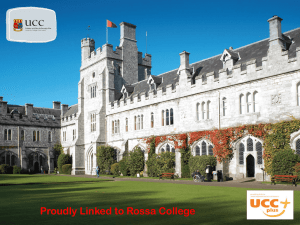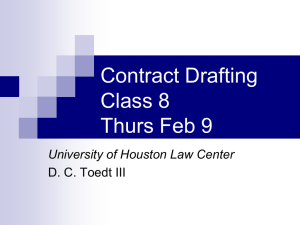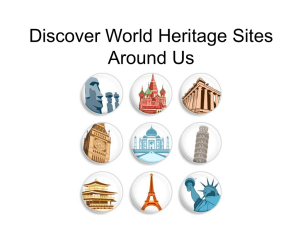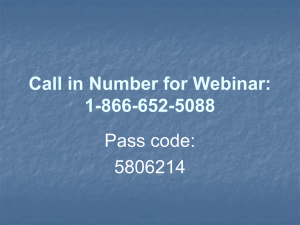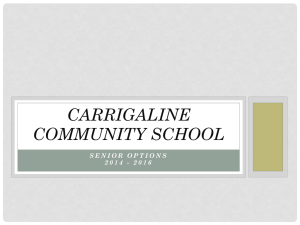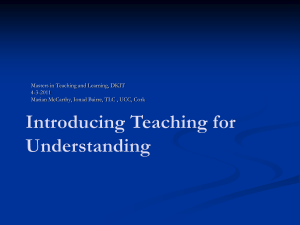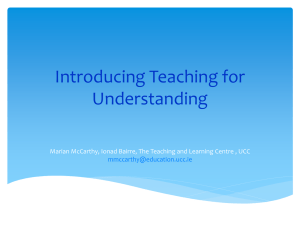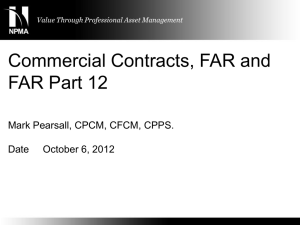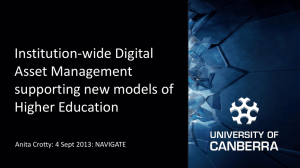User Guide
advertisement
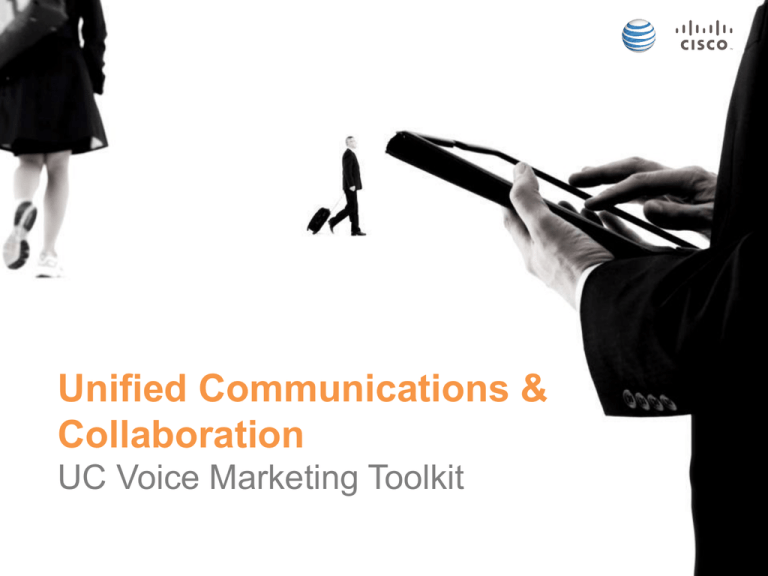
Unified Communications & Collaboration UC Voice Marketing Toolkit Program Summary Implementation of Unified Communications and Collaboration (UCC) is a significant step in helping increase the effectiveness and efficiency of the workforce. However the adoption of new technology and ways of working can prove to be a complicated process to implement. On this site, we have created a set of assets that will help inform, inspire and educate your users about the transformational changes the company is going through. Communications Strategy • Now that you have chosen a UC Voice solution certain operational steps need to be carried out. One of these steps is informing and educating your workforce and stakeholders with the right information, at the right time. • We have developed a full range of communications tools that can be deployed in a pre, launch and post-launch environment helping ensure the right message and call to action is conveyed. Pre-Launch Launch Post-Launch 2-3 weeks prior to deployment Launch week 2-4 weeks after deployment Effective Communications Toolkit • The UCC “Campaign in a box”, is a ready to use resource kit which AT&T and Cisco have specifically designed to help you inform and communicate with your staff to make the transition to UCC as easy as possible. The kit contains: • Phased customizable emailers to inform your workforce of the transitions (in different formats: word, html, oft Outlook) • Copy blocks for extending the campaign messaging to other marketing activities – i.e. company intranet, internal blogs etc. • Online web banners (in Skyscraper, leaderboard and MPU formats) to help you promote useful information • Video assets – used to highlight some of the challenges that your UCC solution can help overcome • Digital user guide – a downloadable guide including top hints and tips • Microsite splash page – interface page for your UCC portal Pre-Launch Phase Unified Communications & Collaboration Marketing Toolkit Pre-Launch Phase Overview • Use this phase of the campaign prior to deploying your UCC solution. It’s recommended that these communications are deployed 2-3 weeks prior to launch. • This will generate intrigue into what’s about to happen as well as preempting users to visit the dedicated resource portal. • On the AT&T portal you locate and download the assets available in this phase of the campaign as well as other information that will aid with deployment. • Assets in this phase include: - 2 x pre-launch eDMs (HTML + OFT) Pre-launch video Customizable Emails • Send these emails to your workforce to raise awareness that something is about to happen that can help improve their work collaboration experience. • Emails will drive the user to content, assets, information and FAQ’s that will help with the deployment of your UCC solution. • Customize the mailer/e-mailer with your personal information (e-mail/website/phone number) and your company logo • Available in HTML and OFT formats Customizable Emails - Example Content and pictures are fixed except zones rounded in red, which you can customize as explained opposite. • • • • • Logo size – 50px height Logo placement – top right hand corner Body copy – Arial font size 12px, line hieght 16px – #666color Headings - Arial font size 13px, line height 17px bold weight, text transform uppercase– #F5771Dcolor Hyperlinks -Arial font size 12px, line height 16px – #3B90D0color Customizable Emails .doc Format: Word format 1. to be sent by e-mail in an attachment (the final doc should be converted to a pdf file) 2. .html in .zip file Format: Html language 3. In the zip folder, there are all the files you need (html file and pictures) to send an e-mail. 4. Please note, you should be familiar with html language and routing processes or be helped by a professional developer to use these files. .oft Format: Outlook format 1. Best results can be reached with an OFT file when targeting Microsoft® Outlook users. If the recipient uses a different email client (ie. type Yahoo or Gmail), unexpected displaying can occur, such as losing the text formatting 2. The .oft file opens directly in Outlook; then you can edit it as an e-mail and customize the texts as explained above. Here are some practical tips, more information about layout in Appendix slides: 3. Insert your logo, a hyperlink to your site or your email following the same procedure as common Office documents (MS Word, PowerPoint). 4. Once customized, click on “save”: the template is automatically saved in the outlook draft folder Pre-Launch Teaser video • Teaser content that introduces 3 main types of characters that can be associated with within an organization, this can be hosted on your intranet or portal. • The additional content will relate to the benefits UCC can have on these 3 characters. • File formats available include WMV and MP4. Landing Page Creative • Customizable landing page that can be used as the front door to your UCC adoption campaign • Available in HTML, InDesign and PDF formats dependant on your internal web teams requirements Launch Phase Unified Communications & Collaboration Marketing Toolkit Launch Phase Overview • Use the assets in this section in conjunction with deployment. Communicate with the end users about how utilizing UCC in the work place can help drive a more efficient way of collaborating. • Here we introduce some of the flexibility, productivity and efficiency benefits workers can expect from UCC. • The information in the launch phase can be used to orientate users with the changes as well as providing FAQs to some of the challenges/issues they may have. Assets include: - 2 x launch eDMs (HTML + OFT) 3 x launch videos (Nomad, Pace Setter, Game Changer introductions) Online Ad suite (skyscraper, MPU and Leaderboard formats) Social copy blocks – ‘10 key communications issues’ Customizable Emails - Example Here we can help facilitate the deployment of your UCC solution. You can highlight the specific elements of the campaign. We have also introduced some of the behaviors that your staff can relate to, and how UCC can benefit them. Content and pictures are fixed except zones rounded in red, where you are able to customize as explained opposite. Launch Videos • Here we introduce 3 characters to the campaign in the form of video (the Nomad – a typical mobile worker, The Pacesetter – balancing work/life commitments and schedules and the Game Changer – who uses UCC to help provide a business advantage • File formats available include - WMV and MP4 Copy Blocks • Copy blocks have been created that allow you to extend adoption messaging to many different communication activities. These copy blocks help provide a consistent voice on intranet content, blogs, social networking or newsletters. • The ‘10 key communications issues’ copy blocks highlight some of the day to day issues employees face when UCC has not been deployed which can now be a thing of the past. Online Web Banners • In order to help you to promote the campaign portal and associated assets to your workforce, AT&T and Cisco have designed a suite of online ads for use on your internal websites . • Banners: Available in GIF formats in MPU, Skyscraper and Leaderboard formats. • Static GIF files are also available. Online Web Banners - Examples • 3 sizes are available of each static and animated web banners Banner_729x90 Banner_300x250 Banner_160x600 Post-Launch Phase Unified Communications & Collaboration Marketing Toolkit Post -Launch Phase Overview • Your UCC deployment has now been integrated into the workforce and users are becoming more comfortable with the technology. Now is the time to maximize the benefit of your investment by elevating some of the functions that the technology can deliver. • In this section we get up close and personal with some of the features and functions UCC has to offer for your UC Voice solution, for example its illustrated how Single Number Reach can be utilized to contact a colleague regardless of device or location. • Assets for this phase include: - 1 x post launch eDM (HTML + OFT) Post Launch Videos x1 Social copy blocks – ‘10 key features of UCC’ Customizable Emails - Example Some of the features of the solutions can be highlighted in this phase of the communication. Specific product information can be highlighted. Content and pictures are fixed except zones rounded in red which you can customize as explained opposite. Post-Launch Video – UC Voice • Feature/function specific videos that highlight some of the benefits that the UC Voice technology provides. • File formats available include - WMV and MP4 Copy Blocks • Copy blocks have been created that allow you to extend adoption messaging to many different communication activities. These copy blocks help provide a consistent voice on intranet content, blogs, social networking or newsletters. • The ‘10 Key Features of UCC’ copy blocks highlight some of the advanced functionality that your solution can provide. Appendix Unified Communications & Collaboration Marketing Toolkit Importing HTML file to Outlook? • Import the HTML file to the stationery folder of your computer. • To quickly locate your stationery folder: • In Office 2003/2007: Tools > Options > tab Mail Format > hold CTRL when clicking on the "Stationery and Fonts..." button. • In Office 2010: File > Options > Mail • Here you must place your html files and all images in the stationery folder How to insert text in an .oft file? • To overwrite the placeholder address start typing in the middle of it to preserve the formatting. • You can delete the letters at the beginning and/or end of the address later • Colors and fonts can be amended as well. Editing a pre-set .oft hyperlink? • If its an email address keep the “mailto:” in front of the address. If you’d rather link to your website don’t forget the “http://” characters in front of the URL. • To change the hyperlink - highlight link, click insert on the toolbar and select hyperlink. • If there is already a link in the address box delete it. either type in or paste the new link in to the address field with the relevant prefix and press ok. Modifying images in an .oft file • In office 2007 and 2010 changing the image is very easy. Just right click the placeholder image and select the “change picture” option. • Outlook will automatically keep the original dimensions. You can change them by dragging the corners. • Don’t try to make your logo higher than the placeholder was, otherwise you may dislocate the HTML artwork. • In office 2003 you’ll need to remove the placeholder file and paste in the new picture. What to modify in an HTML file? ‘Subject line’ and ‘From’ email address/name Personalize accordingly Insert company logo Tailor your communications Personalization Insert recipients name Call To Action Insert relevant CTA description and URL link Signatory Insert contact details and signatory Legal Insert legal’s, T&C and unsubscribe link if applicable Modifying online banners? Leaderboard Banner_729x90 All of the online banners are unbranded. Use them to drive traffic to assets dedicated your UC deployment. Insert URL on overlay on GIF versions . Skyscraper Banner_160x600 MPU Banner_300x250