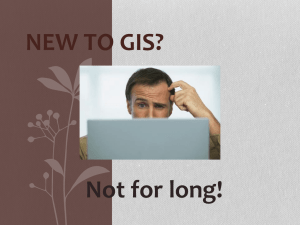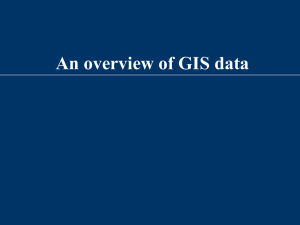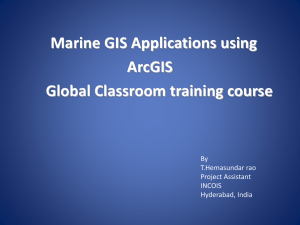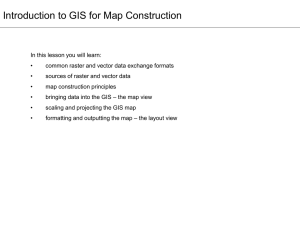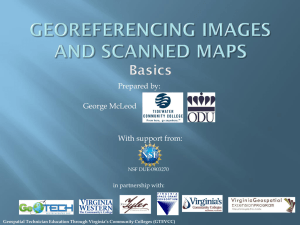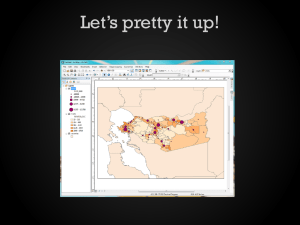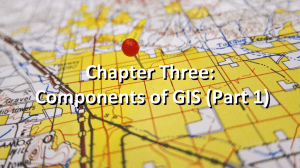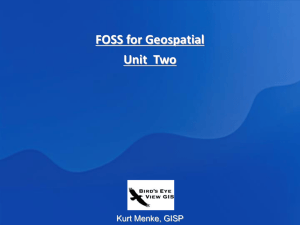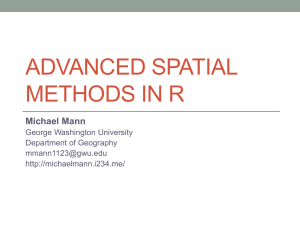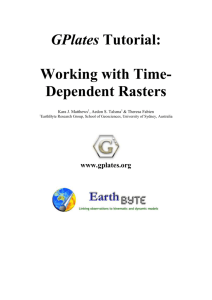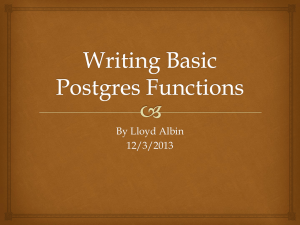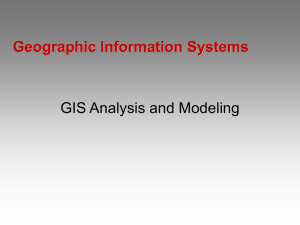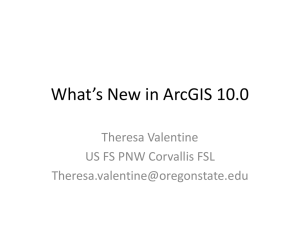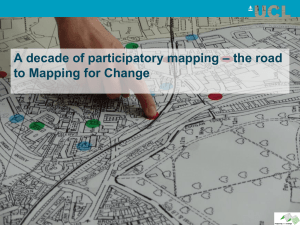R for Macroecology Lecture 4
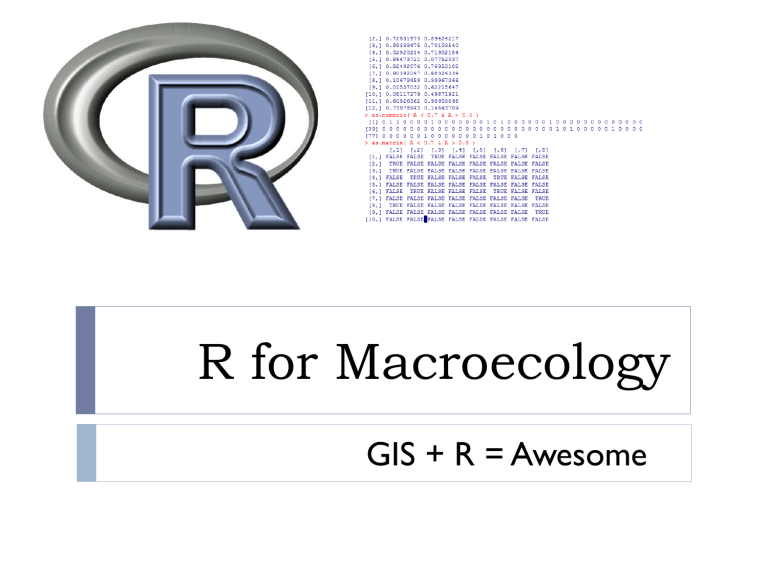
R for Macroecology
GIS + R = Awesome
R and GIS
My point of view
The best approach is to do everything in R, interacting with
GIS software only when necessary
But,
You can also take the opposite approach, through integrated R functionality within GRASS GIS
Today’s plan
Geographic data types in R
Handling huge files
R in GIS
Geographic data in R
Data types
Vector
Raster
Packages maptools raster
Package maptools
readShapePoly() reads in a GIS shape file
Can be plotted
Various functions for converting among formats
Merge polygons
Package raster
the raster package has everything you need for handling rasters
Read, write, plot, all kinds of queries and manipulations
What is a raster object?
A raster contains
A vector of values
A size (nrow, ncol)
Spatial information (extent, projection, datum)
A raster can have some of these things missing (for example, no data values, or no projection)
What is a raster object?
> mat = raster(“MAT.tif”)
> mat class : RasterLayer dimensions : 2882, 2880, 8300160 (nrow, ncol, ncell) resolution : 0.004166667, 0.004166667 (x, y) extent : 0, 12, 48, 60.00833 (xmin, xmax, ymin, ymax) projection : +proj=longlat +ellps=WGS84 +datum=WGS84
+no_defs +towgs84=0,0,0 values : C:/Users/brody/Documents/Teaching/R for
Macroecology/Week 4/MAT.tif min : ? max : ?
Where’s the data?
Raster objects are different!
Normal objects are stored in memory, for fast access
Raster objects are not always
When you define a raster object R looks at the summary information and remembers the hard drive locations
Small rasters often do reside in memory
Advantages and disadvantages
The structure of a raster object
Stored as a big vector ncol = 8
4
5
6
7
8
1
2
3
.
.
n
.
.
9
1 2 3 4 5 6 7 8
9 . . . .
. . . .
. . . .
. . . .
. . . .
. . . . . . . . . . . n
Create a new raster
> newRaster = raster(nrows = 10,ncols = 6,xmn = 0,xmx =
6,ymn = 50,ymx = 60,crs = "+proj=longlat
+datum=WGS84")
> newRaster class : RasterLayer dimensions : 10, 6, 60 (nrow, ncol, ncell) resolution : 1, 1 (x, y) extent : 0, 6, 50, 60 (xmin, xmax, ymin, ymax) projection : +proj=longlat +datum=WGS84 +ellps=WGS84
+towgs84=0,0,0 values : none
Create a new raster
> newRaster = setValues(newRaster,1:60)
> plot(newRaster)
Getting values from a raster
> newRaster[22]
[1] 22
> newRaster[2,4]
[1] 10
> getValues(newRaster)[12]
[1] 12
Plotting a raster
plot() xlim and ylim control plotting window (just like usual) col specifies the color palette (this works a bit differently) subsample (defaults to TRUE) determines whether or not to plot every pixel (if TRUE, only plots at most maxpixel pixels)
colors rbg() , rainbow() , heat.colors() , terrain.colors() , topo.colors()
I also like the colors in fBasics package
Can also use image()
Similar, but no scale bar
Plotting examples plot(newRaster,col = rgb(seq(0,1,0.2),0.5,0.5)) plot(newRaster,maxpixels = 7) plot(newRaster,xlim = c(2,5),ylim = c(52,59),col
= rainbow(50))
A few useful ways to explore rasters
zoom()
Opens a new active plotting window with the selected region click()
Queries a value, if xy = TRUE, also returns the x and y coordinates
Practice with this stuff
Seeing a function
Many of R’s functions are written in R!
> lm function (formula, data, subset, weights, na.action, method = "qr", model = TRUE, x = FALSE, y = FALSE, qr
= TRUE, singular.ok = TRUE, contrasts = NULL, offset,
...)
{ ret.x <- x ret.y <- y cl <- match.call()
...
}
You can define your own variations on core functions
Timing your code
We are getting to the point where running time can be limiting
There are often multiple possible solutions, it can be worth your time to try to find the fastest
Sys.time()
> S = Sys.time()
> x = rnorm(1000000)
> E = Sys.time()
> E-S
Time difference of 0.375 secs
Handling giant rasters
Huge rasters can be a pain to work with
They can regularly be larger than your RAM
R solves this by not reading into RAM
But – if you are doing lots of queries on a raster, it can be much faster to convert it to a matrix first
Do what you want to do, and then use rm() to free up the memory that the matrix was using
Raster data in different formats
Raster
Slow access
Little RAM usage
1 2 3 4 5 6
7 8 9 10 11 12
13 14 15 16 17 18
19 20 21 22 23 24
25 26 27 28 29 30
31 32 33 34 35 36
37 38 39 40 41 42
43 44 45 46 47 48
49 50 51 52 53 54
55 56 57 58 59 60
Matrix
Fast access
Heavy RAM usage
Rows and columns match raster
5
6
3
4
.
1
2
.
.
.
60
Vector
Fast access
Heavy RAM usage
Entries in same order as raster
Raster data in different formats as.matrix()
1 2 3 4 5 6
7 8 9 10 11 12
13 14 15 16 17 18
19 20 21 22 23 24
25 26 27 28 29 30
31 32 33 34 35 36
37 38 39 40 41 42
43 44 45 46 47 48
49 50 51 52 53 54
55 56 57 58 59 60 getValues()
5
6
3
4
.
1
2
.
.
.
60
Raster data in different formats as.matrix()
1 2 3 4 5 6
7 8 9 10 11 12
13 14 15 16 17 18
19 20 21 22 23 24
25 26 27 28 29 30
31 32 33 34 35 36
37 38 39 40 41 42
43 44 45 46 47 48
49 50 51 52 53 54
55 56 57 58 59 60 raster() setValues() getValues()
5
6
3
4
.
1
2
.
.
.
60
Raster data in different formats as.matrix()
1 2 3 4 5 6
7 8 9 10 11 12
13 14 15 16 17 18
19 20 21 22 23 24
25 26 27 28 29 30
31 32 33 34 35 36
37 38 39 40 41 42
43 44 45 46 47 48
49 50 51 52 53 54
55 56 57 58 59 60 raster() setValues() as.matrix(
,by.row = T) as.vector(t()) getValues()
5
6
3
4
.
1
2
.
.
.
60
Hard drive management
It can be a pain to have large rasters clogging up your hard drive
It would be nice to be able to store them zipped, unzip them automatically when you need them in R, and then delete the unzipped data
Fortunately, that’s easy!
unzipping and deleting
R function unzip()
You point it to the file you want unzipped, and it does it
Then read in the unzipped file
When you are done with it, use file.remove() to delete it, leaving just the compressed data behind, to save space
BE VERY CAREFUL!
Remote data
You can do even better – if data are stored at stable
URLs, you can download, unzip, work on and delete data all from R
download.file(url,filename)
unzip(filename) do stuff file.remove(filename)
Command lines
Anything you can run on a command line can be done from R, using shell()
Do file manipulations, run scripts, run executables
Linking R and GIS
File formats
Generating Arc scripts in R
Running R within GRASS GIS
File formats
writeRaster() tif, img, grd, asc, sdat, rst, nc, envi, bil
For me, I have found that tif seems to produce hassle-free integration with Arc and others
write.shapefile() (package shapefiles)
Also has functions for shp, shx and dbf specifically
Arc scripts from R
It’s probably not the best way, but if there is something you want to do in Arc, you can generate the script using
R
R and GRASS
GRASS is a free GIS
R commands can be accessed from within GRASS using the spgrass6 package in R
Lets you do any statistical thing you’d like from within a
(fairly) standard GIS