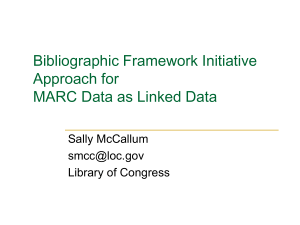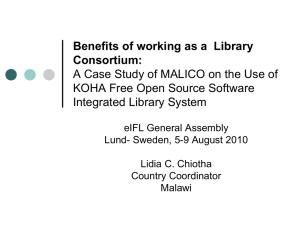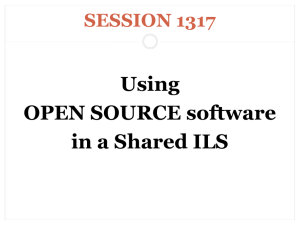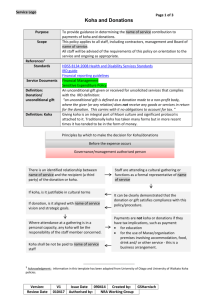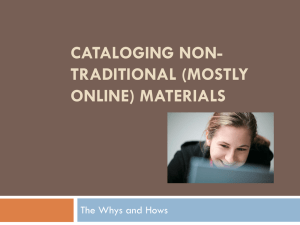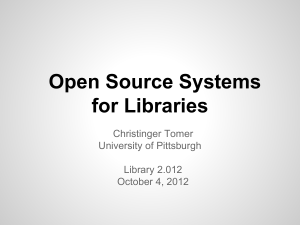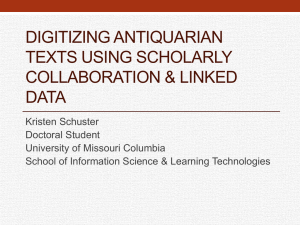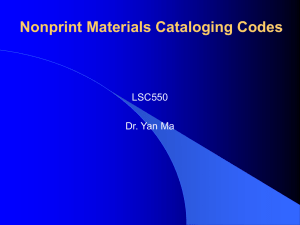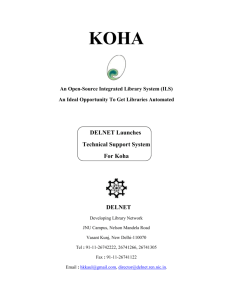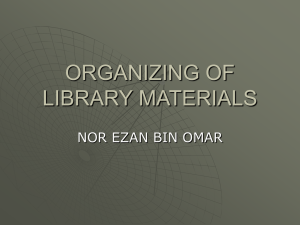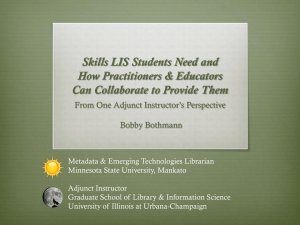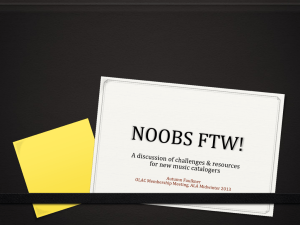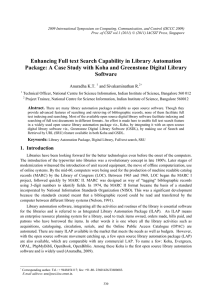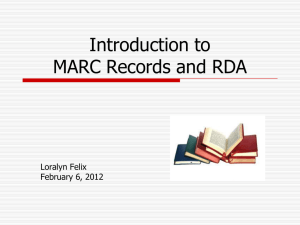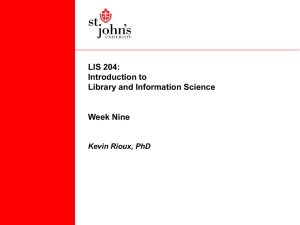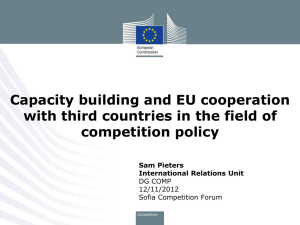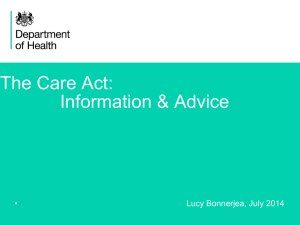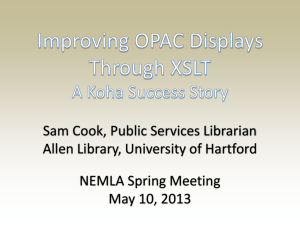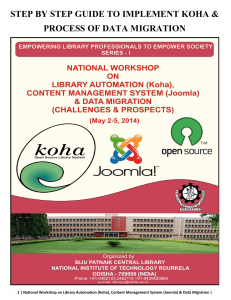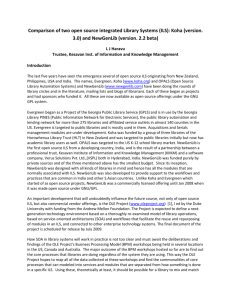cataloging_in_koha
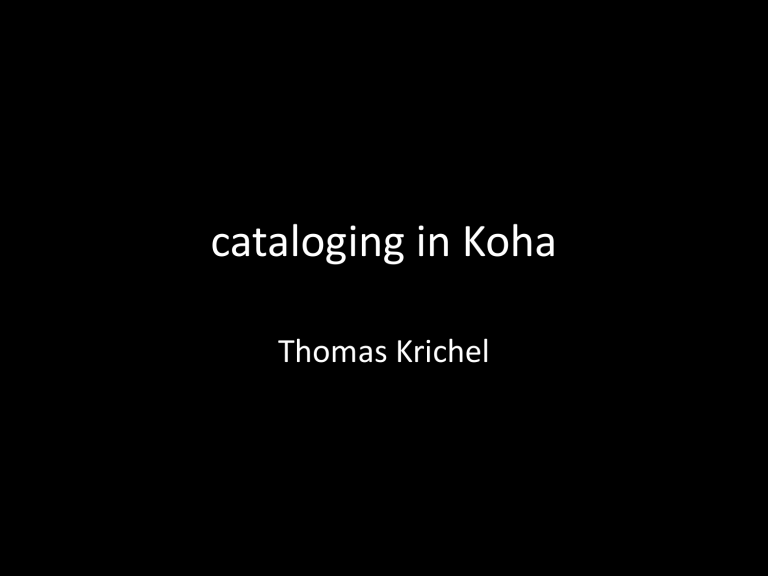
cataloging in Koha
Thomas Krichel
Literature
• chapter 5 of the Koha manual
• http://koha-community.org/documentation/
3-4-manual-en/
• I did some testing on my own installation.
before we create the first record
• MARC records contain a field for the organization that gives it a record its control number.
• This is a code called the “control number identifier”.
• You have to get one from the Library of Congress
(LoC)
• OR you make one up and make sure it’s not taken by looking at http://www.loc.gov/marc/orga nizations/org-search.php
control number identifier
• The default choice here is “OSt”. This is a code for the Stowe Public Library in Connecticut. It is definitely wrong.
• You should set the control number identifier before you start cataloging.
set control number identifier default
• You go from the main menu into system preferences.
• You select cataloging on the left.
• You find a “MARCOrgCode” entry, that you can set to your code.
• Click on “save all cataloging preferences” at the bottom.
• We can then go back to cataloging.
adding records
• From the main screen, go to cataloging, cgibin/koha/cataloguing/addbooks.pl
• Then choose “new record” from the default framework cgi-bin/koha/cataloguing/addb iblio.pl?frameworkcode=
frameworks
• koha supports cataloging frameworks.
• A framework is simply a set of HTML form interfaces to catalog a resource.
• Frameworks can be customized. You can give staff involved in the creation of cataloging records pertaining to a certain format the field they need to fill, and hide those they don’t need to fill in.
• It would be interesting to try to build one(s) for minimal MARC records.
cataloging help
• A neat feature in Koha are the question marks next to MARC field names.
• These link you with LoC help pages.
• They tell you what the field means but not necessarily enough so that you could fill it out.
Z39.50 search
• That’s cataloging for cataloging illiterates ;-)
• You can select targets to be searched but the more targets you select the longer the search will take.
• In the results window you see MARC, catalog and import selections.
• Import will import, the others are for preview.
• Example: search author name “krichel”.
Z39.50 import
• Once we have imported we see a screen cgibin/koha/cataloguing/addbiblio.pl?biblionum
ber=n1&z3950=1&breedingid=n2 where n1 and n2 are some numbers, the significance of which I am not sure of.
• In an non-customized installation if you press on save the control number identifier will be missing. You get an error javascript alert.
controlled fields
• 100 etc fields are for controlled vocabularies.
• The default for the 100 field is that it is locked.
• It can only by filled from authorized values found with an authority search.
• You have to click the ellipse next to the name to start an authority search.
• But you won’t find anything as you have no authority defined.
adding authorities
• You go to home and follow “authorities”.
• Click on “New Authority” say for “Personal
Name”.
• A Z39.50 search does not work as the data is not available at the LoC in a Z39.50 searchable way.
• You have to use http://authorities.loc.gov.
• Click on “Search Authorities”.
conducting the search
• At http://authorities.loc.gov/cgi-bin/Pwebrec on.cgi?DB=local&PAGE=First, you select the search type to “Name Authority Headings” and search for say “krichel”.
• Click on the red “authorized heading” button to follow the to an authorized heading.
• Then click on the link to view the record.
• This has to be manually transcribed ;-(
back in koha
• We are at cgi-bin/koha/authorities/authorit ies.pl?authtypecode=PERSO_NAME
• Fill 000, 003, 005 and 008 through mouse clicks. You can use the ellipse to provide more precise values if you feel like getting extra points.
• Fill in 040$a with DLC, not the suggested code.
• Move to tab 1.
authority record tab 1
• Click on “heading -- personal name”
• Transcribe 100$a with its indicators.
• If 100$d is available, transcribe this as well.
• Click on save.
• You get to http://koha.openlib.org/cgibin/koha/authorities/detail.pl?authid=n, where n is the number of the authority, starting at 1.
da capo
• Start the Z39.50 search again, import the record.
• Move the tab 1, hit the ellipse to search for the authority.
• If something is found, hit on “choose”.
• You are then brought to the screen where you set the items.
adding an item
• This is what you should add “at the very least”
– 8 collection code (from selections)
– a permanent location (from selections)
– b shelving location (from selections)
• Here the documentation is incorrect as the shelving location is “c”.
– o full call number
– p barcode
– v cost, replacement price
– y Koha item type (from selections)
bottom options for add item
• There are three options at the bottom of the screen
– “Add Item” will add just the one item
– “Add & Duplicate” will add the item and fill in a new form with the same values for your to alter
– “Add Multiple Copies” will ask how many copies and will then add that number of copies adding +1 to the barcode so each barcode is unique. Here you will be asked what number of copies to add.