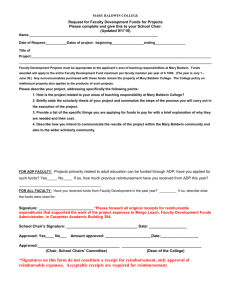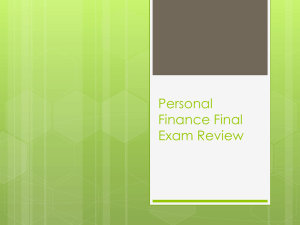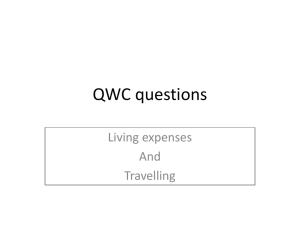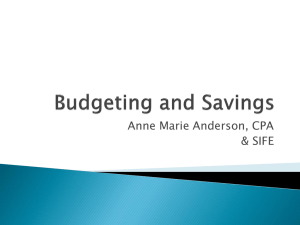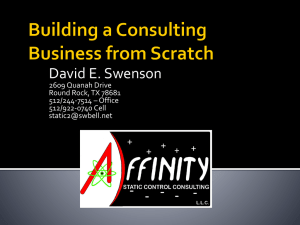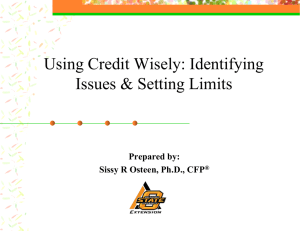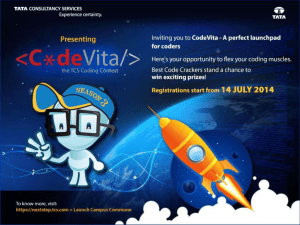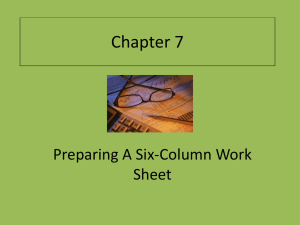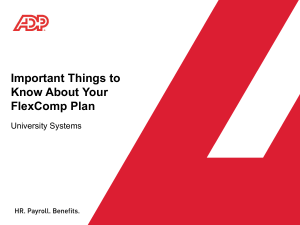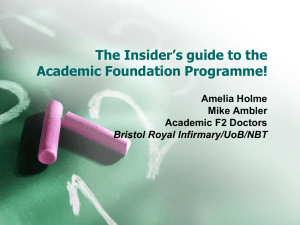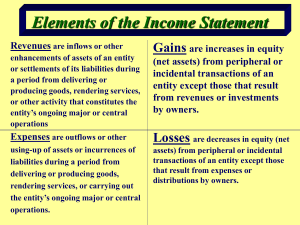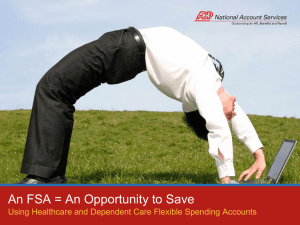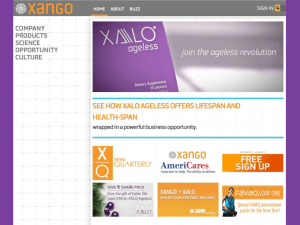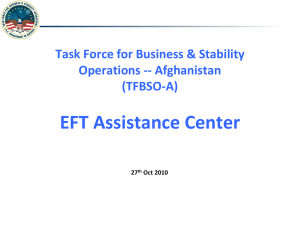PowerPoint Slides - University System of Georgia
advertisement
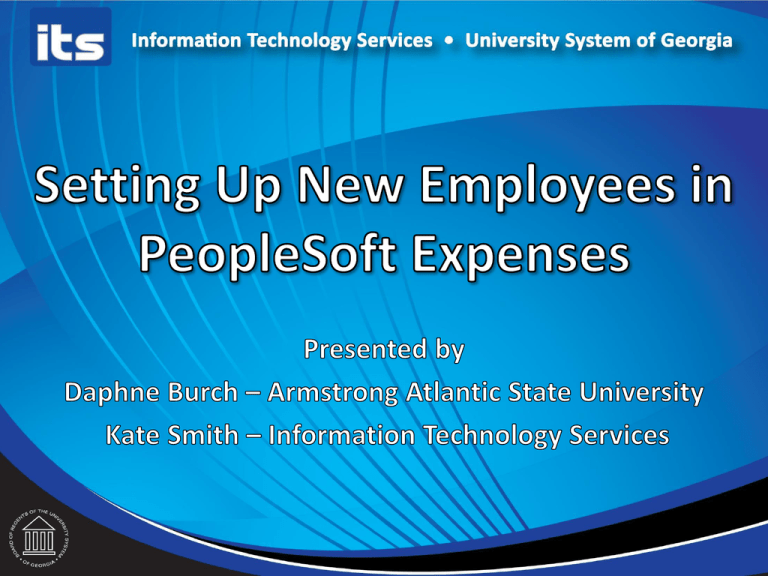
Introduction Daphne Burch Purchasing Manager Creating the User ID Armstrong Atlantic State University Kate Smith Business Systems Analyst Information Technology Services Multi Campus User Tips Updating Bank Information Expense Setup • Registering for a User ID in Financials • Setting up User Defaults • Training Registering for a User ID https://dfs-fineapps.gafirst.usg.edu/psp/F89PRD/FINEAPPS/FINSS/?cmd=login&languageCd=ENG& • Click Register for My Account. Registering for a User ID • Fill in the required fields and click Next. Registering for a User ID • It will pull up the job row and ask if you want to create an account for the specified institution. Click Next. Registering for a User ID • Add a User ID, Password, and Email Address, then click Next. Registering for a User ID • Registration is complete. • Sign out after completion, then log back in with your new user ID. Setting Up User Defaults Employee Name Setting Up User Defaults Employee Name Training Types of Expenses training provided: • Phone • One on One • Classroom Multi Campus Users • A multi campus user is an employee that works for two institutions or has worked at another USG institution in the past. Multi Campus User Tips • When Security Administrators are terminating a user that will be going to another institution, populate the User ID Alias field with OPRID-EMPLID. Multi Campus User Tips • Then on the ID Tab, in the ID Type field, select None. Save. Multi Campus User Tips • When setting up an approver in Expenses, if you find that the employee is a multi campus user, open a ticket with ITS including the EMPLID and Name of the employee. ITS will make some changes so they can use their existing User ID. Updating Bank Information • Employee Data Load from ADP – What it populates and when it occurs • How to update banking information – EFT and System Check Information Feed from ADP to PeopleSoft Expenses Expenses Update Profile Bank Accounts Tab Employee Name Information Feed from ADP to PeopleSoft Expenses Expenses Update Profile Organizational Data Tab Employee Name ADP Self Service for Employee How to Update Bank Information Changing Bank Account Number • Employee should make the change in ADP Self Service and Save the changes. • This information feeds from ADP to Expenses each day at 7:00 AM and 3:00 PM (it takes about 1 hour) Remember that the load must occur before the information will show in the Expenses profile. Bank Accounts BOR Tab The Bank Accounts BOR Tab was created for times when the correct bank information does not feed from ADP. Entering the banking information here will insert rows into PS_DIRECT_DEP_DISTRIB just like the feed from ADP. Then when the employee data load runs, it will update the Bank Accounts Tab automatically. Change Payment Method To change from EFT to Check, log in to PeopleSoft Expenses Update Profile. Select Payment Method of System Check and check the box next to Receive Reimbursement by Check. This box must be selected to prevent the ADP load from changing the Payment Method back to EFT. To change from Check to EFT, log into PeopleSoft Expenses Update Profile and remove the check next to Select to Receive Reimbursement by Check and Save. Let the ADP load process occur, then log back into Expenses and change the Payment Method to EFT. Receive Reimbursement by Check If an employee wishes to receive their reimbursement by check, they must check the box reading Select to Receive Reimbursement by Check, as well as change the Payment Method to System Check. Other Expense Reminders • Per diem amounts are updated once a year. • There is an issue with deleting lines that causes workflow and approval status to get out of sync. Instead of deleting lines, mark them as Non Reimbursable. PeopleSoft 9.2 Application Upgrade • Fit Gap Coming Soon – Be thinking about configuration changes – We will be examining things like budget checking before or after the approval of a report. Training & Documentation • Online Expenses Training www.usg.edu/gafirst-fin/training/online_expense • Archived Expenses Presentations www.usg.edu/gafirst-fin/training/archives • Travel and Expenses Guides & Documentation www.usg.edu/gafirstfin/documentation/category/travel_and_expenses Questions? Thank you for attending! University System of Georgia Information Technology Services