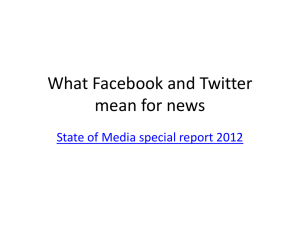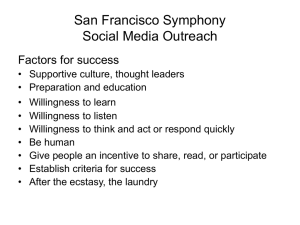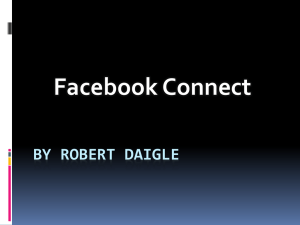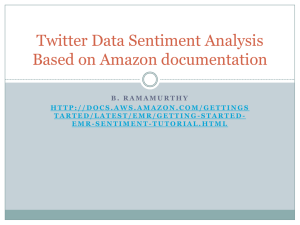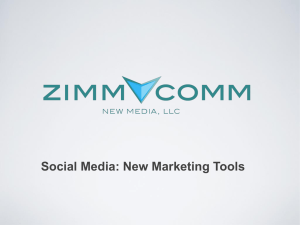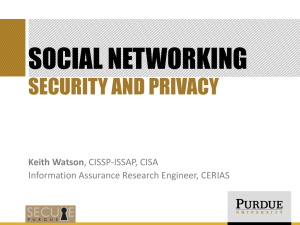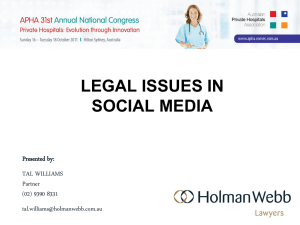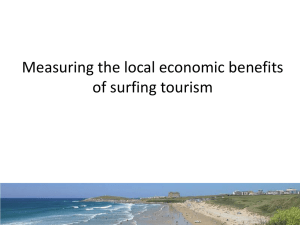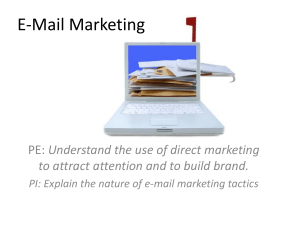OK – Maybe this is a little safer!
advertisement
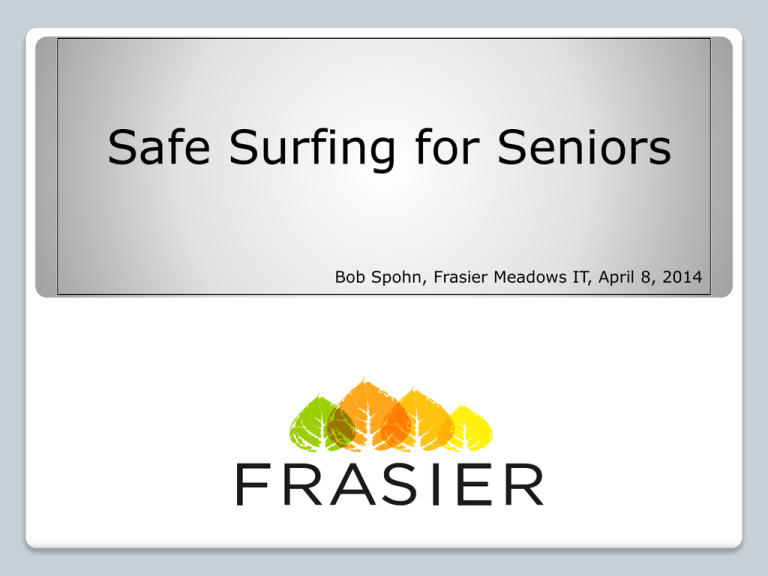
Safe Surfing for Seniors Bob Spohn, Frasier Meadows IT, April 8, 2014 OK – Maybe this is a little safer! Keep calm and use common sense – everything will be OK! There are 3 main components of safe internet surfing: Protect your computer 2) Protect your identity 3) Protect yourself 1) Protect Your Computer Use an anti-virus program • Your Comcast account comes with free anti-virus software called Constant Guard, but it is not automatically installed. You will need to install it • There are also good free and low-cost programs available Free Anti-virus software: AVG Free Avast Bitdefender Purchased Software Provides additional features Norton McAfee Kaspersky Webroot Free software also has paid versions Clean up after yourself! Every web page you visit and every picture on those pages stay on your PC until you delete them • These “cookies” and temporary internet files build up over time and can slow down your PC • Set up your web browser to clean these automatically • Web Browsers These are the programs you use to connect to the internet. The most popular are: • • • • Internet Explorer Mozilla Firefox Google chrome – PC and Mac Safari – PC and Mac Each browser has its own personality: how it looks, the menus, etc. The best one is the one that works well for you! Protect your identity Every time you visit the internet, there is the potential for software attacks against your PC and the accounts you are logged into. E-mail There are many good free e-mail programs available: • Most of you probably use Comcast • Gmail (from Google) • Yahoo mail (from Yahoo) Always use a strong password • • • • • Never use any part of your name Don’t use birthdate or address or other easy to guess numbers Use a combination of Upper Case and lower case letters, numbers and special characters Try to make it at least 8 characters long Change it periodically Wow – look at these great e-mails! • • • • I just won the Irish lottery! My grandson is stranded in Budapest and needs money! My good friend sent me an email telling me I need to click on this link, even though it looks odd… What could possibly go wrong – let’s read these!!!... Are you kidding??? Don’t Open Them!!! These are spams and scams Someone got your e-mail address from another infected computer Clicking on links and opening suspect e-mails is inviting hackers into your system Delete all questionable e-mails If it was legitimate, they’ll write back! OK – enough gloom and doom – Let’s go shopping! What could possibly go wrong? This web site sells green rubber boats, and I have my credit card! Hold on there, Moneybags! Is Your Shopping Site Secure? We have all heard on the news about web sites getting hacked and customer info getting stolen. There is no 100% guarantee that this will not happen to you, but with some awareness, you can minimize your risks… Reputable sites will indicate that they are secure and protected. • • • • The site address will start with: https The ‘s’ at the end means ‘secure’ There will also be a ‘padlock’ image Here is an example from Amazon.com: You will need to create an account with the vendor you want to shop with; in this case Amazon. When you place an order, you will need your login name and password. To repeat from earlier, a complex, hard to guess password will always work in your favor. Here is the Amazon login. Note the mention of the secure server. All sites must have a privacy notice, and some have terms of use. Dry reading, but informative! Protect Yourself Online, that is! Social Media Online programs that let you interact with others: • • • Facebook Twitter Skype Use common sense and sound judgment when using these sites Remember when we learned to drive, that we were taught to “Drive defensively – watch out for the other guy”? The same is true when using the internet. ALWAYS assume that any information you share and post on these sites is publically accessible, unless you are positive that you have set your privacy options correctly. The burden falls on you to make sure your online information is private. This is the 1st part of Twitter’s privacy statement: Twitter Privacy Policy Twitter instantly connects people everywhere to what’s most meaningful to them. Any registered user can send a Tweet, which is a message of 140 characters or less that is public by default and can include other content like photos, videos, and links to other websites. Tip: What you say on Twitter may be viewed all around the world instantly. And here is Facebook’s: When you sign up for Facebook, you are required to provide information such as your name, email address, birthday, and gender. In some cases, you may be able to register using other information, like your telephone number. Information you choose to share: Your information also includes the information you choose to share on Facebook, such as when you post a status update, upload a photo, or comment on a friend's story. Bottom line for social media: Do you really need it? • Set up tight security – give the minimum info possible to allow you to create your account • Never share personal info • Online Harassment Unfortunately, there are people that monitor social media websites for the sole purpose of harassment. They will send messages intended to provoke, frighten, disgust or anger you. Clearly, by no means should you respond to these messages. What can you do? • • • • • There are laws against this abuse Print or write down the offending message, including the sender’s user name Call the police Call the site it came from As a last resort, delete your account and create a new one with a different name Phone calls This one is important! We regularly get reports about scam phone calls received by the residents. The caller will say they are calling to repair/update/check your PC. If you didn’t call them, hang up immediately. This is a simple scam for the caller: • • • They may just ask for your personal info, including your social security # They may have you turn on your PC and go to a web site they give you. This will allow them to “remote control” your PC, and get access to its information, including your e-mail address book, and personal files Hang up, and inform the front desk The IT staff is available to assist you on a time-available basis. When you contact us, we will set up a time to meet with you. We will never ask for, nor do we need, any of your personal information when we work on your equipment! If needed, we will have you enter your password yourself. All clear? Any Questions? Selected references you may enjoy • Majority of Seniors Online – But Are They Practicing Safe Surfing & Social? http://seniorcarecorner.com/seniors-online-safe-surfing-social • Safe surfing for seniors or watch out for Internet scams http://www.fiftyplusadvocate.com/archives/5556 Practical Guide: Teaching Seniors How to Surf the Web Safely http://m.softpedia.com/practical-guide-teaching-seniors-how-tosurf-the-web-safely-250673.html • Book: • Using the Internet Safely For Seniors For Dummies