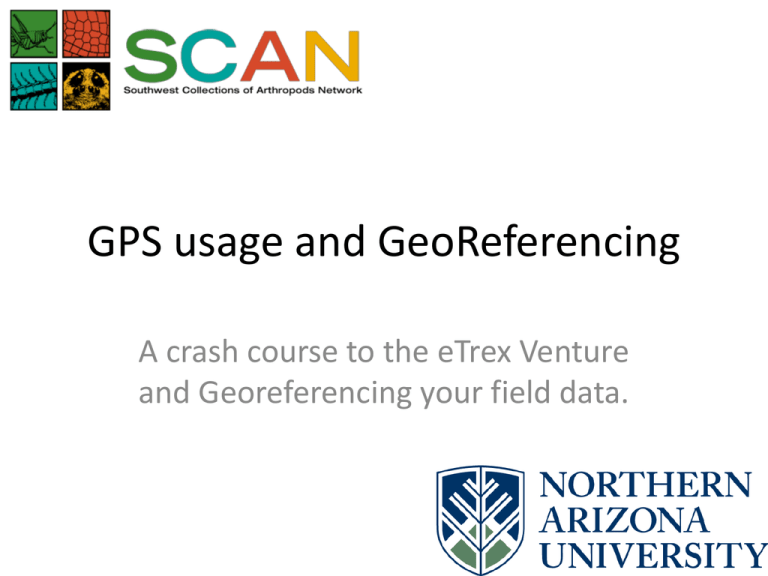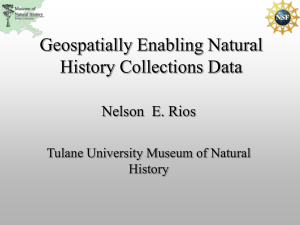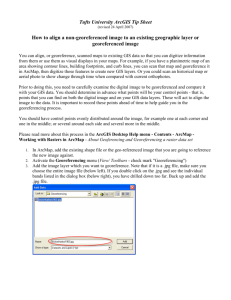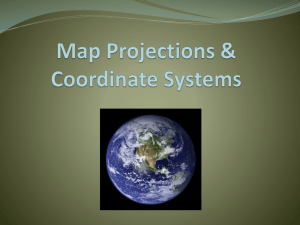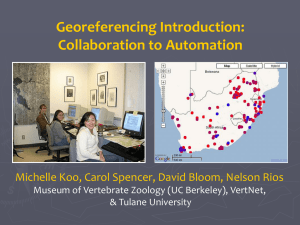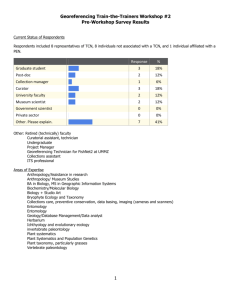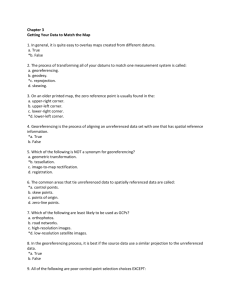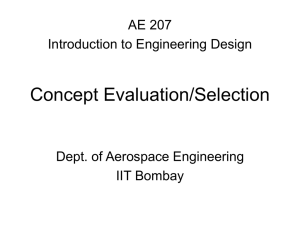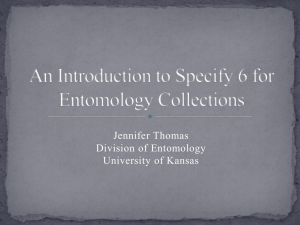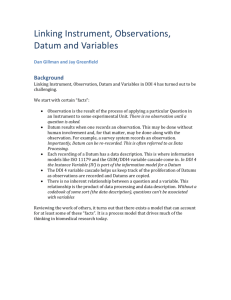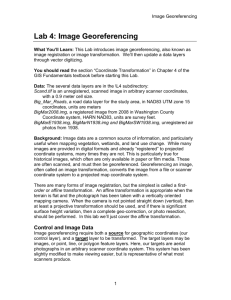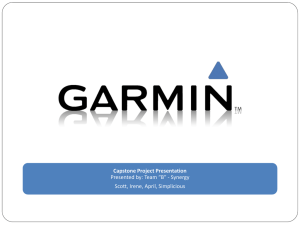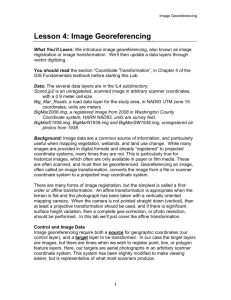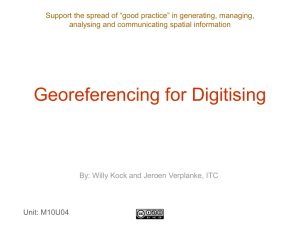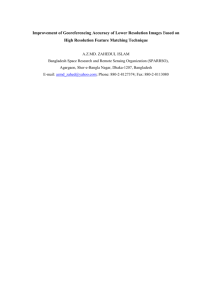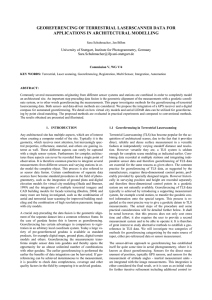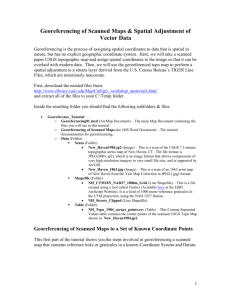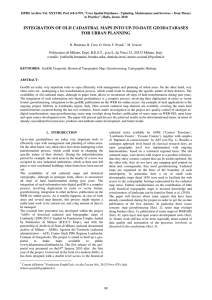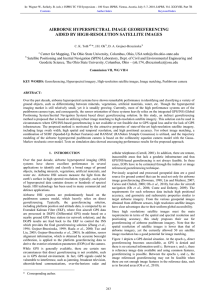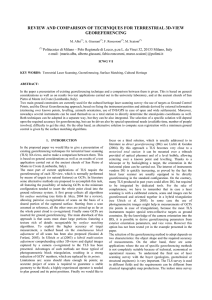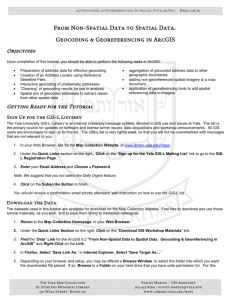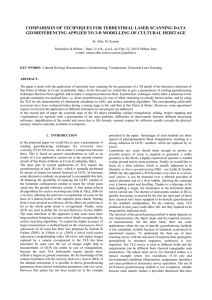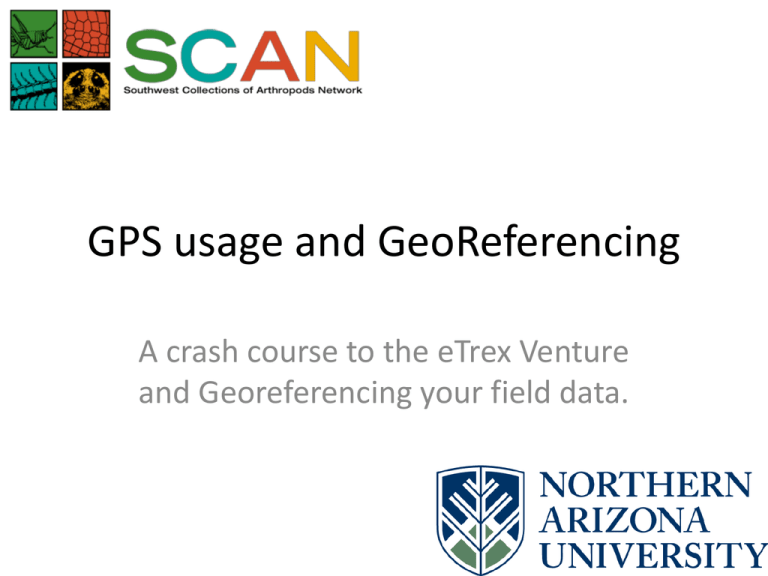
GPS usage and GeoReferencing
A crash course to the eTrex Venture
and Georeferencing your field data.
Working with a Garmin
Checking your Datum
The Page button scrolls through the Satellite, Map, Compass and Menu Screens.
• Be sure to first check your Datum to see that it matches your
institution’s standard or that of your points to be found.
• You can set Units and Coordinate Types from this menu as well
Merriam Powell
uses the WGS84
datum as standard.
Working with a Garmin
The Page button scrolls through the Satellite, Map, Compass and Menu Screens.
• Set a Waypoint from the Menu Screen with the joystick.
• You can adjust the name, notes, and coordinates from this
screen. To find the point again just select Find and enter the
name.
A descriptive name
now will save you
trouble finding it
later!
You can also use
this method to
enter points from a
spreadsheet or
paper file.
Home from the field
• The Garmin Venture HC uses a MicroUSB cable to
connect to a computer!
• MapSource software can install background maps
on your GPS unit.
• MapSource software can also be used to download
field point information. An alternative is DNRGPS
(formerly DNRGarmin) which can export the
spreadsheet of points to a variety of formats
including .kml, .csv, .xls, and .shp!
Make sure your
software datum
matches your
Garmin datum!
Georeferencing Your Points
Do you know where you were?
More important, does anyone else?
• The first step is to fill in your Geographic Data
• Mark the name of the Country, State/Province, County, and City
(if applicable) in the appropriate field.
• The more you can put in here, the easier it will be for future users
to use or georeference your data.
Georeferencing Your Points
Your GPS can’t set a locality for you.
Locality is important to future users of your points.
• Be as descriptive as possible of the area at which you took a point.
• Be specific – tell compass directions, give measurements
• Be accurate – describe only your area
• Be precise – include plenty of information
• Be succinct – this is not a report!
• Remember, you’ve already taken Latitude and Longitude, but a future
user might not be able to reproduce your point without a good
description. Use common-sense words that anyone can understand.
Georeferencing Your Points
Always double-check your points.
Google Maps, Google Earth, ACME Mapper, or any other gazetteer, paper map, or atlas
can be used to visualize your collected point(s). This can avoid mistakes in georeferencing
and help you eliminate errors in your data.
Common Georeferencing Errors
Wrong Datum
Common Georeferencing Errors
Wrong Hemisphere