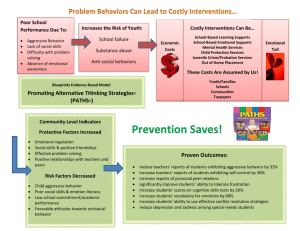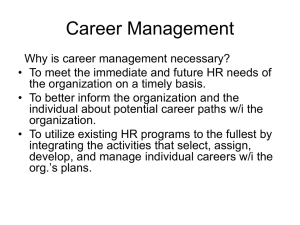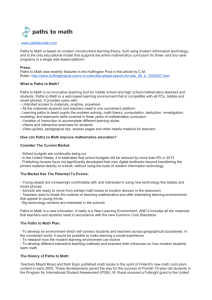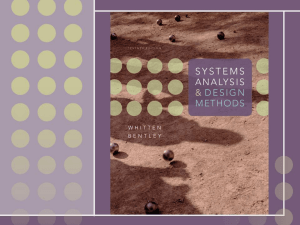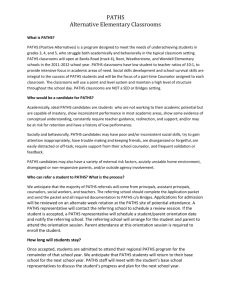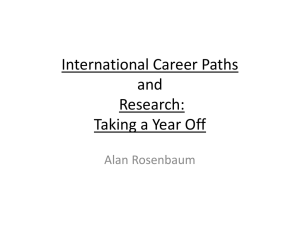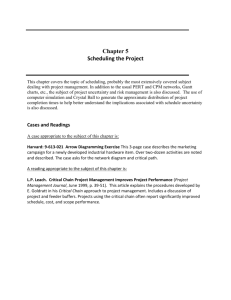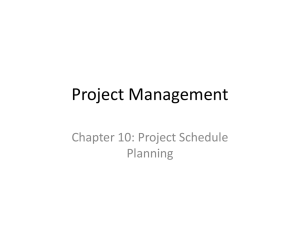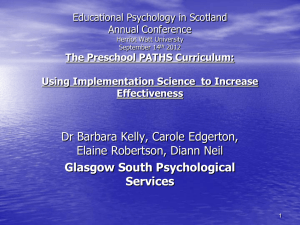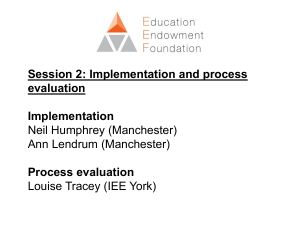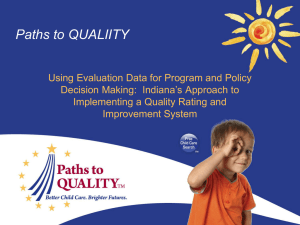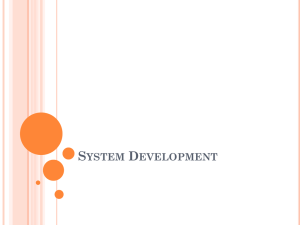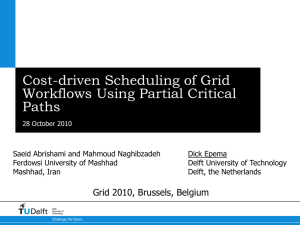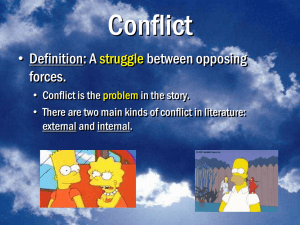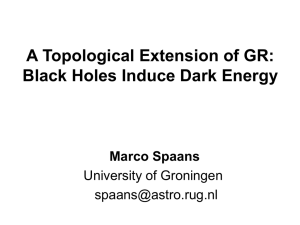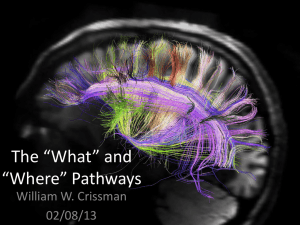How to Develop Top 3 Critical Paths using Driving Path
advertisement
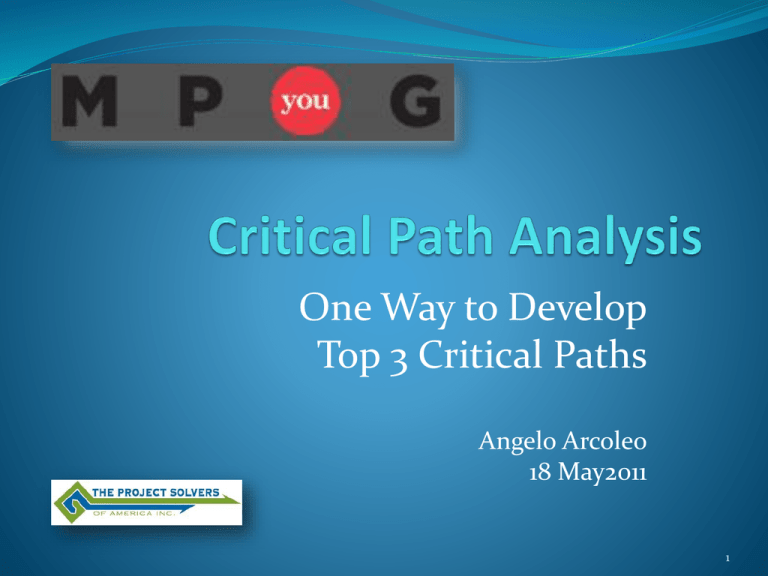
One Way to Develop Top 3 Critical Paths Angelo Arcoleo 18 May2011 1 2 3 1- Select your program end-deliverable as your Primary CP end-task. Using Gantt Chart view, select end-deliverable task to define Primary Critical or Driving Path 4 Use the ‘Find Path to Selected Task’ icon to run macro and find controlling predecessors 5 Use the Driving Path Widget to find controlling predecessors The Driving Path Widget locates all predecessor tasks that drive a specific task. Have you ever looked at a long list of predecessor tasks in a project and wondered which one is causing the schedule delay? With the Driving Path Widget, you will stop wasting time manually checking tasks to identify a path of predecessors that determine any given task’s schedule. Just select a task and push the "Driving Path" toolbar button. Available from: Project Widgets 6 Select Yes when warning pops-up. Four fields (2-Text, 2-Flag) are used in this macro; Then select View 09 - Path Gantt Chart to view results FYI: Here’s what these fields are titled… 7 Use View 09 – Path Gantt Chart, to see path leading to that task Sort by DP, Then by Finish 8 Select PS-UID Column in MS Project Copy and Paste into Excel for DP numbering then Copy DP # and Paste into DP field subsystem Driving path step Smart DP numbering helps to define subsystem, automatically define DP/CP and sort tasks in sequential 9 order Add Formula for CP, if missing… CP will populate as a function of DP In a Master Shell environment, using a subsystem prefix in DP field helps identify what subsystem a paths lies. 10 Review and adjust DP order to eliminate schedule “knots”, then Sort by DP, Then by Finish Schedule “knots” are out-of-sequence tasks. Manual renumbering smart DP ID fixes this situation. 11 2- Setting a temporary deadline on selected end-deliverable task, 2 months before contract end-date Set task Deadline: 2 months earlier, to create a negative TS condition… Deadline can be set earlier, depending on the level of “sensitivity” you want to temporarily “push” TS. 12 3- Performing Total Slack analysis to determine remaining Critical or Driving Paths Select view Total Slack Analysis 13 Filter-out CP#1 (CP contains blank) 14 Copy PS-UID for Secondary Critical or Driving Path, Paste in Excel and Number Driving Path Review and adjust DP order to eliminate any schedule “knots”, Sort by DP, Then by Finish 15 Define Tertiary Critical Path You may need to further “push” the deadline to define 3rd DP You can manually number DP for short paths Review and adjust DP order to eliminate any schedule “knots”, Sort by DP, Then by Finish 16 4- View Top 3 Critical Paths Select view 08 – Top 3 Critical Paths 17 4- View Top 3 Critical Paths Select view 08 – Top 3 Critical Paths 18 Reset Deadline 19 View Top 3 Critical or Driving Paths Done! 20 View Top 3 Critical or Driving Paths Key Concepts Driving Path vs. Critical Path SmartQuestions? Driving Path Numbering Critical Path formula Standard Views Gantt Chart Total Slack Analysis THANK Path Gantt YOU! Top 3 Critical Paths Smart PS-UID Total Slack in Calendar Days This concludes (one way ) “How to Perform Critical Path Analysis” and Develop a Top 3 Critical Path Chart 21 View Top 3 Critical or Driving Paths Credits: Driving Path Macro – Created by Ken Jamison, Project Widgets Corp: 302.439.3414 Fax: 302.397.2064 Email: info@projectwidgets.com Delivering Microsoft Project consulting, training and software solutions. Sponsor – Joanne Greene-Blose, PMP President and CEO joanne@theprojectsolvers.com The Project Solvers of America, Inc. One Grove St, Suite 216A, Pittsford, NY 14534 585-764-5663 http://www.theprojectsolvers.com Presenter: Angelo Arcoleo, PMP Cell: 585-217-6794 Email: angeloarcoleo@gmail.com 22 ANGELO ARCOLEO brings over 30 years experience in engineering, project management, planning and trainer assisting organizations by leading projects and teams to plan and help execute critical projects. Angelo brings many years of program and business experience and best practices to every Project. His passion for what he does, self-motivation, quiet-leadership and ability to work with many people and teams assures program success. He is a professionally trained Civil Engineer, BS, Rochester Institute of Technology; Town of Webster Planning Board member and Master Scheduler for ITT – Geospatial Systems Division; Orange Belt in Microsoft® Office Project; and President of MPUG (Western New York Chapter, Microsoft® Project Users Group). angeloarcoleo@yahoo.com angelo.arcoleo@itt.com 585-217-6794 585-269-7806 23