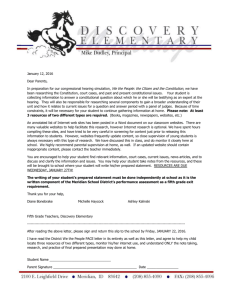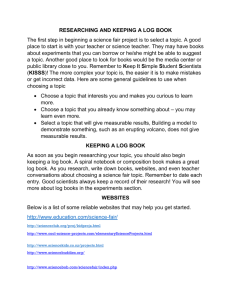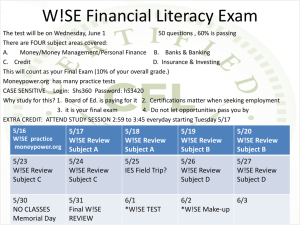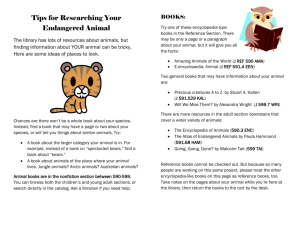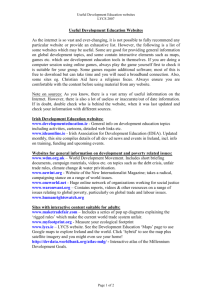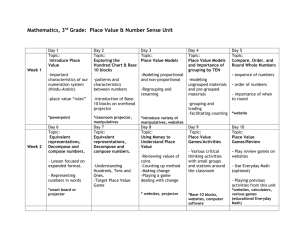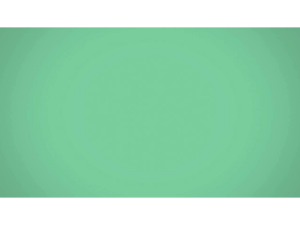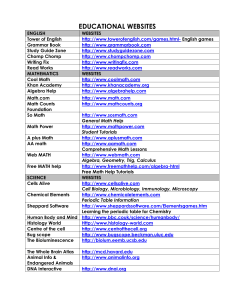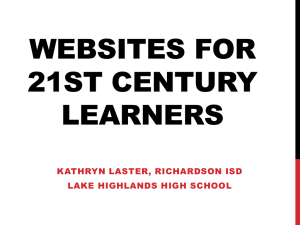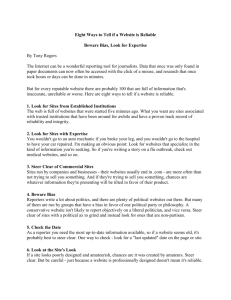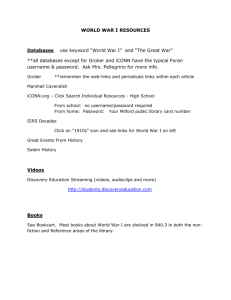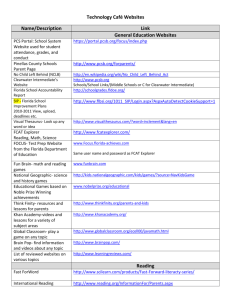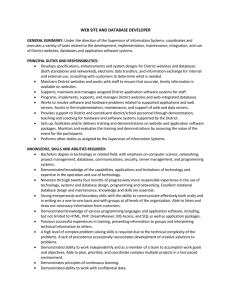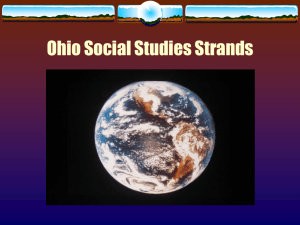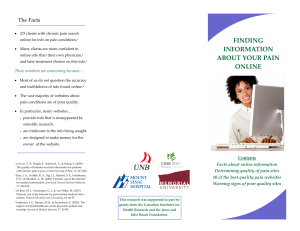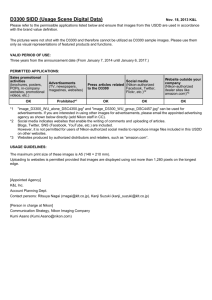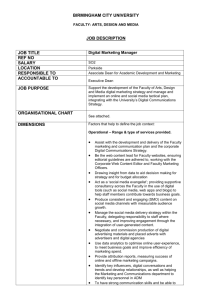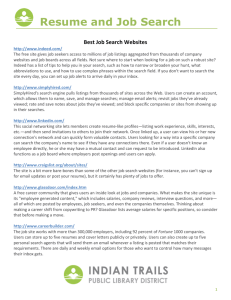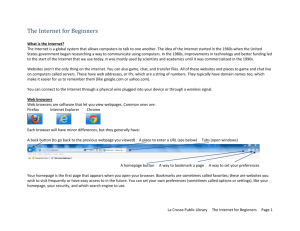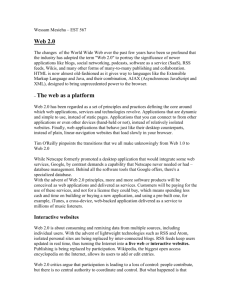Website Basics – Part 2
advertisement
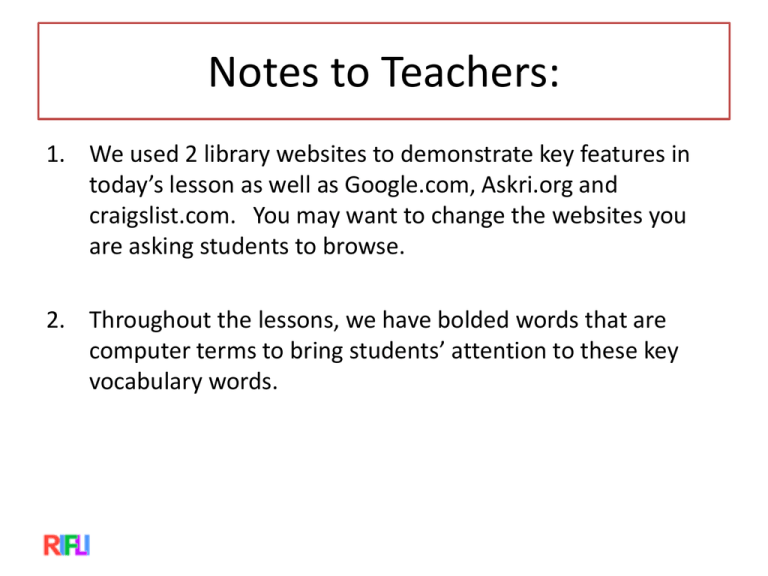
Notes to Teachers: 1. We used 2 library websites to demonstrate key features in today’s lesson as well as Google.com, Askri.org and craigslist.com. You may want to change the websites you are asking students to browse. 2. Throughout the lessons, we have bolded words that are computer terms to bring students’ attention to these key vocabulary words. Web Site Basics - Part 2 Your Teachers are: Review 1. Did you do your homework? Was it too easy, too difficult, or just right? 2. Turn to a classmate and discuss what you learned about the Internet in the last lesson: what are the 6 main parts of a website (refer to your handouts if needed). 3. Test each other using the vocabulary list for the Internet from the last lesson. Take turns saying a word and your partner gives a definition or an example. Today’s Goals 1. Review what you learned last week about the Internet 2. Review vocabulary related to the Internet 3. Practice using the Internet: an Internet Scavenger Hunt 4. Practice navigating sites on the Internet! Identify Internet Providers 1. Name 2 different Internet Providers. 2. Which one do you have at your home? Identify the Internet Browser on your computer • Is there more than one? Review: Internet Search #1 1. Open the Internet browser from your desktop. 2. Click in the address bar and type in www.google.com if it doesn’t come up automatically. 3. Type in a keyword for information you would like to look for. Write down the keyword. 4. Open one of the websites that has that information. 5. Write down the name of that website. What is the name of this website? What is the web address? Internet Search #2 • 1. Click in your address bar and type in the address: www.cranstonlibrary.org. • 2. Click on the link “Adults” • 3. Write down 2 services offered to adults by the Cranston Library • 4. Click on “Location and Hours”. Write down the hours that the William Hall library is open. • 5. Click on the link “Search the Library Catalog”. Find the call number for a film called “Pursuit of Happiness” . It is a DVD. What is the name of this website? What is the web address? Internet Search #2 1. Click in your address bar and type in the address: www.provlib.org. 2. Click on the link “classes and events” 3. Write down 2 types of classes offered 4. Click on “Directions and Hours”. Write down the hours that the Providence Public library is open. 5. Click on the link “Search Catalogue”. Find the call number for a film called Pursuit of Happiness”. Internet Search #3 1. Click in the address bar and type in the address www.craigslist.org. 2. Click on “Rhode Island” 3. Browse through the categories: jobs and for sale. 4. When you find something of interest, write it down. Internet Search #4 1. Type in the web address: www.askri.org 2. Write the names of five (5) different links 3. Open each of the five (5) links and browse them. Write a few sentences describing how the link might be useful to you or a friend. Some useful websites 1. Learn and practice typing keyboard skills: doorwayonline.org.uk/textype.html 2. Practice using the mouse/touchpad: www.seniornet.org/howto/mouseexercises 3. Practice opening links: www.pbclibrary.org/mousing/mousercise.html 4. About the Internet: www.gcflearnfree.org/internet101 5. Find some useful resources for Rhode Island www.askri.org 6. Library: www.provlib.org or www.cranstonlibrary.org 7. RIFLI: www.rifli.org Questions?? 1. The lesson today was: • too easy • too difficult • just right 2. What was the most useful thing you learned today? 3. Comments, suggestions??? Homework 1. Open one of the websites from today’s lesson. 2. Look at 3 different links within that website. 3. Write down 3 things you learned from reading the information. 4. Go to: – digitallearn.org/learn/navigating-website – Listen to and read along to the 3 Lessons – They are 6 minutes long