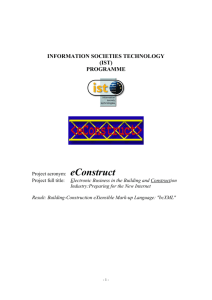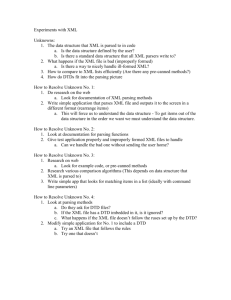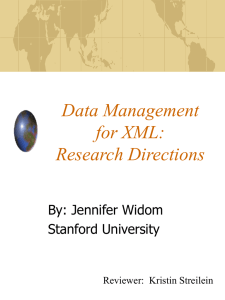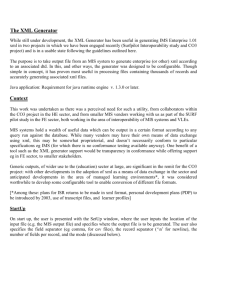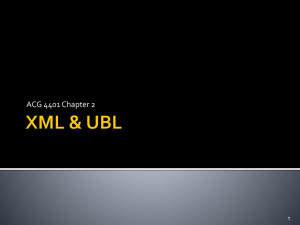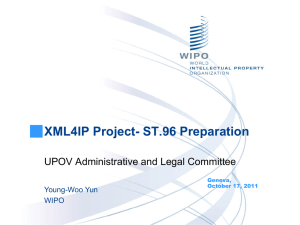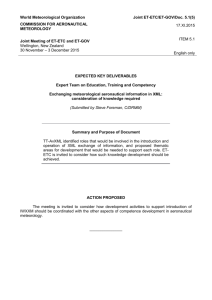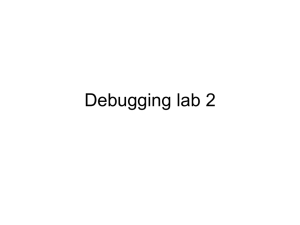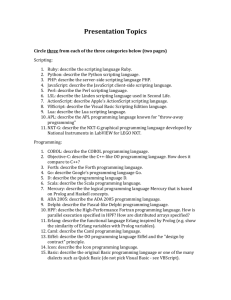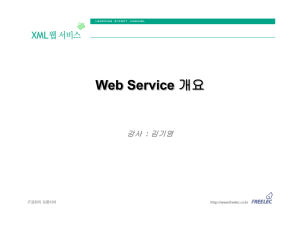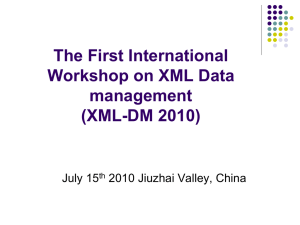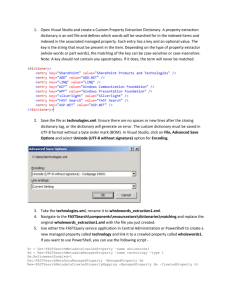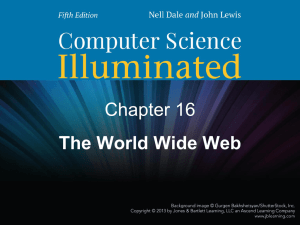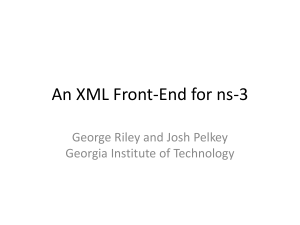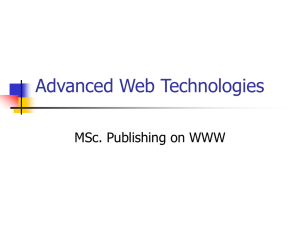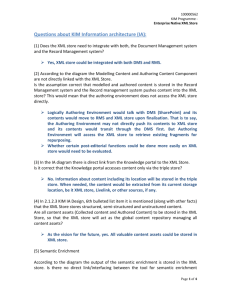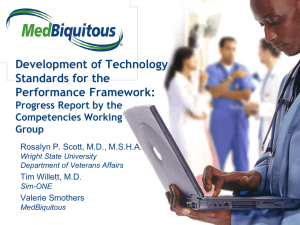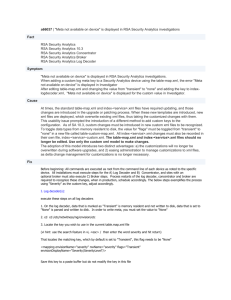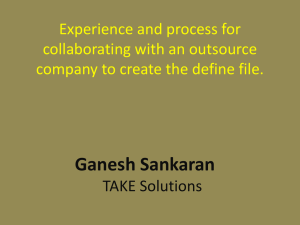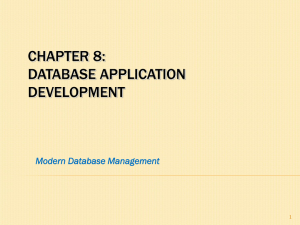Course Results Upload for SMART User
advertisement
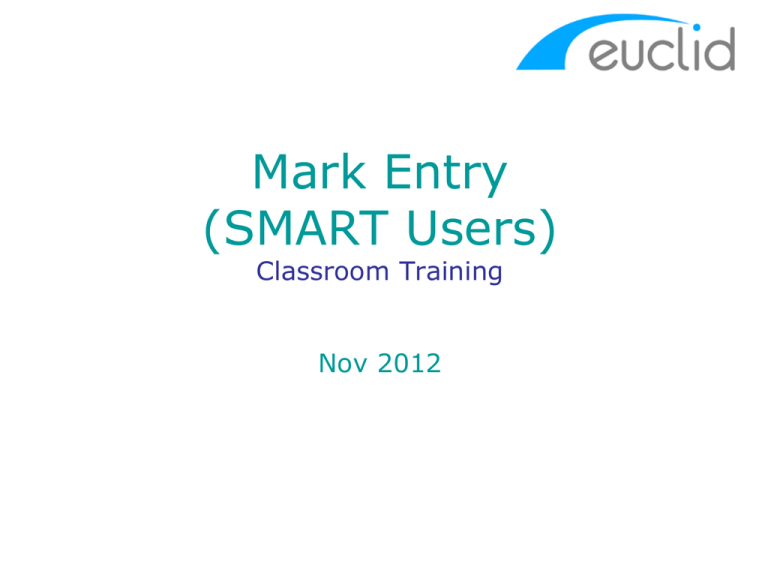
Mark Entry (SMART Users) Classroom Training Nov 2012 Aim By the end of the course, participants should be able to identify & understand the process to: Produce the XML results file for EUCLID import Navigate & retrieve within the new EUCLID Assessment software Validate XML results files Import XML results files Resolve validation & system errors Method Introduction Demo Workbook exercise Course Overview Overview of process to create an XML results file for EUCLID import (SMART origins) EUCLID Mark Entry roles XML results file validation XML results file validation & import Roles School • Validator • Uploader Registry • Validator • Uploader Creating XML results file process Validate Results File 1. File size 2. XML structure 3. XML content 1. Importer authorisation (School, UG, PG courses) 2. Marks & grade schema Possible Validation errors & warnings 1. Importer not valid for course(s) 2. Unable to process due to null row in file 3. Student details not found 4. Missing data in file 5. Mark scheme is not appropriate to course 6. Student(s) already have results recorded 7. Student(s) with no results for course results being uploaded Practical Exercise 1 • Run BOXI XML results report • Export to Excel (Key results) • Copy to EUCLID XML results template • Export XML file • Validate Results file Upload Course Assessment Results • Access to validation • Access to validation & upload • May return system errors (unrelated to validation errors) • Emails upload outcome (successful & unsuccessful) to Uploader. 1 email per course • Copies email to Academic Registry • Re-sits results are uploaded by Academic Registry (August) Practical Exercise 2 • Validate results file • Upload results file • Interpret system error & warning messages Results upload email Overview XML results file creation Known issues – Student names including diacritic symbols Known issue: Students with diacritic symbols (e.g. accent, graves, etc.) within their name are not being uploaded into EUCLID due to a bug. 'The name in the file (BRÊWN J) doesn't match the name held in EUCLID (BRÊWN J) for S1234567/1' Where this error occurs import the XML file into the EUCLID XML Results template and then re-export the XML file. The formatting will resolve the validation error. Known issues – Internet Explorer issue Known issue: The Mark Entry software is not currently compatible with the Internet Explorer browser – producing an error on upload. Google Chrome & Firefox work without error when using the new Mark Entry software. Support SACS Support team sacs@ed.ac.uk Ext 514000 Online User guide Training